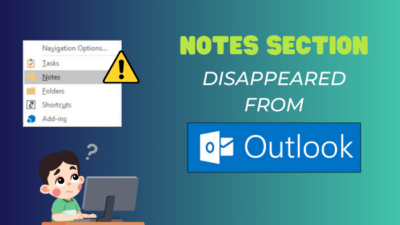CAPTCHA (Completely Automated Public Turing Test To Tell Computers and Humans Apart) was created in 2000 to protect websites and internet users from automated programs known as bots.
Many web pages use it to minimize spam posts, secure registration forms and authenticate traffic from unknown sources.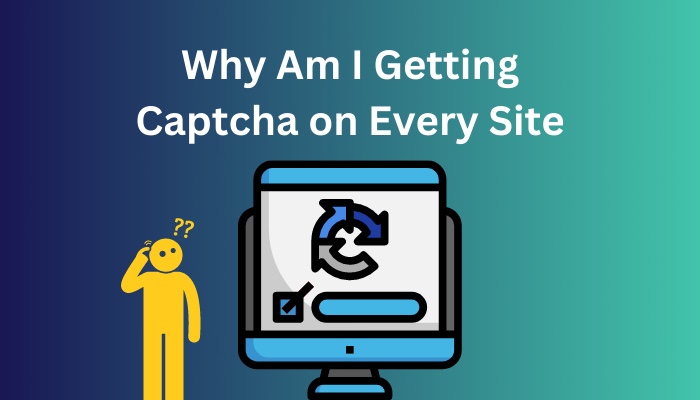
You could be fine with tackling one or two of these problems, but when they show everywhere, the situation gets unpleasant.
Well, I’m here to respond to all of your probing inquiries on this matter. Buckle up and continue reading.
Follow our guide step-by-step to delete Microsoft Edge in Windows 10/11.
What is CAPTCHA?
CAPTCHA is computer software or a system designed to differentiate between human and automated input, generally as a defense against spam and computerized data extraction from websites.
The original purpose of CAPTCHAs was to stop spammers from using automated programs to submit harmful URLs to search engines.
As a result, technologists chose optical character recognition as a method of distinguishing between people and robots.
At the time, people could easily distinguish deformed, misaligned letters and numerals but computers could only comprehend text that was clean and easy to read.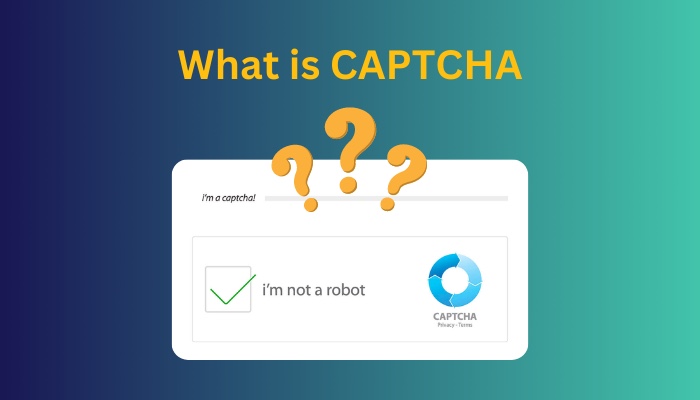
CAPTCHAs have reduced spam, but fraudsters are quite active in discovering ways to get around them.
Hackers may now use machine learning to develop robots that can solve even the most difficult challenges.
To alter the situation, Google released a NoCAPTCHA method a few years ago. It doesn’t ask them to solve a puzzle; it just asks them to check a box.
However, it also monitors the user’s mouse movements prior to the user clicking on the box.
Human mouse movements are often less accurate and hesitant, whereas machines move the pointer with pinpoint accuracy.
Many people find it less annoying and typically more trustworthy than CAPTCHA.
Check out the easiest way to fix Google Chrome bookmark bar disappears.
Why am I Getting CAPTCHA on Every Site?
When you use an IP address given by your internet provider that has previously been used often by hackers, the Google firewall suspects you as a hacker and prompts you with CAPTCHA. To resolve this, restart your internet router so that you may obtain a new IP address.
Although unlikely, other computers can attack or infect your computer without your awareness. So, your browser can display CAPTCHA to alert you to the possibility of this scenario.
Someone else is using your home network to run bots or scripts, making everything leaving your network suspicious to Google’s firewall. As a result, CAPTCHA can appear on any website.
If you use a proxy or any service other than a standard internet connection to visit a website, CAPTCHA will display, making the website assume you are a bot.
If you use NoScript, Adblocker, or security add-ons, that causes your browser to act differently than a standard browser. To prevent any security threats, CAPTCHA might appear in the browser.
Here’s a complete guide on how to fix Twitch not loading Chrome/Firefox.
How to Fix CAPTCHA Appearing On Every Site
You can resolve the CAPTCHA issue by removing unneeded browser extensions or plugins linked to Google security. Deactivate any active VPNs, reset the IP address, and utilize the Google-provided public DNS server to avoid the CAPTCHA from appearing in the browser.
In general, to prevent receiving CAPTCHA on every site, you must first determine why your traffic pattern has grown suspicious and then take the appropriate steps.
So, in the section below, I’ll go over every feasible way to prevent getting a Cloudflare captcha on every site.
Here are the methods to fix Google’s CAPTCHA appearing on every site:
1. Analyze your IP address
Based on the origin of the IP address, Google filters the search results and blocks the suspicious IP address.
There are several databases, both public and private, that are keeping track of suspicious IP addresses.
If your IP address is associated with any unusual activity and is flagged as spam, Google will display the reCAPTCHA warning and prevent you from proceeding with the verification process.
Internet service providers use mostly dynamic IP addresses. So, you can obtain a new IP address by simply connecting and disconnecting your Internet connection.
If this internet connection reset does not resolve your CAPTCHA issue, you must manually reset your computer’s IP address.
I’ll demonstrate how to reset your IP address on Windows and Mac operating systems in the following section.
Here are the steps to reset the IP address on the Windows system:
- Type CMD on the search bar in the Start menu to open Command Prompt.
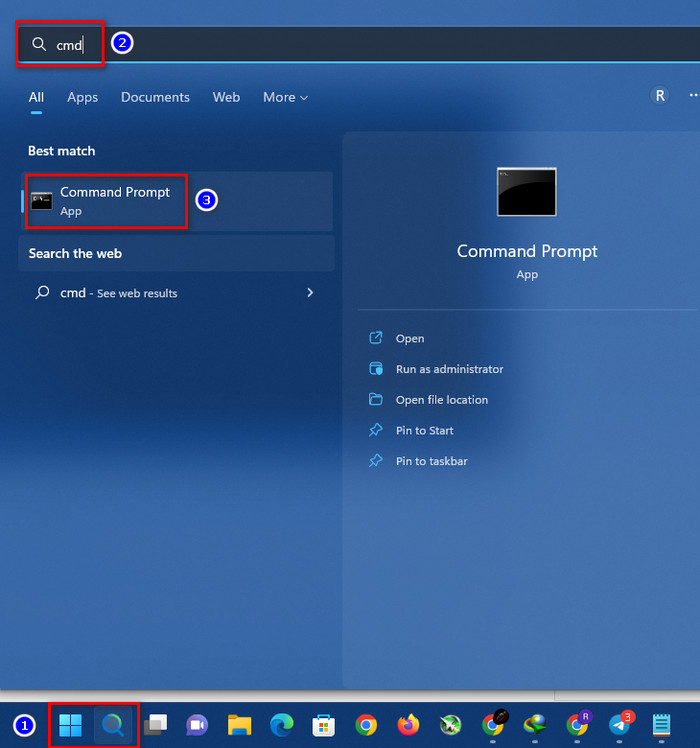
- Enter the following commands to reset the network adapter and IP address.
- netsh winsock reset
- netsh int ip reset
- ipconfig /release
- ipconfig /renew
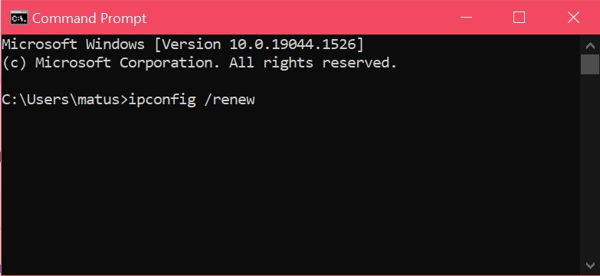
You will obtain a fully new IP address after executing these commands.
Here are the procedures to reset the IP address on Mac OS:
- Click on the Apple logo to open the menu.
- Go to System Preferences.
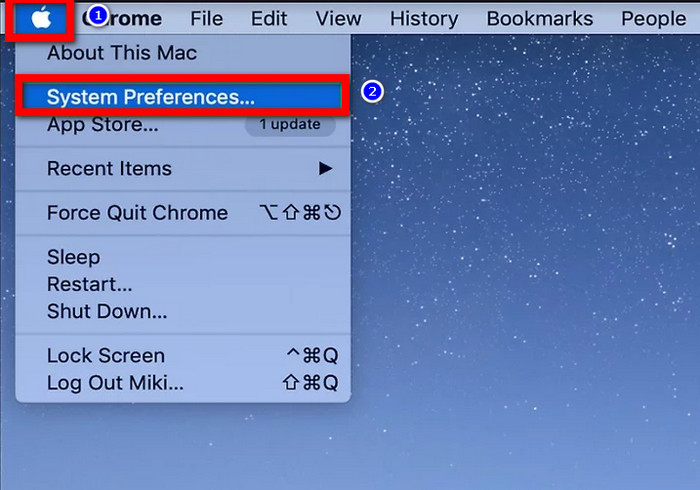
- Navigate to the Network option and select your active Wi-Fi.
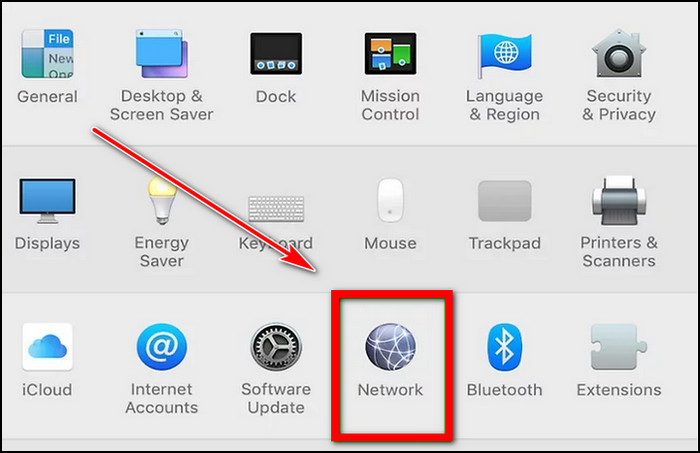
- Select Click the lock to make changes and enable the edit mode by providing your administrator password.
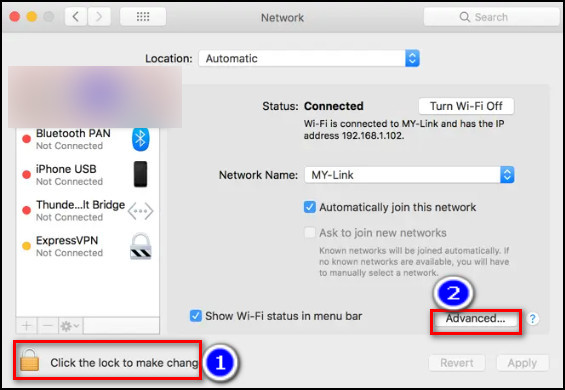
- Choose TCP/IP tab from the Advanced option.
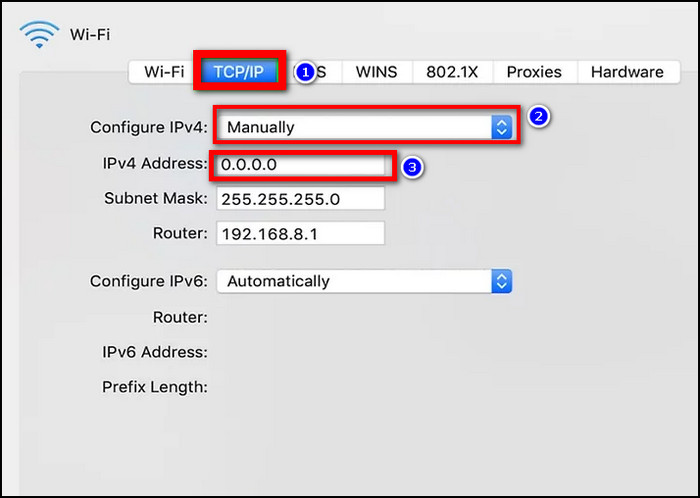
- Select Manually and enter your preferred IP address in IPV4.
Follow our guide step-by-step to fix Discord JavaScript error.
2. Verify Your Network
The Internet Service Provider (ISP) will sometimes mask your IP address and monitor your surfing habits.
As a result, security programs like Google’s reCAPTCHA will begin to restrict the whole network of IP addresses utilized by that ISP.
If you consistently encounter CAPTCHA on every site, contact your ISP to discuss the situation.
The CAPTCHA problem may emerge due to sharing your WiFi network with others.
There is a chance that someone else on your network is sending automated traffic, in which case Google will halt searches throughout the whole network.
So, either clarify with other users about the CAPTCHA issue or stop sharing your WiFi.
Also read how to update drivers on Windows 11.
3. Avoid Using VPN
Proxy servers and virtual private networks (VPNs) are excellent resources for users who wish to access websites that are blocked in their country or surf the Internet anonymously.
However, fraudsters frequently use VPNs to conceal their identities. Google has a big database of recognized VPN IP addresses.
As a result, a request from a VPN-associated IP address is more likely to result in a CAPTCHA prompt.
If you’re using a VPN, stop using it, give it some time to take effect, then resume surfing.
As an alternative, you may connect to a new server in a different country and hope that the new IP address isn’t already listed in Google’s databases.
Follow our guide to fix blue screen on Windows 11.
4. Disable Proxy Servers
Your proxy server might also get you into problems since it could be used to track unlawful actions, just as your ISP and VPN are. You can resolve the CAPTCHA reappearance issue by turning off your computer’s proxy server.
I’ll show you how to deactivate proxy servers on both Windows and Mac operating systems.
Here are the steps to disable the proxy server on Windows computers:
- Open the Start menu and type Settings to open the settings option.
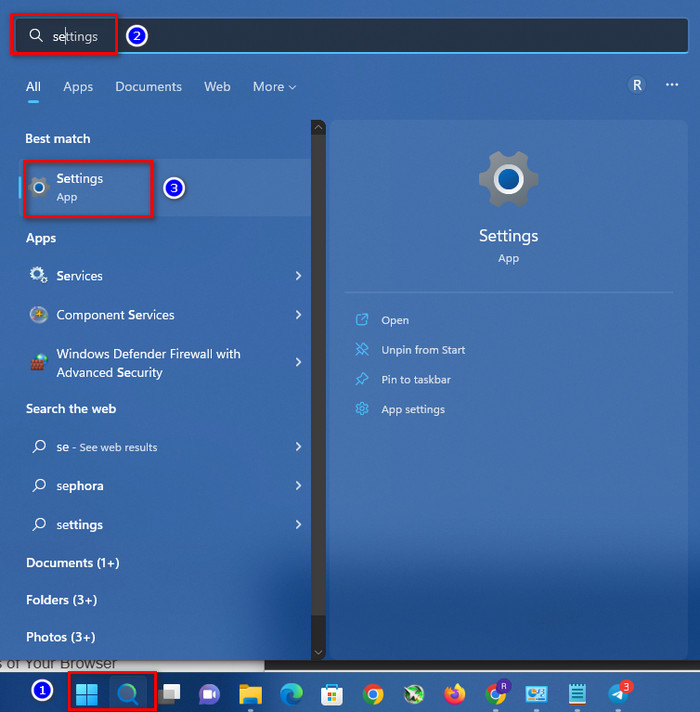
- Select Network & internet from the left tab.
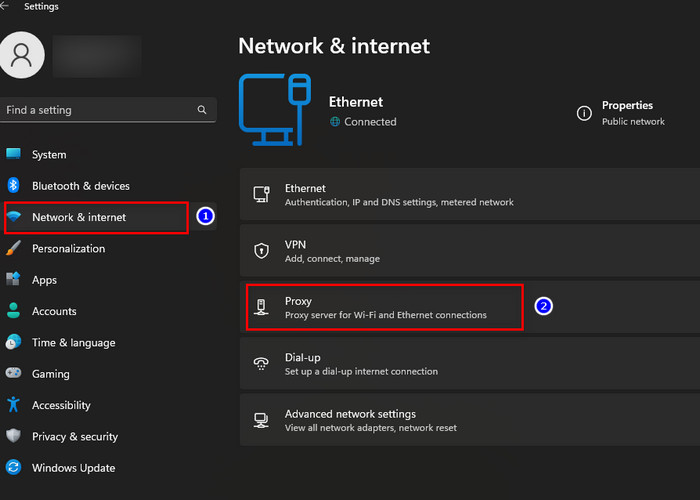
- Choose the Proxy option from the right panel.
- Select the Setup option from Use a proxy server.
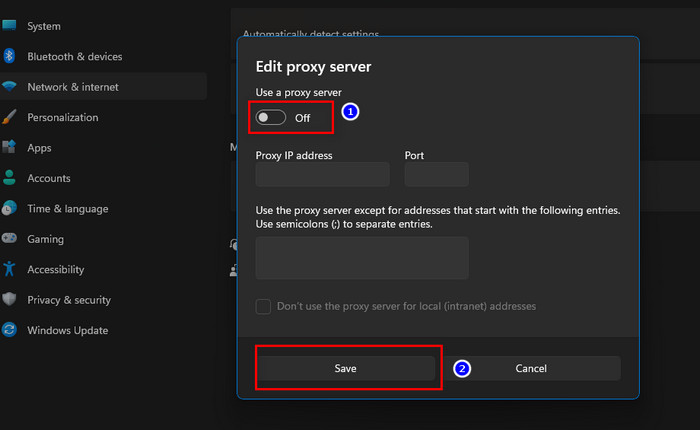
- Turn it OFF and click the Save button.
Here are the ways to disable the proxy server on Mac operating systems:
- Click the Apple icon, then choose the System Preferences… option.
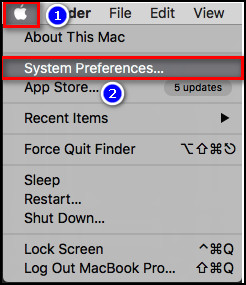
- Select Network.

- From the left pane, select the network service you wish to disable the proxy settings on, then click the .. button.
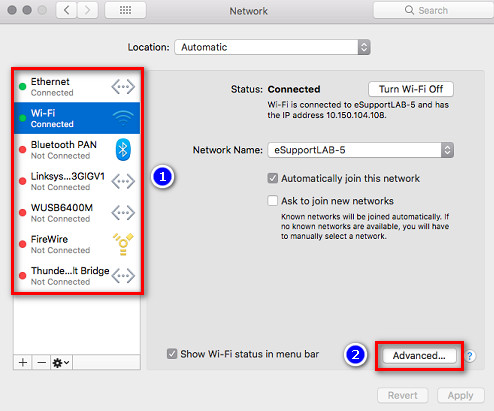
- Choose the Proxies tab, then uncheck all protocols under Select a protocol to configure.
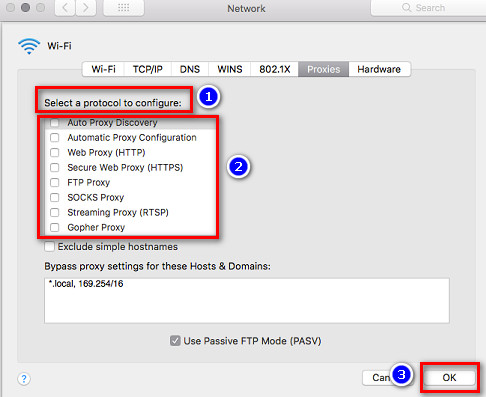
- Click OK once done.
Check out the easiest way to install active directory users & computers on Windows 11.
5. Clear the Cache and Cookies of Your Browser
Browser cookies are little text files that contain a long string of letters and numbers. These cookies include information that can be used to distinguish one user from another.
When you visit numerous websites, various cookies from those websites are saved as a cache file in your web browser’s temporary storage.
These cookies and scripts keep track of the websites you visit and transfer that data to central servers that compile your data.
However, if you visit a suspicious website, you could unintentionally become infected by potentially harmful scripts that link to suspect servers.
When this happens, Google is unable to distinguish you from the malicious script and continues to ask you to complete CAPTCHA problems.
To resolve this CAPTCHA issue, clear your browser’s cookies and cache files.
Here are the steps to remove cookies and cache from the Chrome browser:
- Open your Chrome browser and click on the Three dot icon in the top right corner.
- Select More tools.
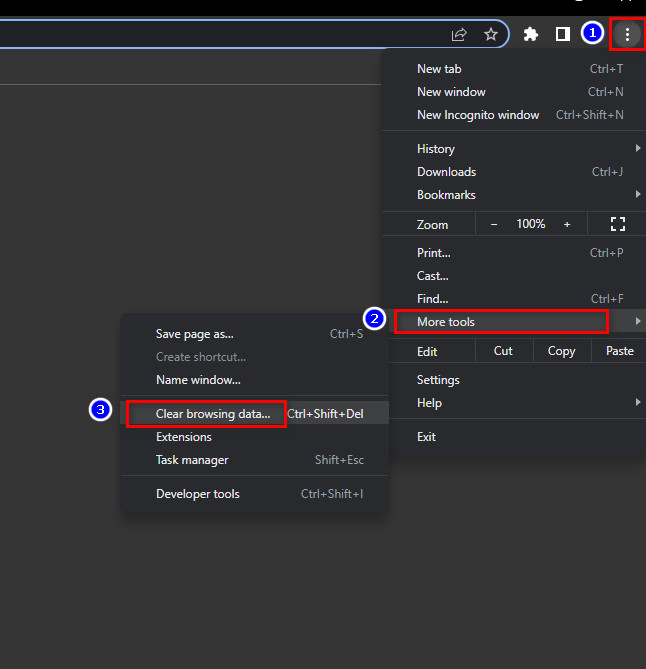
- Click on Clear browsing data.
- Set your Time range. The preferred option is All Time.
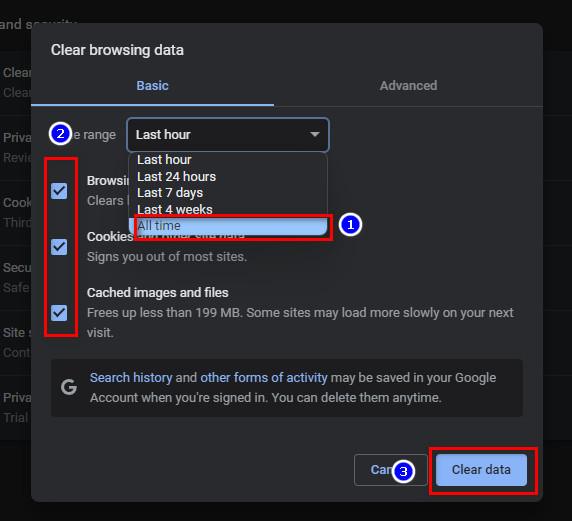
- Check all the items.
- Click Clear data.
Follow our guide to fix Windows can’t access network drive on Windows 11.
6. Use Google Public DNS
Your DNS server may be causing a network issue. The Domain Name System (DNS) is a system that helps translate a website’s numerical IP address into its host name.
The DNS problem can be caused by your computer settings, the DNS used by your ISP, or the private DNS used by your VPN.
If you’re experiencing problems with CAPTCHA images displaying on your website, changing your DNS to Google’s public DNS might help.
Here is the procedure to use Google public DNS for Windows computers:
- Type Control panel in the search box to open the program.
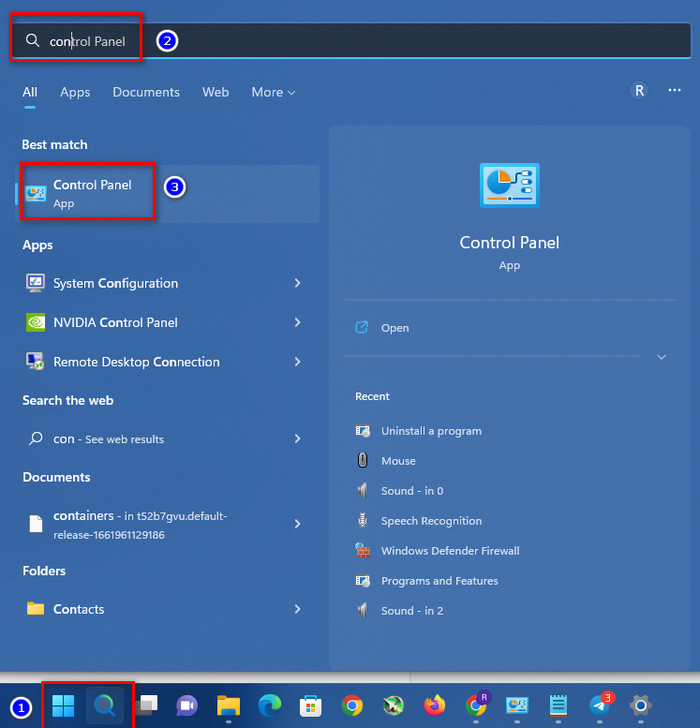
- Select Network and internet.
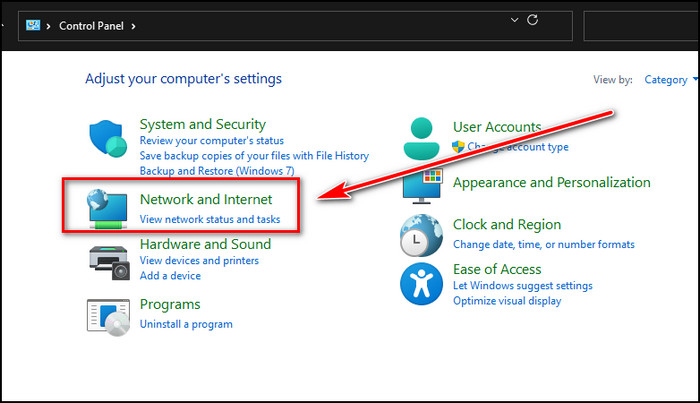
- Choose Network and Sharing Center.
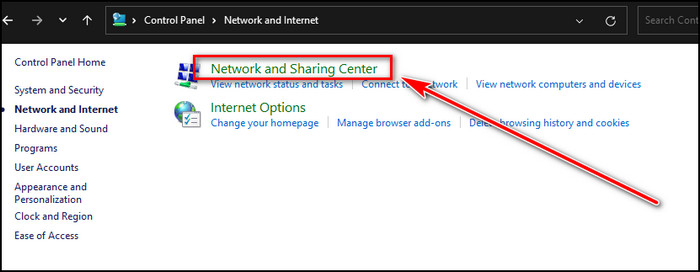
- Left-click on your Ethernet or WiFi connection and select Properties.
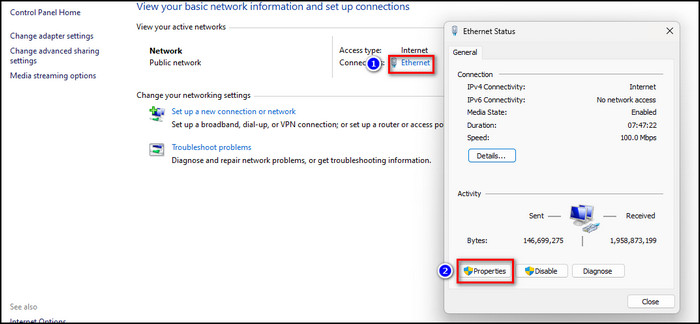
- Choose Internet Protocol Version 4 (TCP/IPv4) or Version 6 (TCP/IPv6 ) under the Networking tab and click on the Properties button.
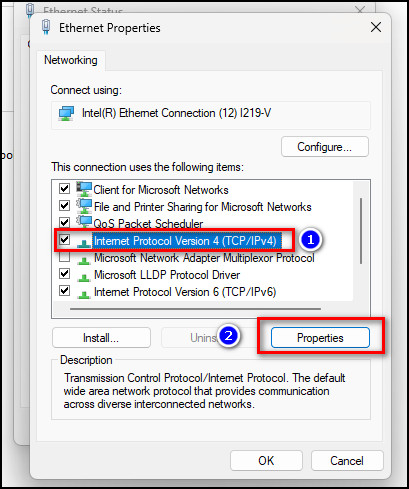
- Select the radio button, Use the following DNS server addresses, and enter your preferred DNS server address.
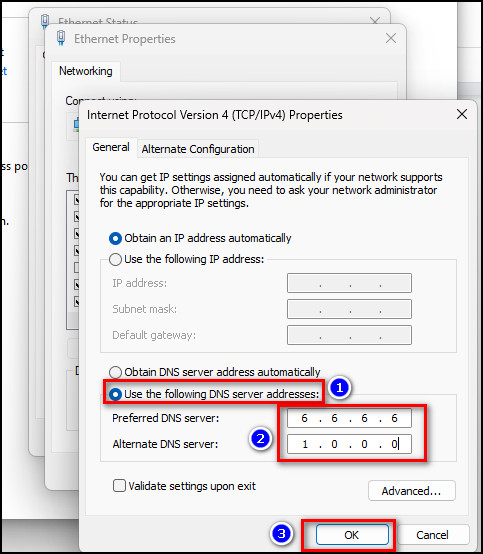
- Click the OK button to finish the process.
Here are the steps to use Google public DNS for the Mac operating system:
- Press the Command + Spacer bar to open the spotlight search bar.
- Type System Preference on the search bar and open the System Preference app.
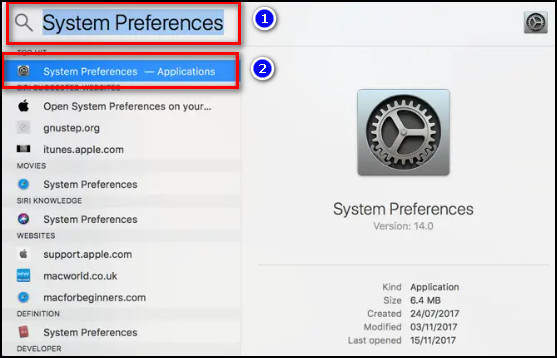
- Select the Network option.
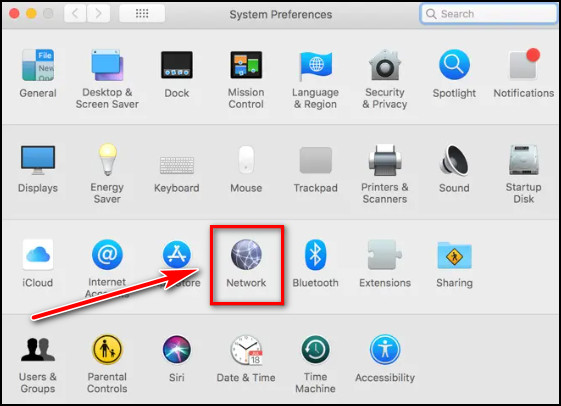
- Choose the active connection.
- Select Click the lock to make changes Provide your administrator password and enable edit options.
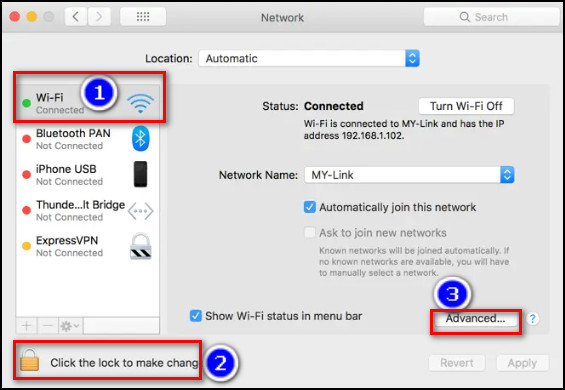
- Click on the Advanced… button.
- Go to the DNS tab and remove the default DNS server by pressing the – button.
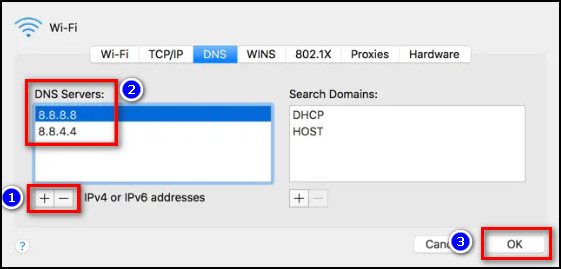
- Click + button to add your preferred Google DNS server.
- Press Ok to save the progress.
But before that, go through our epic guide on adjust page file in Windows 10.
7. Uninstall Unnecessary Browser Extensions
Some extensions, such as security or privacy extensions that change your IP address, and SEO-related extensions that send out several search queries at the same time, can be risky.
For this simultaneous request at the server, the Google firewall will display the CAPTCHA on the browser when you try to access certain websites.
If you have these types of browser extensions installed, removing them will resolve the CAPTCHA request in the browser issue.
Here are the steps to disable unnecessary extensions in Chrome:
- Open Chrome browser and select the Three dot button from the top right corner.
- Choose More tools and select Extensions from them.
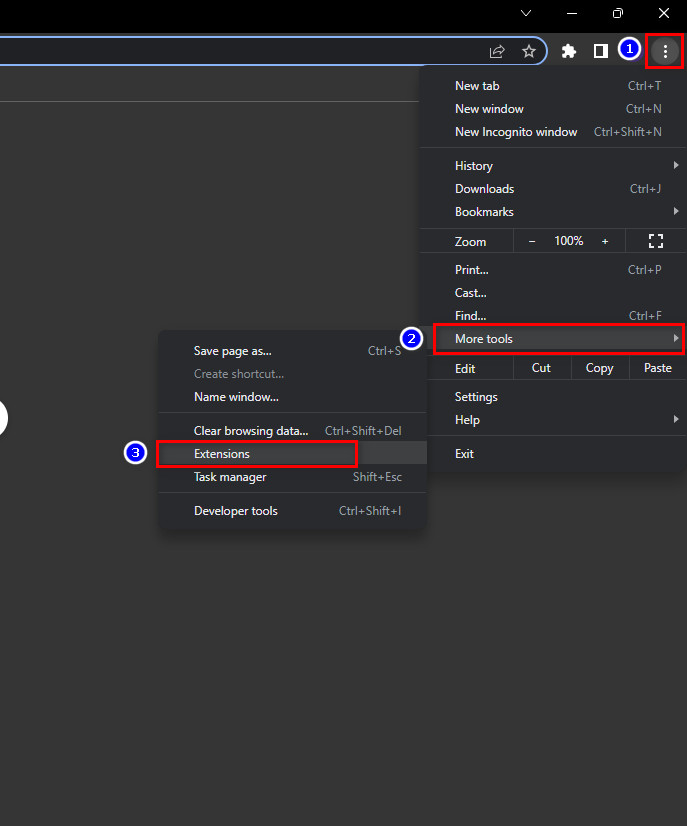
- Toggle off your preferred extension.
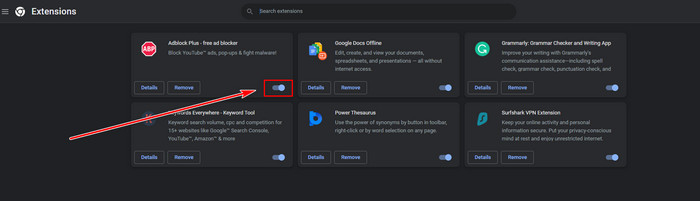
Restart your browser and try browsing the web again to see if the problem persists. If the issue continues, proceed to the next method.
8. Reinstall Your Web Browser
If deleting your cache and experimenting with your extensions still doesn’t solve the issue, you may completely remove your web browser and get the most recent version from the manufacturer’s website.
Here are the procedures to reinstall the web browser:
- Uninstall your current web browser.
- Download Chrome, Mozilla, Opera or Safari browser from their official website.
- Open the downloaded Exe file and follow the instruction.
- Click Finish to install a new web browser.
Also read how to enable & disable CD burning.
9. Reduce Your Clicks
If you are not using a VPN, have disabled your extensions, have installed new browsers, and your IP address and ISP are both genuine, your unusual clicks are most likely the cause.
When you quickly press the enter key after entering the term, Google will compare your actions to those of its automated bots and block you.
Despite the peculiarity of this, you may avoid the CAPTCHA message from displaying in your browser by using a normal pace for mouse clicks and motions.
10. Examine Your PC for Viruses and Malware
When connecting to illegal servers and attacking other computers online, malware and viruses might utilize your internet connection.
Host firewalls get suspicious when the virus sends thousands of requests per second, prompting CAPTCHAs to reject these attempts.
Since the virus utilizes your computer, your IP address is used to send the requests.
Because firewalls cannot discriminate between your computer and the virus, you are presented with repeated CAPTCHA requests.
Install an anti-malware application. It checks your device, eliminates viruses, protects you in real-time, and solves the CAPTCHA appearing issue.
FAQs
What triggers Google’s CAPTCHA?
According to Google, a CAPTCHA can be activated by automated systems caused by malware, proxy search traffic passing via hacked PCs or DSL routers, or SEO ranking software.
How do I turn off CAPTCHA?
CAPTCHAs cannot be permanently eliminated, although they can be disabled temporarily by using a dynamic IP address, switching to another search engine, disabling security-related extensions and using the default Google DNS server.
How do I get rid of the CAPTCHA on my iPhone?
To remove the CAPTCHA from your iPhone, go to Settings > Password & Security > Advanced > tap the toggle next to Automatic Verification to the On position.
Conclusion
It may be inconvenient to be referred to as a robot when you do everything manually.
I also have to concur that Google’s new image recognition problems are far more irritating than traditional CAPTCHA.
However, the approaches described above should be sufficient to prevent or at least reduce the number of CAPTCHA requests.
If you have any questions or want to share your ideas, please leave them in the comments below.