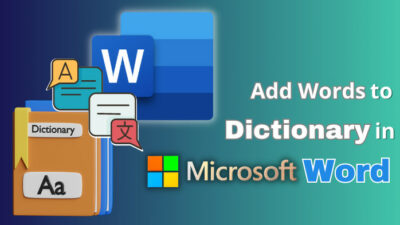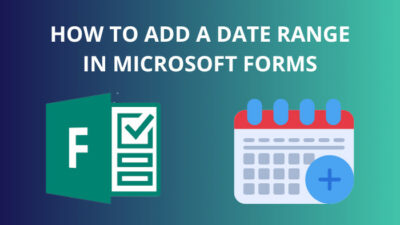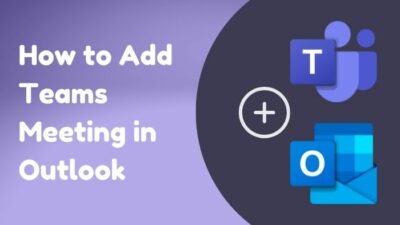Copilot is the new feature Microsoft is introducing to all of its platforms. It uses artificial intelligence to help you write emails faster in Outlook. As you start typing, Copilot will pop up and suggest complete sentences to keep your email going.
It’s like autocomplete on steroids. That said, let’s now jump into the article and learn more about Copilot’s use case, features, and, most importantly, how you can add this to Outlook.
Therefore, let’s begin.
What is Copilot in Outlook?
Copilot is an AI-powered feature in Outlook that provides writing suggestions to help you craft better emails more efficiently with the help of large language models (LLMs). In just a few words, Copilot assists with grammar, style, clarity, and conciseness when composing emails in Outlook.
Copilot can save you time by automatically checking grammar and summarizing threads. It can even improve your email quality by providing recommendations on wording, tone, and organization recommendations.
As you are aware, Outlook is one of Microsoft 365’s components, and Microsoft recently introduced Copilot to all of its platforms. So, Copilot will change the software atmosphere and consumer behavior on a whole new scale. However, for the sake of this discussion, we will focus on Outlook.
So, how will Copilot in Outlook help?
Copilot in Outlook will help you in humorous ways. Not only just composing emails with different lengths, but Copilot can also manage your emails and send replies to certain emails. It can pull information from massive amounts of emails and organize it for better readability.
Unfortunately, one of the harsh realities is that Copilot is not free and is not currently available for every version of Outlook. So, what requirements do you have to fulfill to utilize Microsoft Copilot?
To use Microsoft Copilot, you must have a valid Microsoft 365 subscription and at least Office version 16.0.16325.2000.
In a nutshell, Copilot is the helping hand to elevate your mailing. Now, let’s see how you can enable it and use it.
How to Add Copilot in Outlook
To add Copilot in Outlook, launch the Microsoft Outlook 365 app and click on File from the upper left corner. Click on Options > Mail > Editor Options. On the next window, select the Proofing tab, put a checkmark on the Use Copilot to help me write better emails, and click OK.
While in the Compose Messages area, look for the option Enable Microsoft 365 Copilot. If you have his option, then putting a tick mark on this option will enable the feature, and you don’t have to get into the Editor Options.
Here are the steps to enable Copilot in Outlook:
- Initiate MS Outlook and click on File.
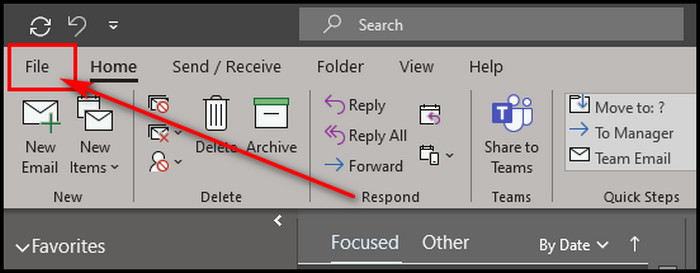
- Select Options and choose Mail from the prompt window.
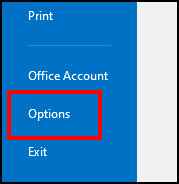
- Put a checkmark on the Enable Microsoft 365 Copilot from the Compose message area. If you don’t have the option, click the Editor Options.
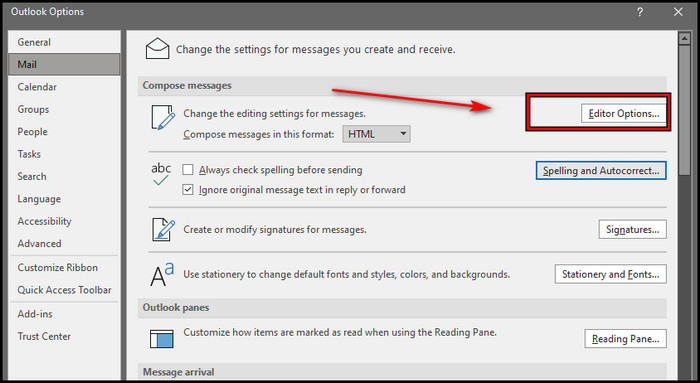
- Select Proofing from the left and put a tick mark on Use Copilot to help me write better emails.
This procedure will add Copilot to your Outlook. Once you have completed the process, restart Outlook for Copilot to function correctly.
The enable process varies with different Microsoft products. For example, if you want to utilize Copilot in MS Teams, you must add a Copilot preview on Teams. Let’s now discuss the use cases of Copilot in MS Outlook.
How to Use Copilot in Outlook
Copilot in Outlook offers robust AI-powered features designed to enhance productivity and improve email quality. At a high level, it provides intelligent suggestions for grammar, style, clarity, conciseness, and email management.
As Copilot is an AI, it can help you expedite many tasks, such as shortening important emails, writing replies, and checking spelling and grammar. It can also help with more significant topics. Let us now understand this in more detail.
Here’s how you can use the features of Copilot in Outlook:
- Focused Inbox: Leveraging AI, Copilot prioritizes your most critical unread emails. Additionally, Copilot is available on the mobile app, making it accessible on the go.
- Email summarization: Copilot can automatically generate a summary for long email threads. This makes it easier to grasp context and draft coherent replies.
- Keeping Up with Meetings: If you have two meetings, request at the same time, but you can attend one. In that case, you can RSVP with Follow at the other meeting. The Meeting organizer will receive a follow-up request and record the session, which will then be sent back to you.
Copilot will notify you that the meeting recap is ready, and you can ask Copilot questions about the meeting or summarize the meeting info. - Grammar Correction: As you type, Copilot flags grammar issues in real-time and suggests corrections. This helps catch typos, subject-verb mismatches, and other errors.
- Style suggestions: Copilot analyses your writing style and tone to recommend alternative phrasing. This assists in improving the clarity and professionalism of your emails.
- Quick replies: Copilot will suggest one-click intelligent responses based on the email content. With this feature, you can rapidly reply to many messages.
Copilot will become more efficient when you use it. It will learn your writing tone and style and help you complete your tasks more quickly.
Therefore, you know its use cases, but where Can You Use Copilot?
Microsoft has launched Copilot on all of its platforms. It is now possible to use Copilot in MS Word, Excel, Teams, PowerPoint, and Outlook.
FAQs
Is Microsoft 365 Copilot Free?
Unfortunately, Microsoft 365 Copilot is not free. You need a paid Microsoft 365 subscription to utilize Copilot. The subscription starts at $69.99 per year for a personal plan or $99.99 for a family plan.
Does Microsoft Copilot Work Without the Internet?
No, Copilot doesn’t work offline. Copilot uses a large code dataset to learn from and generate suggestions. Without an internet connection, Copilot would not be able to access this data and could not provide you with any requests.
Do you have to install Copilot?
Without Microsoft Teams, you don’t have to install Copilot. In Microsoft Word and Excel, you must turn on specific options to enable Copilot.
When will Microsoft Copilot Be Released?
Microsoft Copilot is a tool still in preview and only available to a select group of Microsoft 365 users. However, it is expected to be released later in 2023.
Wrap-Ups
Copilot is a helpful feature and will be a game changer for many individuals. It uses AI to give intelligent suggestions to improve your emails and make you more productive.
So, if you spend a lot of time emailing, turn on Copilot in Outlook and let AI give you a hand. It’s your personal assistant for writing, managing, responding, and many more.
Give Copilot a try and see how much easier it makes cranking out emails.