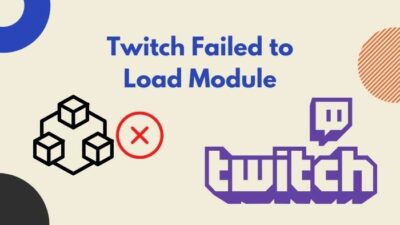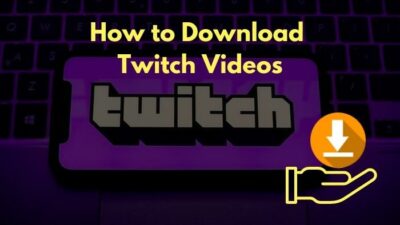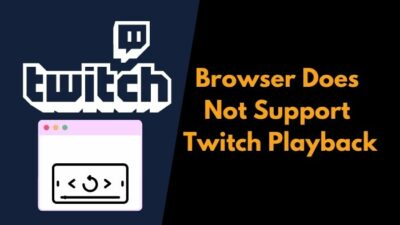After months of waiting, your favorite eSports tournament has finally begun. So today, you returned home early to watch the tournament on Twitch.
But Twitch is not loading on Chrome after multiple attempts. So you immediately launch Firefox and try to load Twitch, only to get the same response. Do not lose hope, as I will guide you through some quick fixes to solve the problem in minutes. Following these simple fixes will enable you to quickly get rid of the issue.
Does Twitch work better on Chrome or Firefox?
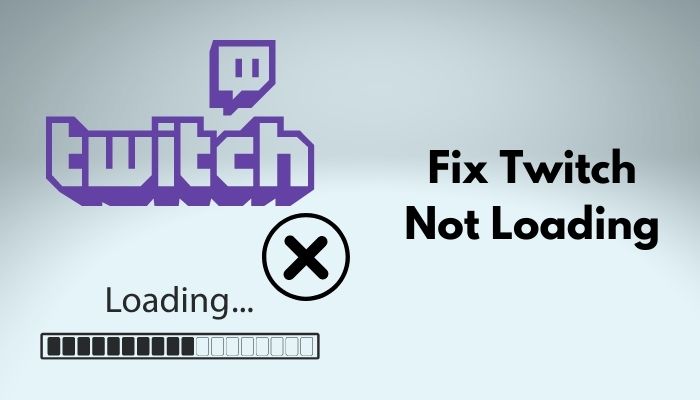
Twitch works equally well on both Google Chrome and Mozilla Firefox as both browsers are well optimized and have the latest technologies. Twitch is a well-optimized web app designed to work across browsers, so there is no difference.
Keep reading the whole post to learn more.
Why Is My Twitch Not Loading Anything?
Twitch is not loading anything because of a server issue, your internet connection not working correctly, or hardware acceleration causing trouble. Conflicting extensions, corrupted browser cache, or DNS can also obstruct Twitch from loading.
With over 140 million monthly active users, Twitch is easily the best online streaming service. As millions of users visit Twitch every day, it is no surprise Twitch slows down for a while. Follow our step-by-step guide to make twitch overlay. You don’t need Twitch mod commands to make the overlay.
But if Twitch refuses to load after long waits, it is something of concern. Both Google Chrome and Mozilla Firefox are the top choices of browsers. Hence it is a severe bug if Twitch stops loading on them together. In this case, you will see an infinite loading screen with the message ‘module can not be loaded’ popping out. Setting up the audio while using Twitch studio is sometimes problematic. Follow our expert’s advice to fix the twitch studio audio not working error.
Chats will not move, and broadcasts will not play. You will only see a black screen. The issue could originate from Twitch servers if they go down or face problems. The issue can also occur from the browser, with elements like extensions, cache, and hardware acceleration becoming the cause.
Whatever the reason is, following some quick steps will fix the issue quickly. Twitch error code 6000, also referred to as unsupported browser error playback can occur due to an Outdated graphics card. Follow our separate post to know more about this error.
How To Fix Twitch Not Loading Chrome Firefox
It is not difficult to fix Twitch not loading on Google Chrome or Mozilla Firefox. Some basic troubleshooting will get you to a solution in no time.
Here are the methods to fix Twitch not loading on Chrome or Firefox:
1. Check Twitch server status
The first thing to check is whether the Twitch servers are operational. Twitch is the largest online streaming platform with millions of daily active users.
Despite having a robust server structure, things can go wrong in no time. And if servers get too much load or stop functioning, it will take Twitch staff some time to fix them. Twitch users will face outages and keep stuck in the loading phase until then. Follow our guide to get the easiest hack for getting free twitch bits.
Luckily, Twitch has a server status webpage where they keep live updates of all its servers. You can visit the webpage and check if all the servers are operational. 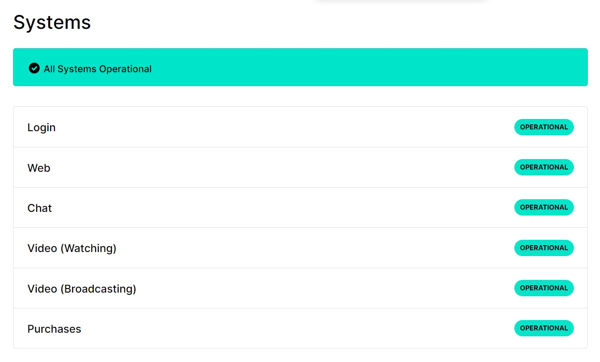 Also, you can check the official Twitter account of Twitch to get any updates on it. To connect twitch to an encoding app, you need a twitch stream key to go live. Follow our Ultimate guide to get the original key.
Also, you can check the official Twitter account of Twitch to get any updates on it. To connect twitch to an encoding app, you need a twitch stream key to go live. Follow our Ultimate guide to get the original key.
2. Check your internet connection
You might argue that other apps or websites are working correctly, so there is no internet issue. But the truth is, several things can go wrong regarding the internet, and sometimes it’s not from your end. So we need to address all the possible ways your internet can go wrong. Check out the up-to-date solutions to fix twitch failed to load module error.
Here is a checklist you can follow:
- Perform a speed test to ensure you have enough bandwidth. Twitch streams require high-speed internet, specifically if you watch at high resolution.
- Contact your ISP and make sure Twitch servers respond appropriately from their end.
- Disconnect other wireless devices, then check if it works.
- Restart your router or modem to remove the possibility of them hanging up.
- Try to load Twitch using a wired connection.
After trying all the above solutions, you can be confident that your internet is not the cause of the issue. Also, check out our separate post if your twitch hosting is not working on the latest version.
3. Disable hardware acceleration
Hardware acceleration is a near feature that speeds up the browsing experience. It does so by offloading some of the processing to the actual hardware instead of software processing.
But there are times when the hardware acceleration backfires. On several occasions, it can be the cause of an issue.
Some users solved the issue by turning off the hardware acceleration on their Google Chrome or Mozilla Firefox browsers. So it is high time we do the same.
For Google Chrome, follow the steps below:
- Open the web browser.
- Click on the three dots from the top-right corner to open the menu.
- Click on Settings.
- Expand Advanced from the left, then click on System.
- Disable ‘Use hardware acceleration when available’.
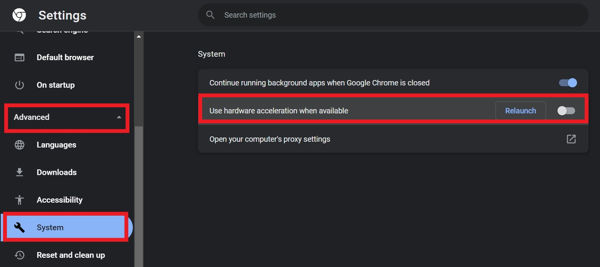
- Relaunch the browser.
If you are using Mozilla Firefox, go to Menu > Settings > General. Then scroll down to the Performance section.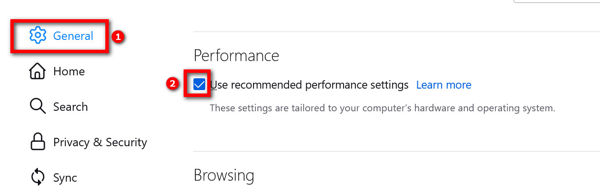
Uncheck ‘Use recommended performance settings’, then uncheck ‘Use hardware acceleration when available’.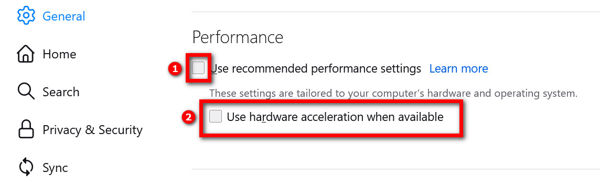
4. Check browser version
Browsers will act up if their version does not match the CPU or the OS version. If you are using 64-bit OS, you should install the 64-bit version of any browser.
Similarly, you should use 32-bit browsers with 32-bit OS versions. Any mix n match will cause random errors like Twitch not loading. Does your twitch vods keep restarting on Mobile and you don’t know how to fix it properly? Follow our epic guide to fix it.
Do as follows:
- Right-click on the Windows logo on the taskbar.
- Click on System.
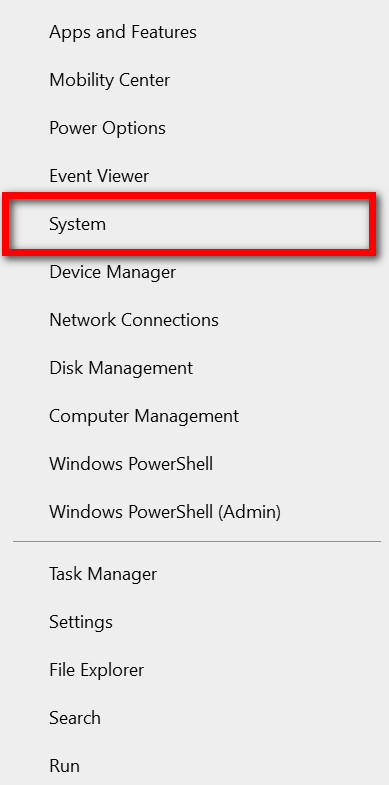
- Check System Type under Device Specifications. It will say if your PC is 32-bit or 64-bit.
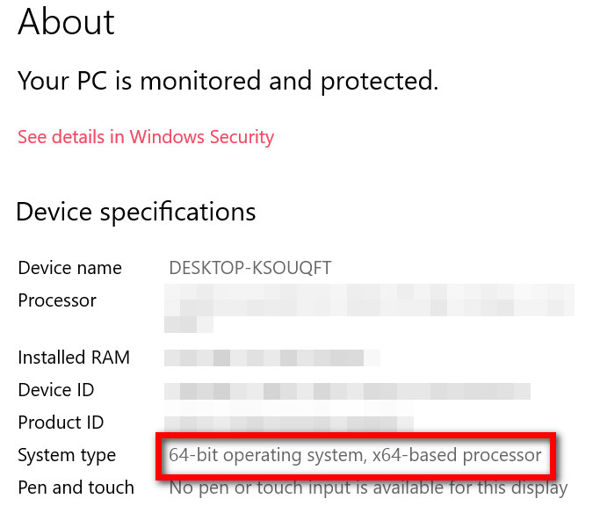
- Open web browser.
- Click on the three dots at the top-right to open the menu.
- Hover the cursor over Help.
- Click on About Google Chrome.

- Check if you are using the same version (32-bit or 64-bit).
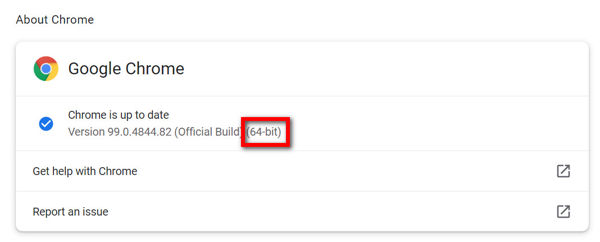
For Mozilla Firefox, you can find the version by going to Menu > Help. Then click on About Firefox.
Is twitch turbo worth it? See the drawbacks of twitch turbo from our separate guide.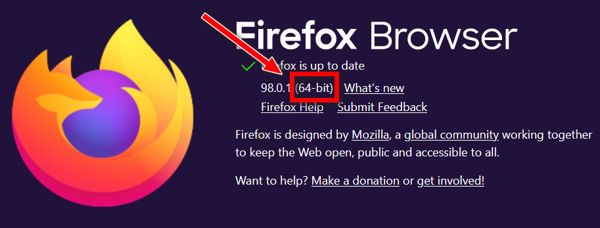
Web cache is a common cause of multiple issues. The cache file size increases as we keep using the web browser every day. Over time, it can get corrupted and conflict with the other files or data, resulting in random bugs in the browser. Cookies can store outdated information and cause conflict too.
Therefore, clearing them is a viable solution to fix the Twitch loading issue. Want to watch a twitch stream without any lag? Quickly check out our separate post for tricks to stop twitch stream lagging issues.
Follow the steps below for Google Chrome:
- Open the browser.
- Click on the three dots from the upper-right corner.
- Go to Settings.
- Click on Security and Privacy from the left menu.
- Click on Clear Browsing Data.
- Select All Time as the time range.
- Check ‘Cookies and other site data’ and ‘Cached images and files’.
- Click on the Clear Data button.
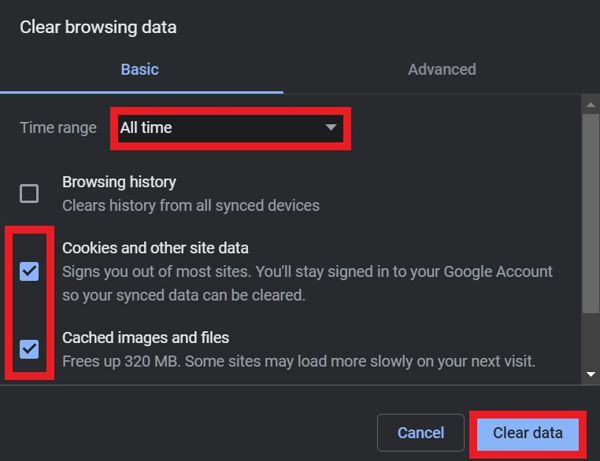
For Mozilla Firefox, go to Menu > Settings > Privacy & Security. Then scroll to the Cookies And Site Data section and click on the Clear Data button.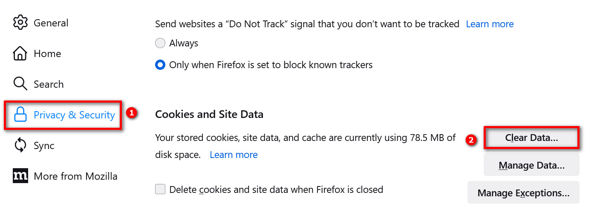
Finally, click on the Clear button to confirm.
Are you an avid Twitch streamer facing the most dreaded Twitch black screen error? No worries, Follow our epic guide to fix the error in minutes.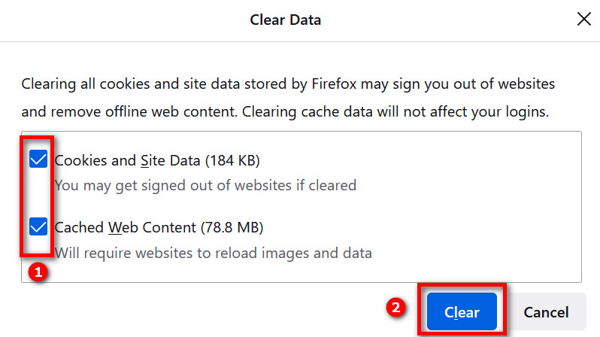
6. Disable browser extensions
Browser extensions make our web browsing experience much more fluid and flexible.
But a lousy browser extension can be the cause of headaches. You might try multiple fixes only to realize it was from a faulty extension.
So we will disable the extensions one by one to find out the faulty extension. Quickly check out our epic guide to fix twitch password reset not working on Mobile.
Here are the steps for Google Chrome:
- Open the browser.
- Click on the three dots from the top to open the menu.
- Hover the mouse cursor over More Tools.
- Click on Extensions.
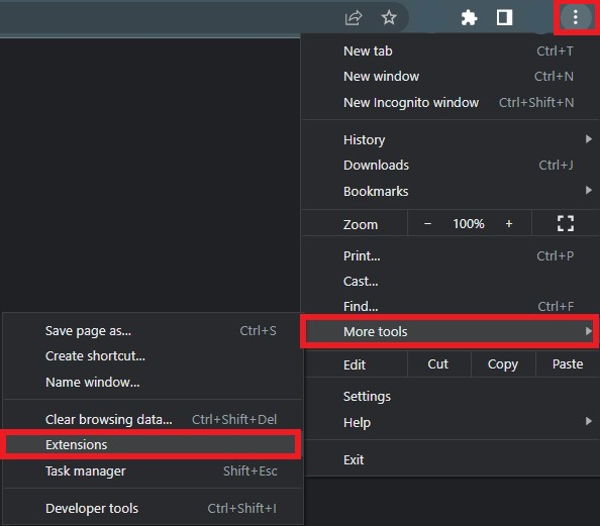
- Disable an extension.
- Go back to the Twitch tab and reload.
- Check if Twitch works correctly now.
- Repeat steps 5-7 until you find Twitch working.
- Uninstall the last extension you disabled.
- Enable the other extensions.
For Mozilla Firefox, the extensions are located in Menu > Add-ons and Themes.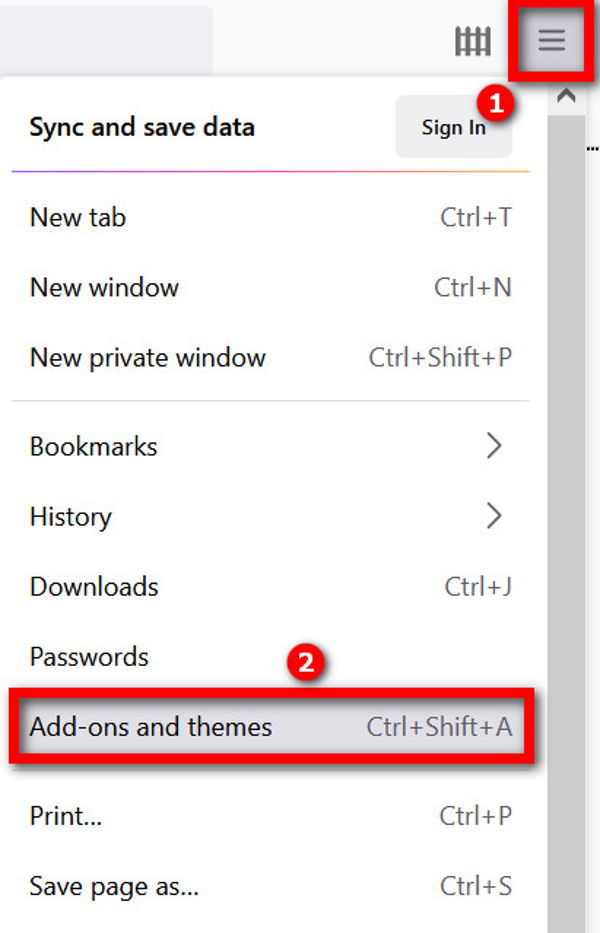
If you need the removed extension, do some searching on Google to find a better alternative. If you are someone whose Twitch notifications are not working, then our epic post will teach you how to fix them. Quickly check them out.
7. Use Twitch desktop app
If you find no solution in both browsers, it’s time to switch to the desktop app.
The desktop app is similar in appearance to the web version. You have the same layout and the same set of functionalities.
Hence switching to the desktop app should not be an issue. You can download the Twitch desktop app.
Then run the setup file and follow the on-screen instructions to complete the installation. Are you one of the gamers who don’t enjoy the streaming experience due to twitch clips not working on mobile and Google Chrome? Follow our step-by-step guide to fix this issue in under 2 minutes.
8. Flush DNS
Twitch not loading can be caused by a DNS cache issue.
DNS or Domain Name System is how web addresses are converted into IP addresses. When you type the web address in the browser, DNS converts it into the specific IP address of the server. Then your browser can send a request to the server and fetch the data (websites, video streams, etc.). Your computer has a cache of the DNS to speed things up. Also, don’t forget to see followers on twitch most often.
However, if the DNS cache gets damaged or corrupted, it can slow down the browsing experience. More specifically, it can cause particular websites to not load, like Twitch. Hence we need to clear the DNS cache to remove the damaged DNS files. This process is known as flushing the DNS. Don’t know how to change twitch username? Follow the step-by-step process from our ultimate guide.
Follow the steps below:
- Press the Windows key on your keyboard.
- Start typing cmd. The Windows Search will open up with matches to the command prompt.
- Go to Command Prompt and click on Run As Administrator.
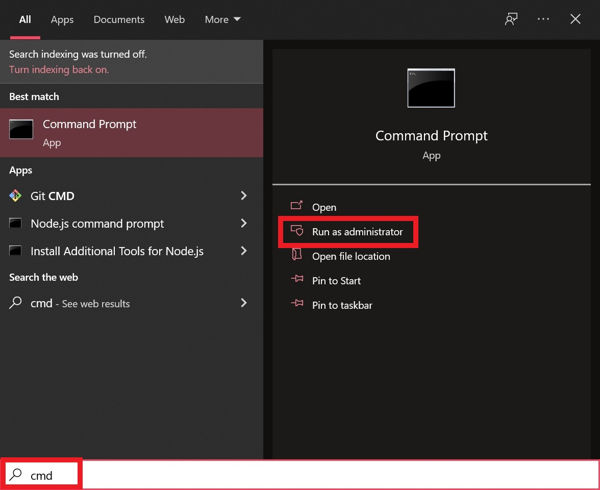
- Select Yes when prompted.
- Type ‘ipconfig /flushdns’ without quotes.
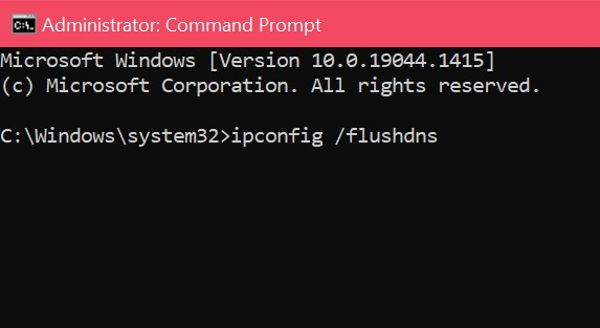
- Press Enter key.
After a while, you will see a confirmation message that your DNS cache has been cleared. Check if Twitch is loading now or not. Want a checkmark next to your name like your favorite twitch streamer? Follow our step-by-step guide to get verified on twitch.
9. Use a different browser
If Google Chrome and Mozilla Firefox are not working with Twitch, chances are other browsers like Microsoft Edge and Brave Browser will also not work. The reason is both Brave Browser and Microsoft Edge are Chromium-based, the same as Google Chrome.
So you need a browser that has tight integration with Twitch. One such example is the Opera GX browser. This spin-off of the Opera Browser focuses on gaming and streaming. It has different features that you might find interesting, but the critical element is the Twitch integration for our solution. So, your twitch app full screen is not working? You can launch the theatre mode or you can quickly fix this issue by checking our epic content.
Opera GX will take special care that the Twitch website works in the best possible manner in this browser.
FAQ
Question: Why is Twitch not working on Chrome?
Answer: Twitch is not working on Chrome primarily because Chrome consumes more RAM snd resources, causing Twitch to slow down. Conflicting extensions hardware acceleration can also cause Twitch to not work on Chrome.
Question: Why is Twitch so laggy on PC?
Answer: Twitch is so laggy on PC due to the browser taking up more RAM, other heavy apps running in the background, network issues, weak hardware in the PC, etc.
Question: Why does Twitch take so long to load?
Answer: Twitch takes a long to load if you have a slow internet connection, low free RAM on your computer or if your computer is slow to process the web app.
Final Thoughts
It can be frustrating when Twitch does not load on Google Chrome and Mozilla Firefox browsers.
The exact cause of the issue can require a lot of time to uncover.
Luckily, there are easy fixes to get by the issue if you are in a hurry.