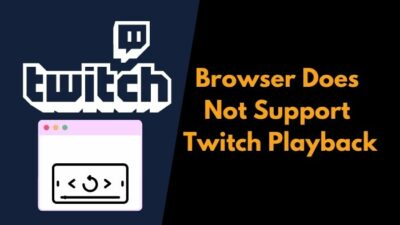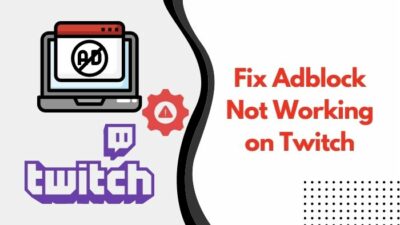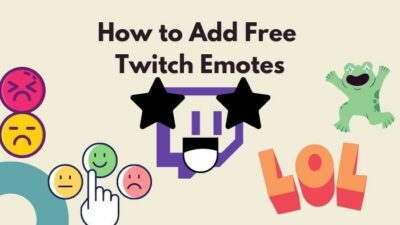You have just received the notification that your favorite Twitch streamer went live. So you hurry up, sit in front of your computer and load up the stream.
But instead of watching the stream, you get a black screen with audio playing in the background. If that’s the situation you are in, I have some good news for you.
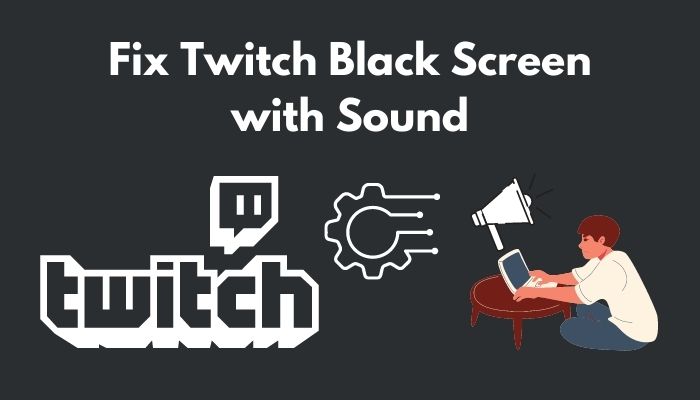
I will show you how to fix the issue in multiple ways, depending on the origin of the problem. Before that,
Why is Twitch showing a black screen?
Twitch is showing a black screen mainly due to the use of ad blockers. Other reasons include network issues like IP address or DNS problems, WiFi or router issues, Twitch app bug, browser problems, or server issues.
Keep reading the post to learn in detail.
What Causes Twitch To Show A Black Screen?
Ad Blocking or low bandwidth internet connection primarily causes Twitch to show a black screen. Streamer setting a high bitrate or high FPS can also cause viewers to see a black screen. Other reasons are related to the browser, app, Twitch server, DNS server, or IP address.
Twitch is the most popular platform for online streaming, and you will find streams of all popular games on the platform.
Watching a stream is an essential part of the service as a streaming platform. But sadly, some people experience issues with the Twitch streams. So, your twitch following list is not working? Find out the cause and solutions to your problem real quick by checking our epic guide.
One such issue is the Twitch black screen issue. What happens here is that you will see a black screen when you start any stream.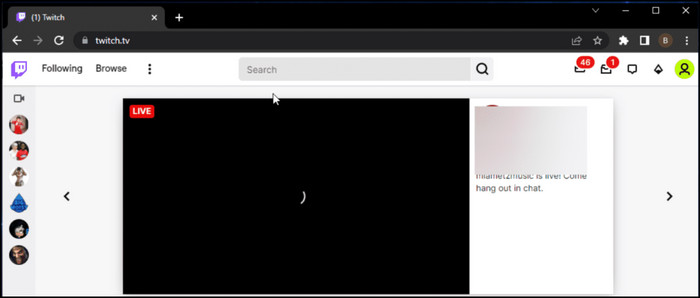
You get a black screen even though you will hear the audio, which means the stream is running.
If such a problem happens across all streams you play, the issue is definitely from your side.
Several factors can cause the issue. Internet, router, ISP, device, browser, app, or device settings can be the origin of the problem.
It could be a problem from Twitch’s side too. If Twitch servers are hit hard with many concurrent viewers, they can start behaving as such.
But if you see a black screen on a specific streamer’s stream, the issue can come from the streamers. Enable or disable CD burning capability in Windows 11 with this registry hack our experts provided.
Some options on the screen recording software or Twitch stream settings can start the problem.
If you set a high frame rate (60p, for example) to record and broadcast the stream, it can lead to black screens. Not only that, it can cause viewers to get a laggy stream if the internet is not good enough.
Using high bitrate in streams also has the same effect. In encoding profile settings, using High instead of Baseline or Main can cause Twitch to show you a black screen too.
Whatever the reason is, luckily, there are fixes for each of them to tackle the issue. Let’s discuss it next. So, if you want your hands to stick with your Keyboard making things faster and easier for you, then follow our step-by-step guide to refresh discord custom hotkeys.
How To Fix Twitch Showing Black Screen
Twitch can show a black screen due to many reasons. I have detailed the fixes below depending on the origin of the issue in order.
So following the methods, one by one, should fix the issue quickly.
Here are the steps to fix Twitch black screen error:
1. Disable ad-blockers
The majority of Twitch’s revenue comes from advertisements. Twitch rolls ads between a stream every few minutes to generate revenue. The streamer also gets a cut from it.
So, Twitch will try everything in its ability to restrict ad blocking, and it has a reasonably efficient system to detect ad blockers. So, you want to watch previously streamed content but your Twitch VODs keep restarting? Follow our step-by-step guide to fix the issue instantly.
If Twitch detects an ad blocker, it will not show the stream. Instead, you will see a black screen with audio playing. Essentially, it is Twitch’s way of forcing you to turn off the ad blocker.
Hence, if you are using an ad blocker, whether as an app or as a browser extension, you should disable it.
After you have disabled the ad blocker, reload the Twitch tab or reopen the app.
2. Try a different browser
If the black screen issue originates from your web browser, the quickest way to solve the problem is to try a different browser.
There could be many things wrong with your current web browser. It could be cache, cookies, extensions, settings, or something else that can cause the issue.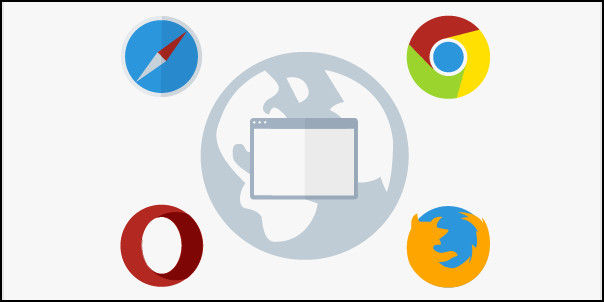
So switching to a different browser is a quick way to get rid of all such issues instead of troubleshooting them one by one. Have some time to spare? Quickly find out how to backup origin game saves on Windows 11.
Most popular browsers come from the same source or codebase. For example, browsers like Google Chrome, Microsoft Edge, Brave, etc., are based on the Chromium codebase.
So if you are facing any issue with one of these browsers, you can try a browser from a different codebase. Mozilla Firefox is one such example.
But if you are having issues with the Mozilla Firefox browser, you can switch to any of the Chromium browsers.
3. Check your internet connection
Many things can go wrong with the internet connection these days. Your router can refuse to work correctly, your ISP can have their issues, or there could be an issue related to the wireless connectivity.
Perform the following checks to ensure your internet is not causing the issue:
- Restart the router or modem to ensure they are working correctly.
- Perform an internet speed test to ensure you have enough bandwidth.
- Find out how many devices are connected to the router. Also, check if any of them uses a high amount of bandwidth.
- Reach your ISP to ensure they do not have issues with Twitch servers.
- Check the wireless interference problem to ensure it is not the cause. You can go near the router to see if that solves the problem.
After checking the above steps, you can be pretty confident that your internet is not the origin of the issue.
However, it could be related to the network settings of your device. So we are discussing it next.
4. Use a different DNS provider
One of the significant causes of Twitch’s black screen is DNS.
Most ISPs have their own choice of DNS providers. Your device is usually set to use the default DNS provided by the ISP.
DNS or the Domain Name System fetches the IP address of the website or server when you type the web address or click on a link.
Tired of origin not loading on Windows 11? Follow our 2-minutes epic guide to fix this issue.
But there could be issues with the DNS cache and the DNS server your ISP is using.
So clearing the DNS cache and setting Google public DNS can resolve the issue.
Here are the steps to clear DNS cache and then set up Google Public DNS:
- Open Windows Search.
- Type ‘cmd’ without the quotes.
- Select Run as Administrator for the Command Prompt.
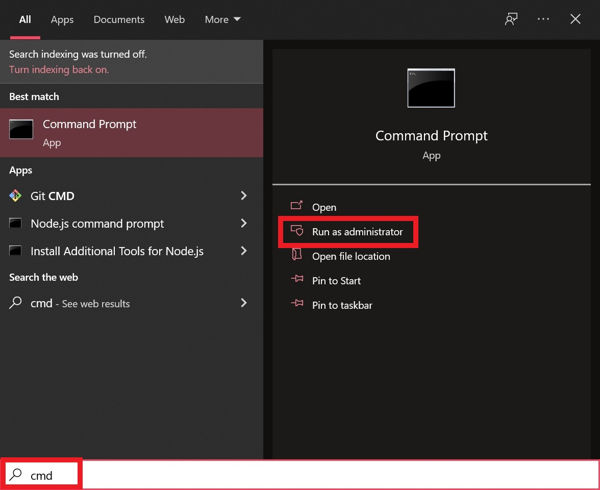
- Select Yes if prompted.
- Type ‘ipconfig /flushdns’ without quotes, then press Enter.
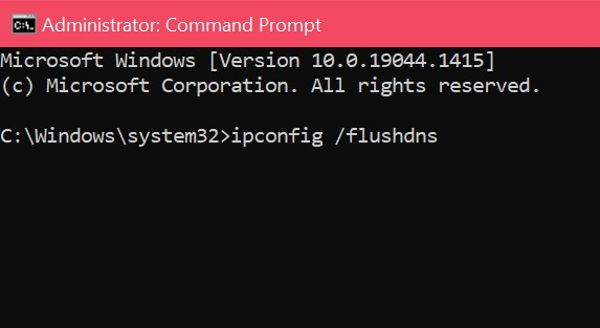
- Wait until you get a success message. Close Command Prompt window.
- Open Control Panel and go to Network and Internet > Network and Sharing Center.
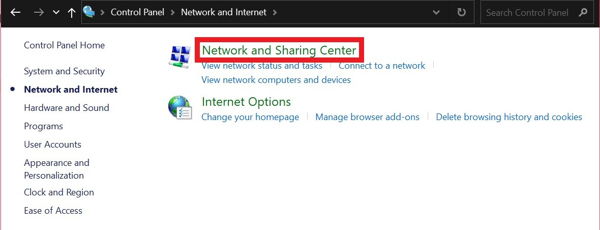
- Click on the name of your active connection name labeled in blue.
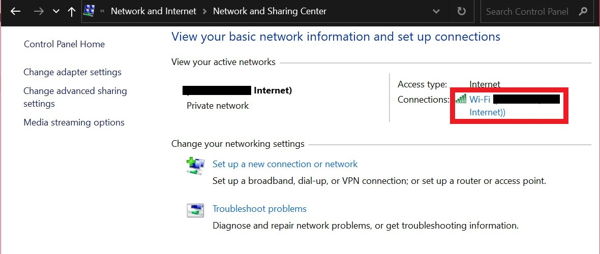
- Click on the Properties button.
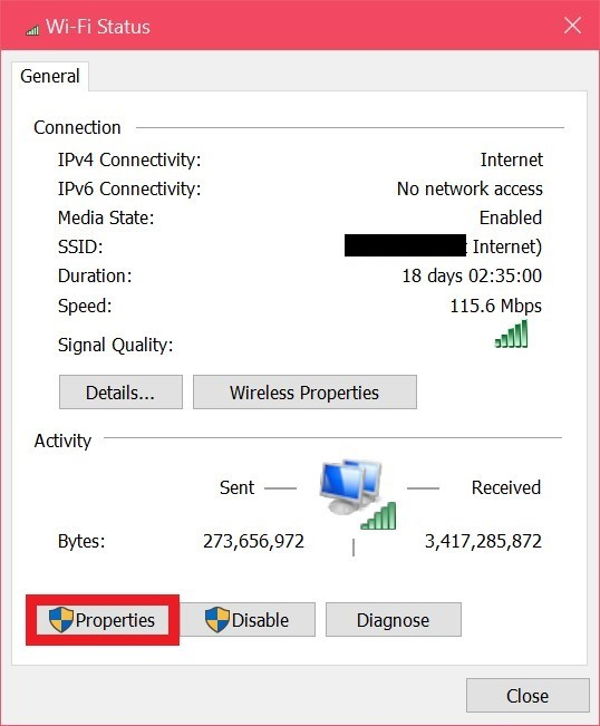
- Click on ‘Internet Protocol Version 4 (TCP/IPv4)’ so it gets selected and turns blue. Then click Properties.
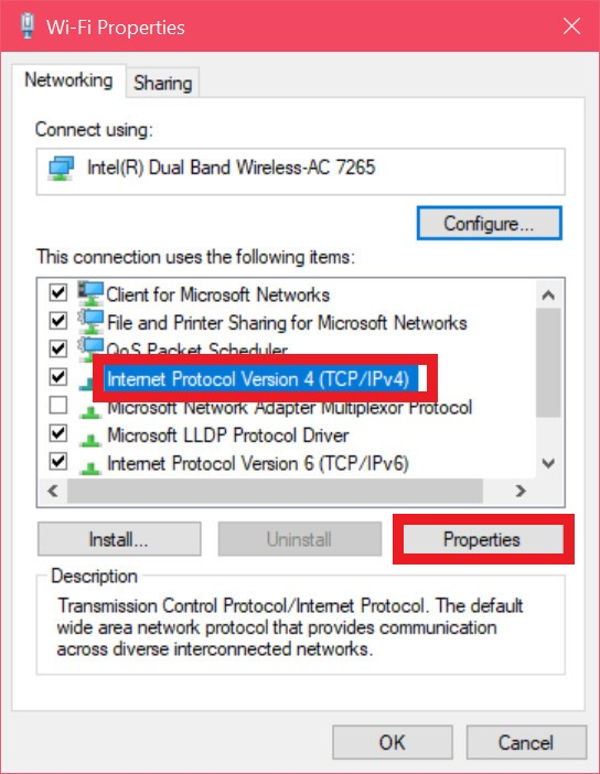
- Check the ‘Use the following DNS server addresses’ option, then fill in the addresses: Preferred DNS server 8.8.8.8 and Alternate DNS server 8.8.4.4.
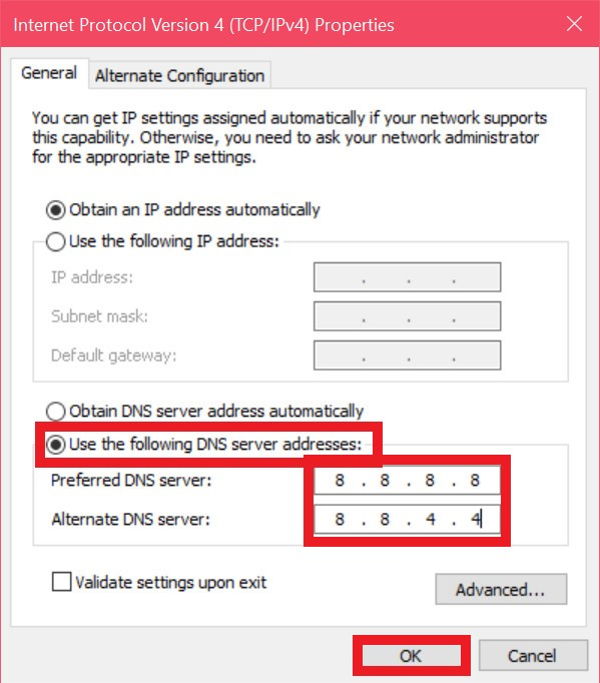
- Click OK, and close all opened windows.
You have successfully cleared the old DNS cache and set up a new DNS server on your device. You should not face the Twitch black screen anymore.
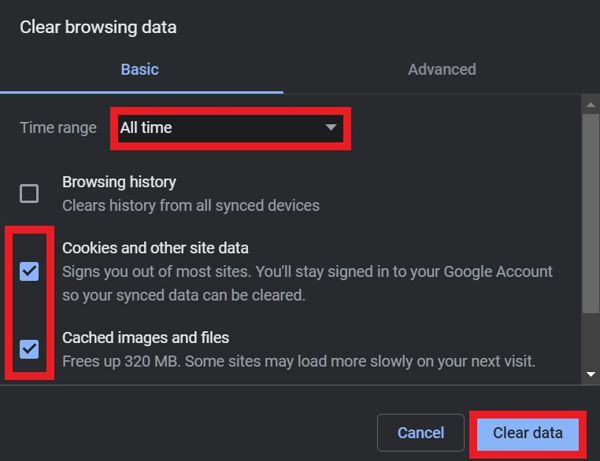 After using web browsers for an extended period will accumulate a vast pile of cache and cookies.
After using web browsers for an extended period will accumulate a vast pile of cache and cookies.
These cached data and cookies can conflict with the Twitch website to cause a black screen instead of playing a stream. So it is pretty common to clear the cache and cookies of a web browser to mitigate such issues.
Do as follows:
- Open your web browser, and go to the menu.
- Click on Settings.
- Select Security and Privacy from the left.
- Click on the Clear Browsing Data.
- Select All Time as the time range, check ‘Cached images and files’ and ‘Cookies and other site data’.
- Click on the Clear Data button.
Now check if the issues persist.
6. Renew IP address
When you connect your device to the router/modem for the first time, an IP address is automatically set up for your device.
After prolonged usage and connecting multiple devices to the modem or router, issues can arise related to the IP address.
Many users reported that renewing the IP address of the device fixed the black screen issue. Renewing the IP address means disposing of your device’s previously set IP address and assigning a new one.
Follow the steps below:
- Type cmd on Windows Search.
- Click on Command Prompt to open it.
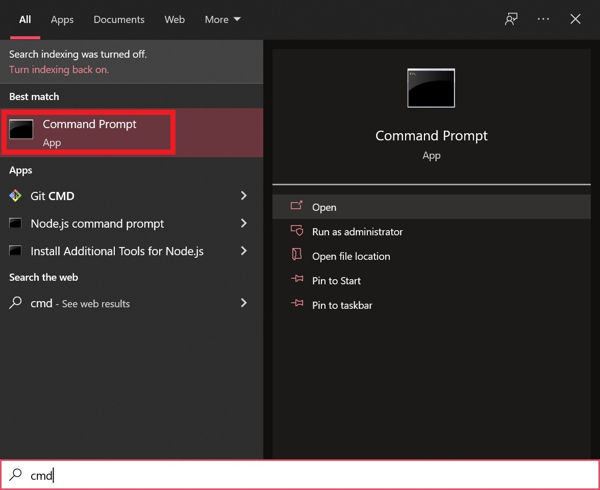
- Type ‘ipconfig /release’ without quotes and press Enter. It will remove the currently set IP address for your device.
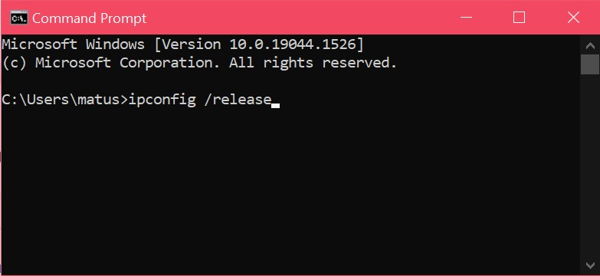
- Wait for the command to finish running. Your device will not have an internet connection now until we renew the IP address.
- Type ‘ipconfig /renew’ without quotes and press Enter.
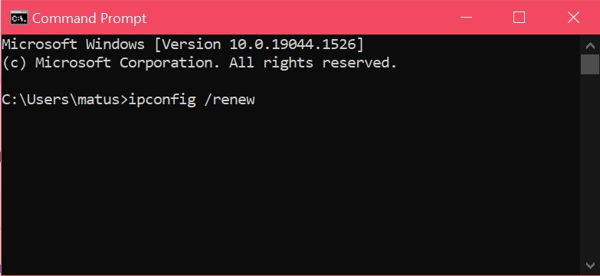
- Wait for the command to do its job. When it stops, you will see a new IP address assigned to your device.
Using the newly assigned IP address, you should not face the black screen issue.
7. Turn off hardware acceleration
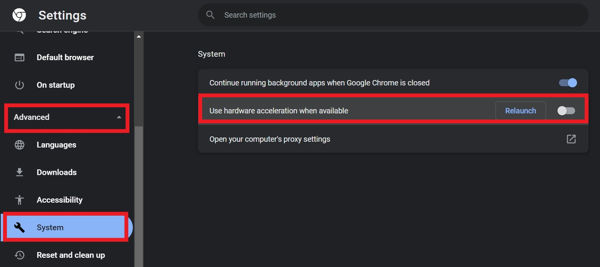 Hardware acceleration is a feature present in most web browsers.
Hardware acceleration is a feature present in most web browsers.
Web browsers use hardware acceleration to leverage your device’s hardware resources to perform some specific tasks of the browser.
It fastens the web browsing experience for you, but on the downside, it can cause multiple issues, including the Twitch black screen.
So to fix the black screen issue, you can disable the hardware acceleration of your browser.
Here are the steps:
- Open your web browser.
- Go to the menu and click on Settings.
- Go to Advanced > System from the left menu.
- Turn off the ‘Use hardware acceleration when available’ option.
- Click on the Relaunch button beside.
Your browser will restart with hardware acceleration disabled.
8. Remove extensions
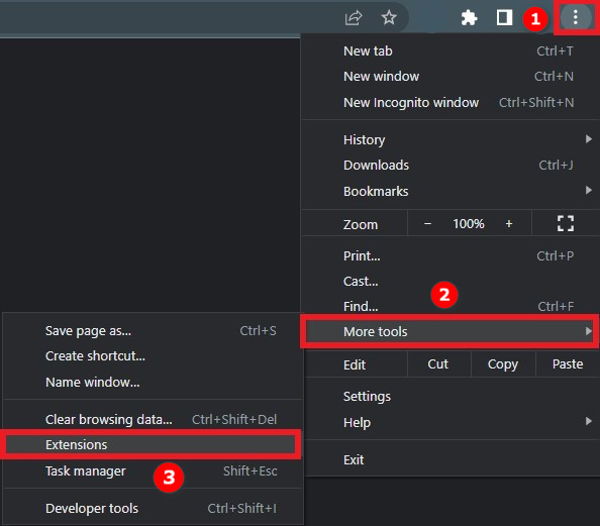 If you have many browser extensions installed on the web browser, it can start to conflict with the Twitch streams.
If you have many browser extensions installed on the web browser, it can start to conflict with the Twitch streams.
I get that you need the extensions to enhance the web browsing experience. But sometimes, these extensions can cause issues and prevent you from watching the Twitch streams.
So to find the extension causing the trouble, you can go to the extensions menu on your browser. Then you can disable the extensions one by one and check if Twitch streams are fixed. You can repeat it until you have found the one causing the trouble.
Once you find the culprit extension, you can uninstall it and find an alternative.
As an alternative method, you can watch streams in incognito mode. By default, extensions are disabled in the incognito mode, so you should be good to go. The only catch is you have to sign in every time you watch Twitch.
9. Reinstall the Twitch app
If you are using the Twitch app to watch streams and get a black screen, the standard fix is reinstalling the app.
You can uninstall the Twitch app on smartphones and then install it again from the Play Store or App Store.
You would want to use an uninstaller software to uninstall the Twitch app on a computer. It will make sure any registry files or residue files do not stay in the storage.
FAQ
Question: Why are my Twitch streams not loading?
Answer: If your Twitch streams are not loading, it could be due to a bad internet connection, Twitch server issue, Twitch app bug, browser causing the problem, etc.
Final Thoughts
Twitch is an excellent platform for online streaming, and it has millions of daily viewers across the world.
For such a large platform, it is necessary to run everything smoothly. But as with any online service, Twitch has its own set of issues.
One such issue is the Twitch black screen error. Twitch shows a black screen when you start watching a stream even though the audio is playing.
There could be many reasons behind the problem. But the good thing is, all causes have a countermeasure to solve the problem.