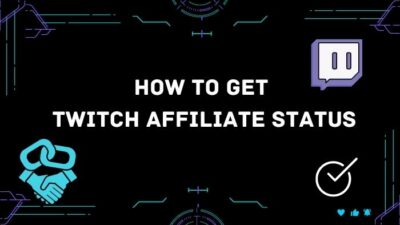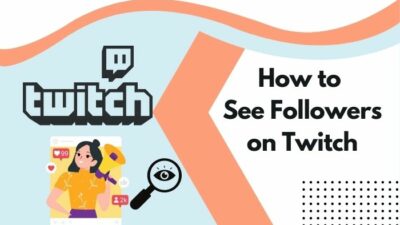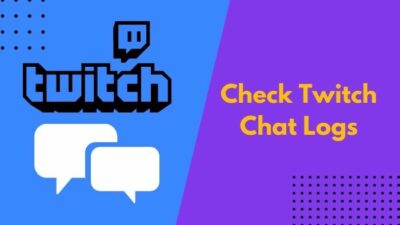After going through a hectic workday, you want to watch your favorite Twitch streamer. So, you sit in front of the screen and open the Twitch stream. To get the immersive experience, you try to make the stream fullscreen. But for some reason, it refuses to work, and you have no idea why.
If you are in a similar situation, I have some good news for you. I will show you how to fix the fullscreen issue in this post.

Why is Twitch fullscreen not working?
Twitch fullscreen is not working due to mainly a software bug in the web app, desktop app, or mobile app. Conflict with the browser extensions associated with Twitch or a corrupted browser cache can also cause the issue.
Keep reading the post to learn more.
Causes Of Twitch Fullscreen Not Working
Twitch has come a long way to become the best online streaming platform. Nowadays, it has more than 140 million active monthly viewers.
For such a massive user base, maintaining a platform is no joke. On top of that, Twitch needs to add new and improved features to keep the flow going.
It is common for bugs to appear while adding more features. Bugs and glitches will occur from time to time as developers keep pushing new updates to technology.
However, if the bugs are discovered and fixed within a short time, there is not much to complain about. So, you can’t change the display name on Twitch? Quickly check our epic post to fix twitch error code 403.
In some cases, though, few bugs fly under the radar and are left undiscovered until few users find them. Developers maintaining such massive platforms might not hear about the issues quickly.
Hence, sometimes users like you and I must come up with workarounds until the issue gets fixed.
If you are using Twitch on a browser, the problem might arise from the browser itself. Several things might go wrong with the browser. For example, the browser cache or cookies can cause the issue. Have some time to spare?
But, the most critical way browsers can cause an issue with Twitch is through the extensions. As extensions directly interfere with the web app, Twitch can face glitches and bugs.
How To Fix Twitch Fullscreen Not Working
The full-screen view is a primary feature of any content serving platform. Full-Screen mode is necessary to get the best experience and enjoy the content immersively.
So when it refuses to work, it degrades the viewing experience. The following section discusses the solutions to fix the issue. Follow our definitive guide to becoming a twitch partner and get verified on twitch.
Here are the steps to fix twitch fullscreen not working issue:
1. Disable browser extensions
If you face the Twitch fullscreen issue on a web browser, browser extensions are likely the origin of the problem.
Browser extensions are there to enhance the user experience of any website. Some browser extensions are made targeting a specific group of websites or services. Also, some extensions are explicitly made for a website.
Since Twitch has a large user base, it is no surprise that there are some extensions dedicated for Twitch only. These extensions will interfere with the Twitch website to add new features. Also, don’t forget to see followers on twitch most often.
But sometimes, due to design changes in Twitch, the extension might not work correctly. It can also cause issues if there are bugs in the extension itself.
One such example is the BTTV (BetterTTV) extension. Several users have reported that this extension is causing the Twitch fullscreen issue. As such, if you are using this extension, you should disable it and check if the problem is resolved. If not, some other extension might be the culprit.
The easiest way to deal with it is to disable all the extensions. But there might be some extensions you don’t want to get rid of. So you don’t want to disable all the extensions.
In such cases, you need to disable the extensions one by one to find out which one is causing trouble, then remove that extension only.
I have described below the procedure for Google Chrome, but other browsers will have a similar approach. If you are someone whose Twitch notifications are not working, then our epic post will teach you how to fix them. Quickly check them out.
Follow the steps below:
- Open the web browser.
- Click on the three dots from the top-right corner to open the menu.
- Hover the mouse pointer over More Tools, then click on Extensions.
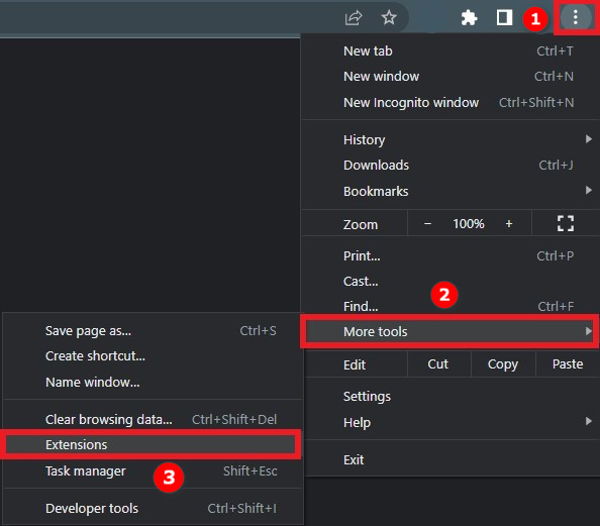
- Disable an extension from the list of extensions.
- Check if you can successfully toggle to full screen view now on Twitch.
- Repeat the steps 4 and 5 until you have found the extension causing trouble.
- Remove the extension.
- Enable the remaining extensions that you have disabled in the process.
- Find an alternative to the removed extension.
This way, most Twitch fullscreen issues should get fixed. Many followers complain that they can’t watch twitch streams without lag. Don’t worry, you can check out our separate post to deal with twitch stream lagging issues easily.
2. Use the Theater mode workaround
Some Twitch users have found a workaround to the fullscreen not working issue. In this workaround, you use the Theater mode to toggle fullscreen mode.
This workaround works for web browsers as well as the desktop Twitch app.
The step by step process is as follows:
- Open a Twitch stream.
- Click on the Theater mode button on the bottom-right corner of the player, beside the fullscreen button. The player will switch to Theater mode.
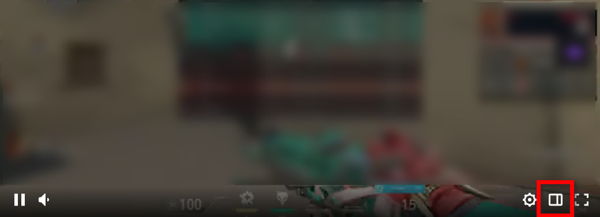
- Collapse or hide the chat if it is expanded.
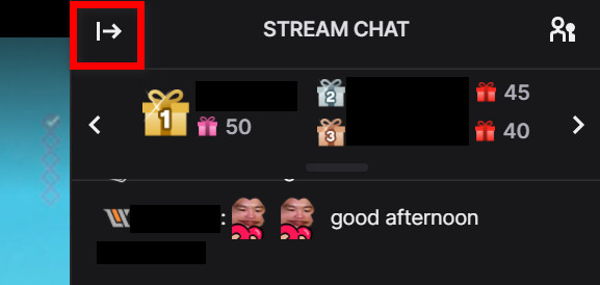
- Double-click on any area within the player to switch to full-screen mode.
Congratulations. You have successfully gone to the Twitch fullscreen mode.
3. Reinstall the app
If you face the fullscreen issue from a desktop or mobile app, it is most likely a bug.
Before trying anything, you should check for updates. Any pending update will likely contain the fixes for the bug.
Though the app should auto-update itself in most cases, sometimes it can fail to update for many reasons. So it is wise to check for updates and apply them manually.
Depending on your device, you will go to the Play Store or the App Store to check for updates.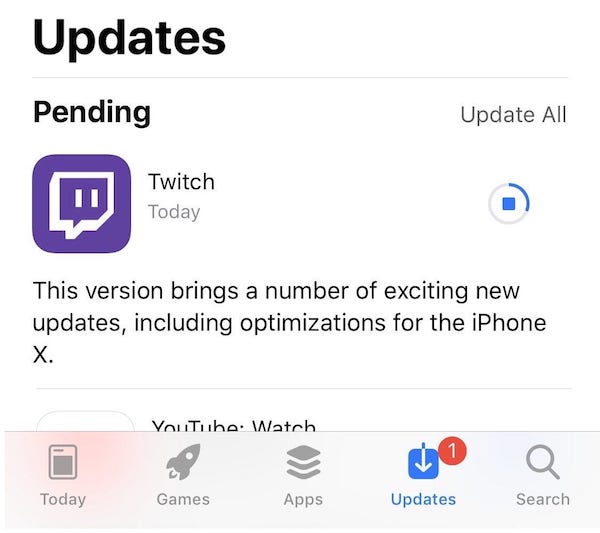 If you are getting a Steam missing file privileges error while waiting for your game to install, you’re not alone. Follow our step-by-step guide to fix this error without installing any third-party software.
If you are getting a Steam missing file privileges error while waiting for your game to install, you’re not alone. Follow our step-by-step guide to fix this error without installing any third-party software.
Once that’s done, you can think about reinstalling the app. The reason for reinstalling is to get rid of corrupt data or cache causing the issue.
For Android and iOS apps, you can uninstall the app and install it from the App Store or Play Store. But if you are on Windows, you should delete the app files too before installing again. If your twitch hosting is not working, you should tweak some settings to fix the auto-host problems by reading our separate post.
The easiest way is to use an uninstaller software like the Revo Uninstaller. You can use the free version in this case.
When you uninstall the Twitch app on Windows using the Revo Uninstaller, it will also ask you to delete the temp or leftover files.
This process is more straightforward than manually finding the folder where the Twitch app stores data and then deleting it.
Once you have uninstalled the Twitch app successfully, go to the Twitch download webpage, download the Twitch app and install it.
As I have said before, browser cache and cookies, when stored for a long time, can cause issues.
Clearing the cache and cookies is a common fix for any browser-related issue. It will not harm your browser, and you will be signed out of the logged accounts due to clearing cookies.
The below process is for Google Chrome. You will find similar ways for other browsers too. While fixing twitch errors, you saw that chrome is not loading twitch anymore. Quickly check out our expert’s provided solution to fix the error.
Follow the steps below:
- Open your web browser.
- Click on the three dots from the top-right.
- Click on Settings.
- Select Security and Privacy from the left menu.
- Click on Clear Browsing Data.
- Choose All Time as the time range.
- Check ‘Cookies and other site data’ and ‘Cached images and files’ from the list.
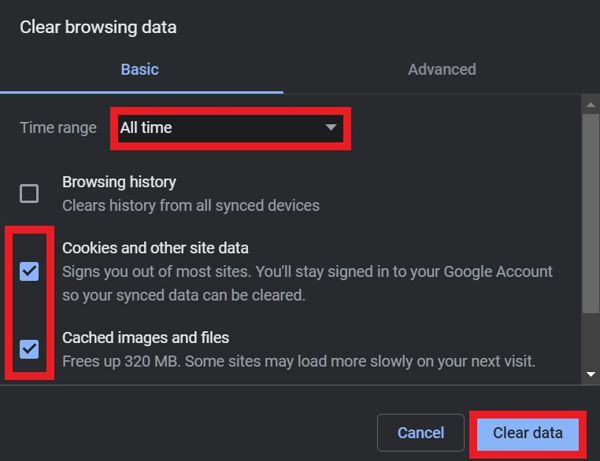
- Click on the Clear Data button.
The browser will delete all of your stored cache files and cookies now. Relaunch the browser before checking if the issue is fixed.
5. Use a different browser
If trying all of the above browser-related fixes did not solve the issue, it’s time to change the browser.
The current version of the browser may have some issues with the Twitch web app. You cannot downgrade a browser, and you have to use a different one.
There are many popular web browsers like Google Chrome, Microsoft Edge, Apple Safari, Brave Browser, Mozilla Firefox, etc. Picking anyone from them should work just fine.
If using a different browser solves the fullscreen issue, you should keep using the browser for Twitch only. Keep the old browser for other web browsing activities.
Final Thoughts
Twitch is an excellent platform for both streamers and viewers. It is visible from the number of active streamers and viewers.
For any content-watching platform like Twitch, the ability to watch in full-screen view is a basic necessity. It improves the quality of watching by creating an immersive experience.
However, Twitch fullscreen fails to work for some users. Luckily, some quick and simple fixes can resolve the issue in no time.