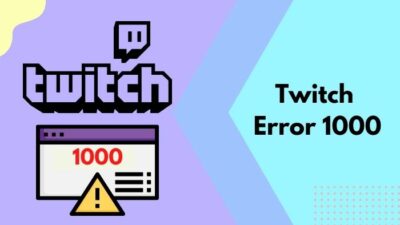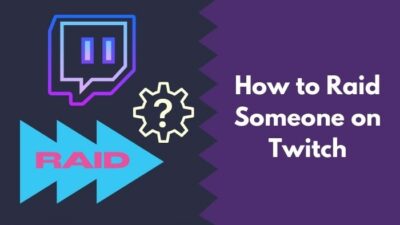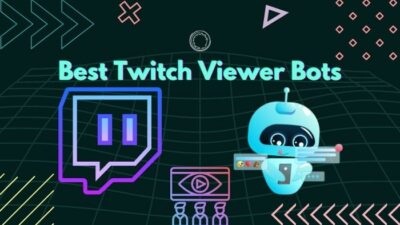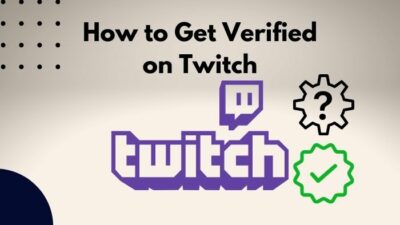You have missed the live stream of your favorite Twitch streamer. So now you are watching the VOD of the long stream.
But after watching for a while, the VOD restarts from the beginning.
The worst part? You cannot figure out the timestamp up to which you have watched the VOD.
If the above scenario describes your situation, I have some good news. I will show you how to fix the Twitch VOD issue in great detail.
Why do Twitch VODs keep restarting?
Twitch VODs keep restarting mainly due to an error while fetching advertisements. Other reasons include a bug in a newer version of the Twitch app, browser-related issues like corrupted cache, or network issues.
Read the whole post to learn more in detail.
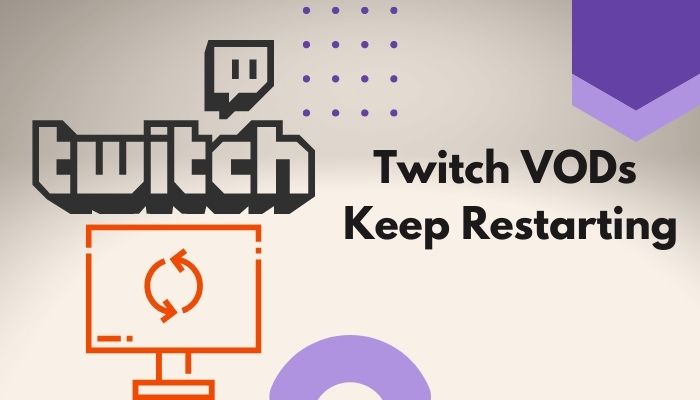
What Happens When Twitch VOD Restarts Itself?
When Twitch VOD restarts itself, you are taken back to the beginning of the recorded live stream. So if you are watching a long stream, you will face trouble finding the spot where you should resume. Also, if it keeps restarting, you cannot progress much further into the VOD.
Twitch is the most popular platform to watch live gameplays and other streams, and it has amassed a large number of viewers and streamers.
You can find a varying range of streamers on the platform. Following your favorite streamers let you stay updated on when they go live. Quickly, find out the exact steps to change twitch username in the updated version.
But it is pretty normal to miss out on a live stream of your favorite streamer. The good thing is most streamers turn on the VOD (Video on Demand) option on their settings.
Hence, their live sessions get recorded and saved to Twitch servers. You can come back later and quickly watch the missed live stream at your own pace.
But the Twitch VOD restart issue might annoy you. What happens is that whenever you are watching a VOD of a past stream, it randomly restarts and takes you to the beginning of the stream. Check out our separate post to fix adblock not working on twitch anymore on Chrome.
Imagine watching a very long stream of over a couple of hours duration. It won’t be enjoyable if the VOD restarts suddenly and you have not noticed the exact timestamp.
You have to search through the long video and find the spot where the error occurred to continue watching. As Twitch does not have finer control on the player like YouTube, it is harder to find the timestamp.
Even if you find the exact timestamp, it ruins the enjoyment of watching recorded streams.
The main reason the Twitch VODs restart after every few minutes are to display advertisements.
Twitch wants to show advertisements every few minutes into the past streams. That is how they will generate extra income, and the streamers get a cut too.
To show advertisement, Twitch has to fetch the correct ad from the ad network to get the best relevance for you. Twitch error code 6000, also referred to as unsupported browser error playback can occur due to an Outdated graphics card. Follow our separate post to know more about this error.
But sometimes, it cannot fetch the advertisement due to a bug or network issue. It also does not want to show a random ad.
So instead of continuing the VOD as it should, it just restarts the VOD from the beginning. It is a bug or a glitch on the Twitch website and app.
Other network or browser-related issues also cause the problem. Whatever the reason is, there are many solutions to fix the issue.
How To Fix Twitch VODs Keep Restarting
The Twitch VOD restart issue can seem like no big deal initially. But once it starts repeating over short time intervals, it gets annoying.
The worst part is that you cannot seem to proceed deeper into the video as it keeps taking you back to the beginning.
So I have gathered some fixes for you after some research. Following these steps will remove the issue for good, and you can watch the VODs at peace.
Here are the steps to fix VODs keep restarting on Twitch:
1. Use a VPN
As I have explained above, Twitch restarts the VOD because of an error while displaying advertisements.
So to get rid of the issue, you can use VPN. If you use a VPN, you can connect to Twitch, where they show little to no advertisements.
It will help with random VOD restart, and you can finally watch the past streams at peace.
But how do you figure out the VPN location where it shows the least number of ads?
You figure it out by trial and error. Depending on your Twitch profile, different locations will give different results. Follow our Ultimate guide to get the original key. Here are the ways to find your Twitch stream key, which will let you start streaming games and access other features.
You can start from any Asian country as a starting point, then work your way from there to find out which VPN location gives you the best results.
Also, remember to get a VPN with decent internet speed. Otherwise, you will not be able to stream at higher resolutions.
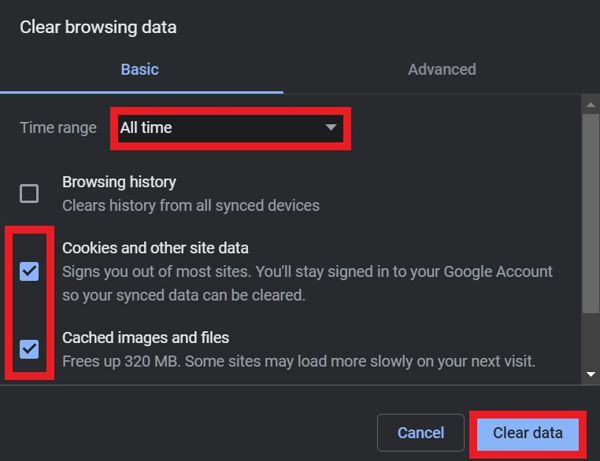 If you watch Twitch for a long time in the same browser, it will gather cached data. It is also possible that previous version files exist and expired cookies too.
If you watch Twitch for a long time in the same browser, it will gather cached data. It is also possible that previous version files exist and expired cookies too.
These old and obsolete data and the piled-up cache can cause varying issues, which could be the reason behind the Twitch past stream restart issue.
So to fix it, you can clear the cache and the cookies from the browser.
Here are the steps to clear browser cookies and cache:
- Open your browser.
- Go to the menu, then click on Settings.
- Click on Security and Privacy menu from the left.
- Click on Clear Browsing Data.
- Select All Time as the time range.
- Make sure Cookies and other site data and Cached images and files are checked.
- Click on the Clear Data button.
After you have cleared the data, you should restart the browser. Now check if clearing the cache has solved the issue or not.
3. Try a different browser
The new update to your browser may be causing conflicts with the Twitch website, which in turn is driving the Twitch VODs to restart.
So, you can try using Twitch on a different browser. Installing and using a new browser will also give you a fresh start, so any potential issues with the settings or such will also go away.
If you are on a Mac and not using the Safari web browser to watch Twitch, you should give it a go. Some users have reported better results coming from the Safari browser than Chrome. So, you want to watch previously streamed content but your Twitch VODs keep restarting? Follow our step-by-step guide to fix the issue instantly.
4. Switch to the Recents screen
Some Twitch mobile app users have found a great workaround for the issue.
If you use the Twitch Android or iOS app and face the Twitch VOD restart issue, this fix is for you.
Whenever the VOD restarts itself and takes you back to the beginning of the stream, you have to press the home button or swipe up from the bottom to go to Home Screen.
If you follow this, you will see that the VOD has resumed from where it was before. Even though you were taken back to the beginning of the VOD, it will continue where it was before the restart.
If you can go to the Home Screen quickly enough, this method should work.
The trick here is not to completely close the Twitch app and wait for a while before opening the app again from the recent menu.
5. Use an older version of the app
If you are facing an issue on the Android app, the newest update to the app is the root of the problem.
Until they fix the app and push new updates to resolve the issue, you can use an older version of the app.
Luckily, many third-party Android app stores are offering older versions of apps. You can choose any of them to download and install an older version of the Twitch app.
But before you do that, you need to make sure a couple of things.
Here’s the complete process:
- Uninstall the latest Twitch app from your phone.
- Open Play Store app.
- Tap the avatar on the top-right corner and select Settings.
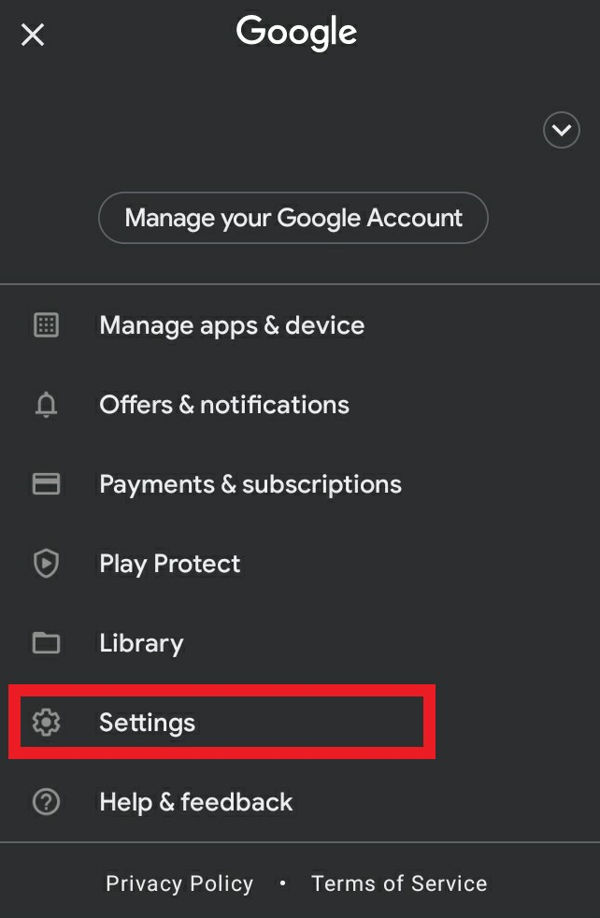
- Expand Network Preferences and tap on Auto-update apps.
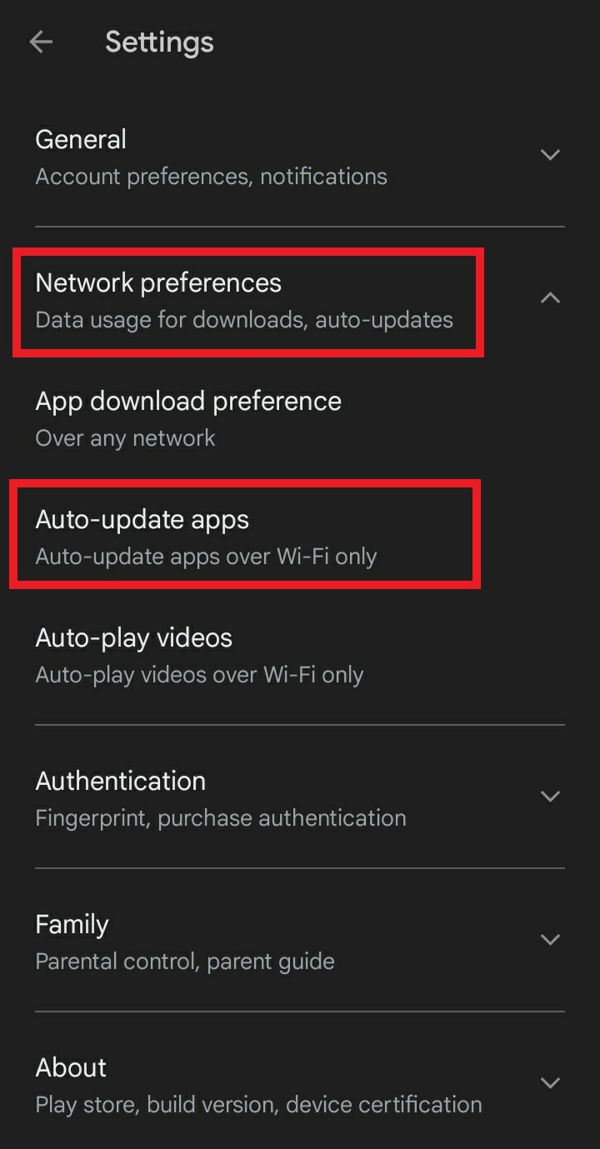
- Choose Don’t auto-update apps and tap on Done.
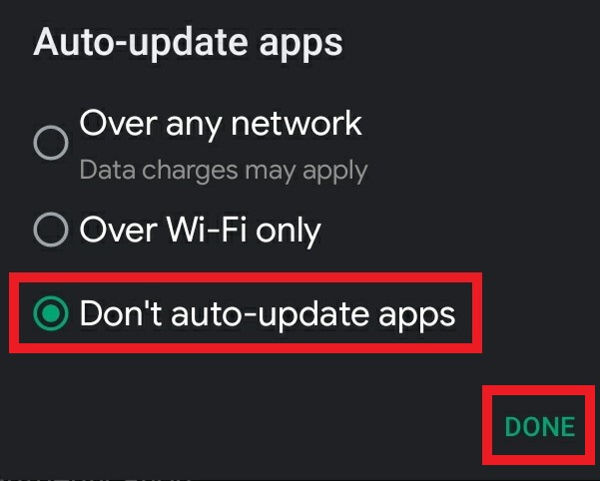
- Search for an older version of the Twitch app from any reputable third-party Android app store.
- Download and install the older version.
The Twitch VODs should not restart if you follow the above steps.
6. Disable browser extensions
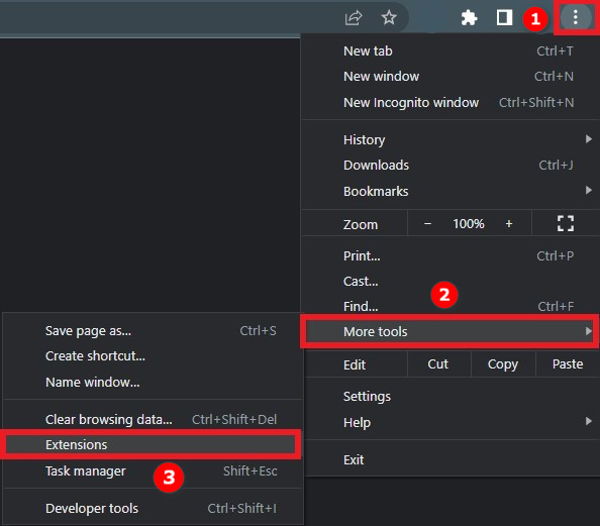 If you have any browser extensions related to Twitch or other streaming websites, they can be the origin of the problem.
If you have any browser extensions related to Twitch or other streaming websites, they can be the origin of the problem.
Especially if you are using an ad-blocker, it is highly likely to cause the problem. As I have said before, one of the main reasons for Twitch VOD restarting is not being able to play ads.
If you are using an ad-blocker, Twitch will be unable to fetch the advertisements. Thus it will not play the ads when intended to and keep restarting the VOD.
So it is wise to disable the related browser extensions and see if the issue persists. Follow the steps below to disable the browser extensions:
- Launch the web browser.
- Open the menu and hover over More tools.
- Click on Extensions.
- Find the extensions related to streaming services like Twitch.
- Disable the extensions one by one.
After you have disabled all the related browser extensions, start watching any VOD on Twitch and check if the issue is resolved or not.
If the issue resolves, but you need an alternative ad-blocker, here is what you can do. You can download other ad-blockers from the web store and, through trial and error, find the one that does not conflict with the Twitch VOD.
7. Re-login to Twitch
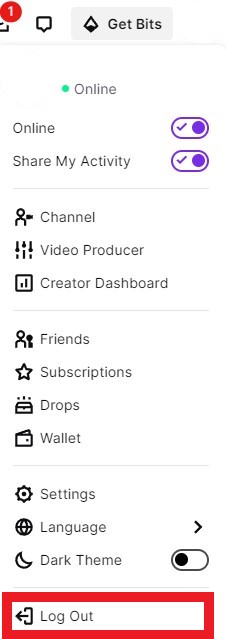 Like you would reinstall an app if you face some issues, you can re-login to a website to fix the unexpected problems.
Like you would reinstall an app if you face some issues, you can re-login to a website to fix the unexpected problems.
The process is relatively self-explanatory. You sign out of Twitch, then sign back again.
Follow the steps to re-login to twitch:
- Go to the Twitch website.
- Click on the avatar from the top-right corner.
- Click on Log Out from the bottom.
- Click on the login button from the top-right corner.
- Enter your credentials and log in.
It should fix the issue for you.
FAQ
Question: Why do Twitch VODs keep skipping?
Answer: Twitch VODs keep skipping if there is a time zone issue (your device time zone set is different from the network time zone) or a network issue.
Question: Does Twitch not automatically save streams?
Answer: Twitch automatically save streams if you enable the Store Past Broadcasts option in the Settings. Depending on your membership, it will automatically store the past live streams for up to 60 days.
Final Thoughts
Twitch is an excellent platform for both streamers and viewers, and it does an excellent job connecting the two groups and offers an incredible experience.
However, some bugs and glitches deteriorate the platform’s experience. VODs restarting itself is one such issue.
When Twitch VODs keep restarting, you are repeatedly taken back at the beginning of the recorded live stream. As such, it quickly becomes annoying.
Luckily, some fixes will get you up and running in minutes.