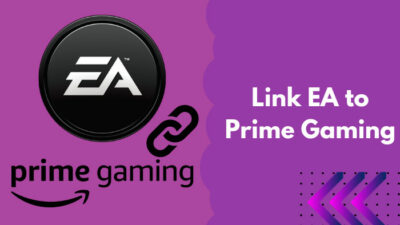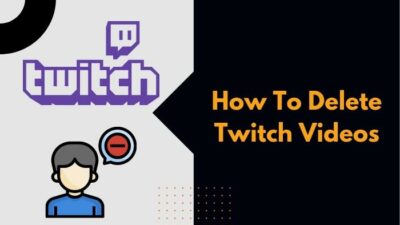You don’t need to worry if you face the ‘failed to load module’ error on Twitch. Many Twitch users are going through the same error, and it’s pretty frustrating.
Luckily, I have gathered some solutions to the issue. Going through these fixes one by one will remove the problem for you.
Why does the failed to load module error occur on Twitch?
The failed to load module error occurs on Twitch due to a corrupted browser cache or conflicting browser extensions. The problem can also originate from a DNS issue or if Twitch servers are down.
Keep reading the whole post to learn more in detail.
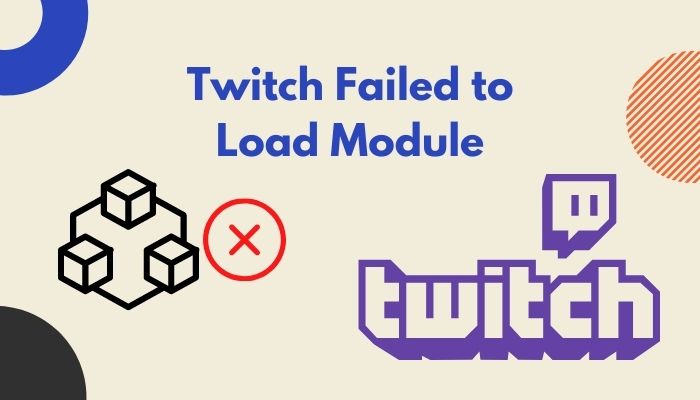
What Is The Failed To Load Module Error On Twitch?
The failed to load module error on Twitch is an error message showing up when Twitch fails to load some elements of its webpage due to a cache error or other causes. The error is also a part of Twitch error #1000, which has multiple errors under the same error code.
When the failed to load module error occurs, you will see a ghost icon with a text that mentions the error.
So, your origin games won’t launch? Quickly check out some effective fixes.
The issue is pretty random. Sometimes you will see it on every page, sometimes only on one or two pages.
You will observe different sections of the Twitch website having the issue separately. For example, everything might load except for the Twitch chat.
Such a random issue can seriously hamper the enjoyment you want from Twitch. So we need to fix the problem for good.
The following section discusses the solutions.
How To Fix Twitch Failed To Load Module
As I have mentioned above, there could be many reasons behind the problem.
But the good thing is, each reason has its simple fix. So going through the solutions should fix the issue. Ever been in a situation where your two favorite twitch streamers started streaming at the same time? Check out our epic post to find out how to watch multiple twitch streams simultaneously.
Here are the methods to fix failed to load the module:
1. Check Twitch server status
Before attempting any fix, the first thing to do is to check the Twitch servers.
If the Twitch servers are not operational or overloaded, loading the different components of Twitch will fail. So you will see the failed to load module error on other parts of the webpage or the entire site.
Conveniently, Twitch has a server status page where they have live updates on all the servers. You can check the link to see if all servers are operational. 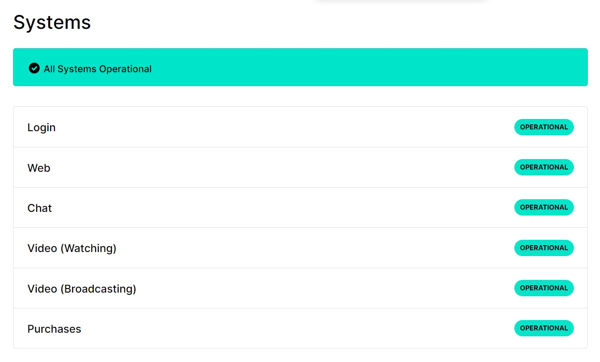
If not, you have nothing to do but to wait. Wait until Twitch fixes their servers and makes them operational again.
To double-check, you can go through the official Twitter of Twitch. It will also give you live updates if there is any other issue. If you are getting a Steam missing file privileges error while waiting for your game to install, you’re not alone. Follow our step-by-step guide to fix this error without installing any third-party software.
2. Disable cache and hard refresh
The primary reason behind the issue is a corrupted or damaged cache. Twitch saves many resources on your device as a cache for faster loading times.
If the cached resources get damaged, it can lead to the ‘failed to load module’ error.
So the solution is to stop Twitch from using the cache and loading the resources fresh from the servers. We need to disable the cache followed by a hard refresh.
Follow the steps below:
- Open the browser and go to Twitch.
- Press F12 to open the Dev Tools.
- Go to the Network tab from the top.
- Find the checkbox Disable Cache from the top and enable it.
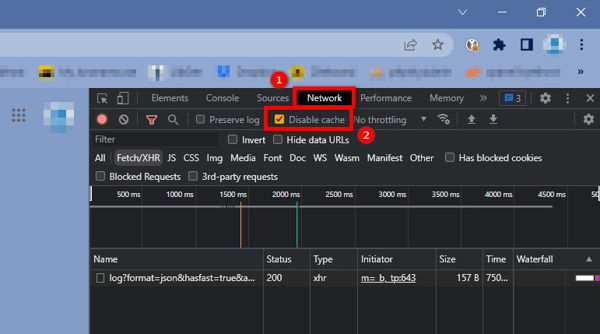
- Press Ctrl+F5 to hard refresh the Twitch tab.
- Check if the failed to load module error went away. If it doesn’t, try the hard refresh multiple times.
- Press F12 to close the Dev Tools.
The process is similar for major browsers like Google Chrome, Mozilla Firefox, Microsoft Edge, Brave Browser, etc.
If disabling the cache doesn’t help, it’s time to clear up the whole cache.
This way, you can be 100% sure Twitch is not loading the modules from the damaged cache. We will erase the cookies, too, for extra measures.
I’ll show the steps for Google Chrome first and then Mozilla Firefox, but other browsers will have a similar pattern. While fixing twitch errors, you saw that chrome is not loading twitch anymore. Quickly check out our expert’s provided solution to fix the error.
Follow the steps below:
- Open the web browser.
- Click on the three dots from the top-right to open the menu.
- Click on Settings.
- Go to Security and Privacy from the left.
- Click on Clear Browsing Data.
- Choose All Time as the time range.
- Check Cookies and other site data and Cached images and files.
- Click on the Clear Data button.
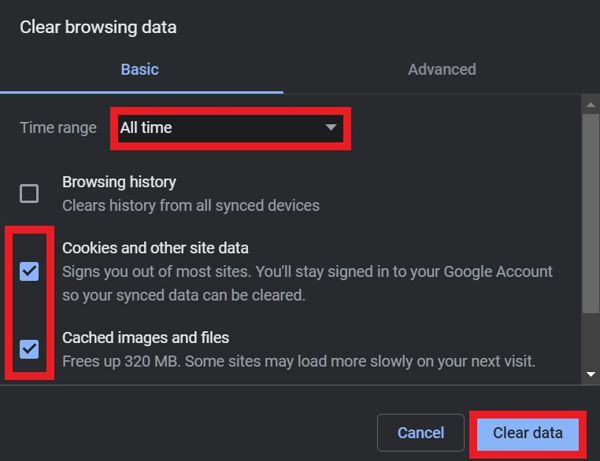
- Relaunch the browser.
If you’re using Mozilla Firefox, click on the hamburger icon and go to Settings > Privacy & Security. Scroll to the Cookies And Site Data section.
Click on Clear Data. 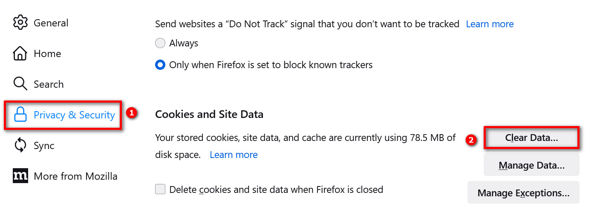
Finally, click on the Clear button. 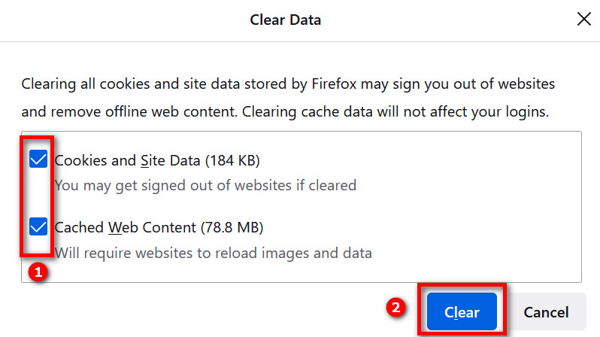
Now it’s time to check if the issue has been resolved or not. Follow our guide to get the easiest hack for getting free twitch bits.
4. Enable DNS-over-HTTPS (DoH)
The default way web addresses are translated into IP addresses is by sending the domain name to the DNS server in plain text.
Since any third party or middle man can intercept and read the plain text file, they can see your browsing history. Someone can also use it to cause problems with Twitch.
Using DNS-over-HTTPS (DoH) is the solution to tackle the issue. It sends the domain name to the DNS server using an encrypted and secured HTTPS connection.
So any middle man or third party cannot interfere, and you get better privacy and security.
Follow the steps below for Google Chrome:
- Open the browser.
- Click on the three dots from the top-right corner to open the menu.
- Go to Settings.
- Click on Security and Privacy from the left.
- Click on Security.
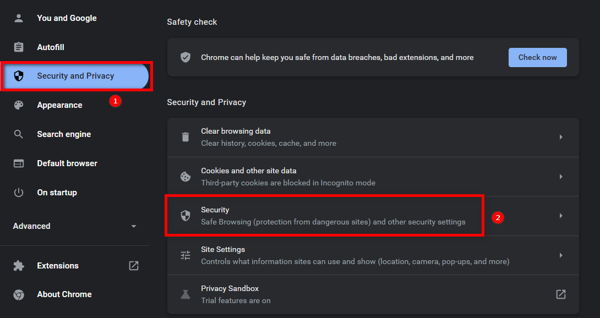
- Scroll down to the Advanced section.
- Enable Use Secure DNS.
- Click on the second radio button labeled With.
- Expand the drop-down right to the With option and select Cloudflare (1.1.1.1).
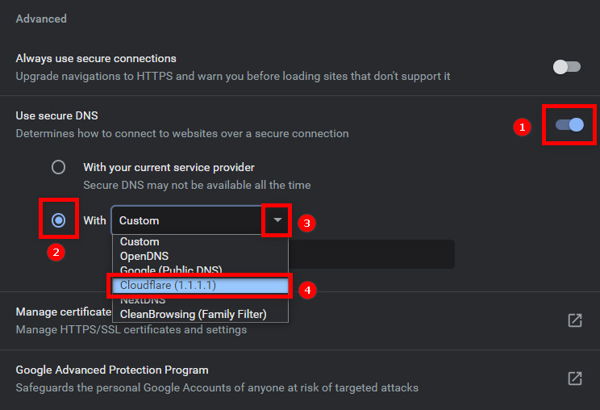
If you use Mozilla Firefox, go to Settings, scroll to the bottom to the Network Settings section and click on the Settings button. 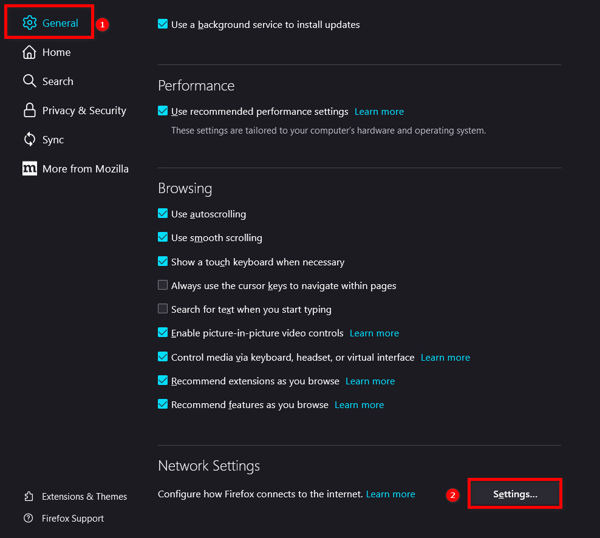
Enable DNS Over HTTPS. By default, the Use Provider will be Cloudflare. Save the changes. 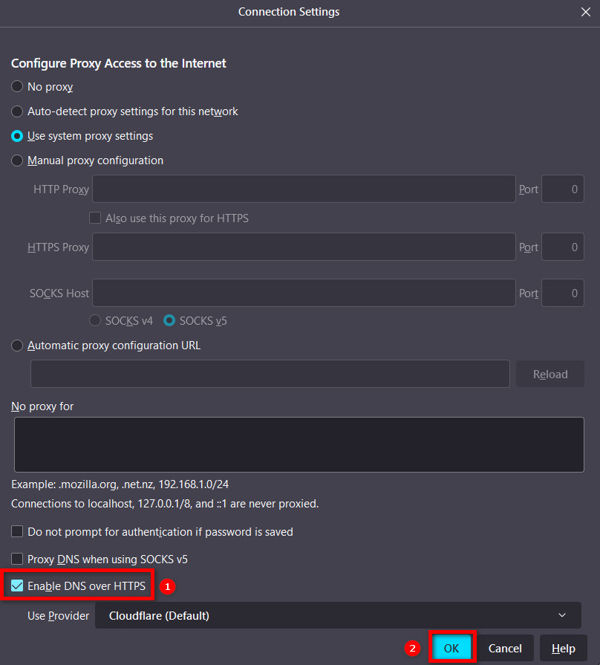
If you’re using a Linux machine (Ubuntu, Linux Mint, Kubuntu, etc.), go to your Settings/Preferences, and there should be an option to enable DoH directly.
5. Disable browser extensions
Browser extensions can conflict with the Twitch network requests and cause the modules not to load correctly.
Extensions are essential to make the browsing experience better. But sometimes, they can do the opposite, making the experience worse.
It usually happens when the extension is not updated or interfering with the basic activities of the website.
Many Twitch-related extensions add features to Twitch, and these extensions can be the root of the issue. Also, Twitch has an anti-ad blocking mechanism that stops loading the page correctly if it detects an adblocker.
So you need to update the extensions, then disable them, especially the ad-blockers and those related to Twitch.
Here are the steps for Google Chrome:
- Open the web browser.
- Go to the menu by clicking the three dots at the top-right.
- Go to More Tools > Extensions.
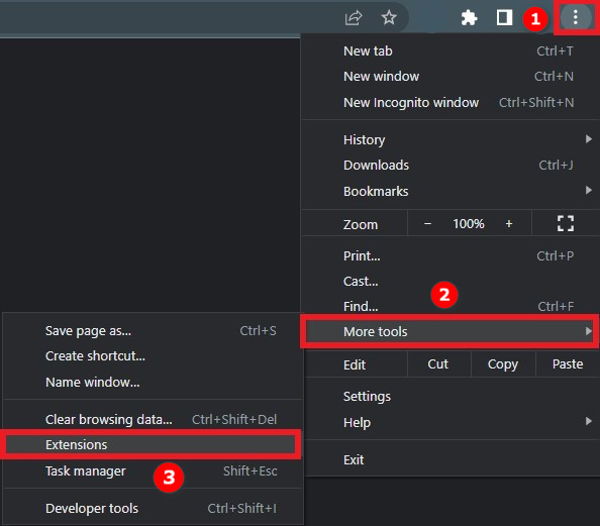
- Enable Developer Mode from the top-right.
- Click on the Update button to update all extensions at once.
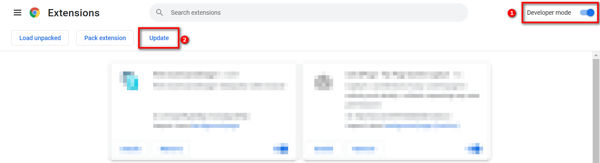
- Go back to the Twitch tab and reload. Check if the issue is resolved. If not, keep following the next steps.
- Disable all the extensions by toggling them off.
- Relaunch the browser.
- Check if the issue went away. If it did, open the extensions page again and enable the extensions one by one. Immediately after enabling an extension, go back to Twitch to see if the issue comes back. If it does, the last allowed extension is the culprit. You need to remove it altogether and find an alternative.
- Enable the remaining extensions similarly.
In Mozilla Firefox, extensions are at Menu > Add-ons and Themes. 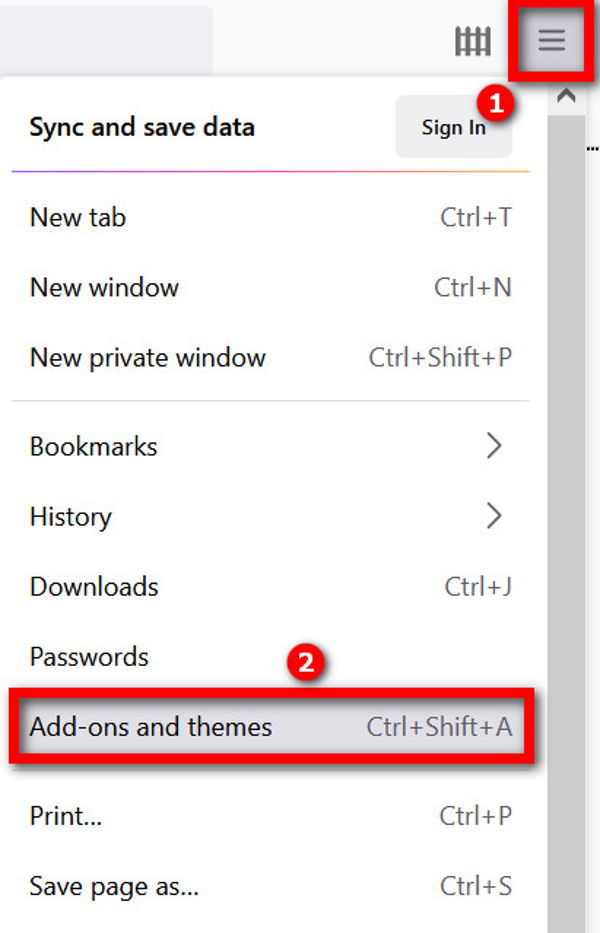
Go to Extensions from the left, click on the gear icon and click Check For Updates.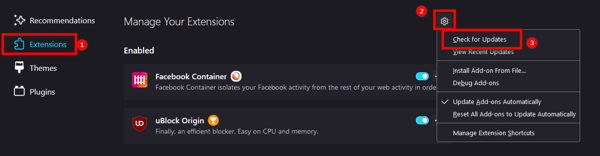
6. Reinstall browser
If you have come thus far, the issue might be caused by some options deep into the browser settings or corrupted files.
So it’s best to reinstall the browser. Mere uninstalling from the settings won’t do much good because it will keep the temp files and leftover files as-is, which might cause the issue.
So the recommended way is to use an uninstaller software like Revo Uninstaller. It is freebie software that will allow you to clear the leftover files while uninstalling.
Follow the steps below:
- Download Revo Uninstaller from their official website.
- Install and open it. Give it a moment to load the list of all installed apps on your PC.
- Select your web browser from the list.
- Click on the Uninstall option from the top.
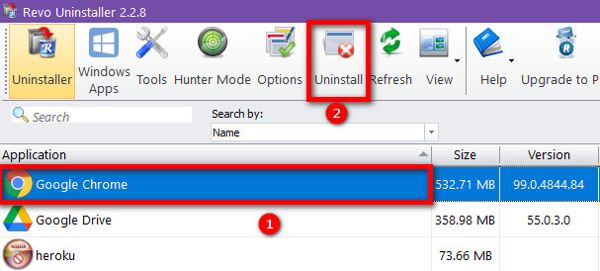
- Click on Continue.
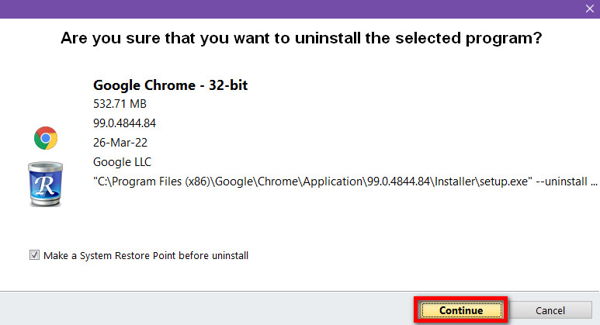
- Select Scan.
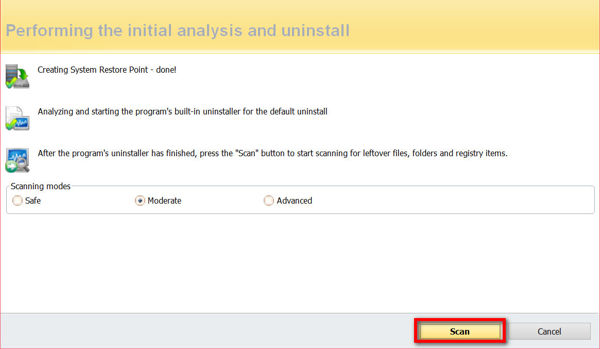
- Click on the Next button to skip the cleaning registry as it can break things in your PC. Click on Yes to confirm.
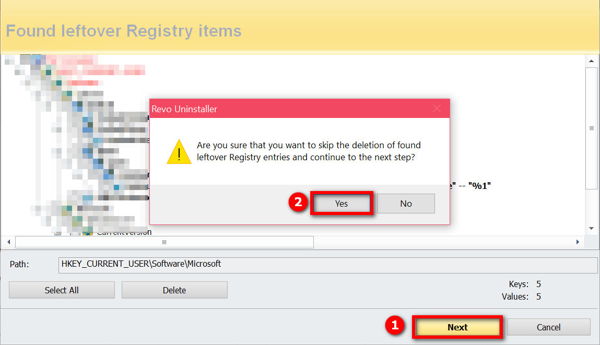
- Click Select All on the next dialog, then click on the Delete button.
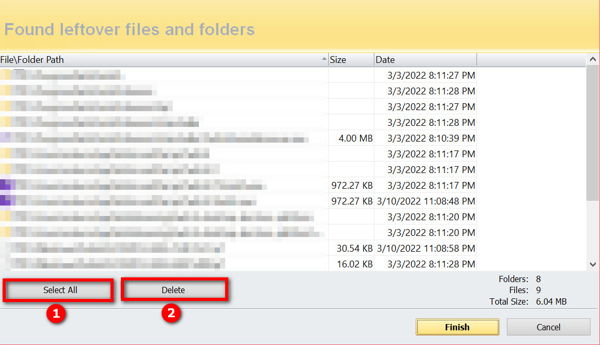
- Select Yes to confirm. Revo Uninstaller will erase temp files and cache.
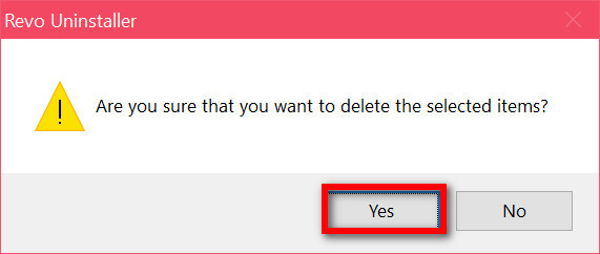
- Close Revo Uninstaller.
- Download and Install the web browser.
Check if the issue went away.
7. Use the desktop app
If you find no luck on the desktop browser, it’s time to switch to the Twitch desktop app.
You do not need to worry, as the Twitch desktop app has a similar layout as the website. It will take a couple of minutes or less to download and install.
Final Thoughts
Twitch is the most popular streaming platform on the planet. Millions of users visit it every day.
But Twitch is not devoid of errors, and the Twitch failed to load module error is faced by many Twitch users.
Depending on the cause of the issue, there are solutions to resolve the issue.