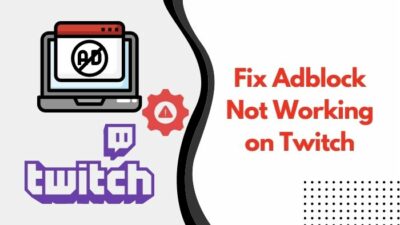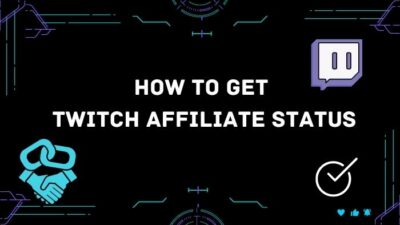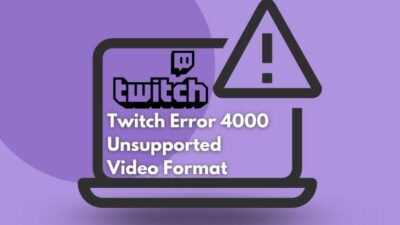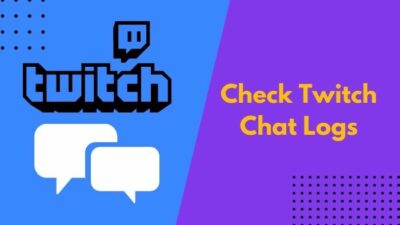You want to clip the favorite moment of a stream on Twitch, but it is not working at all. Or, you want to watch a clip sent to you, but it won’t play.
Whether you are facing the former issue or the latter, I have some good news for you. I will show you how to fix all types of Twitch clip issues in this post. Before that,
Why are clips on Twitch not working?
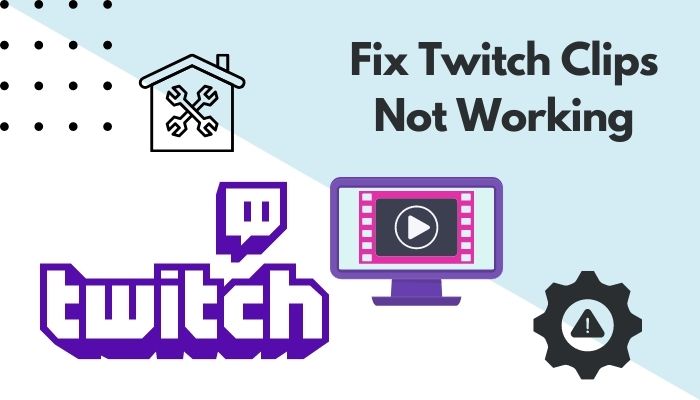
Twitch clips are not working mainly due to browser-related issues. It could be a pop-up blocker, browser cache, or other extensions. Twitch clips can also fail to work if Twitch servers are down or the Twitch clip system has bugs.
Keep reading the post to solve all your issues related to the Twitch clips.
What Is The Twitch Clip Issue?
The Twitch clip issue is the problem when you try to make a clip of a stream or VOD of another streamer, but the clip creation system does not work. Another Twitch clip issue occurs when you cannot watch or load other Twitch clips from social media, clip links, or the Twitch website.
Twitch has over 100 million monthly active users. No doubt, Twitch is the most popular streaming platform.
Twitch enhances the user experience by adding lots of features to it. One such feature is the Twitch clips. Changing Twitch name color is a great way to gain a lot of audiences. Quickly check out our epic guide to find out how.
Twitch clip allows you to save a short part of a stream or VOD (Video On Demand) and save it as a clip on Twitch.
Then you can share the clip across social media and watch it on the streamers channel. A Twitch clip is an effective way to capture significant moments in a broadcast and transfer it to other people. Want a checkmark next to your name like your favorite twitch streamer? Follow our step-by-step guide to get verified on twitch.
Also, it helps streamers in their publicity as more people can know about them and their streams in a short video. The usual duration of a Twitch clip is 5-60 seconds.
There are primarily two ways Twitch clips can stop working. You can face difficulty creating or saving a Twitch clip and have trouble watching an already made clip.
The former issue occurs when the Twitch clip creation system stops working. Twitch will open a new pop-up with a Twitch clip creation window when you try to create a clip.
If the pop-up gets blocked or there is a browser problem, such an issue can happen. Even if you see a new window, it might be blank. Quickly, find out the exact steps to change twitch username in the updated version.
In the latter case, you might see a black screen when you play a clip. Some users also reported that they could play the clip when embedded on a service like Discord, but not when they click on the link.
If you face trouble watching or opening a Twitch clip, the most probable cause is a Twitch bug, and network issues can cause the problem too.
How To Fix Twitch Clips Not Working
Twitch clips can stop working due to many reasons. Also, there are two ways it can cease to function.
You can find trouble creating a Twitch clip, or you can face difficulty watching a clip someone sent you.
Whatever the problem is, I have some fixes to attend to both issues. Twitch error code 6000, also referred to as unsupported browser error playback can occur due to an Outdated graphics card. Follow our separate post to know more about this error.
Here’s how to fix Twitch clips not working issue:
1. Disable browser extensions
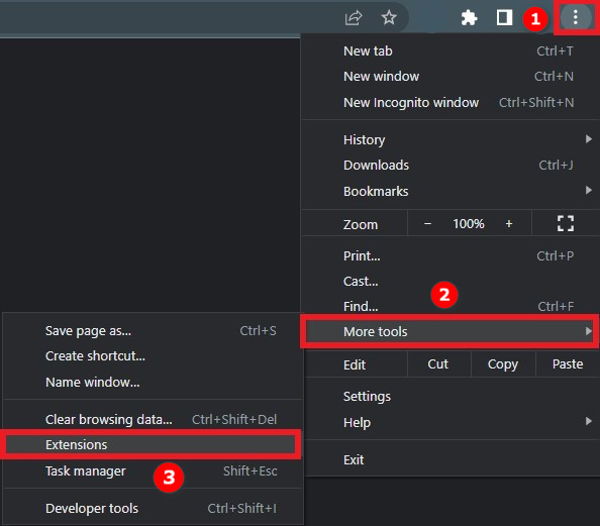 If you cannot create a Twitch clip and look for a solution, it is the first step you need to try.
If you cannot create a Twitch clip and look for a solution, it is the first step you need to try.
The clip creation window pops up when you click on the Clip button to create a new clip.
But if you are using some pop-up blocker or ad-blocker, it will block the clip creation window. So you will see a blank window and cannot create the clip. So, you can’t play the games in your origin library? Don’t worry, with our simple guide you can fix origin login issues in under a minute.
Therefore, the solution is to disable the browser extensions while you are working with Twitch clips, especially pop-up or ad-blockers.
I am showing how to do it on Google Chrome, but other browsers will have similar steps.
Here’s the process:
- Open the web browser.
- Click on the three dots to open the menu.
- Hover over the More Tools, then click on Extensions.
- Turn off the toggle to disable the extensions one by one.
- Restart the browser when you have disabled all the extensions.
Now try to make a clip, and it will work.
2. Check Twitch server status
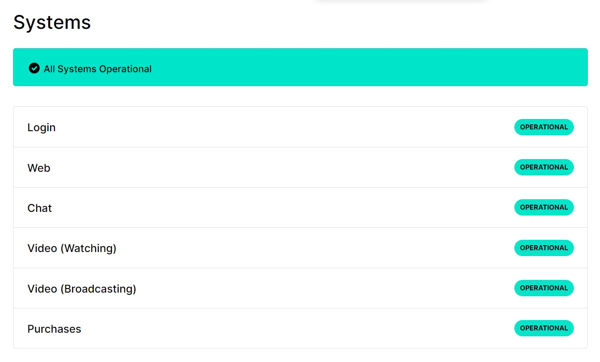 Twitch has millions of users every day, and the servers endure immense pressure to transfer vast amounts of data to every user.
Twitch has millions of users every day, and the servers endure immense pressure to transfer vast amounts of data to every user.
Even if any one of the servers faces downtime, it can cause a massive impact throughout the platform.
Are you a fan of the Halo infinite game? Then you better check ping and enable fps counter in halo infinite real quick.
Therefore, if you are facing issues watching a Twitch clip, it can be due to a server fault.
Luckily, there is an easy way to check if Twitch servers are functional. Twitch has a server status webpage where you can go and see if they are operational.
If not, you have to wait until they fix the servers and get up and running. Enable or disable CD burning capability in Windows 11 with this registry hack our experts provided.
3. Make the clip duration less than 60 seconds
Twitch allows you to create a clip with a duration of 5 to 60 seconds.
However, some users have reported that if you create a clip with a maximum length of 60 seconds, it will not work.
The reason behind the issue is unclear, but you can avoid the situation quickly by creating a clip less than 60 seconds long. Follow our Ultimate guide to get the original key. Here are the ways to find your Twitch stream key, which will let you start streaming games and access other features.
When you create a shorter clip, it should work fine.
4. Confirm if you have permission to clip
Twitch streamers have the ability to control who can create a clip of their streams.
Firstly, streamers can disable Twitch clips altogether. So if they turn off the enable clips toggle, nobody is allowed to make clips.
They can set it to followers only or subscribers only. It means that you can clip the broadcast or VOD only if you follow or subscribe to the channel.
Also, streamers can set the duration you need to follow them before you can clip. So, if you want your hands to stick with your Keyboard making things faster and easier for you, then follow our step-by-step guide to refresh discord custom hotkeys.
Lastly, streamers can also exclude specific categories from clips. For example, if they choose to exclude the Just Chatting category, you will not be able to clip their Just Chatting broadcasts.
As you can see, there are different settings for streamers to control the clip-making. It is highly possible that one of these reasons is causing the Twitch clip to not work in your case.
If you want to clear the doubt, you can contact a streamer through their socials to ask them about it. If you are getting a Steam missing file privileges error while waiting for your game to install, you’re not alone. Follow our step-by-step guide to fix this error without installing any third-party software.
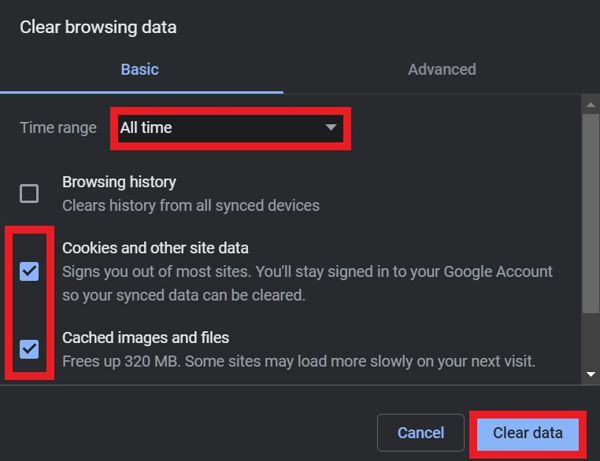 Browser cache and cookies can be the reason behind lots of browser-related issues.
Browser cache and cookies can be the reason behind lots of browser-related issues.
The cache can include corrupt data, and cookies can conflict with the site settings. So a common fix is to clear the cache and cookies.
Here’s how you do it on Google Chrome:
- Open the web browser.
- Open the menu, then go to Settings.
- Go to Security and Privacy > Clear Browsing Data.
- Set Time Range to All Time.
- Check Cookies and other site data and Cached images and files.
- Click on Clear Data.
After clearing the cache and cookies, restart your browser. So, you want to watch previously streamed content but your Twitch VODs keep restarting? Follow our step-by-step guide to fix the issue instantly.
6. Try another browser
If clearing cache and cookies did not solve the issue, the next step is to try another browser.
There are multiple popular browsers available to download. You can choose between Google Chrome, Microsoft Edge, Brave Browser, Mozilla Firefox, etc. among many.
Using a freshly installed browser lets you get rid of any browser-setting-related issue.
7. Check your internet connection
Your internet connection can cause the Twitch clip issue. If your router is having trouble doing its job, it can be a problem.
It can also be an interference issue if you use a wireless connection.
You can also make sure everything is fine from your ISP’s end. A speed test may reveal possible bandwidth issues.
Lastly, if it is possible, you should go for a wired connection to remove any wireless connectivity issues.
FAQ
Question: How long do Twitch clips last?
Answer: Twitch clips last indefinitely. There is no specific duration after which Twitch will delete the clips.
Question: How do I enable my Twitch clip?
Answer: You can enable the Twitch clip by going to Creator Dashboard > Settings > Stream > Clips Settings and toggle Enable Clips on.
Final Thoughts
There is no better place than Twitch when it comes to game streaming. It provides many benefits in addition to just streaming.
For example, you can clip certain moments of a stream to share and showcase the best scenarios.
Though Twitch has a convenient way to manage and clip streams, it sometimes refuses to work.
The good thing is some quick fixes can resolve the issue.