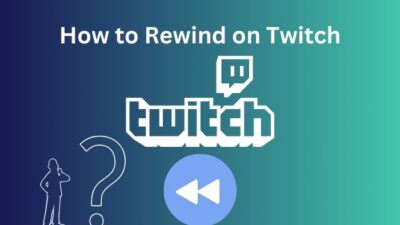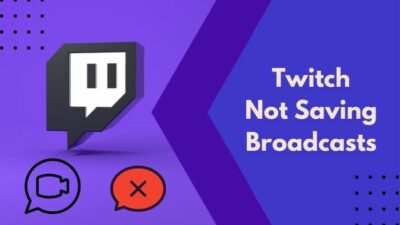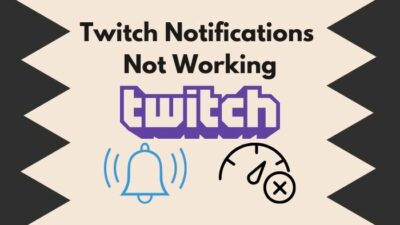Are you trying to check the chat logs of your Twitch stream, moderating the chat, or just curious about your chat activities?
If the answer to any of them is yes, you have come to the right place.
This post will show you how to check the chat logs on Twitch, whether you are a streamer, moderator, or viewer. Before that,
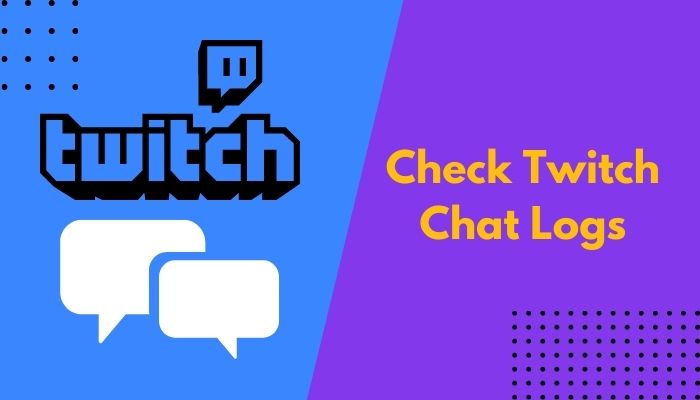
What are Twitch chat logs?
Twitch chat logs are records of a user’s chat messages on some Twitch channel. Twitch saves the chat logs in its servers, and the owner and moderators of the channel can access it. Viewers have to rely on third-party softwares to record and view the chat logs.
Keep reading the whole post to learn more.
Why Should You Check Your Twitch Chat Logs?
You should check your Twitch chat logs to gain audience feedback and observe the reactions when you do something, identify the regular viewers, see if anyone is violating the rules or misbehaving in the chat, or check if the moderators are doing their job correctly.
Twitch is the most popular streaming platform globally, with over 140 million monthly active viewers. Ever been in a situation where your two favorite twitch streamers started streaming at the same time? Check out our epic post to find out how to watch multiple twitch streams simultaneously.
Such a vast platform needs proper moderation to keep it friendly and accessible to a broader audience. Moderators and streamers have a responsibility to carry out such operations.
The main highlight of Twitch is engagement. It is a platform where streamers engage with their audience and vice versa. The two groups mix and build small communities centering on every streamer.
So, the stream chat is a vital part of the whole experience, and it is a direct way for the audience to communicate to the streamers.
It becomes essential for the streamer or the moderators to check a particular stream’s chat history or chat log. So, your origin games won’t launch? Quickly check out some effective fixes.
Maybe there were some inappropriate words, hate speech, or an offensive discussion, and viewing the chat log would reveal what actually happened.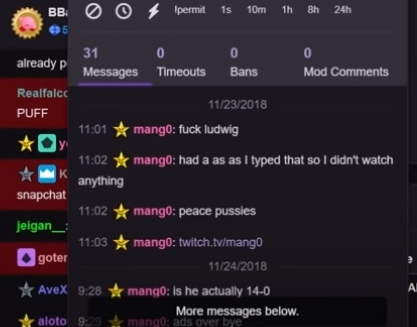
So streamers and the moderators check chat logs to maintain the rules and enforce them. If there is some dispute, they can take proof from the chat logs and present it as evidence.
A streamer can also use the chat log to understand the streams and make them better and more engaging. Viewers express their feelings and dislike spontaneously, so it is an excellent opportunity to discover the audience’s preferences.
Judging by the stream and corresponding chat reaction, the streamer can take feedback that will directly help to make the channel better. As a streamer, if you have asked something, you can see the chat logs to observe in detail the audience’s responses.
If you are a channel owner, you want to ensure your moderators are on the right path. If there is some complaint regarding the moderator misusing the power, you can conduct an independent investigation to check for yourself.
Checking the chat log will also help you figure out who regularly watches your streams. Doing so will enable you to engage with regular viewers more often.
As a viewer, you can quench your curiosity or remember your reaction when you browse through the chat logs.
Therefore there are many reasons to check chat logs in Twitch.
The following section discusses the possible methods.
How To Check Twitch Chat Logs
Checking Twitch chat logs is not difficult at all. Whether you are a channel owner, Twitch moderator, or a viewer, the process is relatively easy.
Below I have listed out the different methods along with their detailed process and who is the method for. Follow our ultimate guide if you want to know the trick to change twitch name color.
Here are the steps to check chat logs in Twitch:
1. Use the user search command
Twitch gives the channel owner and the channel moderators the ability to view a Twitch user’s activity on the channel. If you are the channel owner or a moderator of it, you can use this method to check chat logs.
So you can search by the username or click on the username of any Twitch user and check the user’s interaction with the channel.
It will include the chat messages by the user if the user follows the channel, the account age, number of bans and timeouts, and any comment made by the moderator about the user.
It will also allow you to send a message to the user. However, if the channel owner or any of the moderators have deleted a chat message, it will not show up here. So, you can’t change your twitch username? Quickly check out our awesome guide to find out.
Follow the steps below:
- Open the web browser and go to Twitch.
- Go to the channel.
- Open the stream chat. Expand the stream chat if it is collapsed. If the channel is offline, click on the Chat option below the channel name to open the chat.
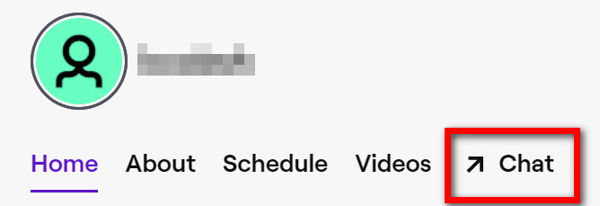
- Click on the sword icon from the lower-right if you are a moderator. If you are the channel owner, you will be automatically put into moderator view.
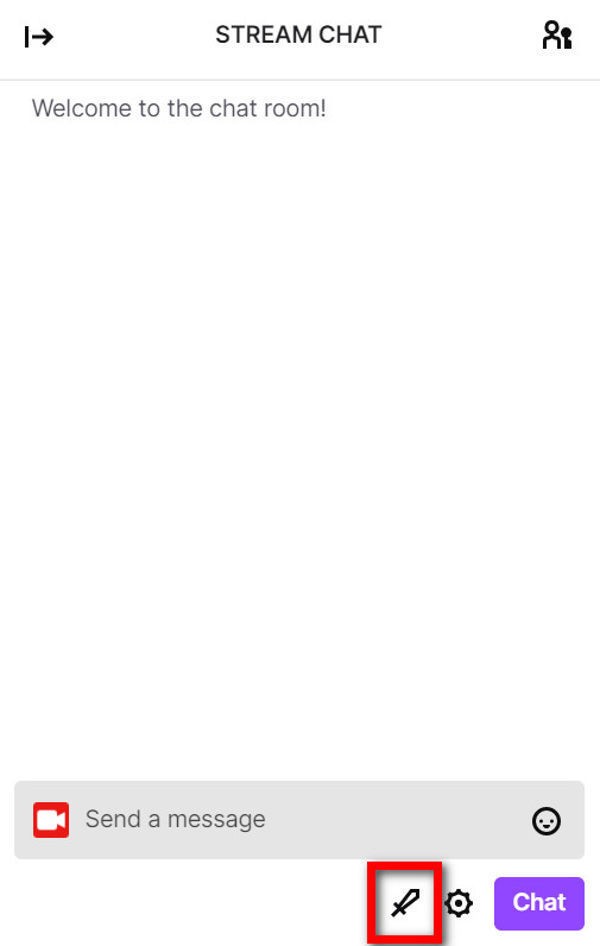
- Go to the chat box and type: /user USERNAME (replace USERNAME with the username of the Twitch user you want to view the log of).
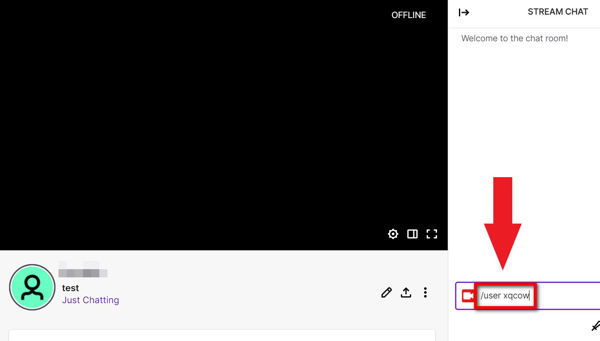
- Press Enter.
You will see a user card pop up above the chat box. Here you will see all the options discussed above along with the messages. If you do not see the messages directly, click on the messages count to reveal them.
Follow our definitive guide to becoming a twitch partner and get verified on twitch.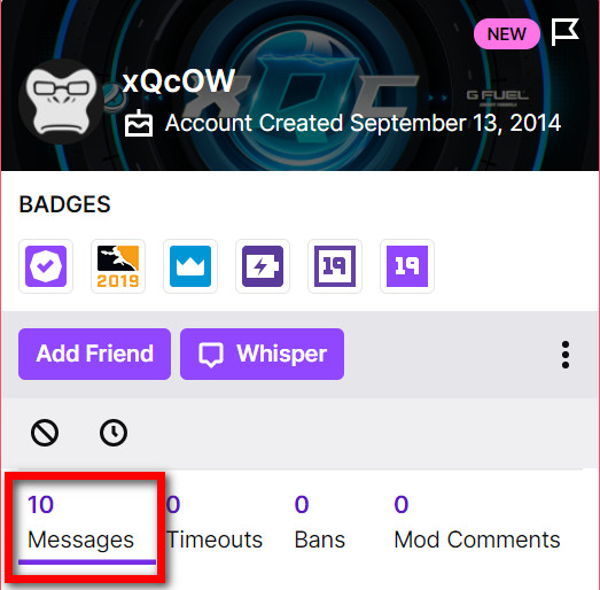
There is a fast way to open the same user card without typing any command. But it requires the channel to be online.
Open the stream chat and stabilize the chat by scrolling a little over it when the channel is online. Then click on the username of any user, and you will see the chat log of the user pop up.
The downside of the shortcut method is you need to find the username visually from the running chat. It can be difficult if the chat is running fast.
2. Watch the VOD
This method is for channel owners. Twitch saves the past broadcasts as VOD (Video On Demand) that you can put in your channel.
Whether you publish the VODs or not publicly, as a channel owner, you can always see them.
Before that, you have to make sure the option to save VOD is turned on. Otherwise, Twitch will not save the streams. To check if you have enabled the option, go to Creator Dashboard > Settings > Stream and enable Store Past Broadcasts.
When you watch a VOD, you will be able to see the stream and the corresponding live chat. The live chat will move as it did on the live stream.
One strong point of this method is that you will be able to see the messages deleted by the mods. As the chat will be a real-time replay, you will see the messages before they get deleted.
Depending on your subscription, you will be able to store the VODs for 14 or 60 days. After a certain period, Twitch will delete the VODs to save space for new ones.
So if you want to check some message or find a particular user, you must act quickly. Did you know? You can check how many warnings have been given to someone on discord using a simple trick mentioned in our post.
The downside of the method is there is no filter to quickly jump to the section when a particular user types something. You have to watch the entire stream to find the chat log you need.
To check chat log through VOD, follow the steps below:
- Open the web browser and go to Twitch.
- Login if you are not already.
- Click on your avatar from the top-right corner to open the menu.
- Click on Creator Dashboard.
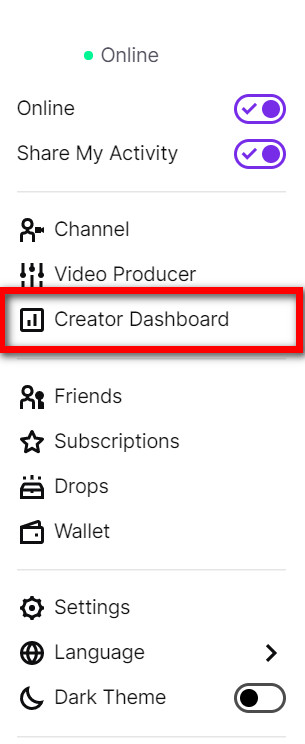
- Expand the Content option from the left menu.
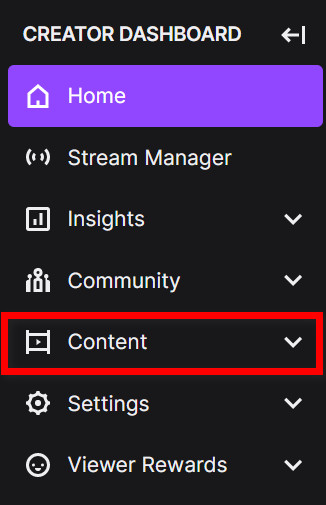
- Click on Video Producer.
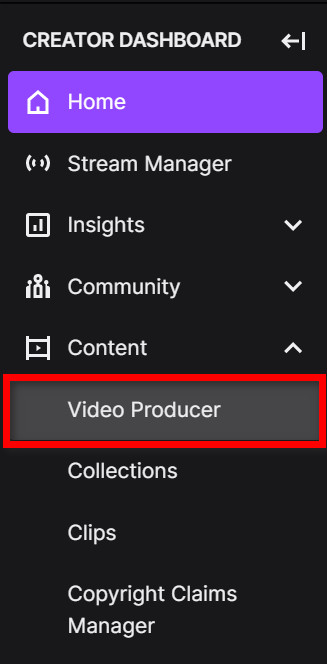
Here you will see a list of all your past broadcasts or VODs. Clicking on any of them will start playing the stream along with the chat.
3. Use the third party app Chatty
Chatty is an open-source and safe app that you can view chat logs and download. It works for all Twitch users, whether a channel owner, moderator or viewer.
However, there is a catch. Chatty will not show you the chats that took place before you registered with Chatty. So you can see chat logs starting from the moment you register with Chatty. If you are getting a Steam missing file privileges error while waiting for your game to install, you’re not alone. Follow our step-by-step guide to fix this error without installing any third-party software.
You do not need to worry about Chatty, as it is open-source software. That means all the app codes are open for the public to see. So nothing fishy is going on behind the curtains.
Chatty is a Java-based application that offers many features beyond downloading and tracking chat logs. It enables you to automate chat moderations, view history graphs of streams, join multiple streams, and many more. If you are someone whose Twitch notifications are not working, then our epic post will teach you how to fix them. Quickly check them out.
Follow the steps below to install Chatty and check chat logs:
- Open your web browser.
- Go to the official website of Chatty: www.chatty.github.io
- Download the installer, then run the installer to install the app.
- Launch the Chatty app. It will ask for connecting the app with your Twitch account.
- Click on the Configure Account button.
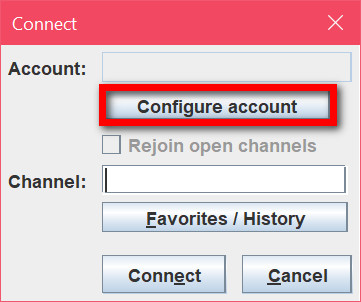
- Click on the Connect Twitch Account button.
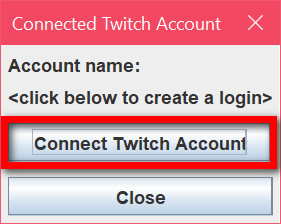
- Copy the URL and paste it to the web browser.
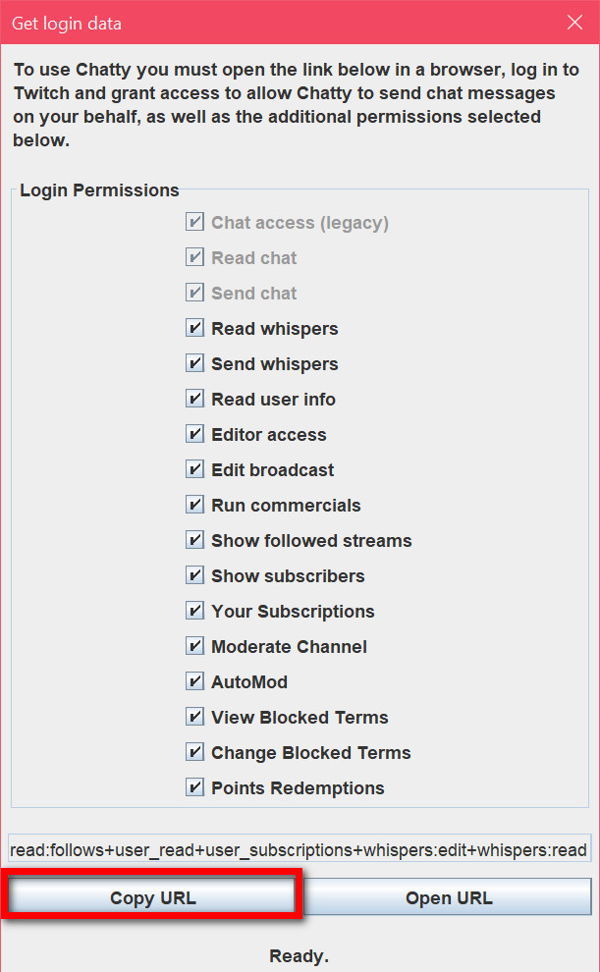
- Log in to Twitch if you are not already.
- Authorize Chatty from Twitch.
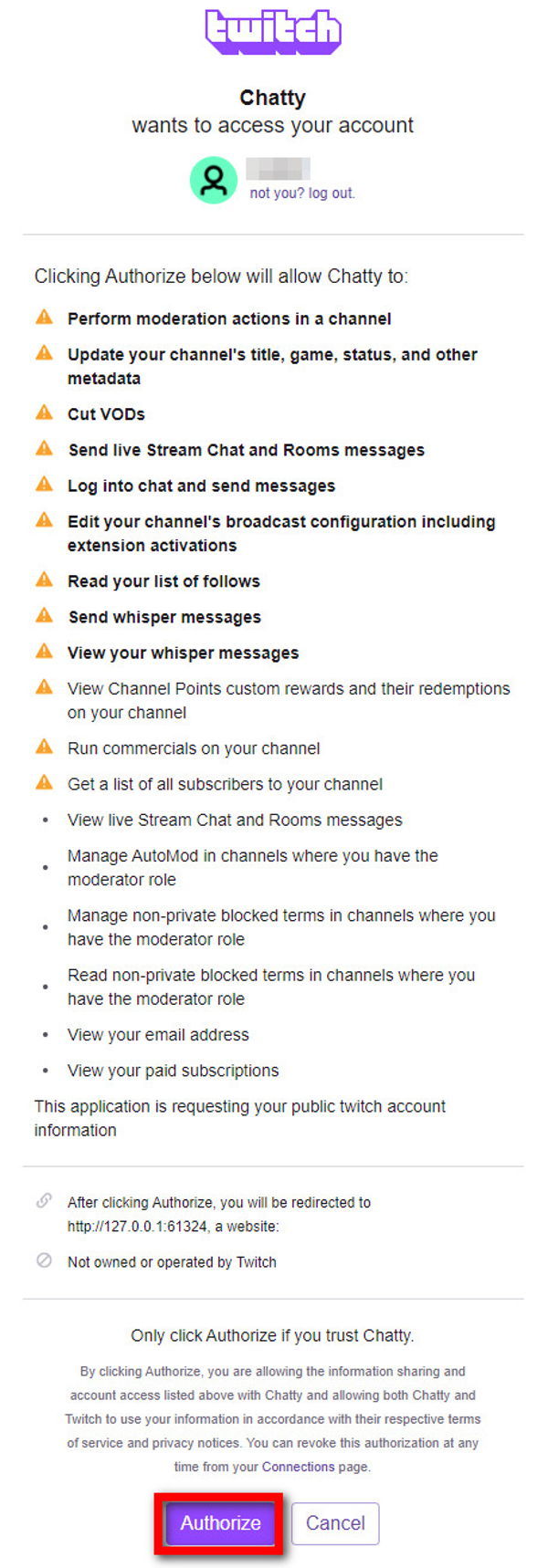
- Return to Chatty. It will show you a window that says connected. Click on Close.
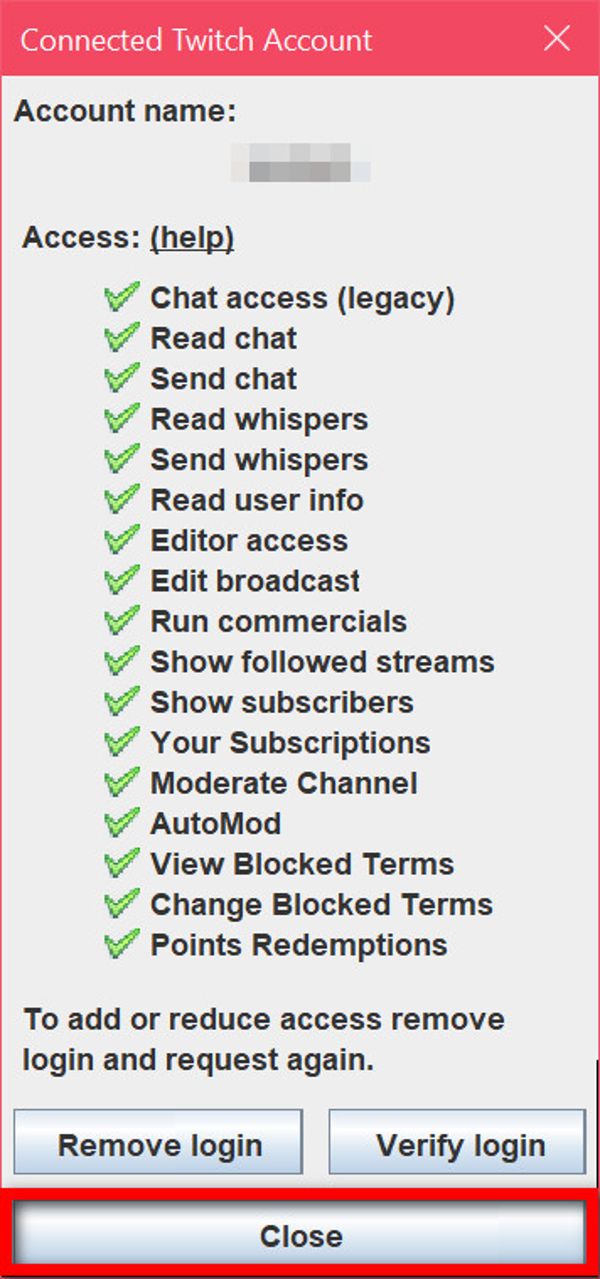
- Enter a channel name you want to join, and click on Connect button. You will see the Chatty app joining the mentioned channel and showing the live chat.
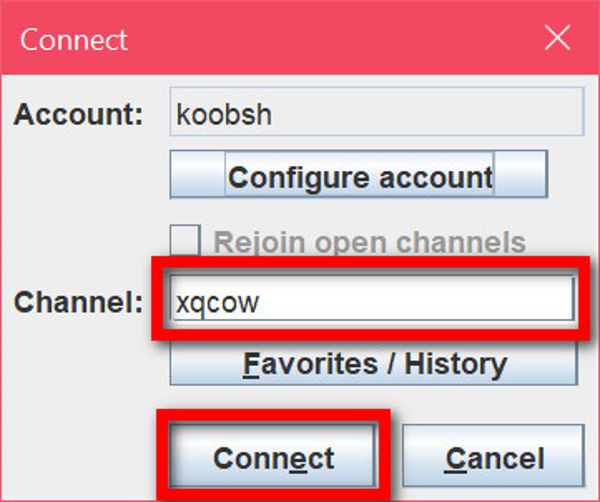
- Click on any username you want to view the chat log of.
You will see a new pop-up with the user’s chat log for that channel. The log will grow as the user keeps on chatting.
Many followers complain that they can’t watch twitch streams without lag. Don’t worry, you can check out our separate post to deal with twitch stream lagging issues easily.
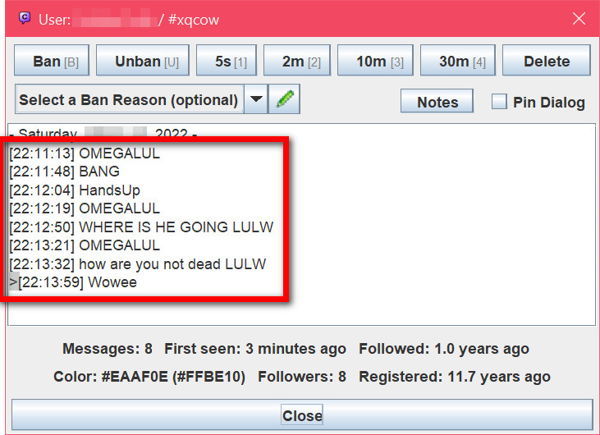
Final Thoughts
Twitch is the best online streaming platform with many streamers and viewers.
Engagement with the audience and keeping it clean is a must for any live streaming service.
As such, you might be interested in checking the Twitch chat logs of a particular stream or a user.
The good thing is, there are ways to achieve the goal which are relatively easy to execute.