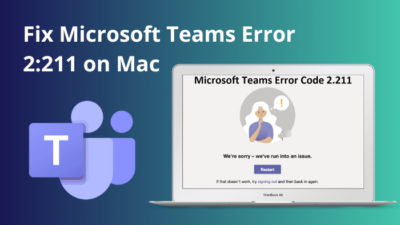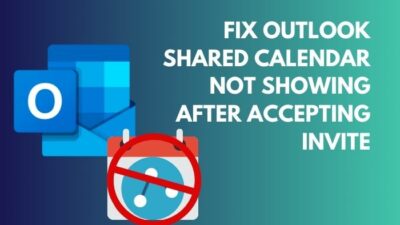Adaptive cards are a neat feature that fastens the development of new features.
Microsoft Outlook app also has access to the adaptive cards in the form of actionable messages.
If you are curious about the adaptive cards or actionable messages in Outlook, you have come to the right place.
This post will explain adaptive cards and actionable messages in Outlook (and the difference between them). You will also learn how to enable and send Outlook adaptive cards.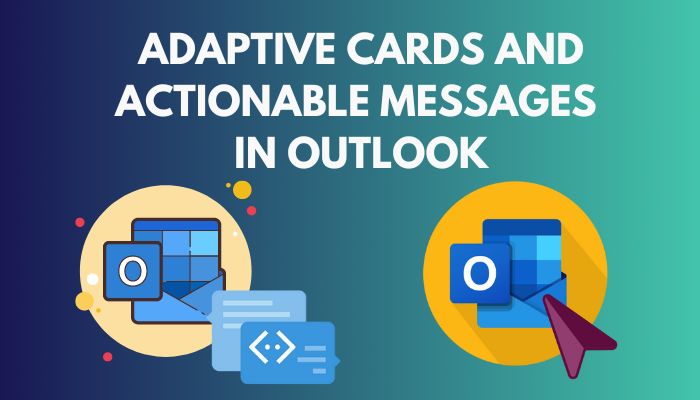
So keep reading the post till the end.
You may also like to read about fix Outlook server-side rules not working.
What Is An Adaptive Card In Outlook?
Usually, to display blocks of information, different platforms use different techniques and rendering. So when there is a need to transfer information between different platforms, the developers must consider displaying the information on both platforms separately.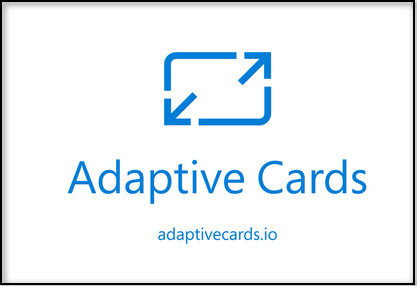
Adaptive cards solve the issue by creating a platform-agnostic method where information can be passed between the platforms. Each platform or cloud app can display the information using its own style and rendering techniques.
The information transfer between the different platforms occurs in the JSON format, which is the industry standard for data transfer on the web.
Card authors write the content and structure in the JSON format, and the host application can render the information keeping the design in line with their styling.
So the same information can show up in Skype, Outlook or Teams with the native styling to the platforms. It will result in a consistent UI experience without some part of the app feeling different than the rest.
The best part about adaptive cards is that it benefits all parties. Users get a consistent UI which helps them work smoothly. Developers do not need to worry about rendering and styling different forms of data. Third parties can focus on the content instead of the look and feel.
Since adaptive cards are platform-independent, they can be ported to any device or software. It also helps to target a broad range of apps and services within a short time.
The technology is quite simple and open source, making it a low-cost solution. Adaptive cards do not need any coding to implement. Only the information in JSON format is enough.
There is scope to implement forms for taking user inputs and sending them through a validation flow. The highly flexible adaptive cards give developers endless possibilities to design and create widgets.
Adaptive cards do not target building a UI framework. Instead, it builds an intermediate layer that aims to simplify displaying content across multiple platforms.
In Microsoft Outlook, adaptive cards are used in the form of actionable messages. More on that in the next section.
Related contents you should read about Change Outlook Rules.
What Are Actionable Messages In Outlook?
Actionable messages and adaptive cards are often used hand in hand for Outlook. Actionable messages use the adaptive cards technology to make email messages “actionable” or interactive.
The recipient of an actionable message can interact or take some action without getting out of the Outlook desktop app. So you can send an actionable message to someone explaining a scenario and use adaptive cards to get their opinion in the same email.
The recipient can share their opinion, vote, send data, fill up a form, and many more without leaving the Outlook app or clicking any external link. Actionable messages take the Outlook email experience to a new level.
Since actionable messages use adaptive card technology, so the actionable messages blend nicely with the Outlook UI. When sending an actionable message, you do not have to worry about the UI and focus solely on the content and action.
Actionable messages add to the functionality of adaptive cards by extending the schema of adaptive cards. So there are new action types (sending a POST request to an API or triggering an Outlook add-in, for example) in actionable messages.
Actionable messages are secured by the Microsoft 365 requirements, making them safe for business use. You can define the scope of the actionable messages and get the authority’s approval during registration.
Some more guides on add Profile Picture in Outlook Mobile app.
What Are The Differences Between Adaptive Cards And Actionable Messages?
Adaptive cards and actionable messages are similar, but they have some differences.
For example, adaptive cards are the technology used to display content to multiple platforms using native styling. On the other hand, actionable messages are for Microsoft Outlook, although they use adaptive card technology in the background.
Actionable messages add to the adaptive cards schema to extend its functionality of it. You can specify the submission target URL, body and headers in actionable messages but not on the adaptive cards.
Authentication and security are the host application’s responsibility in adaptive cards, whereas it is in the hands of Microsoft 365 for actionable messages.
Check out the easiest way about how to add US Holidays to Outlook Calendar?
How To Send Adaptive Cards In Outlook
To send an adaptive card or actionable message in Outlook, you need to create the adaptive card first. Then you need to define the flow and the action. Finally, you are ready to send adaptive cards.
Follow our guide to add Vacation to Outlook Calendar.
Follow the steps below to send Outlook adaptive cards:
1. Create the adaptive card
To create or design the adaptive card, you can use the online platform: adaptivecards.io/designer
Go to the website and change “Select host app” to “Outlook Actionable Messages.” When you make the change, the extended schema of the actionable messages will apply, and you will be able to use the additional action types that come with it.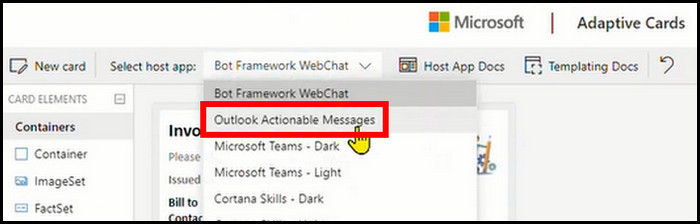
You can also use the platform: amdesigner.azurewebsites. It only supports actionable messages, but there are some added benefits. For example, you can see a live preview of the actionable messages as you design them.
You can also send it to your inbox for further testing and use the templates available for quick designing.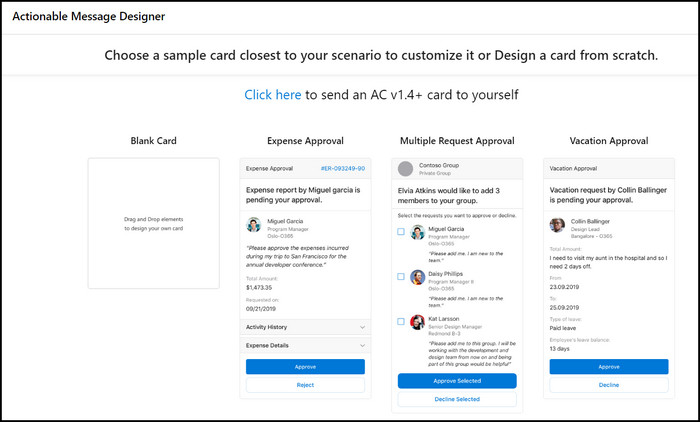
But before that, go through our epic guide on fix Outlook Crashes KERNELBASE.dll.
2. Define the action and flow
In this step, you need to specify what happens with the adaptive cards or actionable messages. If you are using actionable messages, you have some extra action types to implement.
Depending on the action type you define, there will be different schema and JSON objects. You must define properties like the target URL, request method, headers and body, and authorization.
Depending on the action defined, now you will specify the flow. The flow will determine what happens with the data once the recipient of the actionable messages or adaptive cards send it.
Typically, the flow will receive the data as an HTTP request and process the different input fields data as you define it to do. The flow will receive the data in JSON format.
Remember to add the “Response” step in the flow so that the flow sends a confirmation response to the actionable message.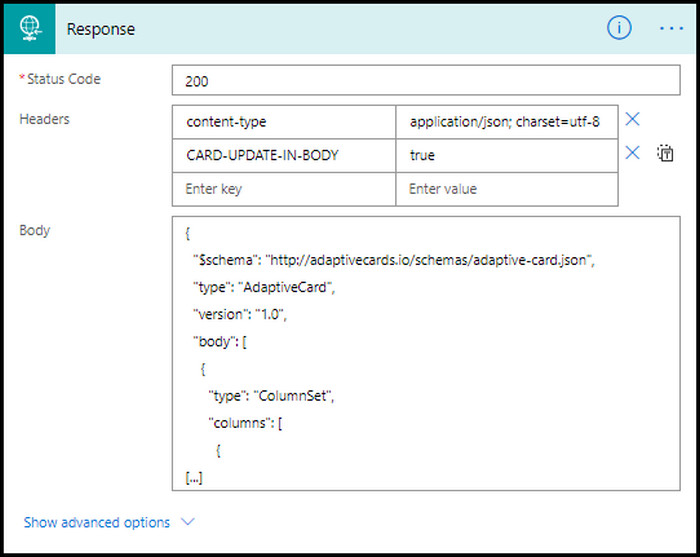
Once you have finished defining the flow, publish it.
But, before that, do check our latest post on fix Zoom Outlook plugin not working.
3. Link the flow with the actionable message
After you publish the flow, you need to copy the URL of the published flow. Then you need to go to the actionable message and paste the URL into the Target URL field.
Now the request from the actionable message will go to the flow where the data will be processed as you have defined.
Have some time to spare? Check out our latest fix for how to reset Outlook Password?
4. Compose and send the adaptive card
Once the flow and adaptive card are linked, you can put the Compose action inside the flow. The Compose action will send the adaptive card or actionable message. While defining the Compose action, put the JSON object of the adaptive card between the pair of <script> tags.
Then define the send mail action, which will take the output of the Compose action.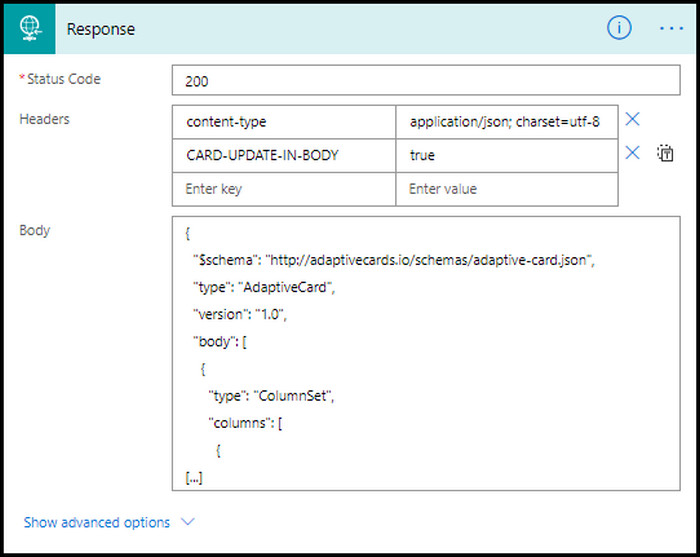
At this point, you have finished building the adaptive card. Now you can send the adaptive card to yourself to test how it works.
Related contents you should read about Microsoft Outlook Error 0x80040115.
5. Register the adaptive card
Registering the adaptive card is not necessary when only you will use it for testing. But sending the actionable message to other users needs approval.
To send the actionable message to some test users or within your organization, you need to get provider registration and approval. The approval will be sent to the admin of the tenant or organization.
To send the actionable message to any Microsoft 365 user, you need to get approval from Microsoft.
To register the actionable message, head to the “Actionable Email Developer Dashboard” and register a new provider for the applicable scope. After getting the approval for the new provider, copy the “Provider ID” and paste it into the JSON object for the adaptive card.
That is how you enable adaptive cards in Outlook and are ready to send the adaptive cards or actionable messages to the target recipients.
Also, check out our separate post on This Action is Not Supported While an Older Version of Outlook is Running.
Final Thoughts
Adaptive cards are a great yet simple technology that unifies the process of displaying information.
Different platforms use adaptive cards, and information can be passed between them fluently.
Adaptive cards take the form of actionable messages in Outlook. Actionable messages add more action types to the existing adaptive cards.
To send an adaptive card in Outlook, you have to design the card, define the action and the flow, link the two items and register the adaptive card for the target scope.