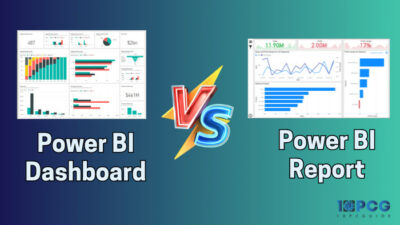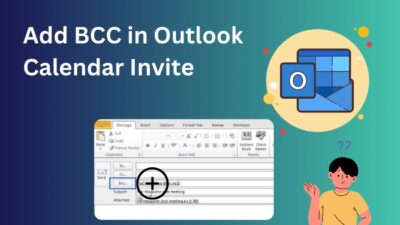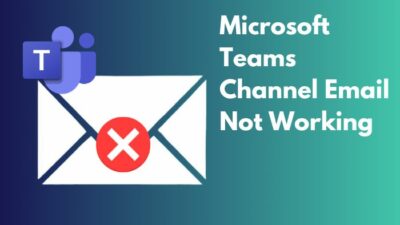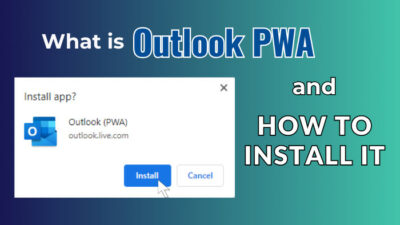As an office guy, you probably have to deal with all your mailing through Outlook. Not only you people around the world now use outlook as their daily emailing app.
But, for some unusual reasons, you may need to reset your Outlook password. No matter which version of Outlook you use, resetting your Outlook account password is quite the same.
You will need to go to your Microsoft account to reset the password. Just change or reset the password from there will do the work for you.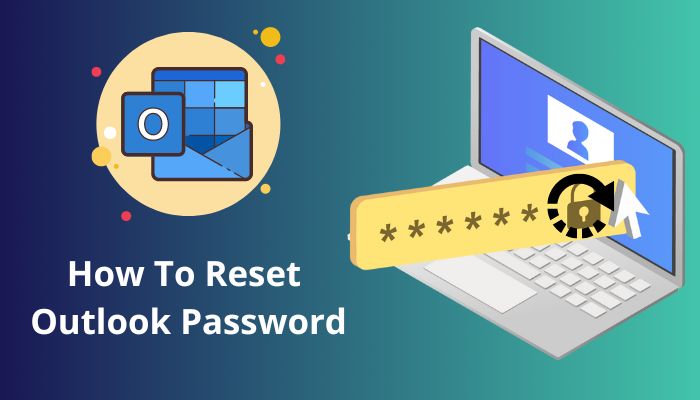
Yet, some new users don’t know how to reset their Outlook passwords. For that reason, I have come up with this article to show you the simplest way.
Just keep reading till the end. Let’s get started!
When Should You Reset Your Outlook Password?
You should change your Outlook password when your password gets stolen or someone gains access to your email password. In addition, resetting is a must when you forget your Outlook password. These are the primary reasons to change or reset your Outlook password instantly.
Outlook is one of the best emailing software from Microsoft, and it’s a part of the Microsoft Office suite. Without email, you can use many other functions, such as Contact managing, Task managing, calendaring, Note-taking, and so on.
When someone gains access to your Outlook, the first thing you should do is to change the password instantly. Otherwise, all your important emails will be in the wrong hand, and that could bring chaos.
From another perspective, you will need to reset the password when you have forgotten it. Some use password manager software for auto login purposes, which is why they forget that.
You should note down every password for safety purposes.
Follow our guide step-by-step to add someone to a distribution list in Outlook.
How to Change your Password in Outlook.com
Outlook is available for desktop, web and mobiles. For Windows and macOS, Outlook has separate versions; the same goes for android and iOS. You can sign up for Outlook with a Microsoft account or with your existing other emails.
When you sign up with an MS account like example@outlook.com, the account will be under an Exchange account. In contrast, other accounts opened with other mail accounts will be under the IMAP/POP account.
Just follow the below steps to change your password from Outlook.com as an outlook web version user.
Here are the steps to change the Outlook password in Outlook.com
- Click on the profile icon or profile picture from the right side of the Ribbon.
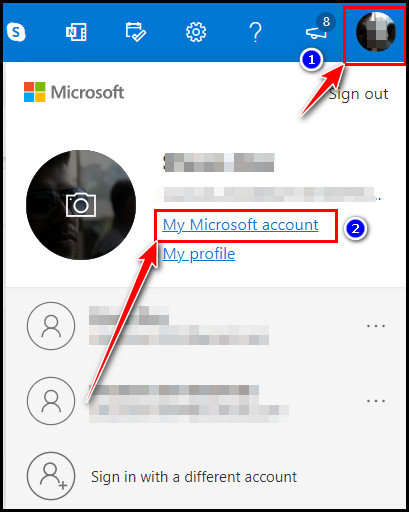
- Click on the My Microsoft account link, which will take you to the Microsoft account page. You can also go to Microsft’s account web page directly.
- Login to your Microsoft account if it’s not logged in.
- Click on the Security option from the upper Ribbon after login.
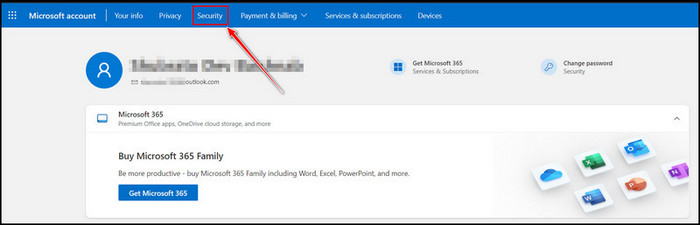
- Enter the login password again and click on the Sign in button if Microsoft asks again for security purposes.
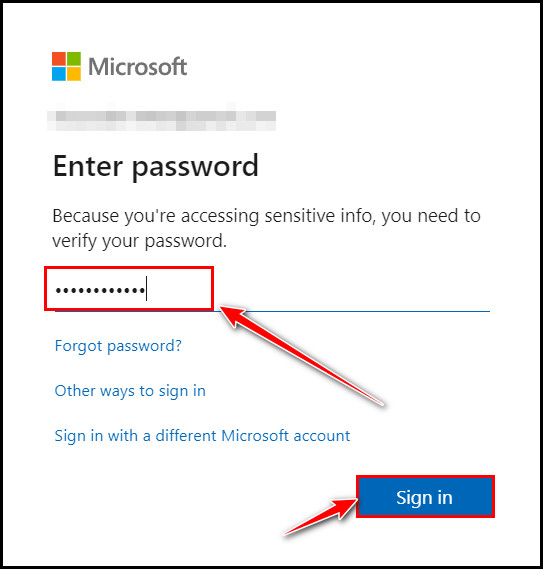
- Click on Change password from the Password security card.
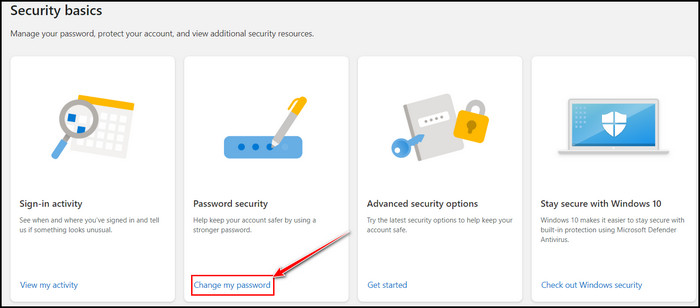
- Enter the current password in the Current password box.
- Enter the changed password in the New password and Reenter password text boxes.
- Click on the Save button.
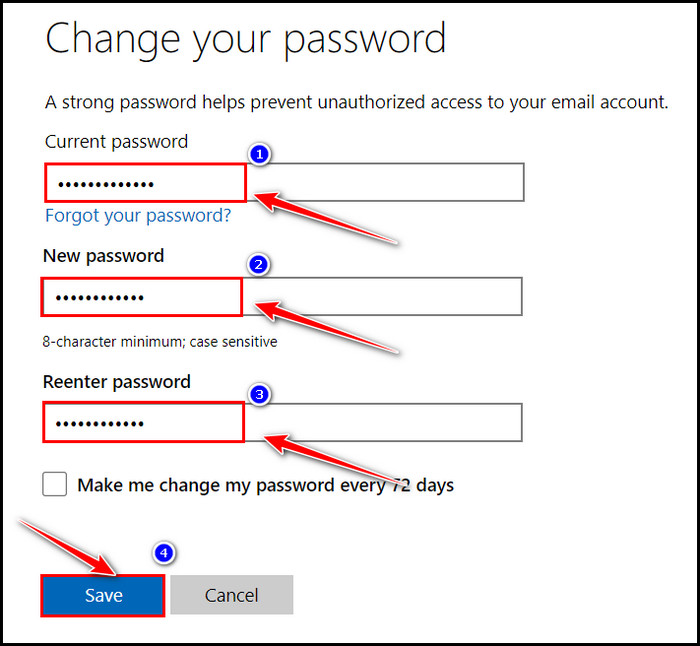
Note: As a security measure, Outlook might ask for sending an OTP to your mail account or in the mobile number to verify your identity. Choose where you want to receive the code and click on the Send Code button. Enter the code and click the Submit button after receiving the code.
After entering the new password and clicking on the Save button, you will update your password. After changing the password, you may need to log in again with all of Microsoft’s linked accounts.
No matter which Outlook app version you use, desktop, web or mobile, your outlook account is linked with your Microsft account. So, the above steps apply to changing Outlook’s password from all versions.
How to Reset a Forgotten Microsoft Account Password
If you can’t remember your MS account password, you can reset that password too. In this article, I will also show you how to reset a forgotten Microsoft account password if you want to reset Outlook’s password too.
Here are the steps to reset a forgotten Microsoft account password:
- Click on the Forgot Password? From the Enter password Window.
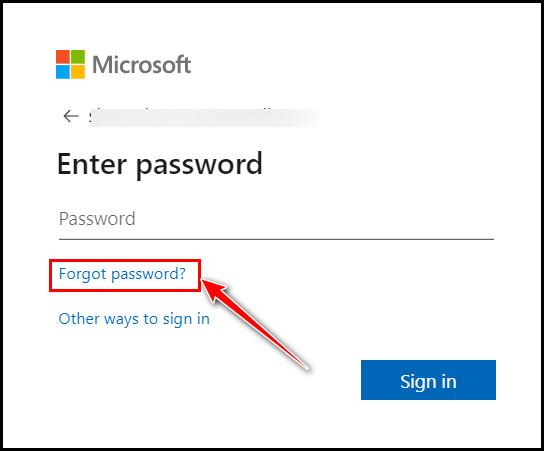
- Choose an email or phone number to send the verification code to.
- Select Next.
- Retype the first part of the email address or the last 4-digit of the phone number and select Get code.
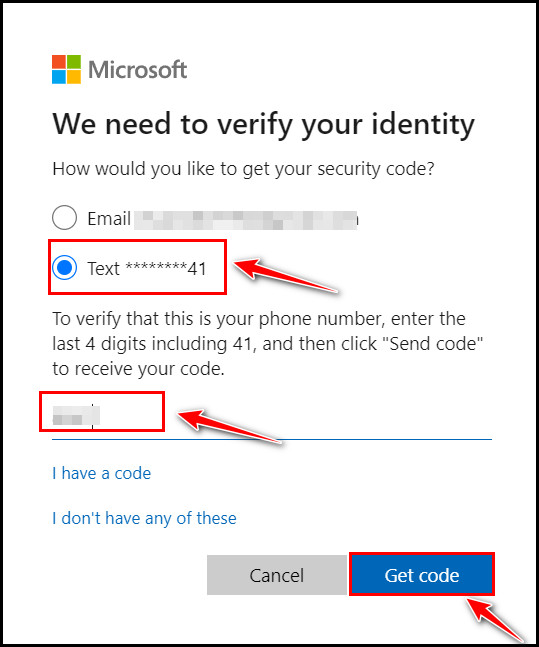
- Look for the verification code in the email’s inbox or phone messages.
- Type the code you received and select the Next button.
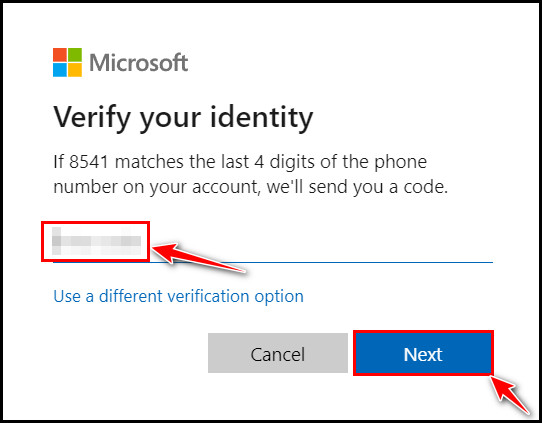
After clicking the Next button, you will successfully reset the forgotten Microsoft account password. 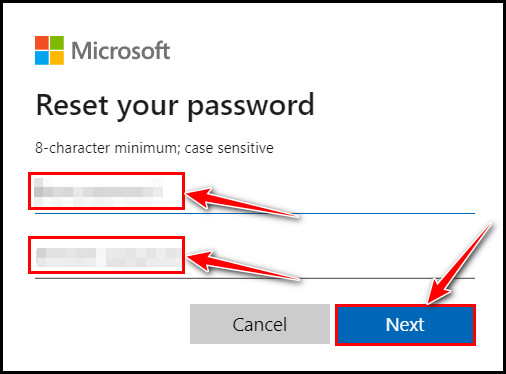
Find out how to change Outlook rules.
How to Reset Outlook Account from Outlook Android App
You can reset your outlook account for any syncing issues while using Outlook on your android phone. Sometimes resetting an account solves some minor problems with Outlook.
If you don’t know how to reset your Outlook account from the android mobile version, this section is for you. Follow the below steps to reset your Outlook account from your android phone.
Here are the steps to reset your Outlook account from the android Outlook version:
- Tap on the Outlook icon beside Inbox from the top.
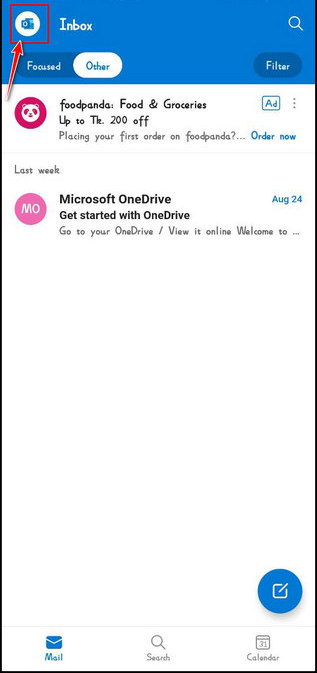
- Tap on the Settings (Gear icon) from the bottom.
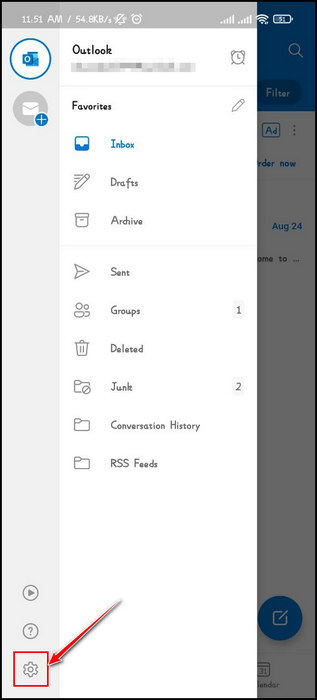
- Select your account under the Mail accounts section.
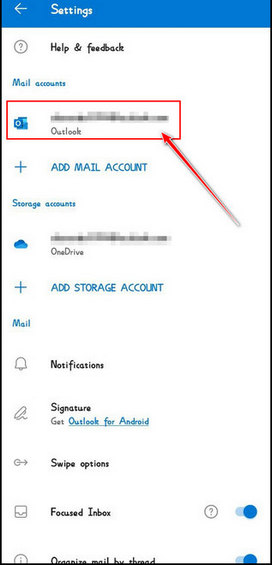
- Swipe down to the last and tap on RESET ACCOUNT.
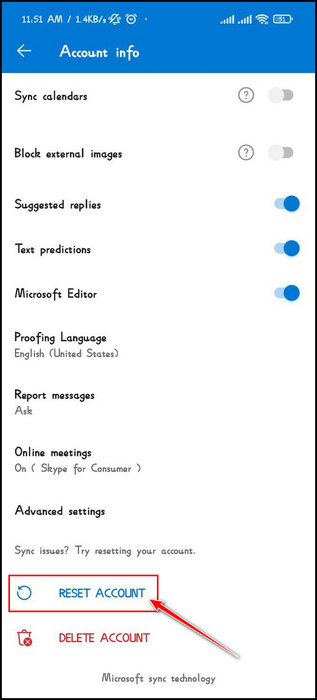
- Tap on CONTINUE to resetting your account.
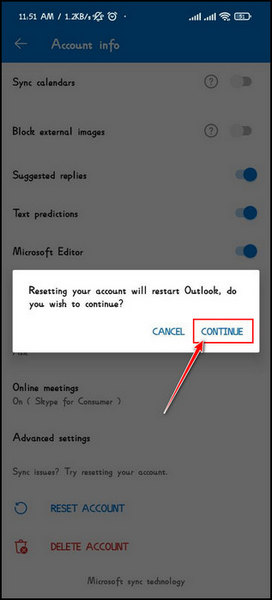
After that, the app will restart, and you will find it as it was. I hope you will face no syncing issues with your account after resetting your account from the mobile app.
Read more on Outlook rules not running automatically on shared mailbox.
FAQs
Why can’t I reset my Outlook password?
Maybe you’re giving incorrect account or password entries, or caps lock is on; that’s why you can’t reset your Outlook password.
What does resetting an Outlook account do?
Resetting the Outlook account will force restart and sync times and settings from server to client. It will solve any issues with syncing the account with Outlook.
How to change my Outlook password on my iPhone?
You can only change your office account password from your iPhone from the desktop or phone browser. Just go to the email on the web to change it. Navigate to Setup > Password > change the password and click on the Save button.
Bottom Line
You can reset your Outlook password when you forget or lose access to your Outlook account. In this article, I have shown you the simplest and quickest way to change your outlook password by going to your Microsoft account.
I hope you have successfully changed your Outlook password if you have read this article till the end.
For further assistance, let me know in the comment box below. See you at the next one. Peace out!