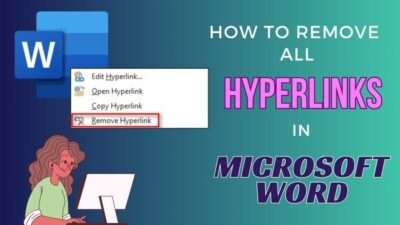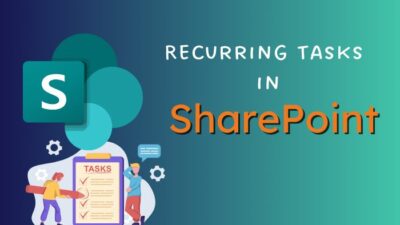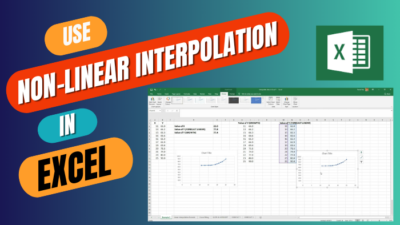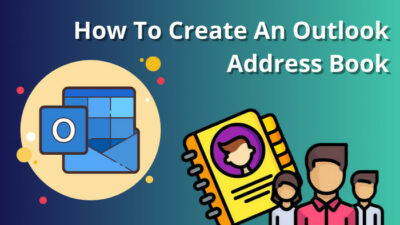Outlook calendar lets you add and keep track of holidays specific to your country.
If you are living in the United States, all the holidays in the country, including national and religious ones, can be seen within Outlook Calendar after adding them.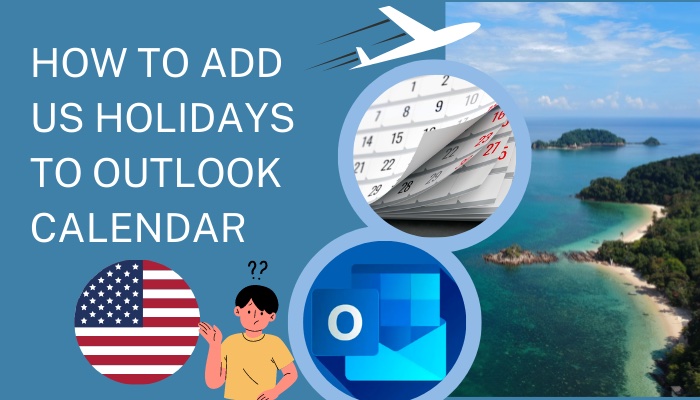
The process of adding holidays to the Outlook Calendar is a very simple one and it has been presented in this guide so that you can also easily put in the holidays on your Outlook Calendar.
If you have been meaning to add the holidays to your Calendar but cannot figure out how to do it, you can go through this guide to know the process.
So keep reading to find out how to add country holidays to Outlook Calendar.
What is Outlook Calendar?
Outlook Calendar is one of the many ingenious features that are provided in Microsoft Outlook. It is the ultimate scheduling tool that makes arranging your routine a breeze. You can schedule and add your appointments, events, meetings and holidays on Outlook Calendar to easily keep track. 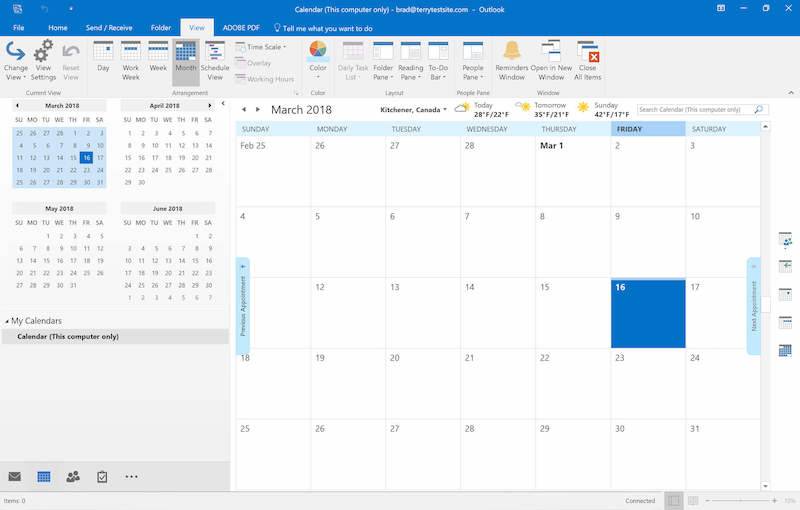
Using Outlook Calendar lets you:-
- Schedule your meetings and appointments.
- Send meeting invites to people.
- View your appointments and meetings on the calendar screen.
- Set different time zones.
- Let others see your schedule to know when you are free.
- Create and view group schedules.
- Add holidays that are specific to any certain country.
- Send your calendar to anyone by email.
- View others’ calendars
Such useful features, alongside many others, are present in Microsoft Outlook Calendar. These features come in handy for anyone who wants to keep track of their daily, weekly or monthly tasks by entering them to the calendar.
All these make Outlook Calendar a powerful tool and this is why using it can be totally worth it.
Adding all the holidays of your country, national and international, is an efficient feature available in Outlook because of how easy it is to do this.
Know why you should add your holidays to your Outlook Calendar in the next section.
Also read how to add new Mailbox in Outlook easily.
Why should you add holidays to the Outlook calendar?
Other than all your weekly tasks and appointments, adding your holidays to Outlook Calendar will let you look forward to the free time you will have on those days.
You can then decide ahead of time how you want to spend that holiday. You may spend your holiday doing some personal work, planning a vacation, doing something for recreation or sleeping all day, which is completely up to you.
You may have some task at hand which you want to finish before the holiday or it might be the other way around if you have an extra pending task that you need to complete in your free time.
Either way, you will be able to easily keep an eye on your tasks by using the simple feature of adding holidays on Outlook Calendar.
This feature of adding holidays on Outlook Calendar is quite effective in maintaining your schedule and it is also quite an effortless process because you can do it with so much ease. The process has been simply discussed in the following section. When you go through it, adding holidays on Outlook will be a piece of cake for you.
So stick to the section after this to find out how to add country-specific holidays to Outlook Calendar.
How to add the US holidays on Outlook Calendar?
The calendar on Microsoft Outlook lets you add your country’s national and other holidays to keep track of them with ease. Although this setting is not there by default and you will have to set it and add the holidays by yourself. The process of doing it is very simple, which is described here.
Follow these steps on how to add US holidays to Outlook Calendar:
- Launch Microsoft Outlook app.

- Go to File from top-left.
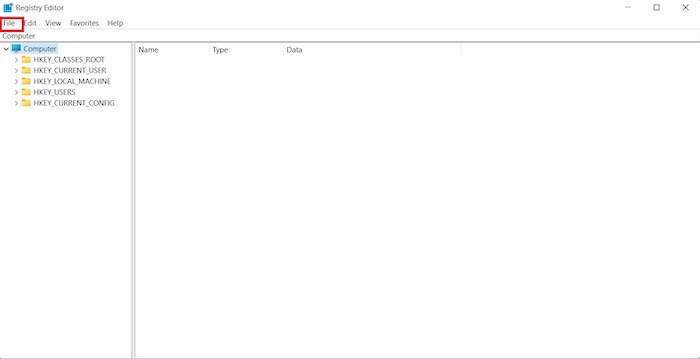
- Enter the Options tab on the left-hand side.
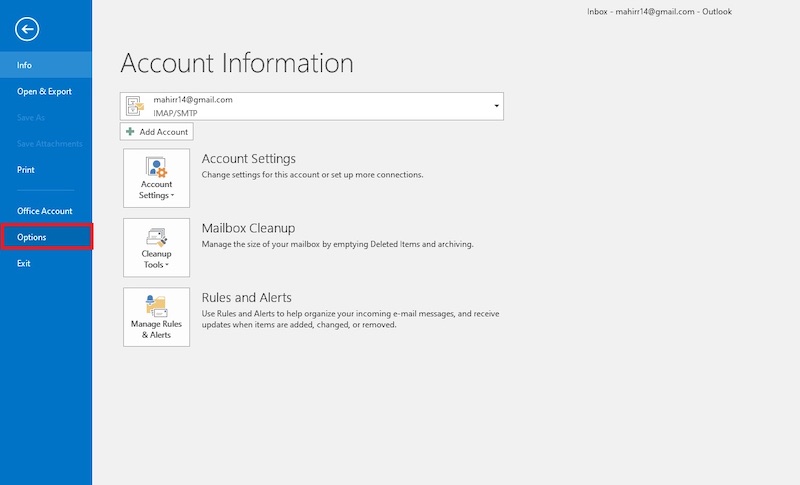
- Select Calendar from the left.
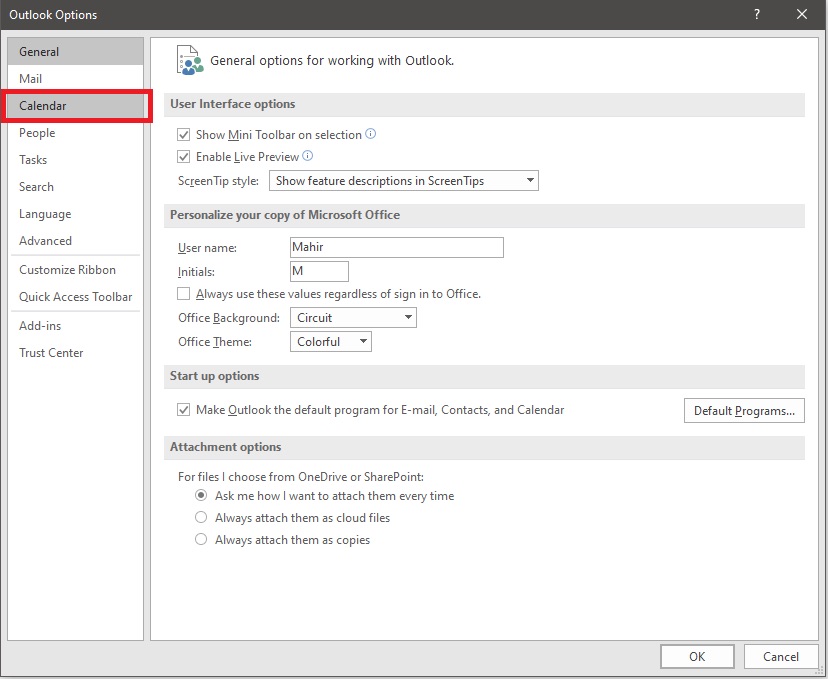
- Click on the Add Holidays button.
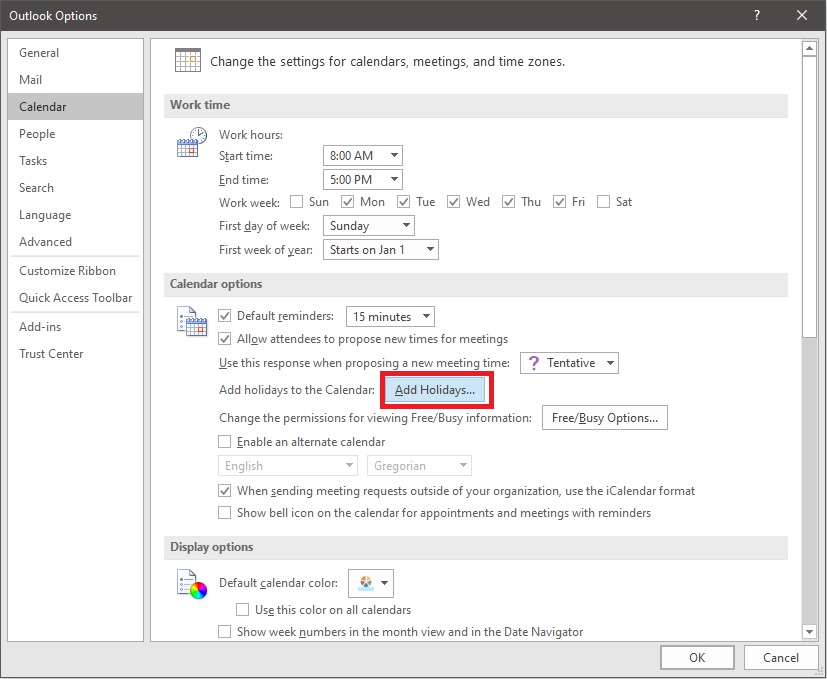
- Check the box beside the United States and/or any other country to add their holidays.
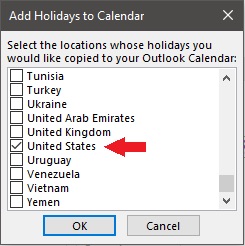
- Click on OK after selecting the country.
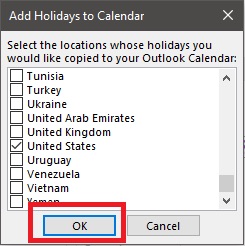
- Select OK after the process of adding is completed.
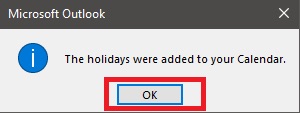
- Close the Outlook Options window by clicking on OK.
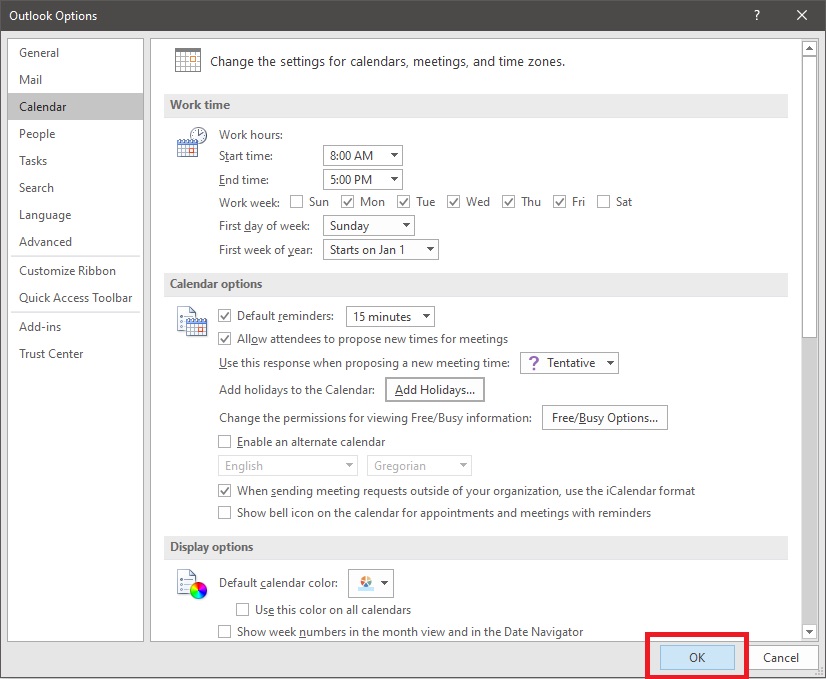
When you have gone through these steps, the holidays of the United States and any other country that you might have chosen will be added to your Calendar.
You can then track your holidays and free time without much effort on your Outlook Calendar. It will come in handy whenever you want to plan a vacation or need to find out extra time for any personal work.
After having added the holidays to your Outlook calendar, you may now be wondering how to access Outlook Calendar or where your holidays are shown. Worry not, because that is also explained for you in this guide in the section after this one.
So move on to it if you want to know how to access Outlook Calendar to view your holidays.
Also read how to fix Outlook junk mail rules not working.
How to view holidays on Outlook Calendar?
Viewing the holidays after you have added them to your Outlook calendar is a simple task that requires just opening the calendar screen on Microsoft Outlook and checking your holidays. On Outlook, opening your calendar is just a matter of a click on the calendar icon.
Here’s how you can view your holidays on Outlook Calendar:
- Launch Microsoft Outlook.
- Click on the Calendar icon on the bottom-left to open Outlook Calendar.
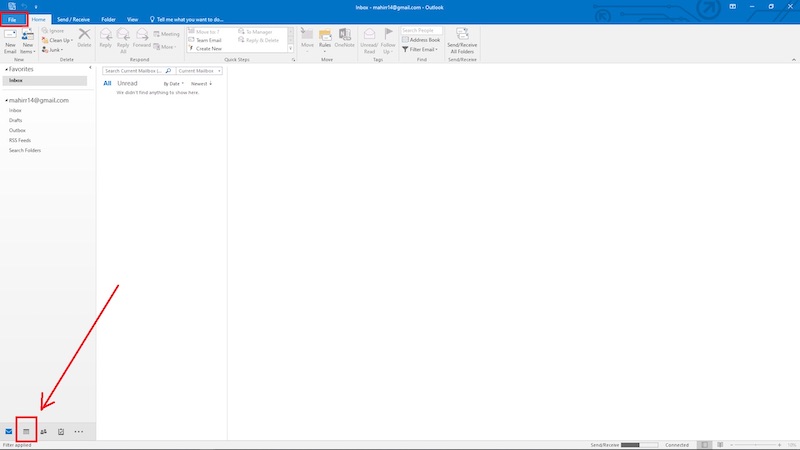
When you click on the calendar button, Outlook Calendar will launch in a new window showing you the calendar screen. Here you can choose to set the calendar to daily, weekly or monthly view at your preference from these options available. 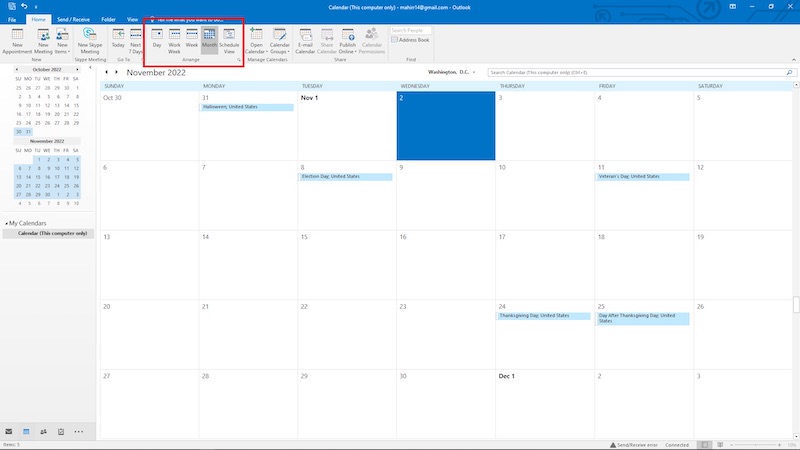
After you have set your preferred view, your holidays will be shown on the calendar. 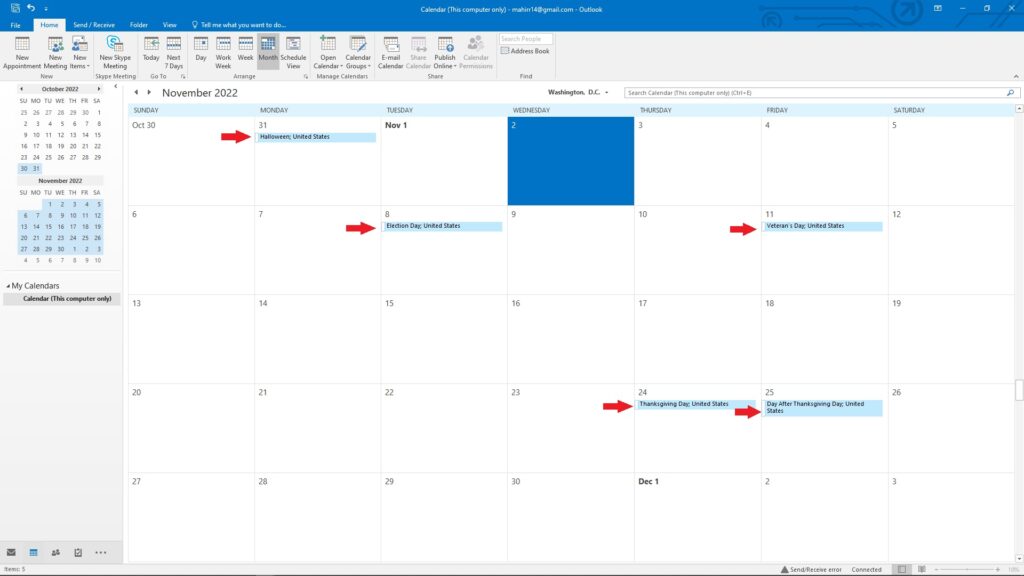
Also, check out our separate post on Microsoft Outlook not connecting to server.
Conclusion
Microsoft Outlook’s features are the reason why it has so many users. Outlook users can benefit a lot from it if they employ these features fully.
Outlook Calendar is a noteworthy facility provided within Microsoft Outlook. Keeping track of your schedule has never been easier and being able to add and view your holidays on the Outlook Calendar is definitely a plus point. Besides their tasks, appointments and meetings, users will also want to know when they will have a day off so that they can plan ahead for that day.
This is why Outlook Calendar can be considered the ultimate planning tool and the feature of adding holidays a cherry on top.
If you have gone through the process of adding holidays to your Outlook Calendar that has been provided in this guide, then you should be able to do it now without any sort of trouble. So, if you want to add your country’s or any other country’s holidays on your Outlook Calendar to keep track of them without much work, follow the method in this guide and get it done in no time.