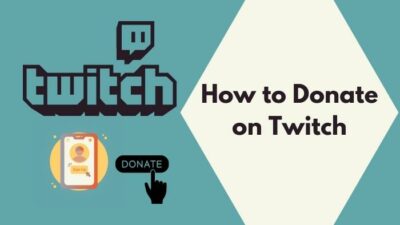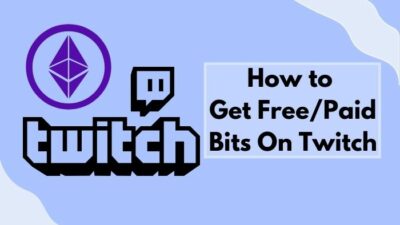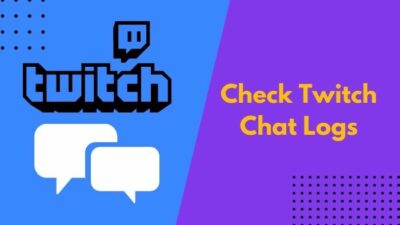Are you a Twitch mod who wants to know about all the mod commands? If yes, then you have come to the right place. I will show you all the mod commands available on Twitch in great detail. And Also, discuss how and when to use them and their consequences. But Before that,
What is the Mod command Twitch?
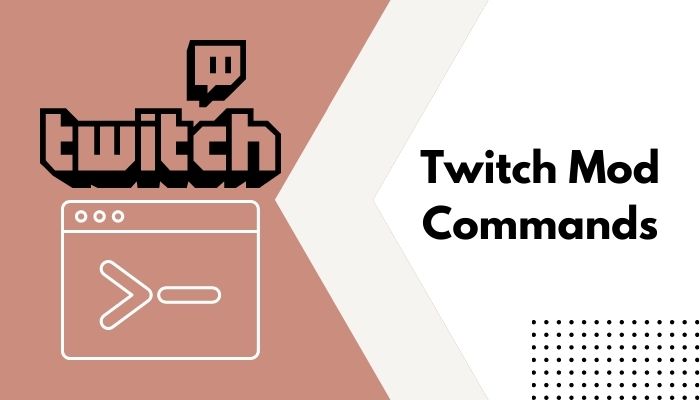
The Twitch Mod command is a set of chatroom commands that the channel owner and moderators can use to control the stream chat. It lets the moderators execute specific commands like slowing the chat or giving a user timeout quickly.
Keep reading the whole post to learn more about it.
How To Use A Twitch Mod Command
You can use Twitch mod commands the same way you would use the general chat commands. Twitch has some excellent chat commands that you can use to perform specific tasks quickly in any chatroom. For example, you can change the color of your username or view a user’s info.
Twitch has some special commands dedicated to controlling the chat environment for moderators of a channel. You can execute the mod commands only on the channel where you are a moderator.
The good thing is you can execute these commands through any Twitch app or interface. It will not matter if you use the website, desktop, or mobile app as long as you type the correct command in the right place.
Ever been in a situation where your two favorite twitch streamers started streaming at the same time? Check out our epic post to find out how to watch multiple twitch streams simultaneously.
Here are the steps to use the Twitch Mod commands:
- Open Twitch website, desktop, or mobile app.
- Go to the channel where you are a moderator.
- Go to the Stream Chat.
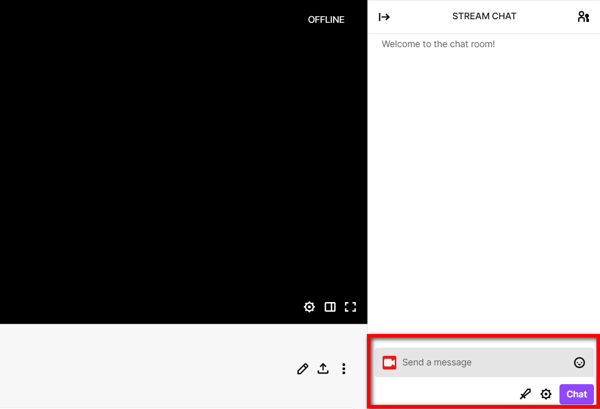
- Type the appropriate command in the chat box. Chat commands start with a forward slash (‘/’), then the main keyword, followed by an optional parameter (like username or time). For example, to ban a user, the command is: /ban [username]
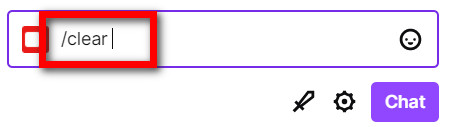
- Press Enter.
You will see a message in the chat saying if the chat command worked successfully. Find out the best solutions to fix ublock won’t block twitch ads on Windows 11.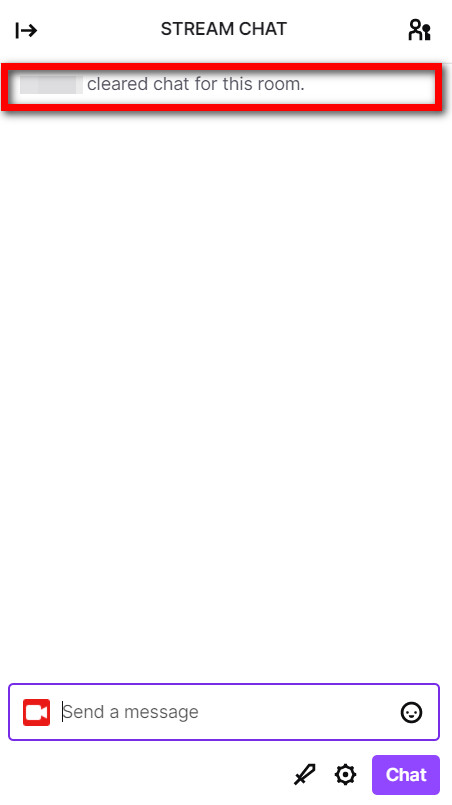
If not, it will show you the reason why not. Most likely, you made some typo.
The Twitch Mod Commands List
Streaming on a platform with millions of daily users can be challenging, and it will get even more difficult as you gain more followers.
As you grow your channel, more people will watch your channel and send messages in the chat box. Your risk or probability of getting spammed or having problematic users will also increase. So, you can’t change the display name on Twitch? Quickly check our epic post to fix twitch error code 403.
While most Twitch users will follow the chat rules and behave well, there are always some spammers who like to abuse or troll someone harshly.
So at some point, you will need to assign moderators to your channel. Moderators can keep the chat clean and make sure Twitch guidelines are followed by actively taking action.
The quickest way to do so is through the chat mod commands. Typing two or three words and pressing the Enter button is all it takes to execute a task. Have some time to spare? Check out some awesome solutions to fix the twitch error code 995f9a12 on Xbox.
If you are a Twitch streamer, make sure your moderators know how to use the mod commands efficiently. And as a moderator, you would want to ensure you see the mod commands thoroughly to execute them quickly as Twitch chats can get dirty in no time.
Bookmark this list of Twitch mod commands so that you can always come back and check if confused. Changing Twitch name color is a great way to gain a lot of audiences. Quickly check out our epic guide to find out how.
Here is the full list of Twitch Mod commands with details:
1. /slow [seconds]
The slow command slows down the chat by limiting how often users can send messages.
For example, /slow 30 will make users wait for 30 seconds after sending a message before they can send a message again. Find out how to check twitch chat logs from our epic post.
This command is helpful to keep the chat clean if there are spammers. If the chat is too fast to keep track of, slowing down the discussion is beneficial and allows the streamer to read the messages.
The slow command is super helpful on big channels to make the chat readable or keep it free of spam. So, your twitch following list is not working? Find out the cause and solutions to your problem real quick by checking our epic guide.
2. /slowoff
The slowoff command turns off the slow mode you enabled previously through the slow command. If you feel spammers have left or the chat is too slow, the slowoff command will make it better. So, your twitch app full screen is not working? You can launch the theatre mode or you can quickly fix this issue by checking our epic content.
3. /timeout [username] [seconds]
The timeout command gives a temporary ban to a user for the specified period.
For example, /timeout lazygamer 300 will give the user lazygamer 300 seconds or 5 minutes timeout.
During the ban time, the user will not be able to chat. If you do not specify the time, the user will get a 10 minutes ban.
If you have a viewer crossing the limits and breaking the rules, giving a short timeout is quite an efficient option. It lets the viewer cool down and chat again after the specified period. If you are a new Twitch streamer, follow the step-by-step process to see followers on twitch.
The user will be able to view the stream during his short ban period.
To cancel the timeout, you can unban the user using /unban [username] or give a 1-second timeout using: /timeout [username] 1
4. /ban [username]
The ban command gives a permanent ban to the user from the channel’s chat.
For example, /ban lazygamer will disable the user lazygamer from chatting in the channel.
The banned user can watch the streams but cannot send messages to the chat. It is the best way to block someone who is repeatedly harassing or breaking the rules. Don’t know how to change twitch username? Follow the step-by-step process from our ultimate guide.
The only way to let the banned user chat again is to unban him using the /unban [username] command.
5. /unban [username]
The unban command is used to remove the timeout or ban status of the specific user.
For example, /unban lazygamer lets the banned user lazygamer chat again in the channel.
6. /clear
The clear command clears the chat by removing all the existing chats.
Clearing the conversation is super helpful if you feel the chat got dirty or full of random spam. It resets the chat by wiping out all the messages and gives a fresh new start to the chatroom.
You can clear the chat if you face random trolls or hardcore spammers in the chat after banning the culprits.
Twitch users with add-ons or IRC services will still see the messages as these add-ons will log the messages. Check our A-Z Guide if you are facing trouble broadcasting a Twitch stream on Xbox.
7. /subscribers
The subscribers command makes the chat only available for subscribers. So regular Twitch users or followers of the channel cannot participate in the chat.
If you are holding a special event where you need to be super cautious, the subscribers-only mode can be a lifesaver.
8. /subscribersoff
The subscribersoff command turns off the subscribers-only chat. So regular Twitch users and channel followers can start chatting again.
If your twitch hosting is not working, you should tweak some settings to fix the auto-host problems by reading our separate post.
9. /followers [time]
The followers command limits the chat who follow the channel for a specific period (0 minutes to 3 months).
For example, /followers 1 weeks will allow those following the channel for one week or more to chat. Users following the channel for less than a week won’t be able to chat.
If you do not specify the time, all followers will be able to chat. Essentially, it will turn into a followers-only stream. Due to a corrupted cache on the browser, many users faced the twitch failed to load module error. You can jump into our post to learn everything about it in detail.
10. /followersoff
The followersoff command will turn off the followers-only mode. If you have used the /followers command, using the /followersoff command will reverse the effect. So everyone will be able to chat on the channel.
11. /emoteonly
The emoteonly command only allows messages containing only emotes to go through. Messages containing any characters or numbers will not be permitted.
If you feel the chat section got heated or the toxicity increased, you can turn this option. Emotes-only chat will filter out all the words and comments, allowing only the emotes, making the chat look cleaner.
While it looks interesting, turning on emotes-only chat all the time can hurt your engagement with the viewers.
12. /emoteonlyoff
The emoteonlyoff command turns off the emote-only chat mode you set before using the /emoteonly command.
13. /uniquechat
The uniquechat command allows only unique messages to go through. So it helps you to prevent spam in the chat.
Unique messages do not contain repetitive words and have at least nine non-symbolic characters. Spammers typically use repetitive words or multiple emotes to make the chat messy, and enabling unique chat will help you get rid of it.
14. /uniquechatoff
The uniquechatoff command turns off the unique chat-only mode set using the /uniquechat command.
15. user [username]
The user command reveals the profile card of the specified user.
For example, the /user lazygamer command will reveal the profile card of the user lazygamer.
The profile card is a summary of the user profile and activities on the channel and history. It shows you the following information: profile creation date, messages in the channel, number of bans and timeouts received from the channel, comments left by other mods about the user, etc.
While streaming on twitch, you will face random errors. For Examples Twitch error 3000, twitch error 5000, twitch error 2000, twitch error 6000, twitch error code 4000, and twitch error 1000. I have gathered every possible solution to these error codes. Quickly visit the links to find out.
The profile card can help you decide if the user deserves a ban or another chance upon conducting mischief, and it can also help you identify spam profiles.
FAQ
Question: Can a Twitch mod make commands?
Answer: Twitch mods can execute the mod commands on the channel they are a moderator for.
Question: What can I do as a mod on Twitch?
Answer: As a mod on Twitch, you can keep the chat clean, help the streamer interact with the public, execute the chat commands to maintain the guidelines, etc.
Final Thoughts
Twitch is the most popular online streaming platform. Streaming on such a big platform can be challenging.
To help maintain your channel, you need moderators or, in short, mods. Mods can help you keep the chat clean by using the Twitch mod commands.
Twitch mod commands are powerful commands available for the channel mods to perform specific tasks quickly, like banning a user or making the chat followers only.