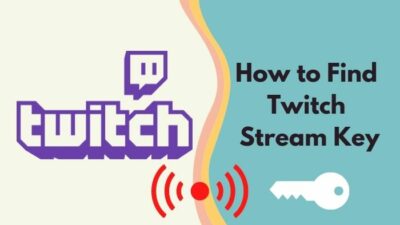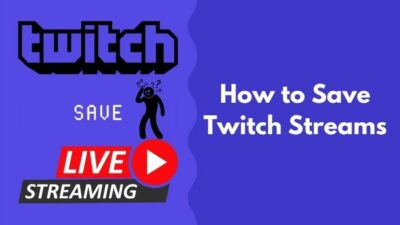Since Twitch launched the mobile app, it has become very convenient to watch streams on the go.
Watching Twitch streams on a computer can be more enjoyable with a bigger screen, but mobile platforms allow you to watch anywhere you want to.
So, it can be annoying when the Twitch mobile app stops working or fails to load the streams.
You’ve come to the right place if you’re facing the same problem.
I’ll discuss the different solutions to fix the Twitch mobile app in this post.
So read the post till the end.
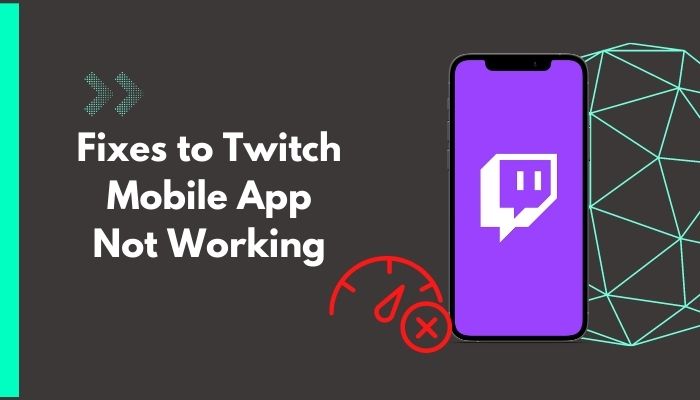
Why Is My Twitch Mobile App Not Working?
Your Twitch mobile app is not working due to random bugs and glitches. Some bugs cause the app not to load videos, flash the play button, or don’t play videos. If the time is set wrong, the Twitch mobile app is outdated, or the app cache is corrupted, it can also stop working correctly.
Twitch mobile app is vital to Twitch users and streamers. Millions of users rely on it to watch their favorite streamers.
Watching Twitch on a mobile browser is quite painful and not the best experience. So the mobile app is a must if anyone wants to enjoy Twitch streams on the go.
Problems with the Twitch mobile app can cause small channels to suffer a loss as they might lose potential viewers. Viewers might not always have the chance to access a computer to watch Twitch. If your twitch hosting is not working, you should tweak some settings to fix the auto-host problems by reading our separate post.
The problems take various forms depending on the origin. For example, you can see the chat not loading despite the video playing, and it will mention an authentication error.
Even if your internet is excellent, broadcasts freezing and degrading their quality are also seen.
Some users faced the weird issue where the video remained black for a few seconds before the play button started flashing. If you’re having trouble with a Twitch black screen issue, there are chances that you lost your internet connection or something is wrong with your streaming device. Find out how to fix it through our ultimate step-by-step guide.
Some users found that they could not watch a particular stream or a channel. So it has something to do with the stream settings of the streamer that’s triggering the Twitch mobile app bug.
Most of the issues are caused by random bugs in the mobile app. These bugs and glitches show up regularly or on specific videos.
In other cases, if your device time and date don’t match with the server, Twitch mobile app can cause a problem. Don’t know how to change the twitch username? Follow the step-by-step process from our ultimate guide.
Twitch streamers having no transcoders available (due to being a small or new channel) get Auto video quality. Sometimes the Auto quality glitches out, so the stream doesn’t play.
Outdated Twitch mobile app or device OS can also cause these issues. It’s common on both Android and iOS devices.
Now that we have identified some origin of the problems let’s look at the fixes.
How To Fix Twitch Mobile App Not Working
The good thing is that it’s relatively easy to fix the Twitch mobile app issues.
The solutions below target a wide range of issues related to the Twitch mobile app.
So keep trying the methods one by one until you fix the issue.
Here are the methods to fix Twitch mobile app:
1. Check for app updates
Before trying anything else, it’s wise to check for Twitch mobile app updates.
If you’re facing any issue, there’s a great chance other users are facing the problem, too, and Twitch is looking into it.
If they’ve fixed the problem, they’ll push an update of the app containing the fix.
So you should check if there are any pending updates available for the Twitch mobile app. If there is, don’t hesitate to update immediately.
Here are the steps for Android:
- Open Google Play Store on your phone.
- Tap on the avatar from the top-right corner to open the menu.
- Go to Manage Apps and Devices.
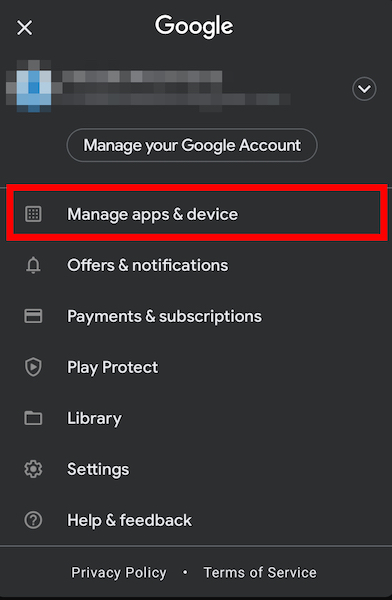
- Tap on Updates Available. It’ll bring the list of apps that have available updates.
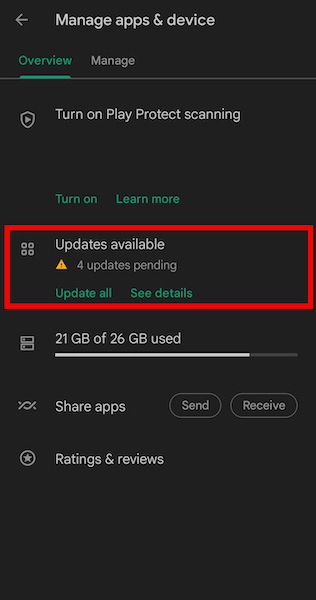
- Scroll and see if Twitch is on the list. If it is, tap on the Update button next to it.
If you’re using an iPhone, open App Store, tap on your avatar from the top-right, and scroll below to see available updates.
Update Twitch if it’s available.
2. Check Twitch server status
Twitch servers face enormous pressure now and then. Sometimes there’s a popular event, or everyone is watching Twitch at once, and the server gets a big hit.
In such cases, the Twitch servers can stop working momentarily. Twitch can also keep its servers down due to maintenance (though that’s highly unlikely). While streaming on twitch, you will face random errors. Examples: Twitch error 3000, twitch error 5000, twitch error 2000, twitch error 6000, twitch error code 4000, and twitch error 1000. I have gathered every possible solution to these error codes. Quickly visit the links to find out.
So you should check if the servers are down before trying any major fix. If the servers are not operational, you have no option but to wait.
Go to the Twitch Server Status page and check if all the servers are operational. If there’s an outage, the Twitch Twitter support account is a great place to get updates on the issue.
3. Set the time and date to Auto
If your smartphone time and date don’t match the actual time and date, Twitch mobile app can give errors.
As Twitch needs to sync streams in real time, mismatched times and dates can cause the app to fail in its job.
Hence, you should check if the time and date are set correctly and automatically let the phone set it based on your network and location. So, you applied for a password reset but somehow it’s showing errors?
Here are the steps for Android:
- Go to your device Settings.
- Go to Date and Time settings. For Samsung devices, it’s under the General Management option.
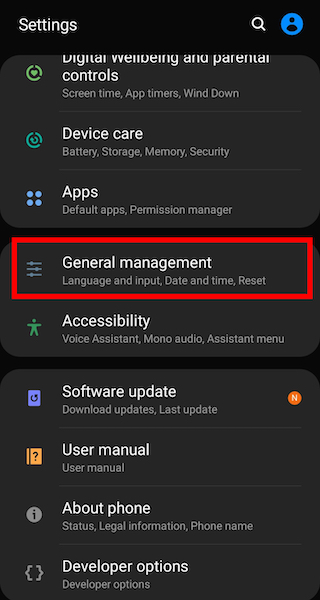
- Turn on Automatic Date and Time.
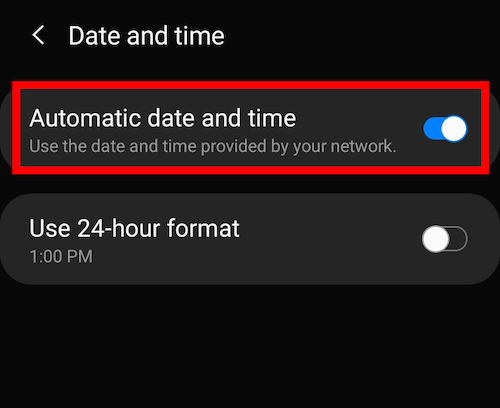
For an iPhone, go to Settings > General > Date & Time > turn on Set Automatically.
Now open the Twitch app and see if it works.
4. Set the stream quality manually
If you don’t specify the stream quality while watching Twitch streams, it will switch the stream quality to Auto.
It means that the Twitch app will automatically choose the best quality based on your device network performance and server availability.
But it doesn’t always work flawlessly. Moreover, streams from small channels face difficulty with the Auto quality.
If a channel is new or a relatively small one, it doesn’t have transcodes available all the time. It gets access to the transcodes based on availability. While fixing twitch errors, you saw that chrome is not loading twitch anymore. Quickly check out our expert’s provided solution to fix the error.
This, in turn, causes the Twitch mobile app to trigger a glitch where the Auto stream quality blacks out the screen or doesn’t load the stream at all.
So you need to change the stream quality to something manual.
Follow the steps below:
- Launch the Twitch mobile app.
- Open any stream.
- Tap on the Settings (gear) icon from the top-right corner.
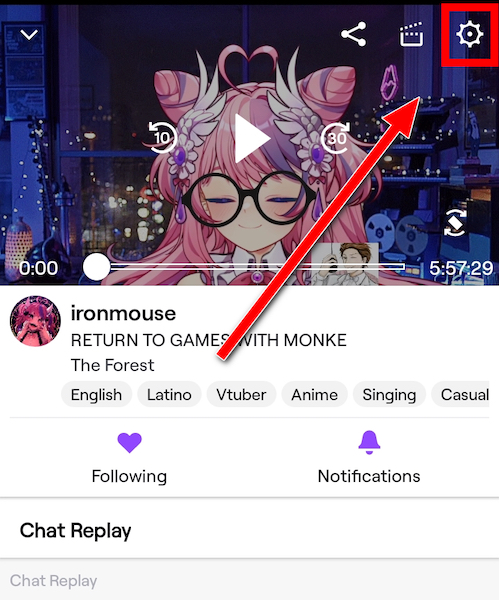
- Select Audio Only under Viewing Options.
- Select Apply at the bottom.
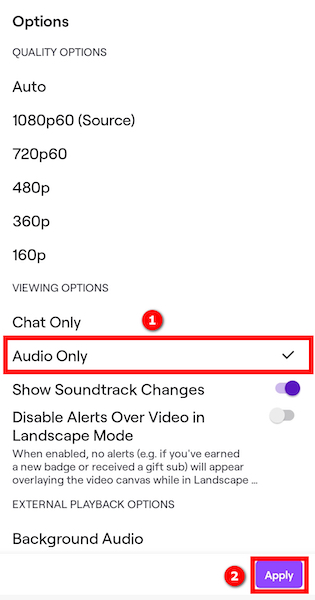
- Exit the stream.
- Play the stream, which is causing trouble. It’ll play now in Audio Only mode.
- Tap on the gear icon from the top-right again.
- Select any stream quality except Auto.
- Tap on Apply to save changes.
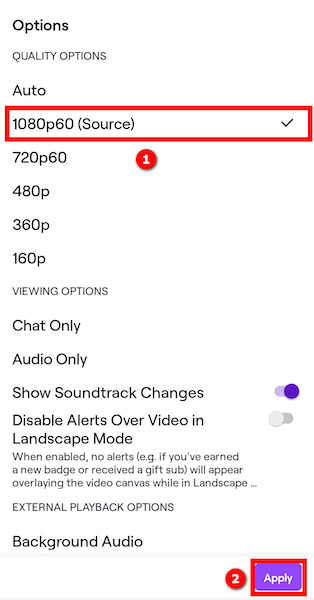
Now the app should not face difficulty loading or playing a stream. If you’re facing buffers, try to lower the quality.
5. Restart the device
Many users have reported that restarting the phone fixed the issue for them.
The actual reason this method works is not known, but it’s a common fix to different problems related to a smartphone.
It might be that the threads/processes related to the Twitch app are unresponsive, so a device restart gives the app a fresh chance.
6. Restart the router and check the internet connection
Restarting the router is also a common fix to internet problems.
You can fix many errors related to internet connectivity by restarting the router.
When a router runs for a long time, the CPU gets overheated and unresponsive. A restart fixes this issue.
7. Toggle airplane mode
Another way to fix the internet connectivity error causing Twitch mobile problem is to toggle the airplane mode.
If airplane mode is turned off, turn it on, then turn it off again after a while.
Here is a detailed guide:
- Swipe down from the top of your Android or iOS device.
- Find airplane mode. It’ll have an airplane icon.
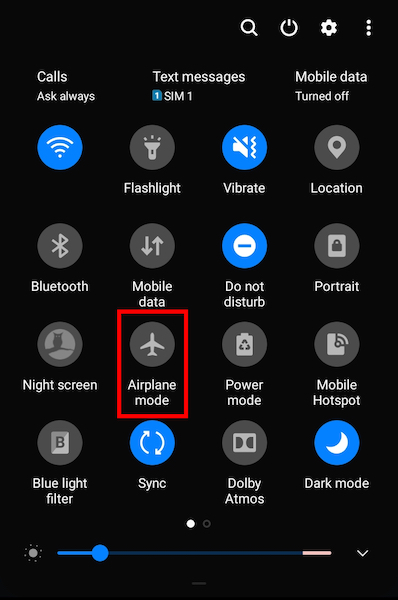
- Enable airplane mode.
- Wait for a few moments.
- Turn off airplane mode.
Now check if the Twitch app plays the stream without error.
8. Clear Twitch mobile app cache
A corrupted cache can go a long way to cause various issues with any app. It always results in the app malfunctioning, and the only solution is to clear the cache.
Here’s how to clear the cache on Android:
- Open the Settings app.
- Go to Apps.
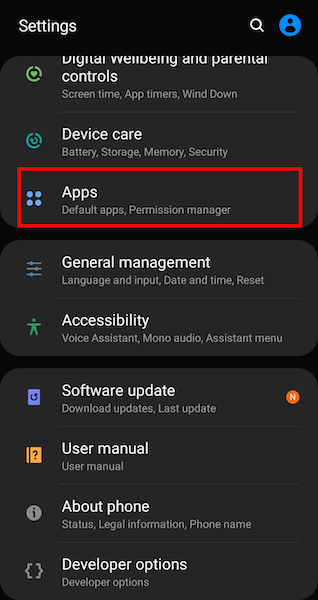
- Find Twitch from the list and open it.
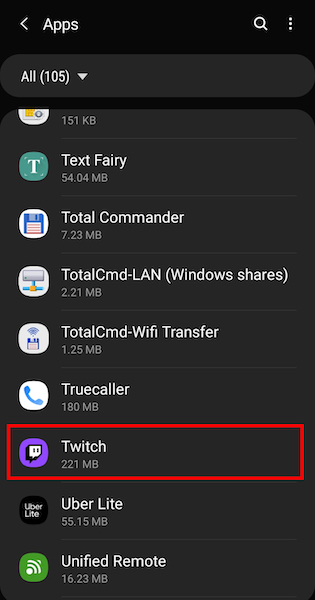
- Go to Storage.
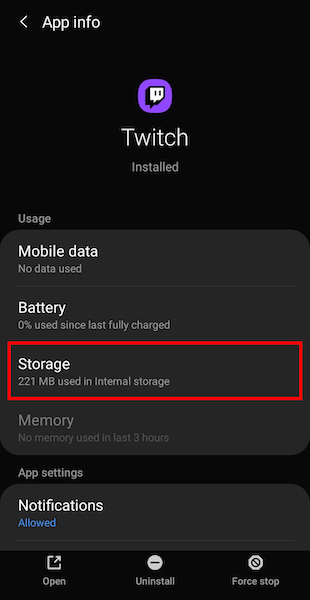
- Tap on the Clear Cache button.
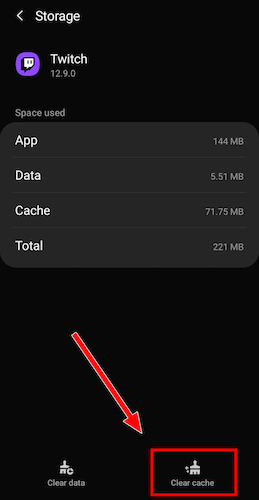
- Restart the device and check if the Twitch app works flawlessly.
If you’re using an iPhone, go to Settings > General > iPhone Storage > Twitch and Offload App.
Once offloading is done, quickly press and release the volume up, then the volume down button. Then press and hold the power button until the Apple logo appears.
The iPhone will restart. Then find the Twitch app icon. It will have a cloud icon on it, and tap on it to get the Twitch app back.
9. Leave the Beta program
If you’ve joined the Beta program of the Twitch app, you will receive nightly updates. Developers push these updates more frequently than stable updates as they want to test new features.
However, these updates might contain many bugs, and these bugs can cause the Twitch app not to work as you expect.
So leaving the Beta program and switching to the stable channel helps you avoid the issue.
Here are the steps:
- Open Play Store.
- Tap the avatar at the top right.
- Go to Manage apps & devices.
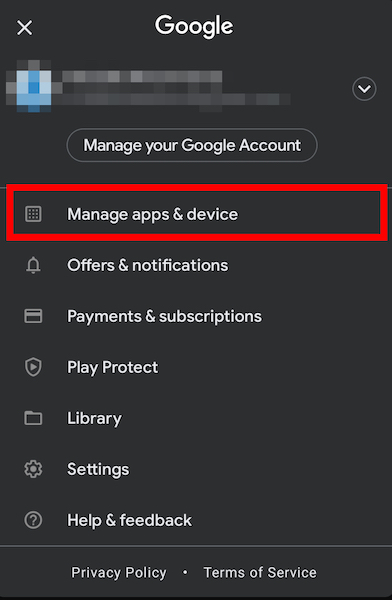
- Select Beta.
- Find the Twitch mobile app.
- Tap on Twitch to open its detail page.
- Scroll to the “You’re a beta tester” section.
- Select the Leave to leave Beta program.
- Exit Play Store.
- Uninstall the Twitch mobile app.
- Install the Twitch mobile app from the Play Store.
Now that you have installed the stable Twitch app check if the problem is resolved.
10. Use alternative apps
If non of the above fixes solve your issue, you can check out some alternative options.
You can watch Twitch streams on a browser, but it won’t have all the functionalities available.
You can use the open-source app Twire. It’s a safe option as it’s open source and completely free. But it’s not available on the Play Store, and you need to sideload it.
If you strictly require something from the Play Store, check out Pocket Play for Twitch which is what the Twire app is based on. 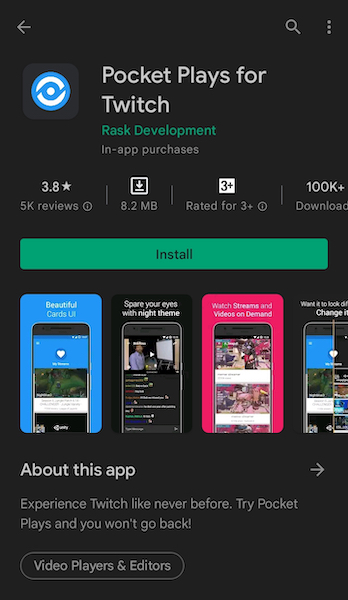
FAQ
Question: Why does Twitch keep crashing on mobile?
Answer: Twitch keeps crashing on mobile due to corrupted cache or app data. Try to clear the cache and if that doesn’t work, reinstall the Twitch mobile app.
Final Thoughts
Twitch has millions of users worldwide, and a considerable portion of them rely on the Twitch mobile app.
But there are some glitches and issues with the Twitch mobile app, making it not work as expected.
Luckily, some quick fixes can get rid of the issue quickly.