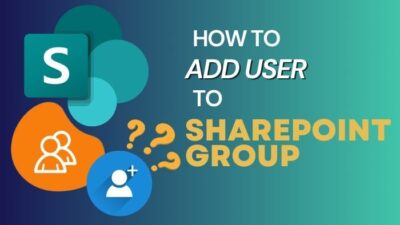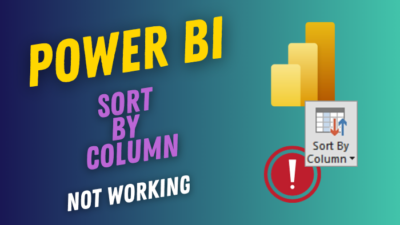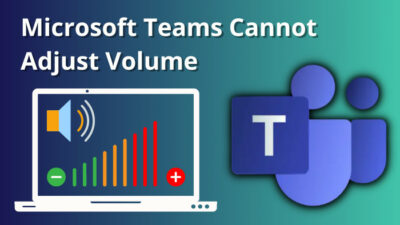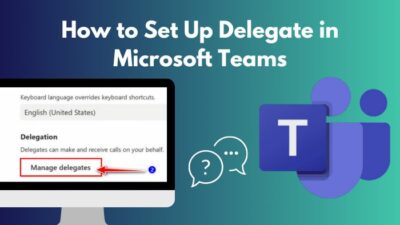MS Teams offer useful features for team collaboration through voice, video, and screen sharing to keep track of our appointments, tasks, and meetings.
But it’s disappointing if the team meeting does not display on the calendar where you keep track of all your tasks.
Don’t worry. In this article, I’ll let you know why MS Team meetings are not appearing in the Calendar and how to resolve them.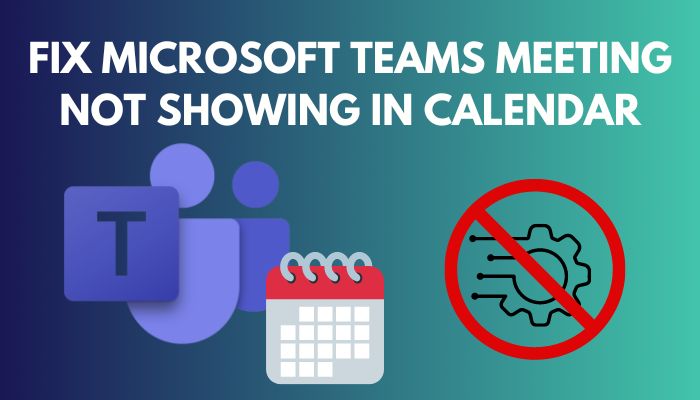
Tag along!
You may also like to read about Microsoft Teams Chat Settings.
Why are my Teams meetings not showing up on my calendar?
The major causes of Team Meetings not appearing in the calendar include administrator policy changes and administrative permission being disabled for Microsoft Teams to access your mailboxes. Changes to the Exchange Web Services Protocol and connection problems are also liable for creating the issue.
Teams and Outlook are both guided by a specific policy. As a result, a change in administrative policy may have made the calendar option disabled.
If someone from your organization made a change in the Exchange Web Services Protocol, that would create a syncing problem. This synchronization issue stops Teams from appearing on the calendar.
It’s possible that Microsoft Teams has been denied access to your emails. As a result, the calendar does not display MS Teams. The calendar requires authorization from Microsoft authority to function properly.
Related contents you should read about Microsoft Teams Chat out of order.
How to Fix Teams Meetings Not Appearing in Calendar
By doing the following, you may address teams meeting not appearing in Google calendar: Reopen the Team application after logging out. After that, launch the web application and check to see if your meeting is shown in the calendar online. The meeting invitation email should then be forwarded to you by a team member. Instead of selecting Meet Now, always choose to Schedule a meeting, and be sure to include the team as a participant.
If you’re having trouble understanding the fixes, simply follow the description in the section below.
Some more guides on Clear Teams cached credentials.
Here are the methods to fix teams meeting not appearing in calendar entries from Outlook:
1. Sign Out and Re-sign in Teams
When you connect to the Teams client for an extended period of time, it might become glitchy and display a variety of issues.
So, you must sign out and re-sign in your Microsoft Teams app to solve the calendar disappearance issue on Outlook.
Check out the easiest way to disable Chat on MS Teams Meeting.
Here is the procedure to sign out & re-sign in Teams:
- Click on the Profile icon from the team home menu.
- Select Log out from the drop-down menu.
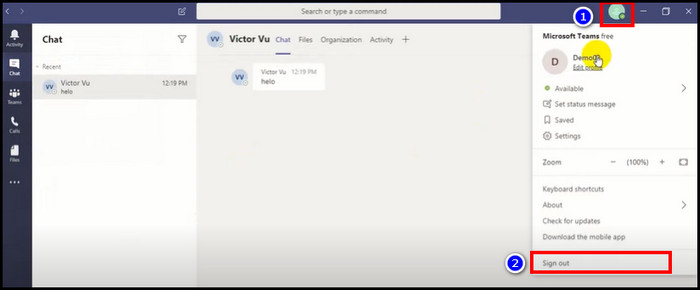
- Enter your email address and password and click the Sign in button to re-sign into your Teams account.
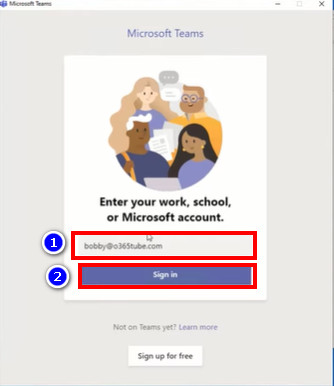
When you connect back into your Teams account, see if the issue persists. Use the next method.
Follow our guide to know Can Microsoft Teams Chat Be Monitored?
2. Create a Test Appointment in Teams Web App
Sometimes due to bugs and glitches, the Teams Windows version of the app does not sync with the calendar.
You can confirm that by scheduling a trial appointment in Team’s web application and seeing if it synchronizes with the Teams client application.
But before that, go through our epic guide on Plan, Set or Attend MS Teams Live Event.
Here are the steps to create a test appointment in the Teams web app:
- Type Booking in the search option in the Teams dashboard and select Bookings.
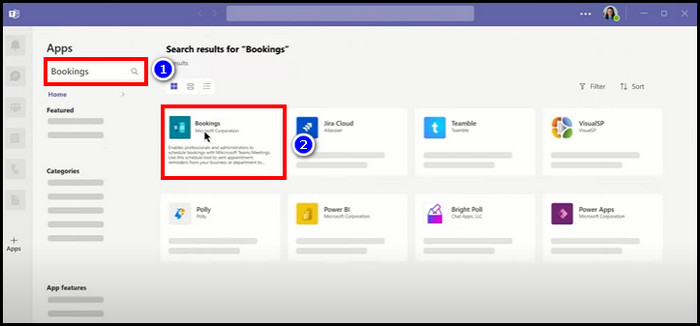
- Enter the necessary information under Add a new booking calendar and click Save.
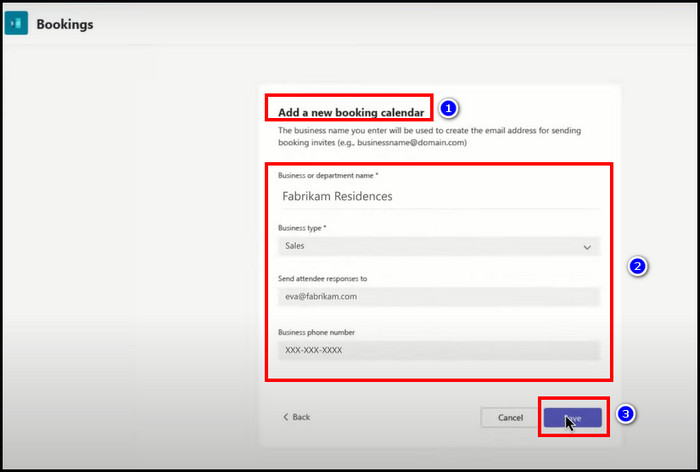
Check your Windows Team client after setting a test appointment in the Teams online app to see whether the meeting disappearance from the calendar issue has been resolved. If the problem persists, follow the next step.
But, before that, do check our latest post on Teams in Outlook: we couldn’t schedule the Meeting.
3. Update the Team Application
If you use the outdated version of the Teams app for an extended length of time, it may cause bugs and glitches. These issues and flaws may be responsible for Teams meetings not appearing on your calendar.
As a result, upgrading the Team client to the most recent version can resolve the meeting disappearance issue on Google calendar.
Have some time to spare? Check out our latest guide for Screenshot in Microsoft Teams Meeting.
Here is the procedure to update your Team client:
- Log into your Teams application.
- Click on the Profile icon and select the Check for updates option.
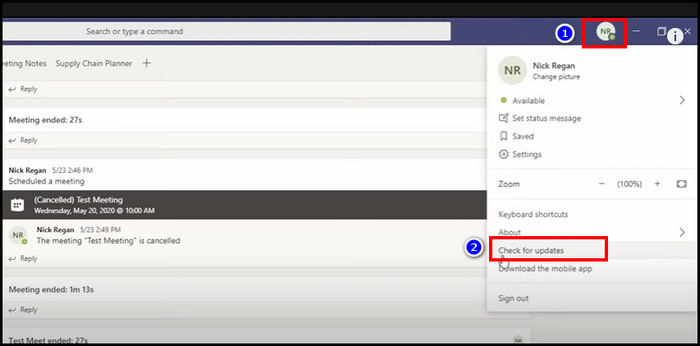
Wait a few minutes after selecting the check for updates option. The program will automatically update itself and notify you when the procedure is complete.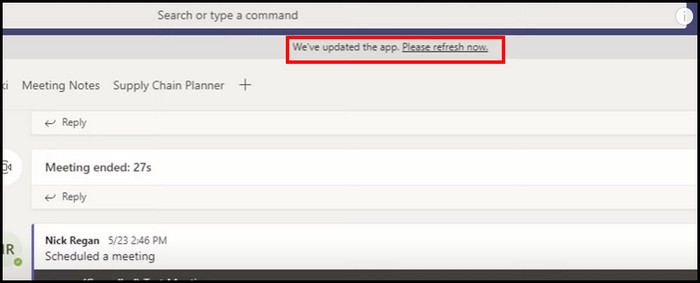
4. Clear the Cache File
Cache files can disrupt the connection between the calendar and Microsoft Teams servers. This interruption causes a synchronizing problem between the Teams client and the calendar. As a result, certain Teams meetings are not appearing on the calendar.
You can resolve this synchronization issue between two servers by clearing the Team client server’s cache file.
Some more guides on how to use Microsoft Teams Shifts.
Here are the steps to clear the cache file:
- Press the Windows+R key to open the Command Prompt.
- Type %appdata%\Microsoft\teams in the search bar and click Ok.
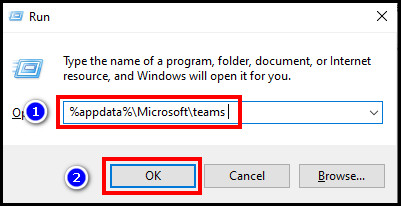
- Delete all the files from the marked folder (see the image).
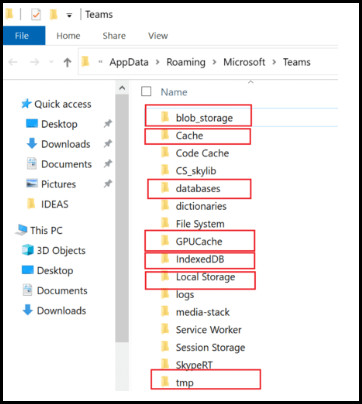
5. Open Calendar in Safe Mode
Outlook client does not always operate correctly in the regular mode because of defective add-ins or wrong system settings.
When you launch Calendar in safe mode, it will launch without any additional add-ins and with the default system settings. As a result, you can determine if there is a problem with your Teams client.
Here is the procedure to open the calendar in safe mode:
- Open the Start menu and type Run to open the program.

- Type team.exe /safe in the search box and click Ok.
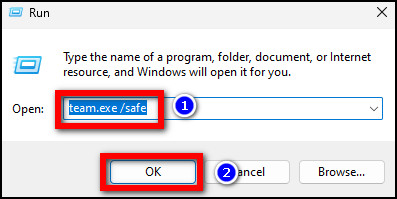
If the MS Team client functions properly, then your add-ins are the source of the issue. Turn some add-ons on and off to see which is the culprit.
Related contents you should read about MS Teams Integration with Cisco Video Conferencing.
How to Enable Teams Meeting in Calendar
The Teams button may occasionally not appear in your calendar because it may be deactivated for a variety of reasons or improperly installed on your machine.
I’ll show you how to add a Team meeting to your calendar in the section below.
Here are the steps to enable the Team button in the calendar:
- Log into your Microsoft Teams account.
- Open Calendar to Check to see whether your Team meeting icon is accessible. If it is not accessible, proceed to the next step.
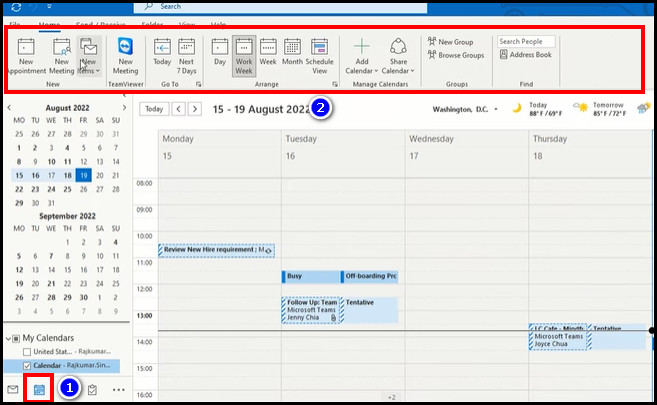
- Click on File and select Option.
- Choose Add-ins from the menu and click Go.
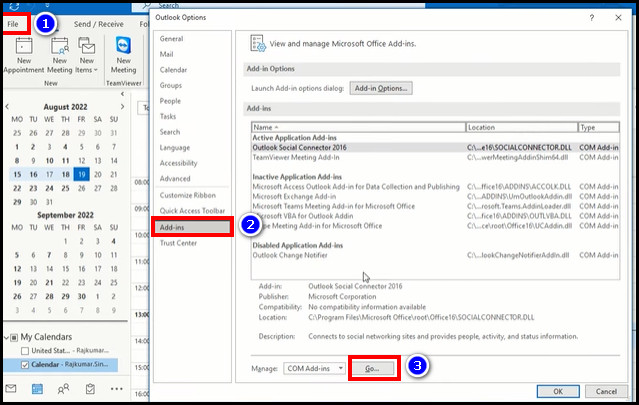
- Select Microsoft Teams meeting under the COM Addins menu and click Ok.
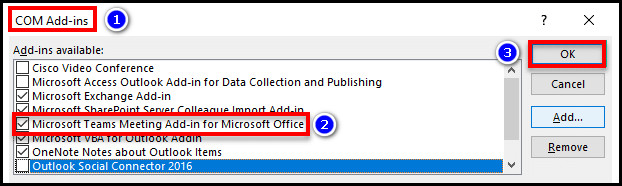
Return to your Teams client and begin a new meeting. You will find the Team meeting symbol will appear on the top right side of the screen.
Also, don’t forget to check out our how to Clear the Microsoft Teams Cache?
How to Fix Teams Calendar not Showing on Phone
Due to wrong application settings, Team Calendar may not appear on your phone at times. The incorrect application setting might be that the Team calendar is not appropriately positioned in the widget’s suitable portion. As a result, the calendar cannot be displayed in the Teams client.
You may quickly adjust your Team application settings by following the instructions below.
Here is the procedure to fix the Teams calendar not displayed on mobile devices:
- Open the Teams app and login into your account.
- Swipe up and select Edit from the home menu.
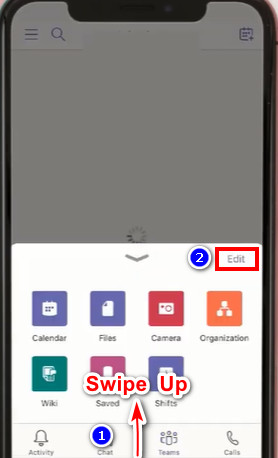
- Move up the Calendar into the upper menu.
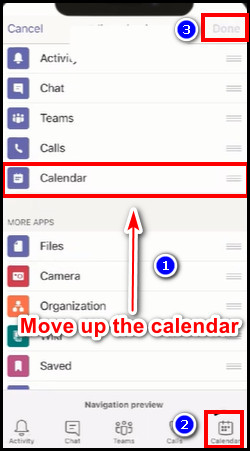
- Select Done.
The Teams calendar icon is now located at the bottom of your menu after you have completed the procedure.
Also, check out our separate post on fix Microsoft Teams connection issues.
Conclusion
When Teams was absent from your Google calendar, and you failed to attend a crucial meeting or task. You can lose a key business or a good transaction.
As a result, ensure that your Team application synchronizes with your calendar.
So I’ve included all the available methods to fix the Teams not showing up on the calendar issue in this article.
I hope these solutions assist you in resolving your problem. If you have any feedback or inquiries about this subject, comment below.