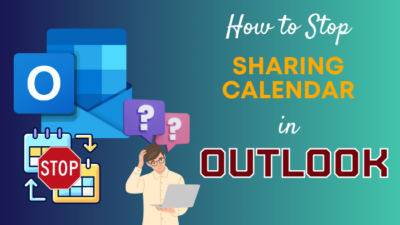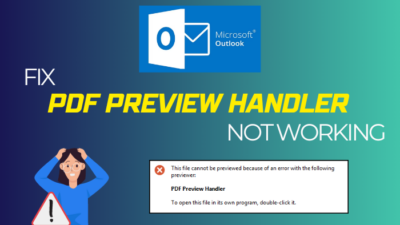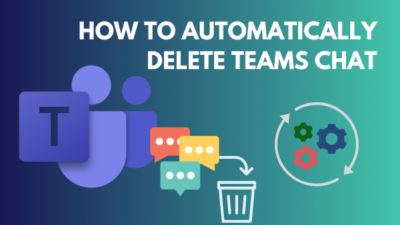Teams is a communication platform from Microsoft Corporation with advanced features like group calling, voicemail, and call transfers. It offers the best chatting experience whether you are communicating with a few people or a large group.
Like any other gigantic application, Teams also have some issues, including the chats appearing in an inappropriate order. The situation can be disappointing as the user can easily lose the main instructions.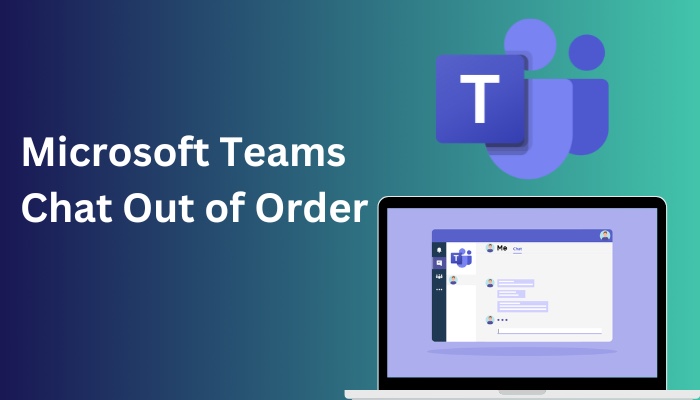
If you are receiving the Teams messages in the wrong order, this article will guide you with proper instructions to quickly manage chats in Teams in an appropriate way.
Let’s dive into this well-researched article to resolve the Teams chat out-of-order issue without wasting more time.
Here’s a complete guide on how to disable chat on MS Teams meeting.
What is Microsoft Teams Chat Order?
Teams chat order is arranged according to the message time. When you send or receive a message using the Teams application, the messages automatically sort depending on the sending and receiving time. Changing the order is not feasible as it is a default feature.
Microsoft Teams users are facing a problem. When they send a Teams message, it does not appear in the correct order. For example, when someone responds to the sent messages, the responses are all clustered together.
The correct chat order is necessary to understand the conversation better. In particular, when taking instructions from others or giving instructions for a task, the wrong order of the messages can be frustrating.
If you are also facing this problem where Microsoft Teams is not showing messages in order, move on to the next section to understand why Teams is showing chats in the wrong order.
Follow our guide to know can Microsoft Teams chat be monitored.
Why is MS Teams Chat Out of Order?
It is clearly a Microsoft issue, as the chat orders are getting clustered after a recent update for Teams. The main reason behind this issue is inappropriate time settings of the server clocks or your personal computer. Delay in message sending and receiving is another culprit.
The problem first started in May 2021. After an update, numerous Teams users began to face this annoying problem where the received messages were on the top left, and the sent messages were on the bottom right corner of the chat screen. 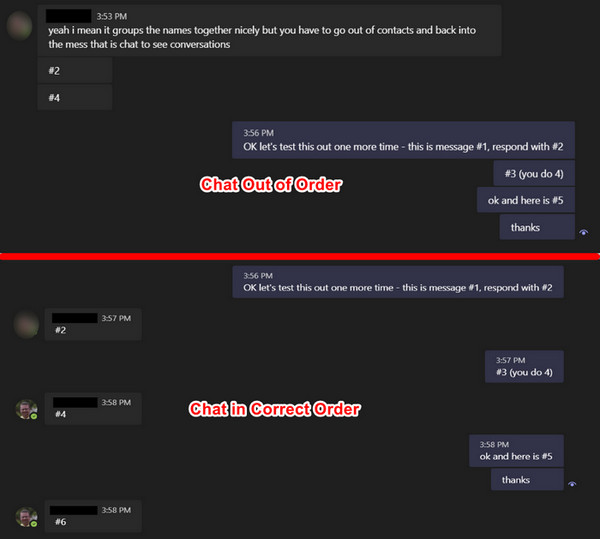
It is reported that people are facing this problem for inappropriate time settings. On different forums, people claimed their chats in the Teams application are in the wrong order when the device or server times are not set to the standard atomic time.
A poor network connection can also delay sending or receiving messages in Teams. The good news is the Microsoft engineering team is informed about the issue and trying to fix this problem within a short time.
However, I have gathered some working solutions to resolve this annoying issue that you can try by going through the below section of this article.
Find out how to export chat history in Microsoft teams.
How to Fix Microsoft Teams Chat Out of Order
You can fix Microsoft Teams chat messages out of order by recalibrating the server clocks to internet time, updating the time and date on your computer settings, and changing the language settings in Teams. Ask your IT department to calibrate the time if you are in an organization.
When Teams sort conversations got changed, the only option to resolve it by updating the server and device time to the internet time. Go through the methods below to fix Teams chat order.
Here are the methods to fix Teams chat order:
1. Calibrate the Server Clock
If your Teams account is created under an organization, you can’t update the server clock by yourself. However, if you think the main reason for the out-of-order chat problem is the inappropriate time settings of the server, ask your IT department to calibrate the clock.
2. Synchronize the Clock in Windows
Sometimes, your device clock can show a wrong time for several reasons leading to the Teams application chat out-of-order issue.
To resolve the issue, you can synchronize your device clock to the internet standard time. Follow the instruction below to synchronize the clock in Windows 10.
Here are the steps to synchronize the clock in Windows 10:
- Right-click on the windows icon.
- Select Settings from the menu.
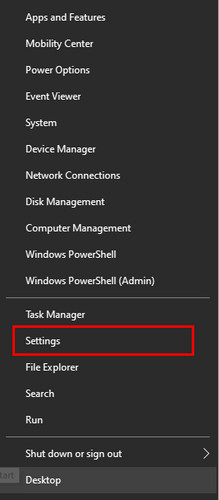
- Click on Time & Language.
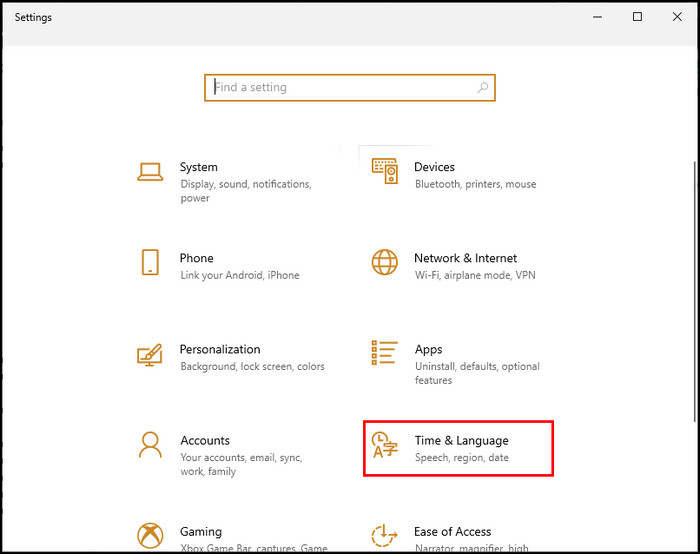
- Scroll down to the Related settings section and click on Date, time & regional formatting.
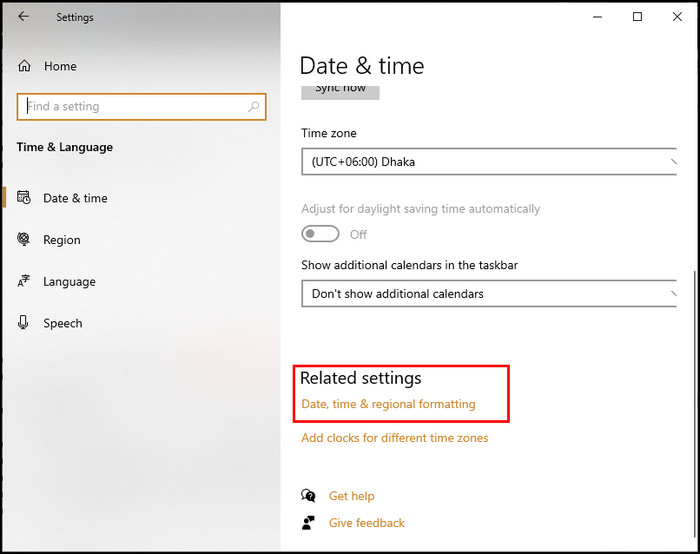
- Scroll down again to the Related settings section and choose Additional date, time, & regional settings.
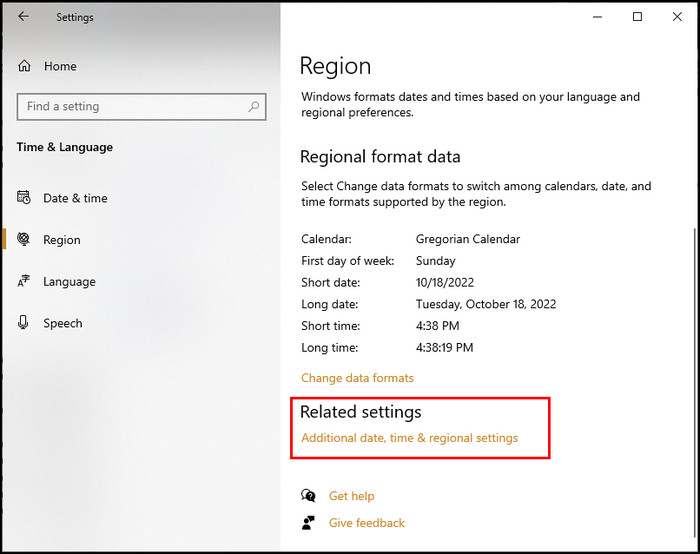
- Click on Date and Time in the Clock and Region window.
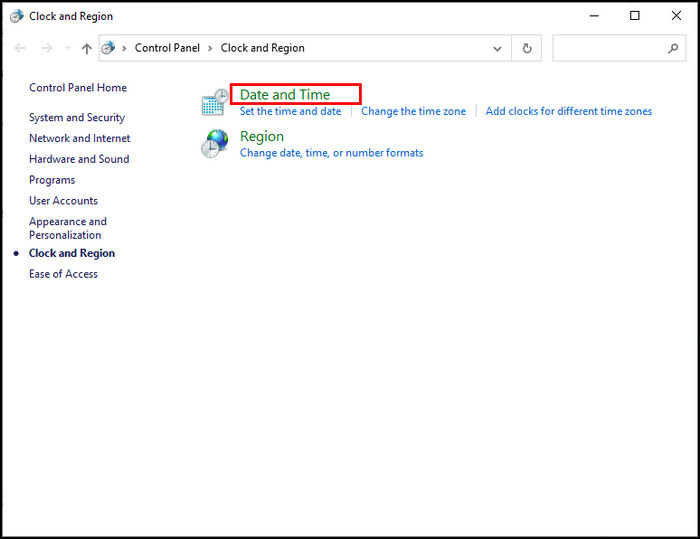
- Switch to the Internet Time tab and click on Change settings.
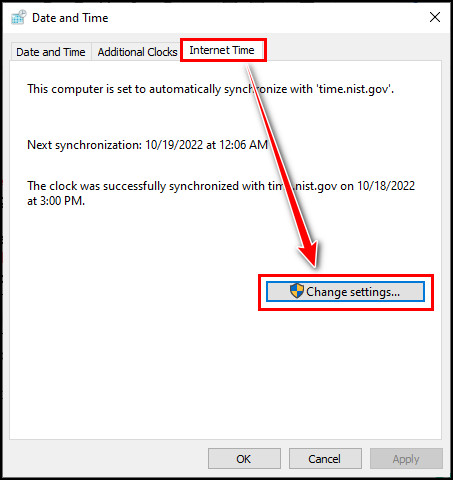
- Check the Synchronize with an Internet time server checkbox.
- Select your Time Server by clicking on the dropdown menu.
- Click Update now and then OK to save the changes.
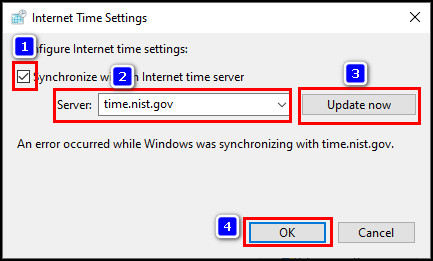
The above steps will update your device time, which should resolve the Teams chat issue. If the problem persists, move on to the next fix.
Also read why Microsoft Teams can’t change status from offline.
3. Change Language Settings in Teams
If you are an individual Teams user, you can update the Teams language settings from General settings. Updating the app and keyboard language also updates dates and times accordingly. Follow the procedures below to update language settings.
Here are the ways to change language settings in Teams:
- Open Teams application.
- Click on the three-dot in the top right corner.
- Select Settings.
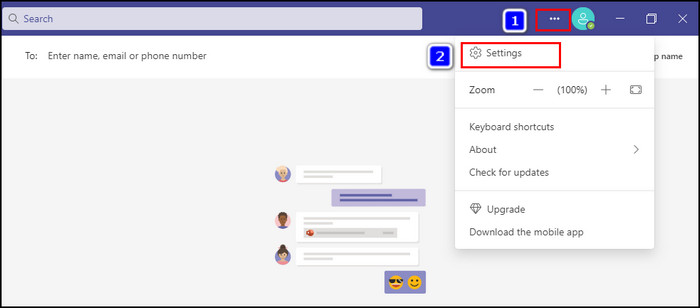
- Scroll down to the Language section in the General tab.
- Click on the drop-down menu and update the App language and Keyboard language.
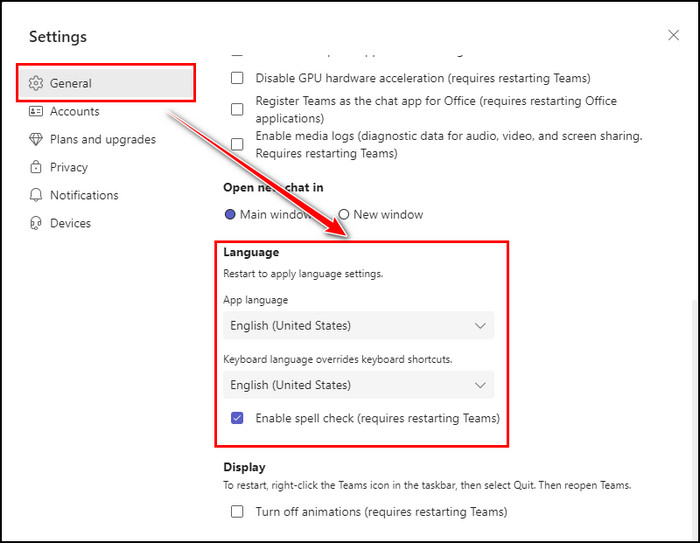
After updating the language for the app and keyboard, restart your computer and open the Teams application. Now your Teams chat should arrive in an appropriate order.
Follow our guide on how to add guests to Microsoft Teams.
Frequently Asked Questions
How do I change the order of my Teams on chat?
You can not change the order of the messages in Teams as it is arranged according to the message time.
How do I sort my messages by date in Teams?
To sort Teams messages by date, click on the More filters option from the left side of the Microsoft Teams window. Click on the drop-down menu under the Date field and choose your preferred date range.
Can you organize Microsoft Teams chat?
Teams keep separate every new conversation to help organize the conversations and allow users to reply to the existing discussion by clicking reply.
Final Thoughts
The main reason behind the Teams chat order problem is a Microsoft issue. When Teams fails to match the time with the server and internet time, it can show messages in the wrong order, which is frustrating.
The Microsoft engineering team responds to this issue while ensuring they are working on this issue to figure out what is causing this problem and will provide an accurate solution soon.
However, this article covers all the working methods to instantly adjust time with the internet standard time to resolve the chat order issue.