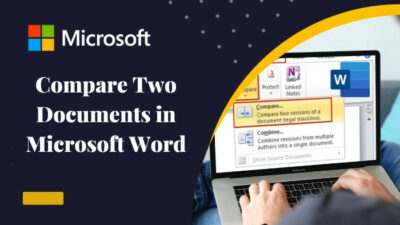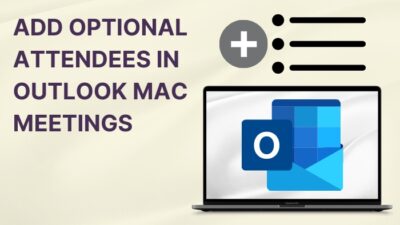Microsoft teams became more popular than ever during the quarantine of corona pandemic. At that time, people all over the globe used this fantastic app to complete their classes and office meetings.
However, many teachers and moderators claimed that numerous users start unnecessary chatting during vital classes or meetings in Teams. In those moments, disabling the chat option on Teams can be helpful.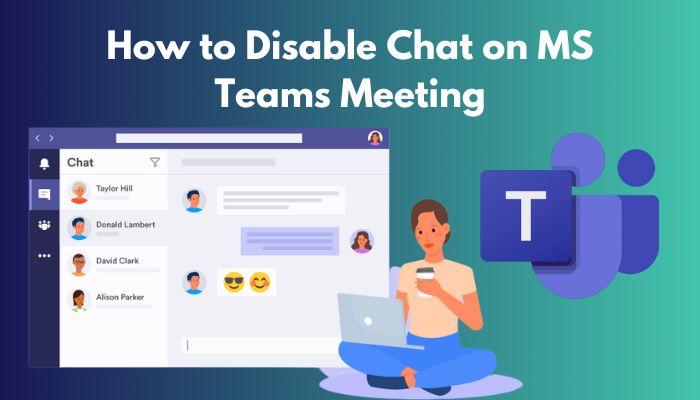
In this article, I sorted out the easiest method to disable chat on Teams meetings to make your Teams using experience more reliable. Additionally, I will display how you can disable chat before meetings and enable it again.
So read this useful content thoroughly, and let’s dive into it!
Check out our separate post to 7 Ways to export chat history in Microsoft Teams.
How to Disable Chat on MS Teams Meeting
To disable chat on Teams during a meeting, you need to move into the Three dots option and select the Meeting options. Then expand the Allow meeting chat section and choose the Disable option. After completing all that, press the Save option, and that’s it.
Follow the instructions below to understand the process more clearly.
Here are the steps to disable chat on Teams meetings:
- Launch the Microsoft Teams application.
- Start a Meeting from the app.
- Navigate to the Three dots option during the session.
- Click on the Meeting options tab.
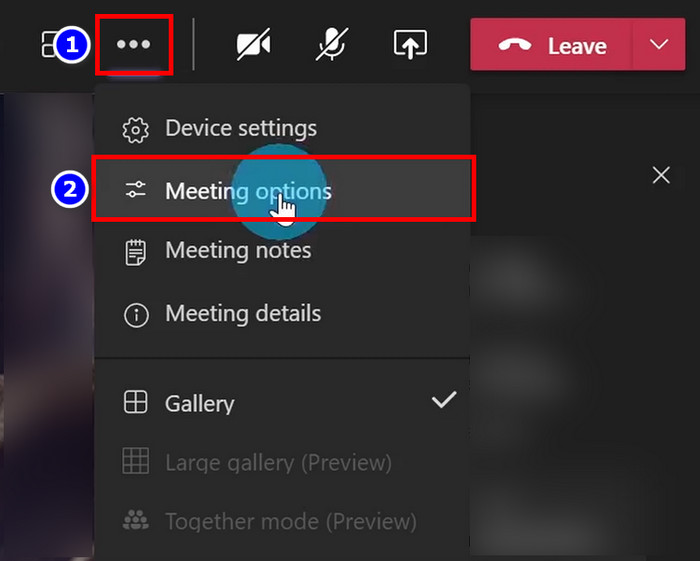
- Expand the Allow meeting chat section.
- Choose the Disable option.
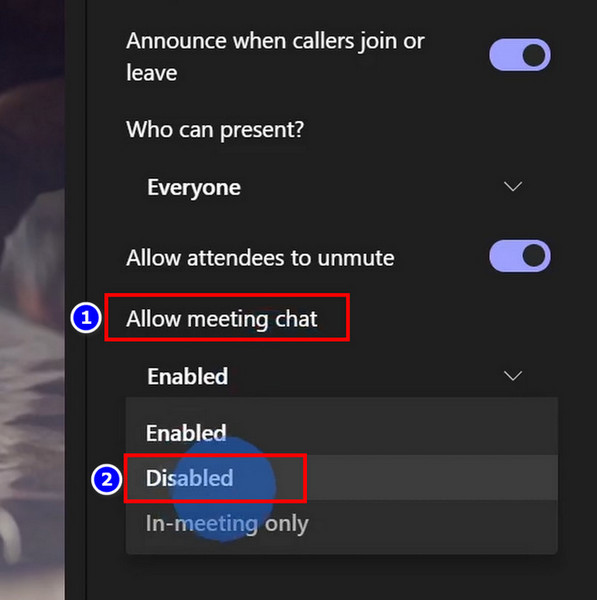
- Hit the Save button.
After finishing all the steps, you will see that the Chat is turned off for this meeting message when you head to the chat box.
You may also like to read about Microsoft Teams can’t change status from offline.
How to Disable Chat Messaging in Teams Before Meetings
Suppose you want to disable chat before starting a meeting on Teams. You can easily do that with some simple modifications. Move to the Calendar, select the meeting, and choose the Edit option. Now head to Details > Meeting options > Allow meeting chat and Disable the option.
I demonstrate all the modifications step by step below, so follow them.
Here are the ways to disable chat messages in Teams before meetings:
- Open the Teams program.
- Move into the Calendar icon.
- Select the meeting for which you want to disable the chat option.
- Click on the Edit option.
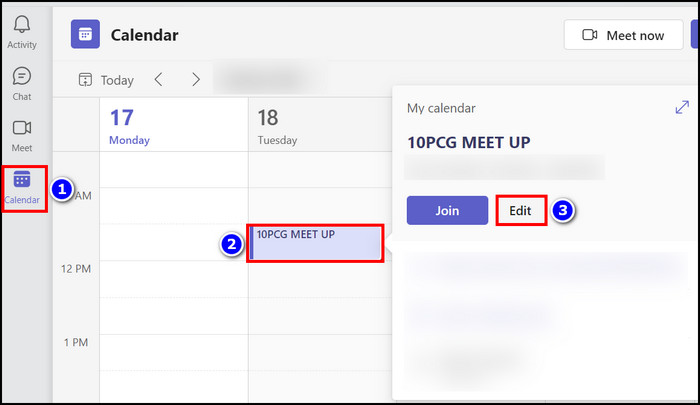 Navigate to the Details section.
Navigate to the Details section.- Choose the Meeting options tab.
 Expand the Allow meeting chat option.
Expand the Allow meeting chat option.- Select the Disable option.
- Click on the Save button.
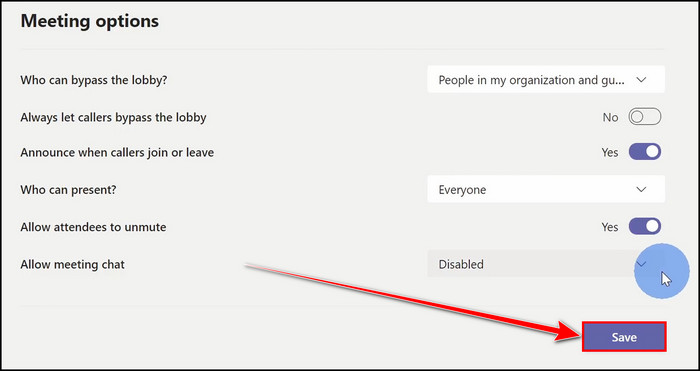
When all the modifications are perfectly set, your attendees will not be able to chat at that Teams meeting.
Related contents you should read how to use Microsoft Teams shifts?
How to Enable Chat on Microsoft Teams Meeting
Once you Disable chat on MS Teams meeting, you can easily Enable it by navigating through the process in reverse. You just have to Start a meeting, click on the Three dots option and select Meeting options from it. After that, expand the Allow meeting chat section and choose the Enable option.
Let’s sort out the ways to enable chat on Teams meetings.
Here are the steps to enable chat on MS Teams meetings:
- Start the Microsoft Teams program.
- Launch a Meeting with the app.
- Click on the Three dots option during the Teams meeting.
- Select the Meeting options section.
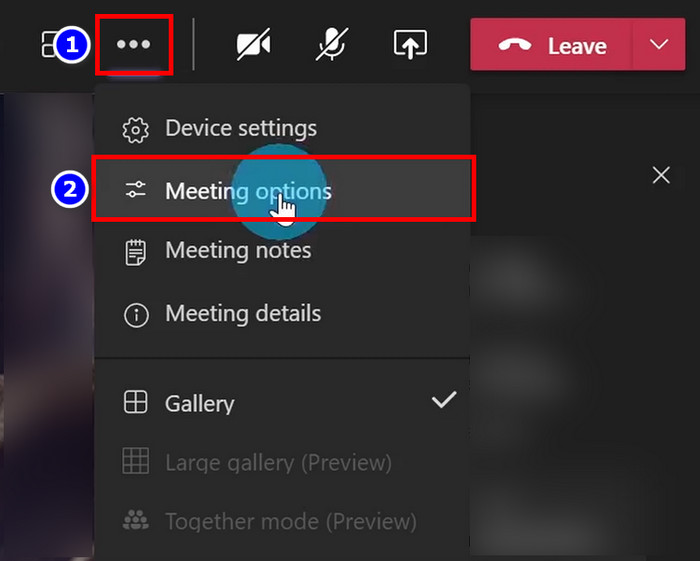 Click on the drop-down button of the Allow meeting chat section.
Click on the drop-down button of the Allow meeting chat section.- Select the Enable option.
- Click on the Save button to store the modifications.
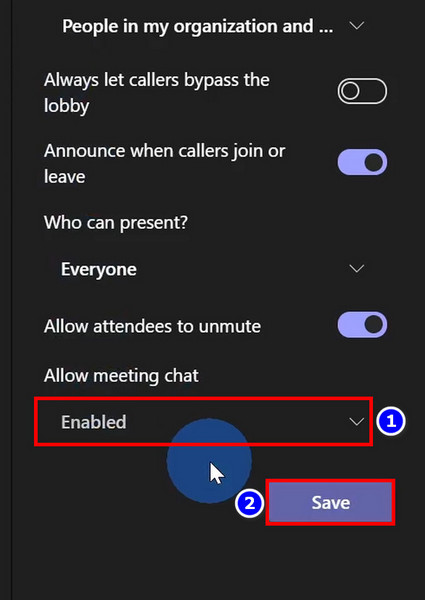 Now, if you move into the chat section, you will notice that the chat is enabled again.
Now, if you move into the chat section, you will notice that the chat is enabled again.
Some more guides on crocs fix Microsoft teams can’t change status from offline
How to Allow Chat only In-Meeting on Teams
Usually, after a Teams meeting is finished, you can still chat with other participants in that meeting. But you can easily modify those settings via Allow chat only in the meeting option. Head to the meeting Details and change the Allow meeting chat section to the In-meeting only option.
Read on to learn more about the process.
Here are the processes to allow chat only in the meeting on Teams:
- Enter into the Teams app.
- Navigate to the Calendar section.
- Click on the meeting that you want to modify.
- Select the Edit tab.
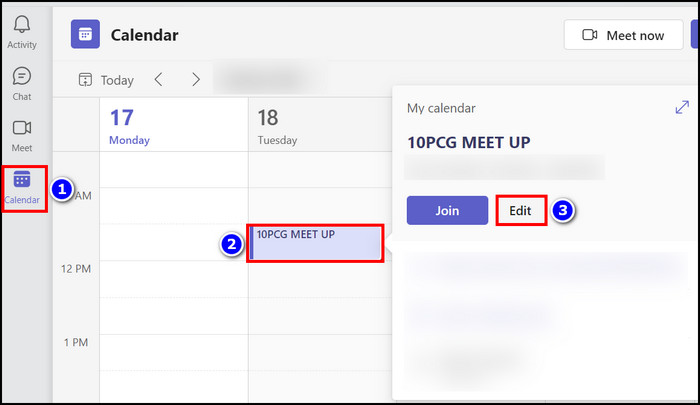
- Move to the Details section.
- Click on the Meeting options tab.
 Expand the Allow meeting chat section.
Expand the Allow meeting chat section.- Choose the In-meeting only option.
- Press the Save button.
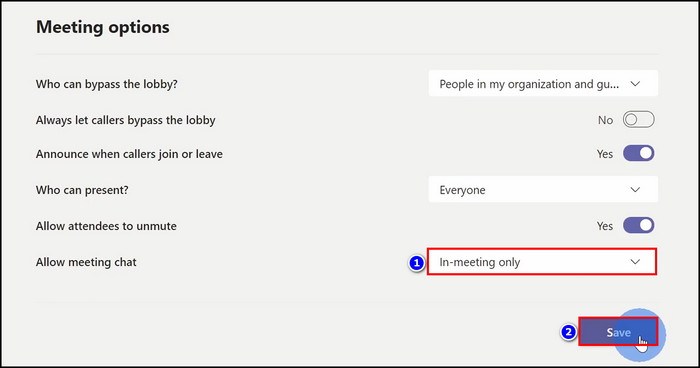 From now on, the attendees of the modified Teams meeting can not chat when the meeting is finished. They can chat only when they are in a meeting.
From now on, the attendees of the modified Teams meeting can not chat when the meeting is finished. They can chat only when they are in a meeting.
Check out the easiest way to add Teams Meeting in Outlook.
How to Mute Chat in Teams Meeting
If you want to mute chat in Microsoft Teams meetings, head toward the chat section, right-click on the specific chat and choose the Mute option. Not only that, but from this context menu, you can also select Mark, Pin, Hide, and Delete features to apply.
Follow the method below to mute chat in Microsoft Teams.
Here is the method to mute chat in MS Teams meetings:
- Open the Microsoft Teams program.
- Move into the Chat section.
- Select the desired conversation.
- Right-click and open the context menu.
- Choose the Mute option from the context menu.
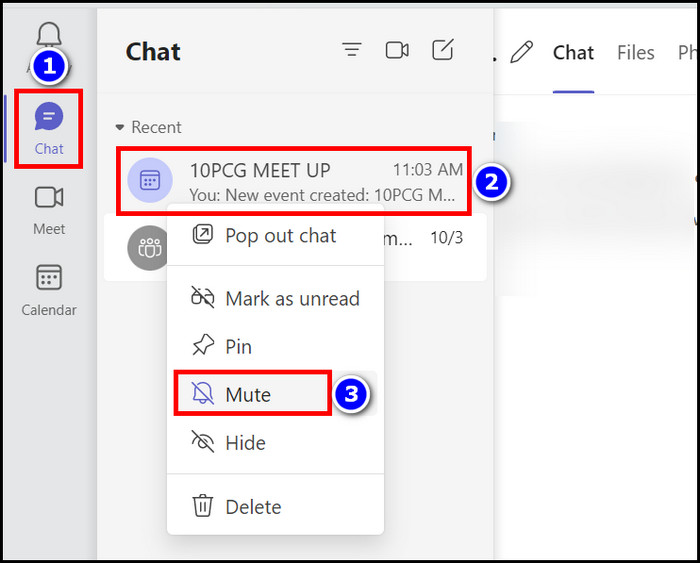
Instantly, you will notice that the selected conversation is muted. After muting a conversation, you will not get any update from that chat. To Unmute the chat, you must reverse the above process and choose the Unmute option from the context menu.
Follow our guide to fix Microsoft Teams Black Screen.
Frequently Asked Questions
How do I disable chat in Teams meetings?
To disable chat in Teams meetings, navigate to the Three dots option and choose the Meeting options. Then locate and expand the Allow meeting chat option and select Disable option and you are all set.
Can you disable chat in teams meetings?
Yes, if you want, you can Disable chat in Teams meeting with Three dots > Meeting options > Allow Meeting chat > Disable options.
Can you leave a Teams chat without anyone knowing?
Yes, you can leave a Teams chat without notifying anyone because others will not get any notification when you leave a conversation.
How can I disable chat on Microsoft Teams meetings?
Follow the steps to disable chat on Teams meetings:
- Click on the Three dots when you are in a meeting.
- Choose the Meeting options tab.
- Expand the Allow meeting chat section.
- Select Disable option.
- Hit the Save key.
Conclusion
This content will provide you with enough information to disable chat on Teams meetings.
You can quickly disable chat on Teams during a meeting with Allow meeting chat > Disable option. Additionally, if you want to disable chat before a Teams meeting, then you can apply Meeting > Edit > Details > Meeting options > Allow meeting chat > Disable options.
I also included some additional information in this article, so read and apply it accordingly.
If you have any further queries regarding this topic, let me know in the comment.