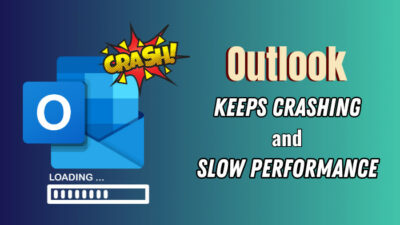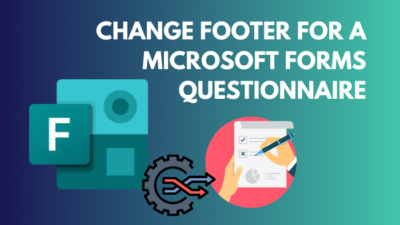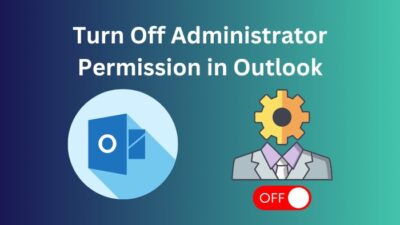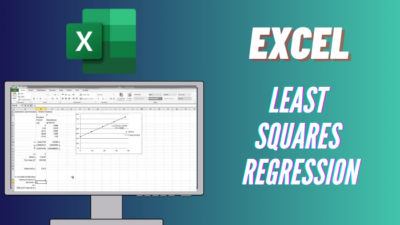When you take your time and compose the email carefully, you want to send the email without any problems or error messages.
So when you receive an error message from Outlook saying the email was undeliverable, you would want to fix it as soon as possible.
This post will guide you through the various steps to fix undeliverable emails in Outlook.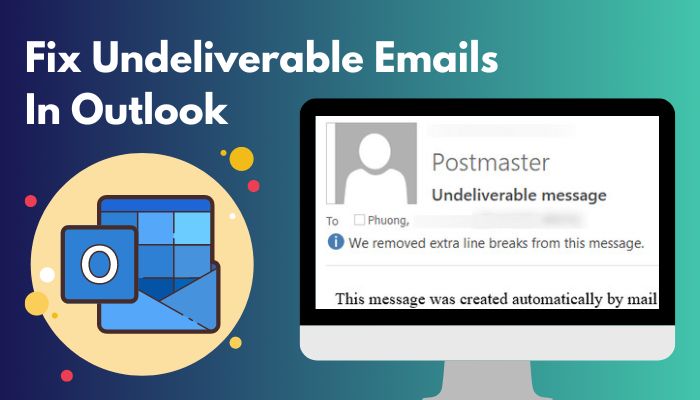
You will also know about the different reasons why an email becomes undeliverable and how to avoid the issue.
So keep reading the post till the end.
Also read how to add new Mailbox in Outlook easily.
Why Are My Emails Suddenly Undeliverable?
When you send an email to a recipient or a group of recipients, and the email fails to deliver to their inbox, you get a message back saying the email is undeliverable. The message will contain in detail the reason behind the failure. Usually, the undeliverable email situation arises from the recipient’s end.
It might be an invalid email address of the recipient, your account having a low reputation score, a server issue on the recipient’s end, etc. If your account gets compromised and is used to send spam emails, you might see many undeliverable emails in your inbox.
Spammers can also use your email in the “From” section, and when these spam emails get rejected by the recipient server, you will get an undeliverable message.
Here is a list of the different causes your emails become undeliverable:
- Recipient server error or server timeout.
- Invalid email address of the recipient.
- Your email is marked as spam or junk by the server.
- The recipient can only receive emails from specific addresses.
- Connection timed out or other connection errors.
- Your email address has a low reputation score.
- The invalid domain of the recipient’s email address.
- The message is too large.
- The mailbox is full, or the daily quota has been reached.
- Your email address has been compromised.
Depending on the reason behind the undeliverable email, you need to perform different methods to fix the problem.
Read more on why Outlook rules not running automatically on shared mailbox.
How To Fix Undeliverable Emails In Outlook
When you send an email through Microsoft Outlook, and the software fails to deliver the email, you get an email from the system containing an error message. The error message details the reason behind the failure. Depending on the error message, you need to resort to different fixes.
If the error message says that the email sent was undeliverable, it means that there was a problem with the receiving mail server.
When you send an email, it has to get delivered to the receiving mail server before a particular time. Otherwise, the message will expire.
If the sending mail server tries to send the email, but there is an error on the receiving mail server, the process is delayed, and the message fails to deliver as time expires. As a consequence, you get the “undeliverable email” error message.
There are many reasons behind getting the undeliverable error message. Since the error originates from the receiving end, the reasons are tied to the receiving email address or the receiving mail server.
Follow the methods below to fix undeliverable emails in Outlook:
1. Check the recipient’s email address
If the recipient’s email address is incorrect or invalid, the email will fail to deliver and show the undeliverable error message.
It is possible that there is a typo in the recipient’s email address or that the email address has changed.
So you have to ensure the email address of the recipient is correct. If you have alternative ways to connect to the recipient, ask if there is any change in the email address.
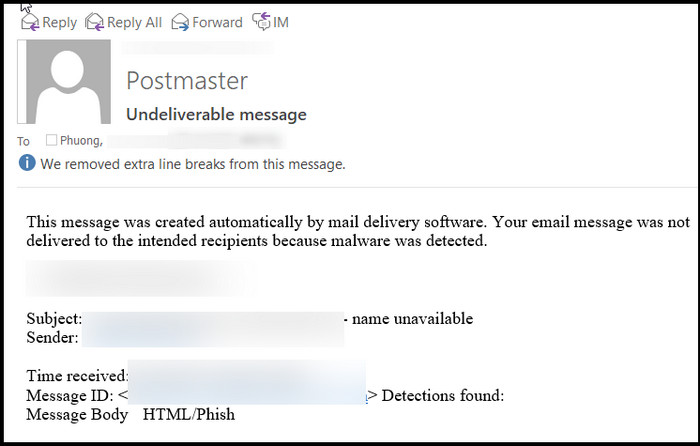
If you are sending the email to multiple recipients, then you can take a hint from the undeliverable message that recipient email addresses are causing the issue.
The undeliverable error message looks as follows:
Undeliverable: [subject]
System Administrator
Your message did not reach some or all of the intended recipients.
Subject: [subject]
Sent: [date]
The following recipient(s) cannot be reached:
[email address and time]
None of your email accounts could send to this recipient.
On the message above, notice the third line from the bottom. It will list the email addresses causing the undeliverable error message.
Check if there are typos in the email addresses causing the issue. If there are, remove the typo or contact them to ensure you are using the correct email address.
Follow our guide to fix Outlook zoom add-in not working.
2. Use the Outlook web version
The undeliverable error message typically shows up when using the Outlook desktop app to send an email.
The Outlook web version (https://outlook.live.com) is usually free from the issue. So unless there is any restriction from your organization, you can log in to your Outlook account on the web and send the email.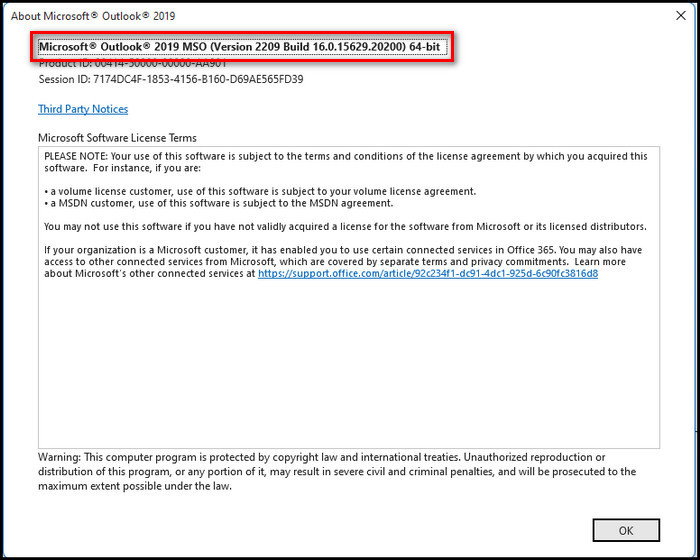
3. Reduce the number of recipients of the email
When you have a lot of recipients in the email, the undeliverable error message might appear. The reason is that the email delivery might reach the expiration time as the sending mail server tries to send the email to all recipients.
You know by now that the undeliverable error message appears when the email expires before getting into the receiving mail server.
So the fix is to use less number of recipients in a single email. Then the chances of getting the undeliverable error become slim.
Related contents you should read how to change margins in Outlook Email?
4. Check if the recipient can receive emails from your address
The recipient can set up their account to only receive emails from specific addresses. If your email address is excluded from the list, you will see an undeliverable error when sending an email to the recipient.
The situation does not change even if you and the recipient are under the same organization.
So contact your organization’s recipient or the Microsoft 365 administrator to deal with the configuration.
5. Check your reputation score
To protect people from spam, every email provider assigns a reputation score to the email addresses under them. Based on the reputation score, you might be restricted from some activities.
For example, users with low reputation scores have a low threshold for the number of recipients per email. Usually, in Outlook, a person can add 100 recipients to an email. But the number reduces to as low as 10 in case of a bad reputation score.
So most of the recipients will not receive the email, and you will get an undeliverable message.
You can visit the following link, check your reputation score in Outlook and follow the instructions as stated: (https://account.live.com/reputationcheck).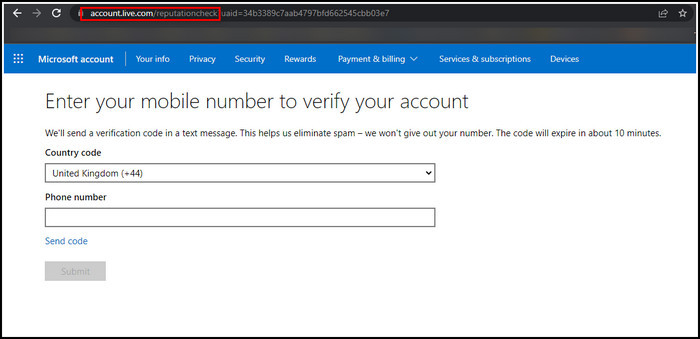
Some more guides on crocs change Outlook rules.
6. Release your account from the Action Center
Sometimes due to a low reputation score, your email address might be sent to the Action Center. Furthermore, the email address might be marked as spam and junk on most email providers.
So to get rid of the issue, your email address needs to be released from the Action Center by the administrator.
Contact the administrator of your Microsoft 365 organization, and ask them to log in to the EAC (Exchange Admin Center) with admin access. Then go to Protection > Action Center.
Check your email address and see if it’s possible to release the email address from the Action Center. In this way, the system administrator can solve the error in Outlook.
Follow our guide to know about how to recall email in Outlook for Mac.
7. Check if there are any forwarding rules applied
If your Outlook account has been compromised lately, the breacher might set up a forwarding rule to trace your emails. It might result in you receiving undeliverable messages in your inbox.
If you see a sudden flow of undeliverable messages in your Outlook inbox, then there is a fair chance this is the case.
Since your account has been compromised, you must immediately change the password and set up two-factor authentication or other security options.
Then check if there are any new forwarding rules set up in Outlook. Here are the steps to check forwarding rules in the Outlook desktop app:
- Open the Outlook desktop app.
- Click on the Home tab from the top.
- Click on Rules from the top.
- Select “Manage Rules & Alerts” from the dropdown. A new “Rules & Alerts” window will open.
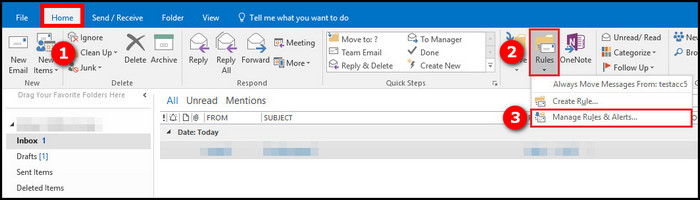
Check if any new rules forward emails to another email address are applied. If so, delete the rule to stop undeliverable emails in Outlook.
If you are on the Outlook web, you must log in to the Outlook account. Then click on the gear icon to go to Settings, and select “View all Outlook settings” at the bottom. 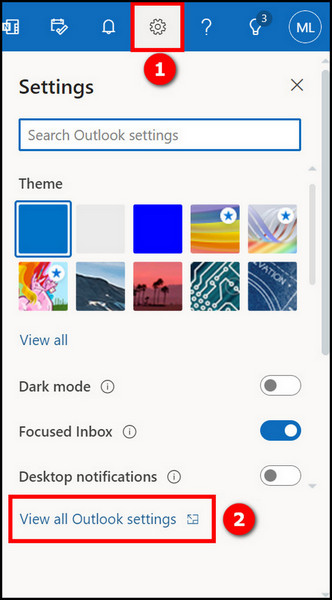
Then go to Rules and Forwarding. 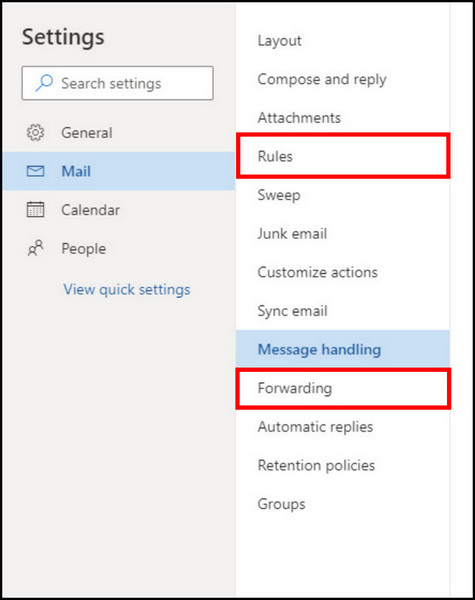
Check out the easiest way to fix Outlook server-side rules not working.
Final Thoughts
The undeliverable emails come from the system informing you that your email was not sent due to some error. The type of error will be detailed in the undeliverable email body.
To get rid of undeliverable emails, you can follow different methods depending on the source of the problem.
To stop undeliverable emails from piling up in your inbox, you must apply the appropriate fix immediately and check if any unrecognized forwarding rules are set up.