Twitch Whisper notifications are a must to notice if someone has sent a message on Twitch. However, you might come across persistent Whisper notifications. Sometimes Twitch Whisper notifications don’t go away even if you’ve read the message.
It can be unpleasant, and you might be prompted to check the app frequently like me. Luckily, some fixes get rid of the issue.
In this post, I will go through the fixes and give you a detailed process, so you don’t get confused.
So keep reading the post till the end.
Check out our epic post to find out how to watch multiple twitch streams simultaneously.
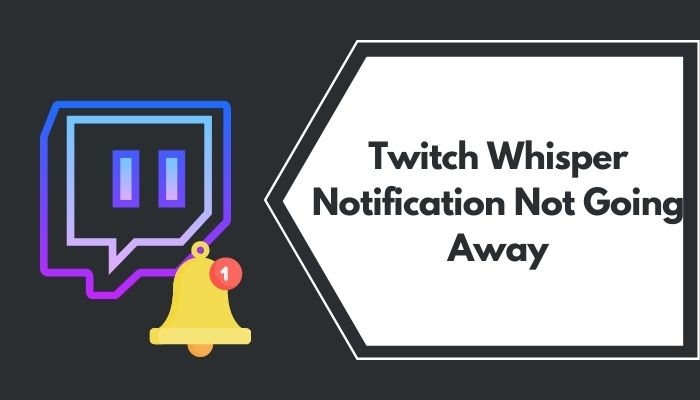
Why Is Whisper Notification Not Going Away?
The Twitch Whisper notification is not going away due to a bug in the mobile or desktop app. The web version can also glitch and cause the same issue after an update. In sporadic cases, the mobile OS notification system can cause the problem.
When you face the persistent notification issue, you’ll see a notification indicating there’s a new or unread Whisper from someone. But when you open the Whisper option, you won’t find any new messages.
It indicates that there is a bug in the app causing a false alarm. It shows an in-app badge and notification in the notification center without any new message. Sometimes it fails to register a message as read when you open them and shows the notification as if the message is unread. Check out our separate post to fix adblock not working on twitch anymore on Chrome.
The issue can also show up on the Twitch web, where it can show notifications on the browser if you have enabled them.
How To Fix Twitch Whisper Notifications Not Going Away
Fixing Twitch Whisper notifications that don’t go away is not super complex.
However, as it’s a bug and there are no official fixes, you have to try different fixes and see which one solves the issue for you.
So you have to be patient and go through the fixes one by one. Also, check out the easiest ways to link ea prime gaming with twitch.
The good thing is that all the fixes are pretty straightforward and should not take long to follow through.
Here are the methods to fix Twitch Whisper notifications:
1. Mark all Whispers as read from the web
This solution worked for most Twitch users who have faced the issue.
Notably, it works when the mobile Twitch app always shows 1 Whisper notification when in reality, all Whispers are read.
Turns out there’s a bug in the mobile Twitch app, so it wasn’t registering when you would read all the messages and clear them out.
It would still show any of the Whispers as unread. Hence show a notification in the app and the phone notification section. So, your ublock won’t Block video ads on Twitch?
So the solution is to visit the web version of Twitch and mark all Whispers as read from there.
Here is the complete process:
- Open a desktop browser.
- Go to Twitch.
- Sign in to your Twitch account.
- Go to Whispers by selecting the Whisper icon from the top-right.
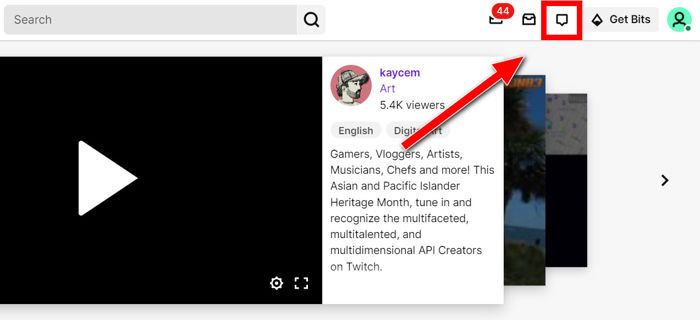
- Select the gear/settings icon from the top.
- Select Mark All Whispers As Read.
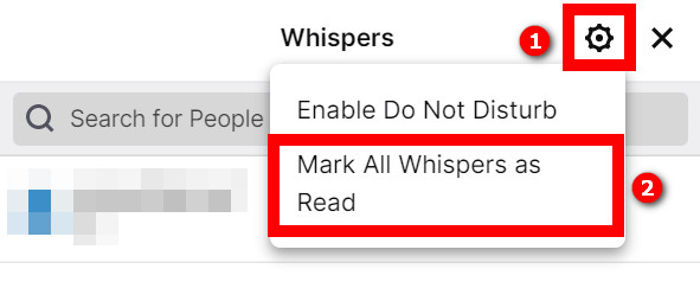
Now go to your smartphone and see if the Twitch Whisper notification went away. If it did, the problem is solved.
If not, there is no need to worry. Follow the next methods.
2. Type any message without sending it
In some cases, Twitch fails to mark the message as ‘Read’ even if you’ve opened the message.
As such, it shows the Whisper notification even though there are no new notifications present. Follow our step-by-step guide to make twitch overlay. You don’t need Twitch mod commands to make the overlay.
However, there’s trickery. Selecting the input box and typing something forces Twitch to register the previous messages as read.
Here are the steps:
- Open Twitch in a desktop browser.
- Log in to your account.
- Select the Whisper icon from the top-right to open Whispers.
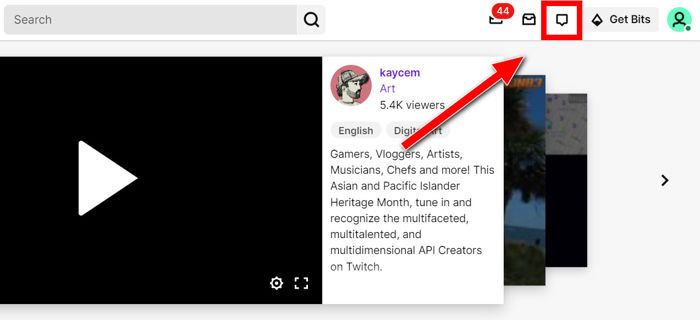
- Select the Whisper showing a notification to open it.
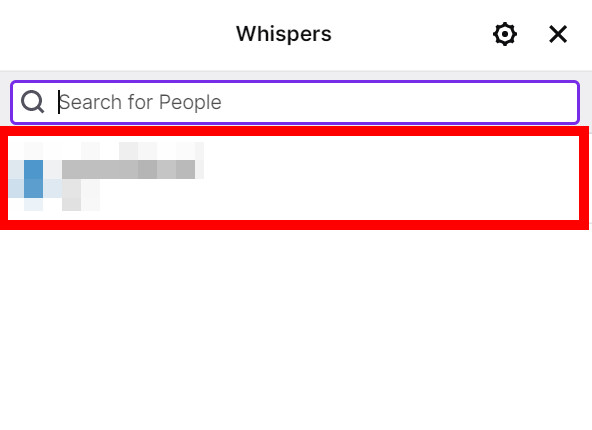
- Select the input box and type something.
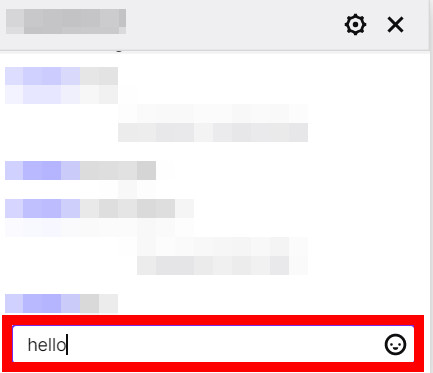
- Clear out whatever you’ve typed and exit the Whisper option. No need to send anything.
In the Twitch mobile app, open Whisper by tapping on the Whisper icon from the top, then switching to the Whispers tab.
After opening a Whisper, type something in the box below, then exit the Whisper screen without sending the message.
If you don’t know which Whisper is showing the persistent notification, repeat the steps for all recent Whispers.
3. Log out of your Twitch account
Logging out of the Twitch account seems to fix the issue for some Twitch users. Specifically, it gets rid of the in-app notification badge.
This method works if you’re facing an issue on the Twitch mobile app.
Here are the steps:
- Open the Twitch mobile app.
- Tap on your avatar from the top-left corner.
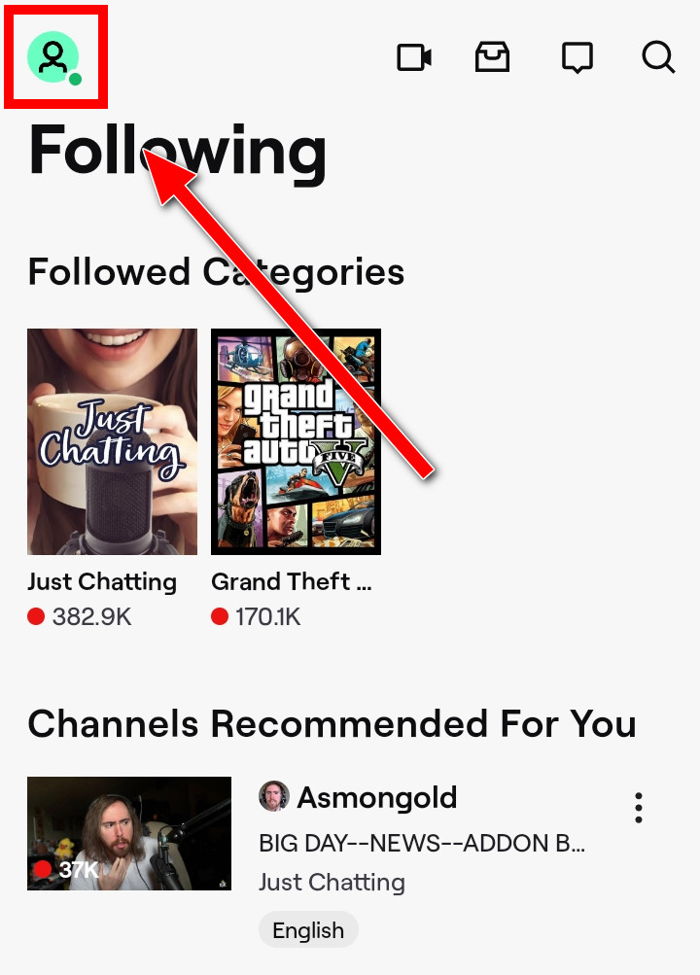
- Go to Account Settings.
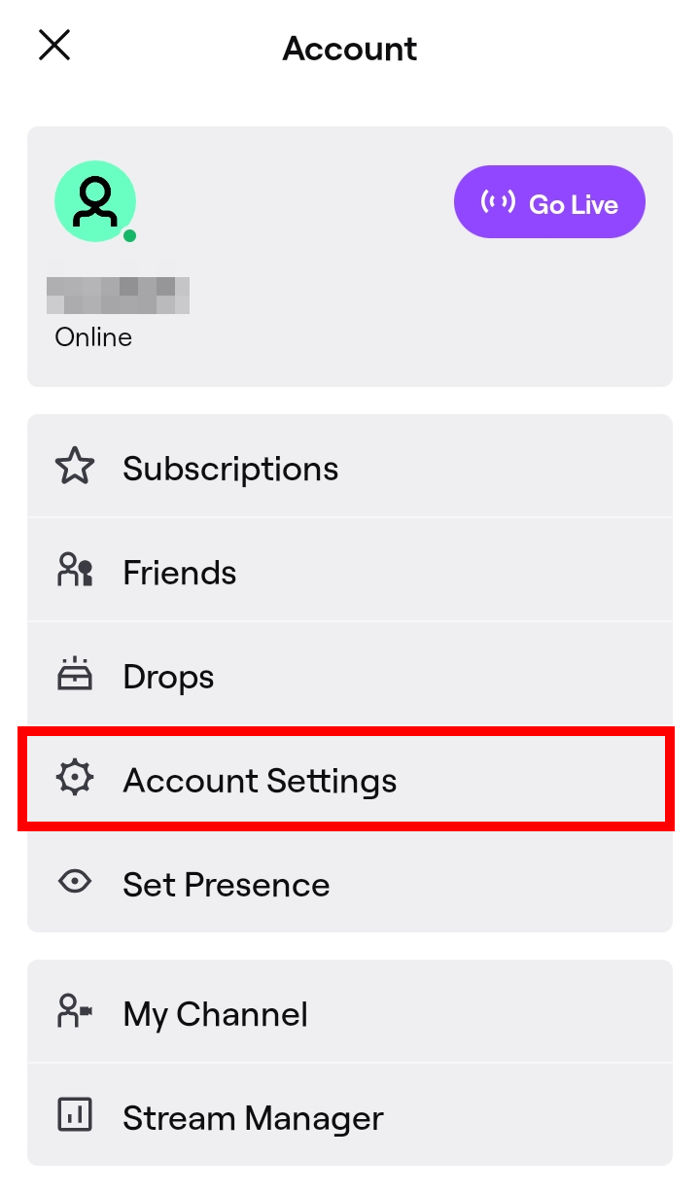
- Tap on the Log Out button at the bottom.
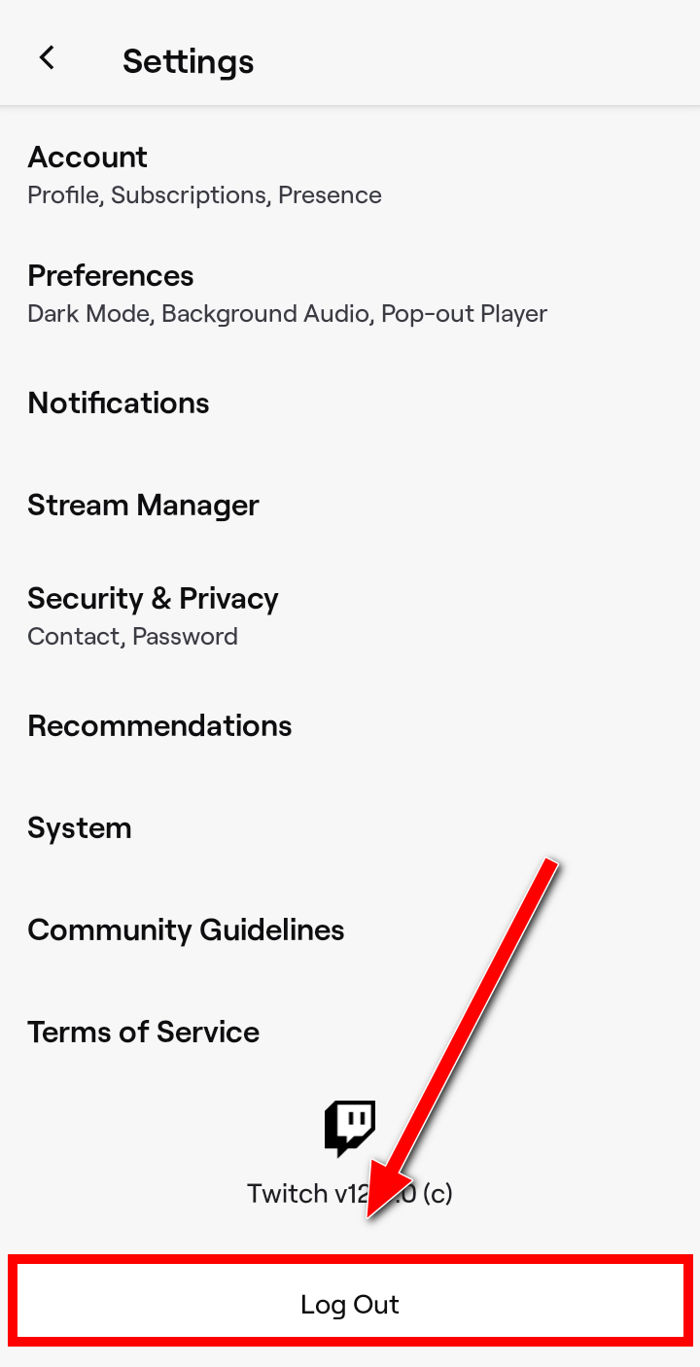
- Close the app.
After a while, open the Twitch mobile app and use the Sign-in button login back to Twitch.
4. Clear cache of the mobile app
A corrupted cache can prevent Twitch Whisper notifications from going away on the smartphone.
Therefore, it’s a wise idea to clear the cache of the Twitch mobile app to see if it solves the problem.
Here are the steps:
- Open your device’s Settings.
- Go to App Settings.
- Find Twitch mobile app.
- Go to the Storage option.
- Clear the cache.
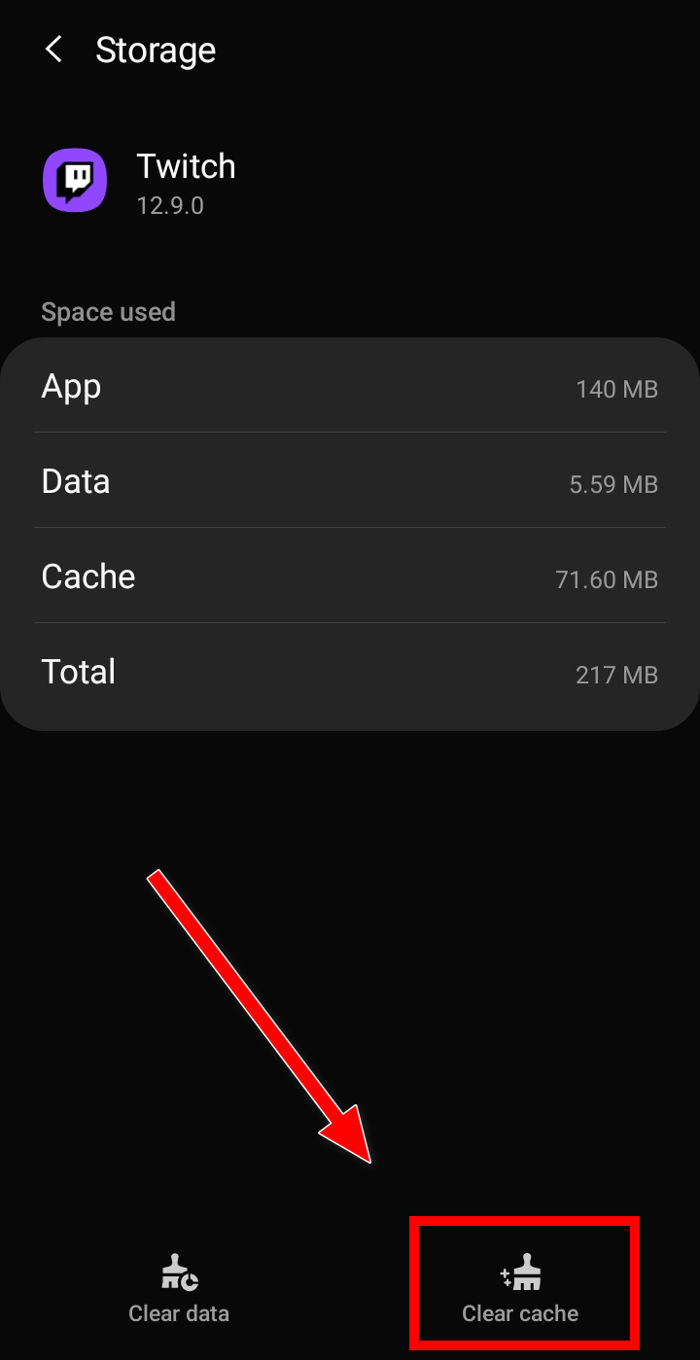
Now go back to the home page and see if the persistent Whisper notification disappeared.
5. Reinstall the app
If logging out of the Twitch account or clearing the cache doesn’t fix the issue, the next step is to uninstall the app.
Going through a fresh reinstall helps get rid of any corrupt data that might interfere with the notification system. Setting up the audio while using Twitch studio is sometimes problematic.
Do as follows to reinstall the Twitch mobile app:
- Go to your device Settings > Apps.
- Find the Twitch mobile app and tap on it to open the options.
- Uninstall the Twitch mobile app.
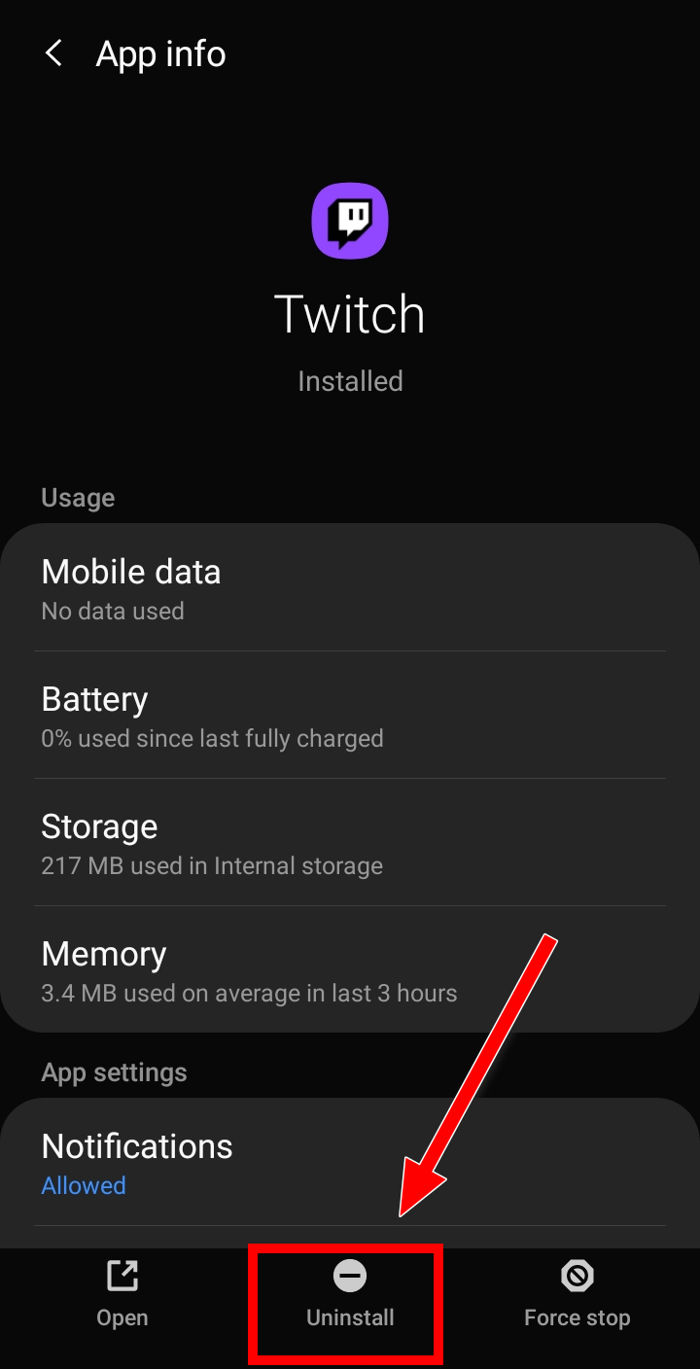
- Go to Google Play Store or the Apple App Store.
- Search for Twitch and install it.
Now you can log in to your account and won’t see the Whisper notification.
6. Disable notification on the Whisper
If you see a persistent notification from a particular Whisper, it’s a good idea to toggle notifications for that Whisper.
This method is applicable if you’re facing an issue on any web or mobile app platform.
Do as follows:
- Go to Twitch in a desktop browser.
- Login to your account.
- Go to the Whisper option.
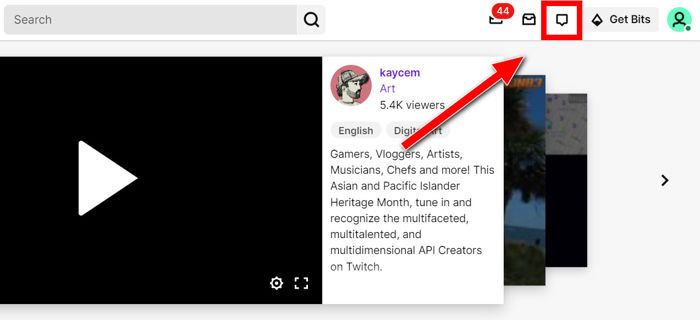
- Open the Whisper, which shows a persistent notification.
- Select the cog icon.
- Disable notification for the Whisper by clicking Turn Notifications Off.
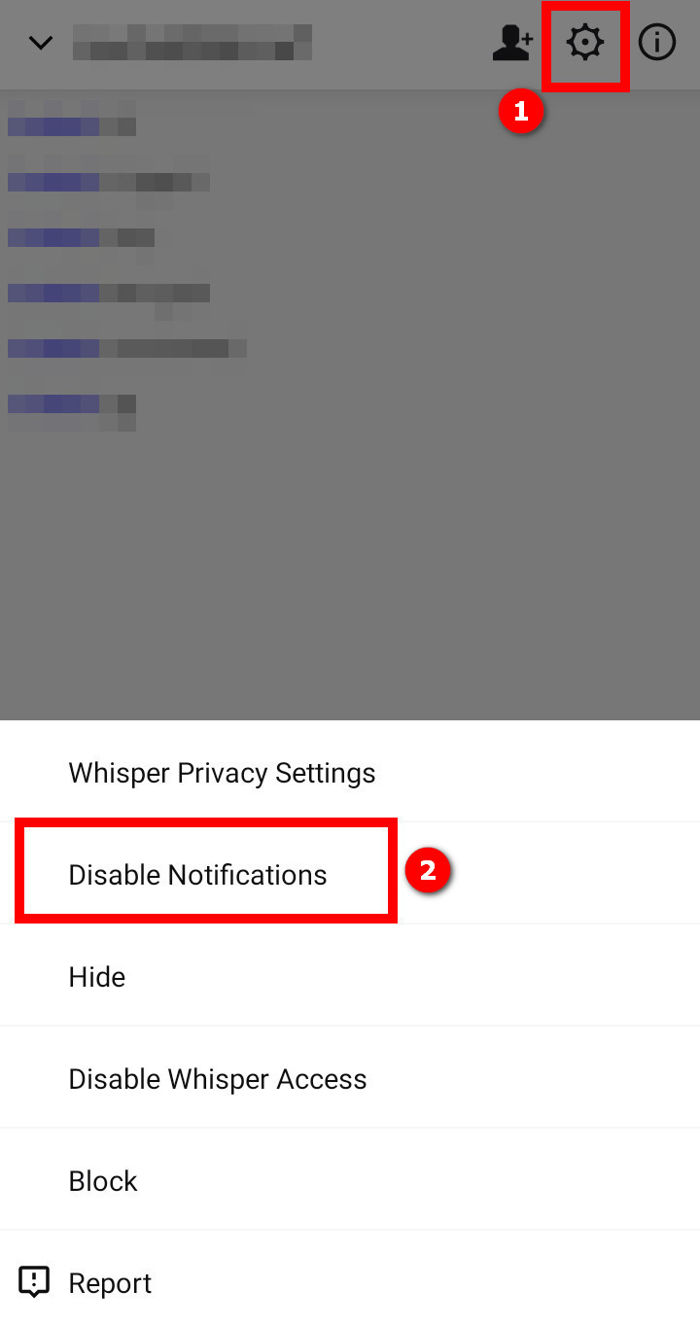
- Exit the Whisper window by clicking the cross icon.
- Open the same Whisper again after a while.
- Click on the cog icon and enable notification for the Whisper.
If you’re on the Twitch mobile app, tap on the Whisper icon from the top. While streaming on twitch, you will face random errors. For Examples Twitch error 3000, twitch error 5000, twitch error 2000, twitch error 6000, twitch error code 4000, and twitch error 1000. I have gathered every possible solution to these error codes. Quickly visit the links to find out.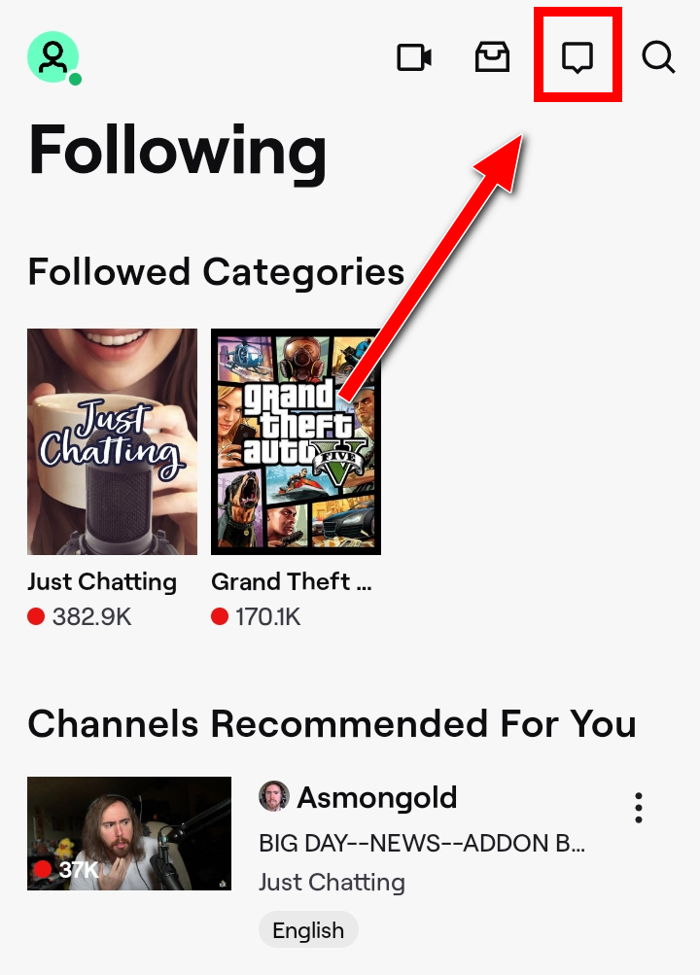
Go to the Whispers tab and open the Whisper showing persistent notifications. 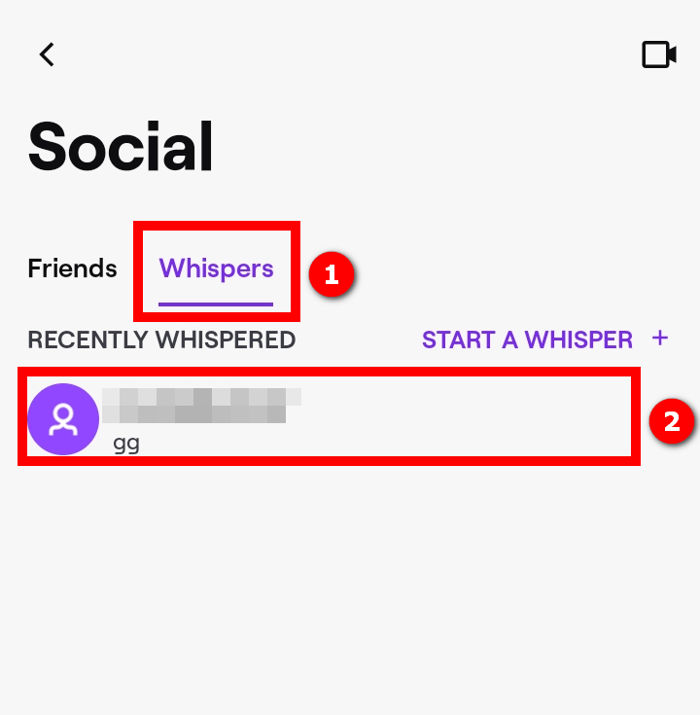
Tap on the cog icon from the top, and Disable Notifications. 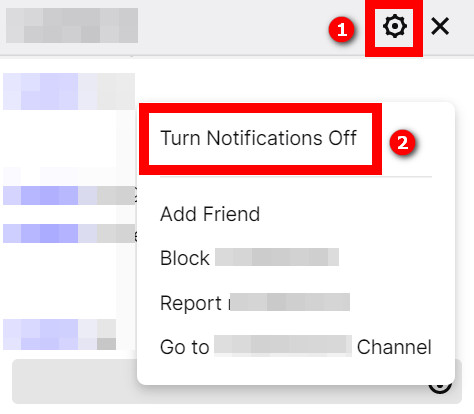
Exit the Whisper menu. Wait for a few minutes, then Enable the notifications again.
If the Whisper caused the persistent notification, it would go away after following this method.
7. Block the user
This method is an extension of the previous method, which disabled notifications for the particular Whisper.
If disabling notifications is not cutting it, you should try blocking the user temporarily.
Here are the steps:
- Open Twitch in a desktop browser.
- Sign in to your Twitch account.
- Select Whispers from the top bar.
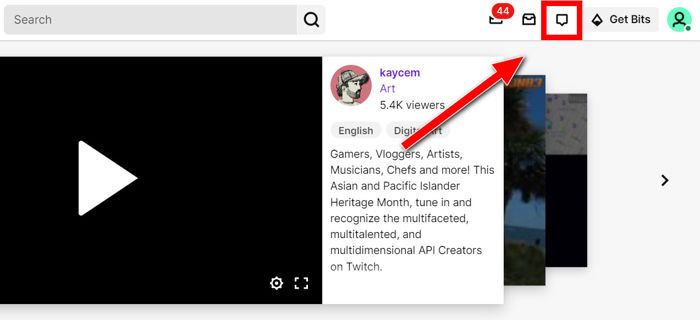
- Open the Whisper showing a notification. It will open a chat window at the bottom.
- Select the gear icon to reveal the settings for the Whisper thread.
- Select Block [username]. It’ll block the user from your Twitch account.
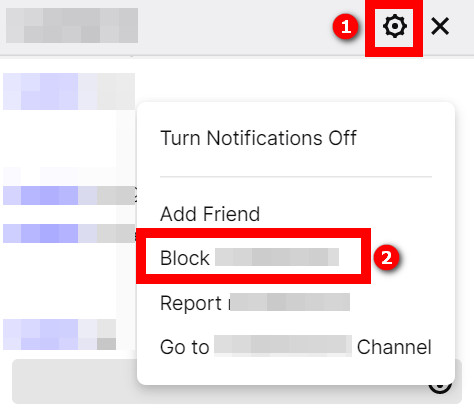
- Exit the Whisper option.
- Wait for a minute. Now let’s unblock the user.
- Click on your avatar from the top-right corner.
- Select Settings.
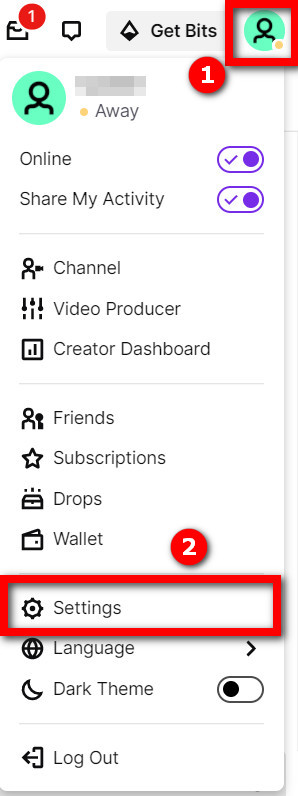
- Go to the Security and Privacy tab.
- Scroll and find the Blocked Users option under the Privacy section.
- Select Show All Blocked Users.
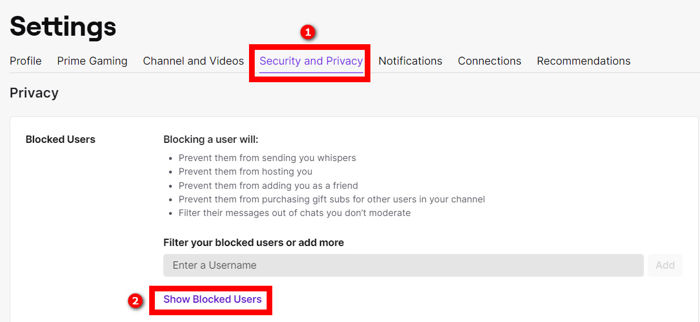
- Unblock the user.
On the Twitch mobile app, tap on the Whisper icon from the top.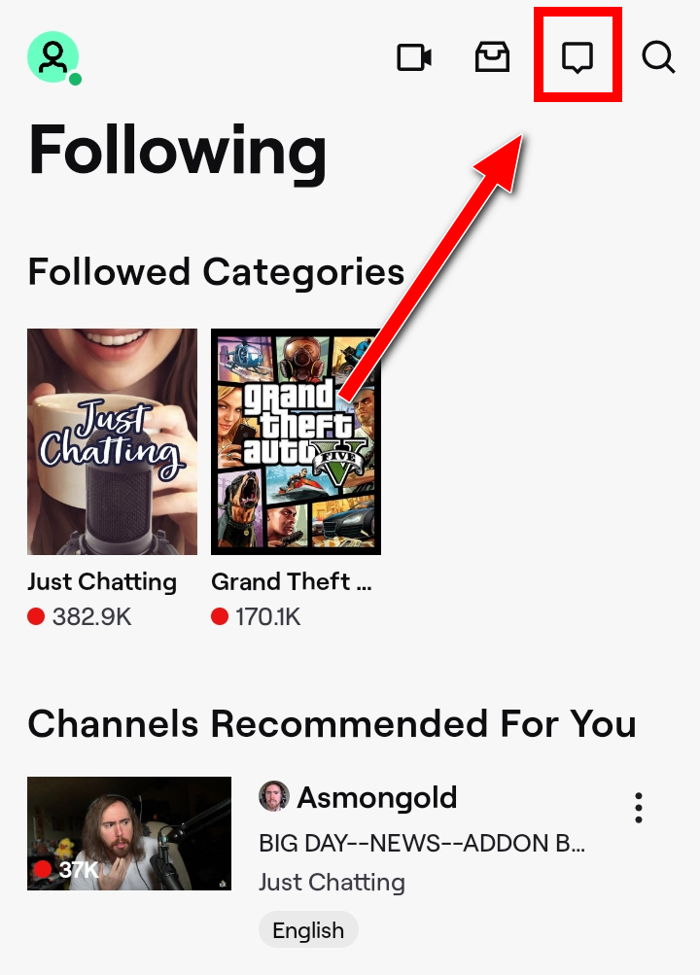
Go to the Whispers tab, and open the Whisper message. 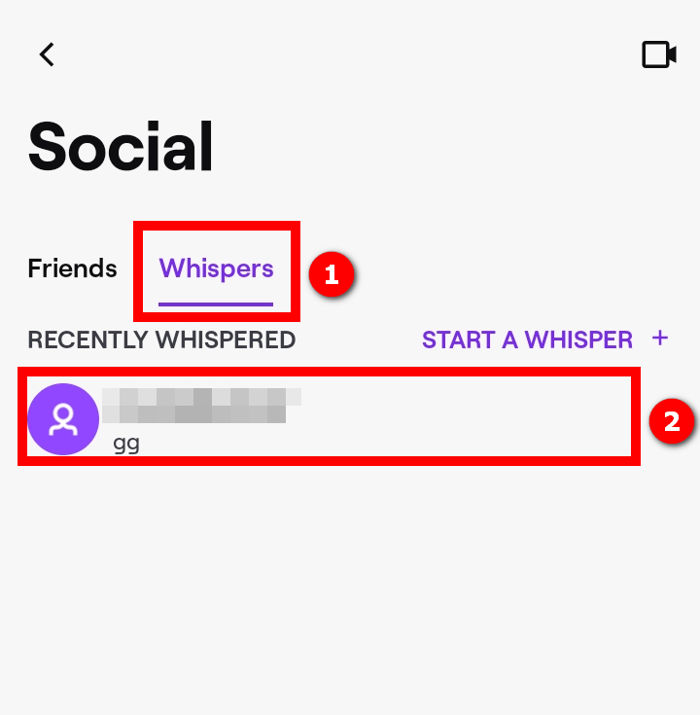
Tap on the gear icon at the top and select Block to block the user. 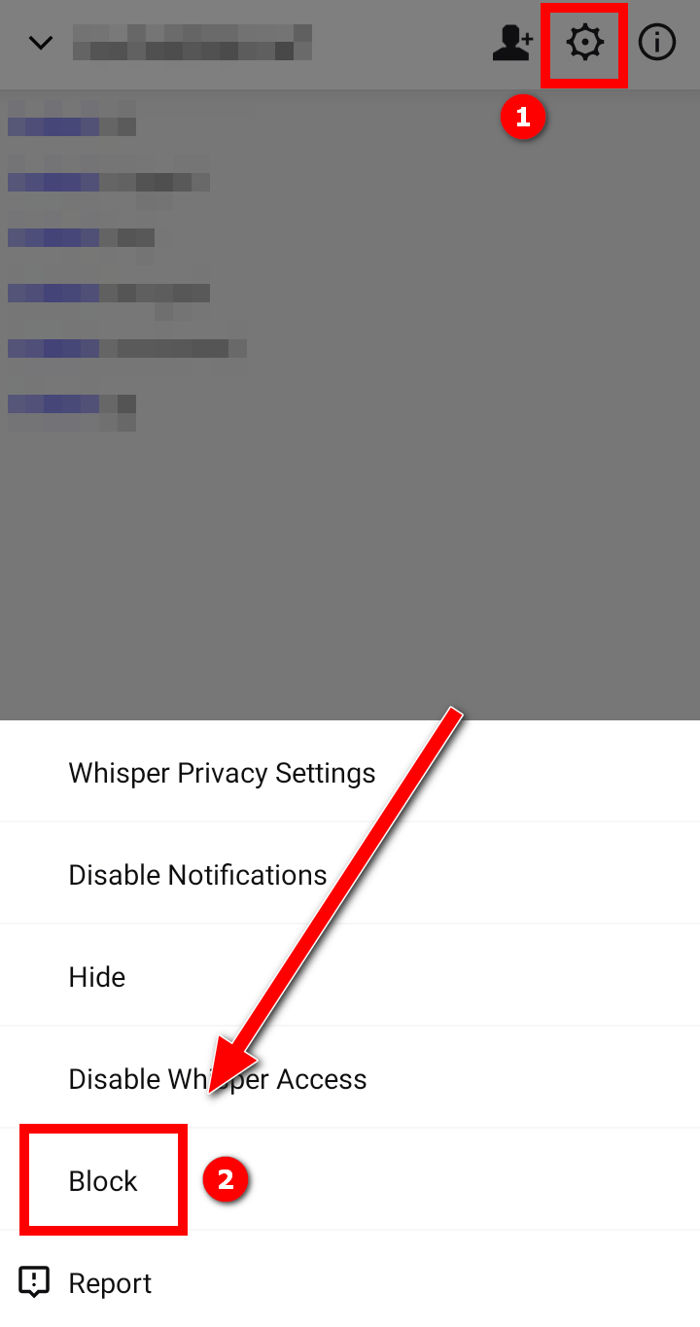
To unblock the user, go back to the home page, then tap on your avatar from the top-left. ![]()
Go to Account Settings > Security and Privacy. 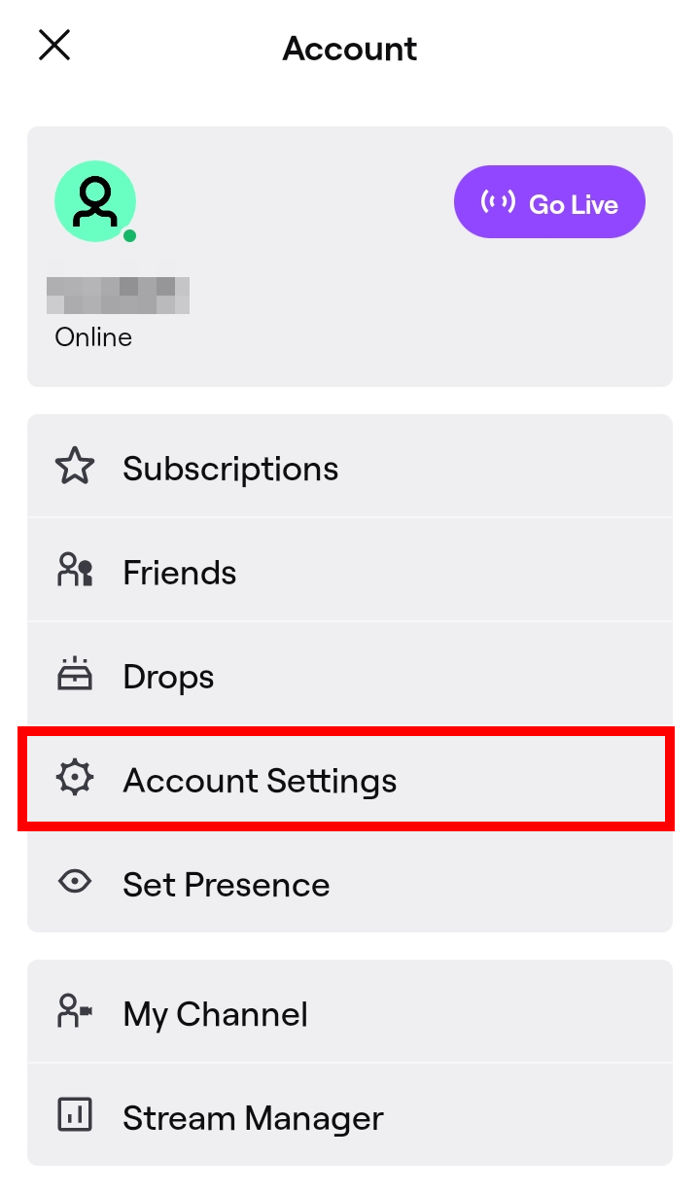
Scroll to the bottom to see the list of blocked users. You can unblock the user from here.
What Is Twitch Whisper?
Twitch Whisper is the option to send one-on-one private messages to any Twitch user. You can use the Twitch Whisper option to open a private chat window outside the usual Twitch Stream Chat. You can access it through the Whisper command or from the user profile.
As a streaming platform, communication is primarily public on Twitch. Twitch users watch streams, and it also has a Stream Chat where everyone can interact with each other.
But there are specific scenarios when you need to talk privately to another Twitch user. The Twitch Whisper feature comes of great use in such cases.
Instead of switching to another platform for the direct message or exchanging usernames for contact, you can use the built-in Whisper option to send a private message.
There are two ways to Whisper in Twitch – through the Whisper command or the Whisper button from the user profile.
To use the Whisper command, open any Stream Chat and type ‘/w username message’ (without quotes, replace username with the username of the target user and replace the message with the private message you wish to send).
To Whisper from the user profile, use the Twitch search option to search and go to the profile. Alternatively, click on the user’s username from the Stream Chat to open the Profile Card. Then use the Whisper button to open the chat window and start direct messaging.
Whisper is easy to access from the Twitch mobile app too. Open the Twitch mobile app, tap on the Whisper icon from the top and switch to the Whispers tab. Finally, you can send private messages from your mobile.
FAQ
Question: Do you get notifications for Whispers on Twitch?
Answer: You get notifications for Whispers on Twitch if they are enabled in the settings.
Question: Does Twitch Whispers Do Not Disturb?
Answer: Twitch Whispers will not pop up in a new chat window if Do Not Disturb is enabled. They will accumulate in the Whispers option and wait for you to check them manually.
Question: How do you turn on Whisper notifications on Twitch?
Answer: Whisper notifications are turned on by default on Twitch. But if you’re unable to receive Whispers from strangers, go to Settings > Security and Privacy > Privacy and disable Block Whispers from Strangers.
Final Thoughts
Twitch is the biggest platform for online streaming. In addition to publicly chatting on the Stream Chat, some users need to use the private chat to communicate.
The private chatting feature, also known as Whisper in Twitch, can show persistent notifications, especially on the mobile app.
Despite there being no new notification, it shows a notification or in-app badge. The problem arises due to a bug in the app.
There are some measures to get rid of the issue. But mileage will vary as there’s no official solution.