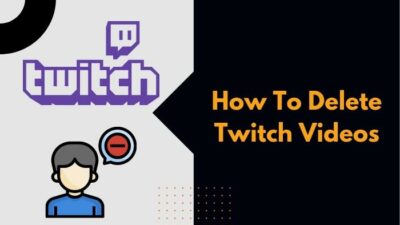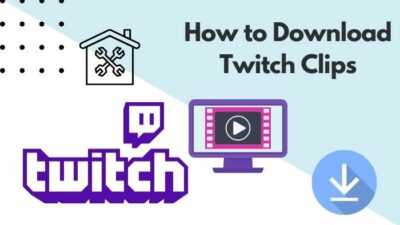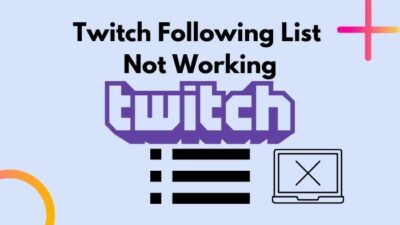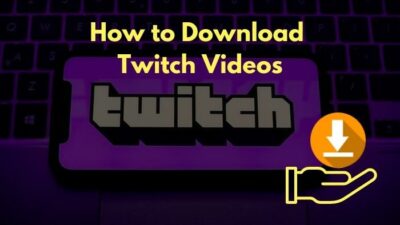Twitch is an online streaming platform that has gained massive attention in recent years. The success of Twitch depends mainly on the wide variety of content streamed on this platform.
Almost 15 million people access Twitch on a daily basis to either broadcast or watch streams of others doing the things they like.
A platform this big will undoubtedly malfunction sometimes, which leads up to seeing error messages. One of the common error codes that show up is 5000. When you try to watch a stream, a black screen will show up, and you’ll see the following message:
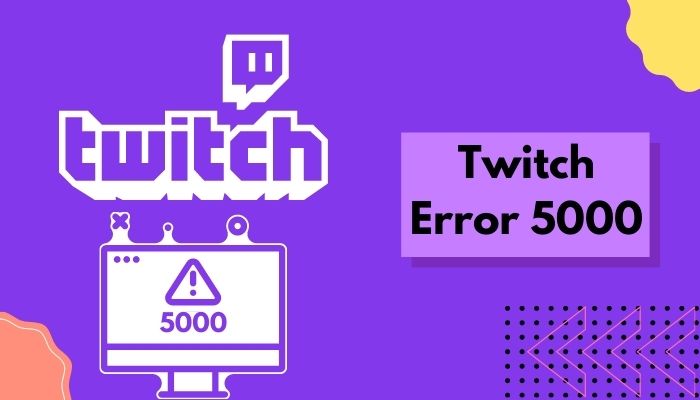
5000: Content not Available
Why am I seeing error 5000 on Twitch?
The main reason for Twitch error 5000 is related to your browser’s third-party extensions like Ghostery. It could also happen due to the accumulated cache files and cookies being corrupted. Some speculate that a mismatch between your browser’s scripts and Twitch servers is causing this problem.
Now that you know the root of this problem, it is time to figure out how you can solve it. So, follow this article if you wish to know more.
How to fix Twitch error 5000
Everybody wants to enjoy watching their favorite streams. But getting error codes while watching any stream is quite annoying. In recent times, a large number of people have been complaining about getting error 5000.
But there’s nothing to worry about. Since this error has been around for a long time, solutions have also been discovered.
Here are the steps to fix Twitch error code 5000:
1. Clear Cache Files and Cookies
When you encounter any errors while watching Twitch, you should first try clearing your browser data. Twitch heavily relies on Cache and cookies to give you a smoother experience. But sometimes, it backfires. Check out our separate post to fix adblock not working on twitch anymore on Chrome.
Clearing the cache and cookies of your browser means that Twitch won’t be using old data and outdated information. In this way, if there’s any change implemented by twitch devs, your data will be updated.
Here’s how you can Clear Cache Files and Cookies:
On Chrome:
- Click on the Customize and Control Chrome button, which is seen as a three vertical dot icon at the top right corner.
- Go to More tools>Clear Browsing Data.
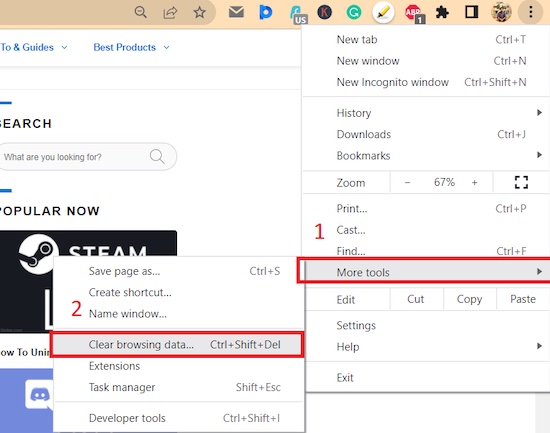
- Set the time range to All-Time and make sure all the available options are ticked, just like in the image below.
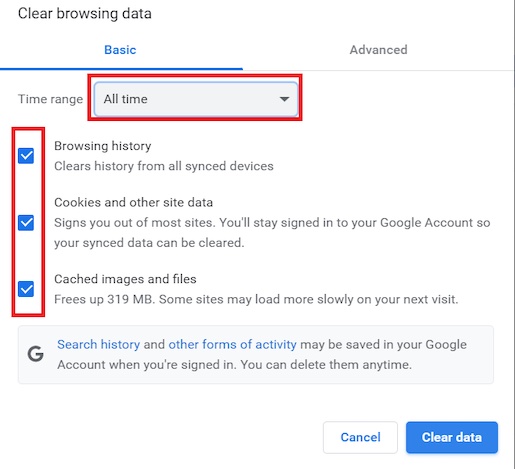
- Click on Clear Data. Now restart your browser.
On Firefox:
- Click on the Application Menu button, which is seen as the three vertical lines icon at the top right side of Firefox, and go to Settings.
- On the left side panel, select Privacy and Security.
- Now scroll down a little until you see Cookies and Site Data. Click on Clear Data.
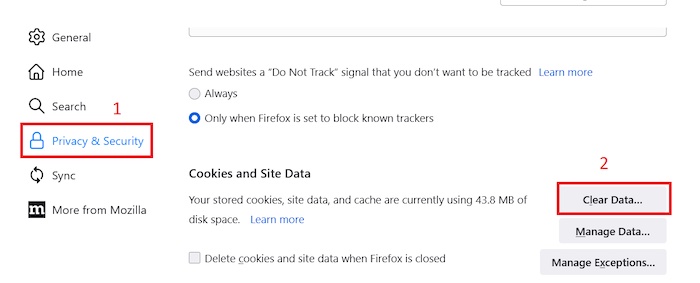
- Make sure that Cookies and Site Data and Cached Web Content boxes are ticked.
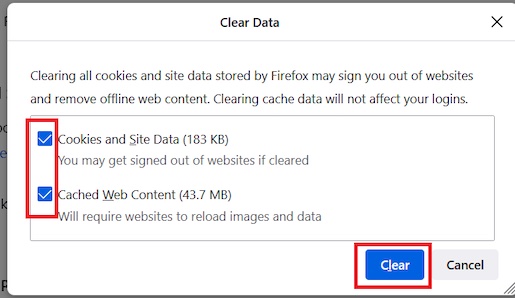
- Select Clear. Now restart your browser.
On Safari:
- Click on the Safari option in the menu bar.
- Go to Preferences.
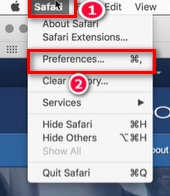
- Under the Advanced window, make sure that the Show Develop menu in menu bar option is ticked.
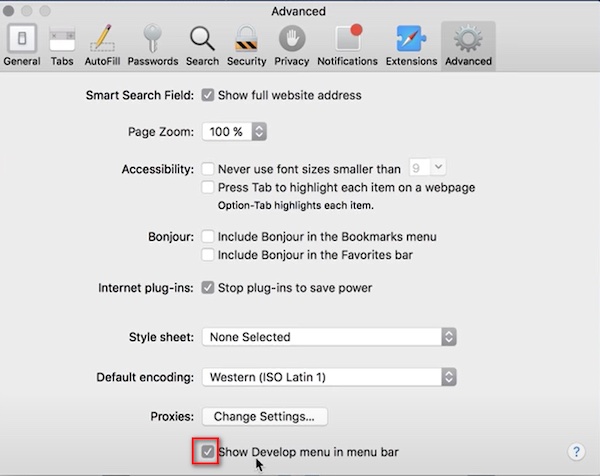
- Now click on the Develop option that newly appears in the menu bar and select Empty Cache.
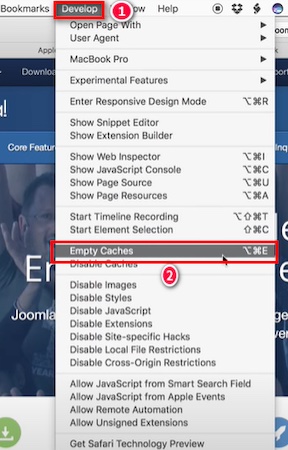
- Restart the browser for the changes to take effect.
2. Disable third-party Extensions
Browser extensions have become a crucial part of our web experience. The reason why you use these extensions is because of the functionality it provides.
There are literally thousands of extensions providing you with a multitude of features. But not all of them are well maintained. If these extensions aren’t updated by the devs, then some of them can cause problems while browsing the internet. Twitch error code 6000, also referred to as unsupported browser error playback can occur due to an Outdated graphics card. Follow our separate post to know more about this error.
Several Redditors claimed that the extension Ghostery was the main culprit behind the error code 5000. According to them, if you disable the extension then reload the Twitch stream page, you can watch streams normally.
Similar cases have been seen over the years. So, if you’re facing error 5000, it would be best to disable extensions and check if the problem remains or not.
Follow these steps to Disable third-party Extensions:
On Chrome:
- Open Chrome. Copy and paste chrome://extensions/ in the address bar and hit Enter.
- On the new page, you’ll see a list of your installed extensions. You can disable any of them by clicking on the blue bar.
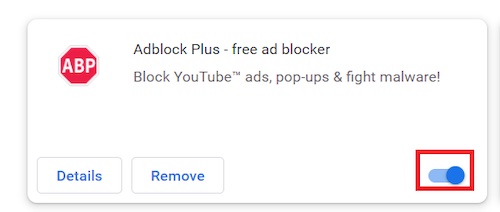
On Firefox:
- Open Firefox. Copy and paste about:addons in the address bar and hit
- On the new page, under Enabled, you’ll see a list of your installed extensions. You can disable any of them by clicking on the blue bar.
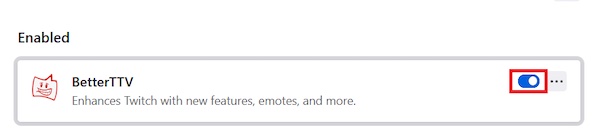
On Safari:
- Click on the Safari option in the menu bar.
- Go to Preferences.
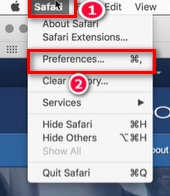
- Click on the Extensions tab. You’ll see a list of installed extensions. Uncheck those that you want to disable.
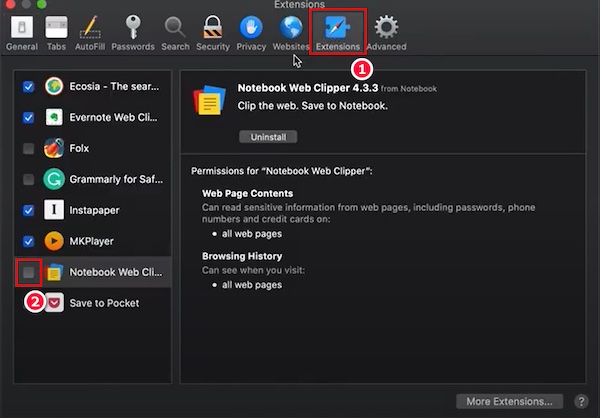
- Now restart the browser for changes to take effect.
3. Use Incognito or Private Browsing
Most of the time, error 5000 is related to 3rd party extensions going haywire. So, the plausible method is to disable them one by one and single out the malfunctioning one.
But it takes a lot of time and patience to do it. So, the more efficient way is for you to use incognito mode. Because in incognito mode, extensions are disabled by default.
If your default browser is Chrome, then open it up and press ctrl+shift+n to access incognito mode. Are you a fan of the Halo infinite game? Then you better check ping and enable fps counter in halo infinite real quick.
To access private browsing in Safari, press command+shift+n.
And if you’re using Firefox, press ctrl+shift+p to open Private Browsing mode.
4. Flush your DNS
DNS is the process through which the domain names convert into IP addresses. Your browser relies on DNS to connect you with the websites you visit.
If your DNS gets corrupted or changes abruptly, then you might face issues while browsing. Now, it might sound daunting to clear your DNS, but I assure you the process is simple and short.
Here’s how you can do it:
- In the Windows search bar, type Command Prompt.
- Now, right-click>Run as Administrator. Then give admin permission by clicking Yes.
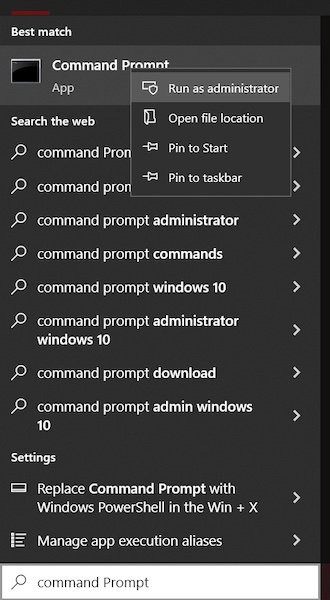
- Now, copy and paste ipconfig/flushdns in the command prompt and hit Enter.
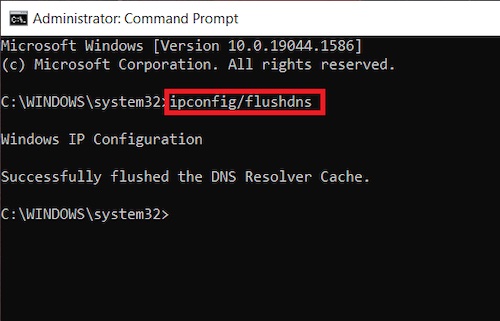
- Restart your browser and go to Twitch to see if the problem is solved or not.
5. Use another Browser
Oftentimes, the problem lies hidden within your browser. If you haven’t updated your browser for a while or if there’s any clash within the browser scripts, then you’ll most likely see error codes such as 5000.
So, you should try switching to other browsers temporarily to watch Twitch streams without any error. Enable or disable CD burning capability in Windows 11 with this registry hack our experts provided.
6. Use the Twitch app
If you’re facing problems while enjoying streams, then the best way to go around is by watching through the Twitch Desktop app.
It is very easy to use, and you’ll get the same feeling as watching streams on the browser.
7. Check Your Internet Connection
Watching streams on Twitch requires that you have a stable and fast internet connection. So, if you lose internet connection frequently, then you might face error 5000.
You can check your connection through an Internet SpeedTest. If you see that your connection speed is slower than usual, you should contact your Internet Service Provider. Tired of origin not loading on Windows 11? Follow our 2-minutes epic guide to fix this issue.
Final Thoughts
Twitch users are accustomed to error codes such as 5000. The reasons why it appears are simple, but if you don’t know the solutions, then it will naturally become a headache.
So, I hope my guide helped you in this regard, and you’re able to enjoy error-free streams.