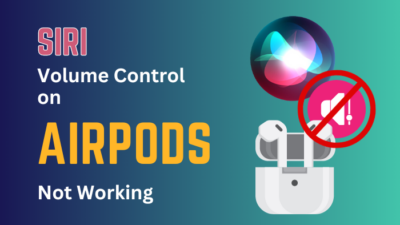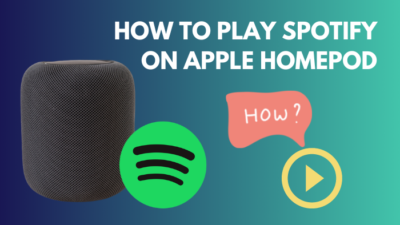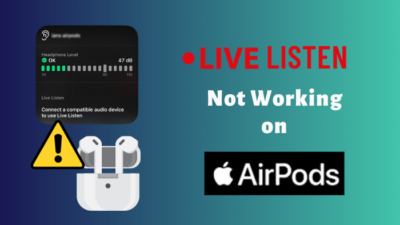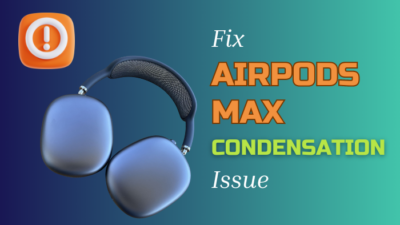People use AirPods to get a seamless experience. You just connect your AirPods with your Phone and start the day.
Most of the time, we start our day by listening to music or a podcast, or an audiobook. When you are up in the morning and you need morning motivation, a good motivational session is strongly needed.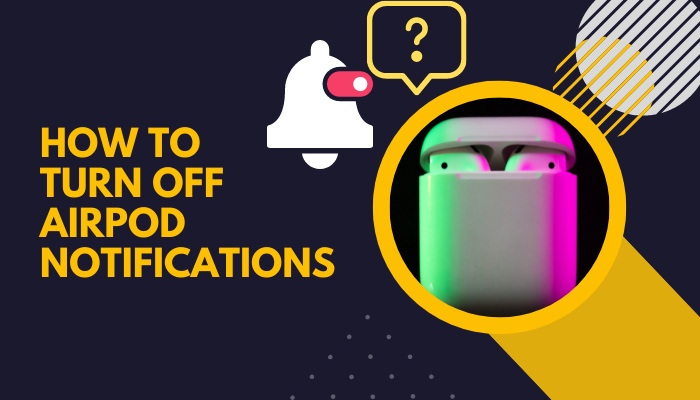
But then you receive a notification in your AirPods interrupting the whole session. Are you wondering why this is happening and how to turn it off?
Well, worry not, my friend; I will demonstrate that in this guideline.
So keep reading till the end to get your desired solution.
Why do I keep getting Airpod notifications?
Assuming you picked up a motivational podcast session with your Spotify and you are really deep into the lesson, all of a sudden, your AirPods is striking your ear with all the notifications.
That would really interrupt your session. I absolutely hate it when that happens. Most of the time, that ruins my day. Because when I wake up early in the morning, I don’t want to be bombarded by all the notifications in my ear.
So, why is this happening? Why are you getting all the notifications in your AirPods?
As I have already explained that you will get notifications in your AirPods from time to time. Whether it is a regular notification from your iPhone or you are getting alerts from your AirPods. At times you will get announcements from Siri.
Here are the reasons why you are getting notifications on your AirPods:
Regular Notifications from iPhone
If you are connected to AirPods with your iPhone or regular device, then you might get notifications on your AirPods.
You will receive notifications when someone texts you, pokes you, or even someone is sending you a mail in Gmail. Most of the time, these notifications are important if you are waiting for an important mail or if you are waiting for your friend to call or text you.
Also, you will receive notifications if someone is trying to facetime you. Even though these are important, you might still get annoyed at times. More importantly, when you want to be alone and enjoy your own company.
Check out our recent article on can you wear AirPods in the shower.
Siri Announce notifications
Siri now broadcast upcoming alerts from applications like Messages and Reminders, as well as third-party apps, whether you’re wearing your AirPods or compatible Beats headphones. To respond quickly and hands-free, you may use this app.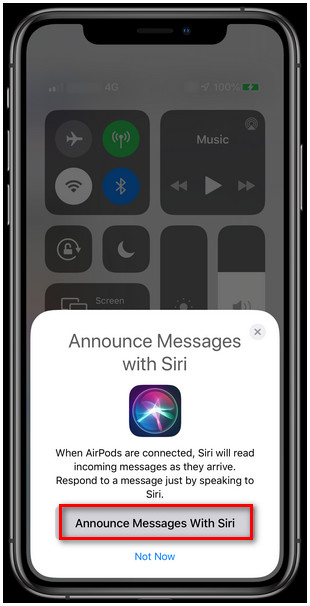
If you have updated your iPhone to ios15, then you will receive Siri announce notifications in your AirPods in the middle of a podcast. Siri announces notifications are supported on these devices:
- AirPods Max
- AirPods (2nd generation) or later
- AirPods Pro
- Beats Fit Pro
- Powerbeats
- Powerbeats Pro
- Beats Solo Pro
So if you have paired these devices with an ios15-enabled iPhone or iPad, then you will receive notifications in your earphones.
Incoming notifications from applications like Messages and Reminders and approved third-party apps are announced by Siri when this functionality is activated. As long as you’re wearing headphones, Siri will read out any incoming alerts to you, even if your smartphone is locked.
You can instantly enable or disable Announce Notifications in Control Center on your iPhone or iPad if you’ve customized it to include it.
One way to silence Siri is to take out one earphone or remove your headphones if you’re getting many alerts at once.
Speak your message after requesting a response from Siri. Rephrase your response to include anything like “Checking up on you,” or “Tell my friend to meet me at this place,” etc. When you’ve finished speaking, Siri reads back your response and asks whether you want to transmit it to the other person or not.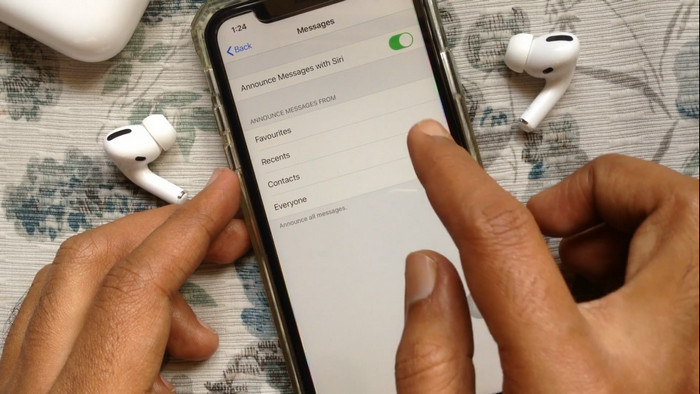
Here’s a complete guide on how to fix AirPods double tap play pause not working.
Find My Application
If you are using, Find my Application to keep track of your AirPods, you will receive a notification.
Even though in normal circumstances, you should receive the notification that you are leaving behind your AirPods on your iPhone but for some reason, this application malfunctions and send you a notification that you are leaving behind your Airpods even if you are wearing them in your ear.
This is a wired glitch, but Apple is unable to fix this. But you can stop it, and I will tell you how you can stop these notifications later on.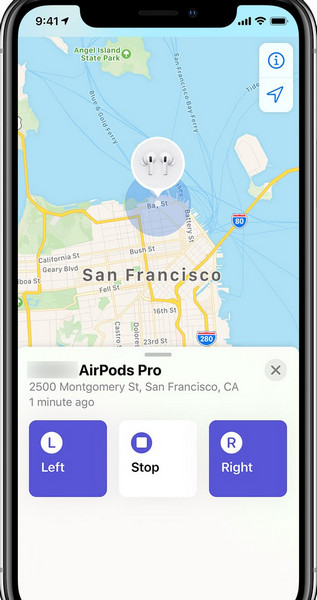
AirPods Notifications
These are normal notifications you will receive in your ear when the battery is low or when the noise cancellation mode is turning on.
You will also receive a notification when your AirPods are unpaired or paired and you need to pair them back. These notifications cannot be disabled because they are here for reason to notify the condition of your AirPods.
I can vouch on it that you will forget to charge your AirPods if the low battery beep doesn’t come up.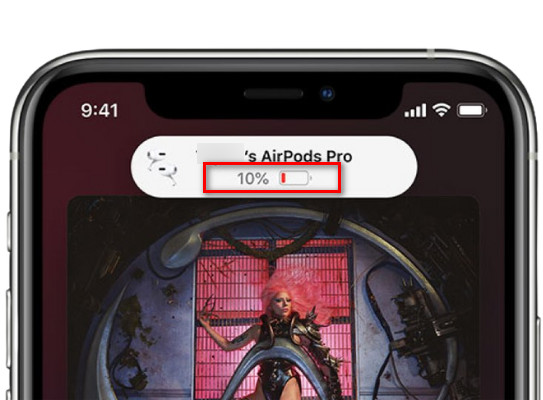
How to Turn off AirPods notification
I know these notifications can be really annoying but trust me, you can easily turn them off except for the ones that you receive for low battery or when it is connected.
You just have to go to the settings and turn them off. But I would suggest you update your iPhone to the latest version before trying these steps, or else the procedure might be different, and you might still receive a notification even after following these steps.
So update your iPhone to at least iOS 15 and follow these steps.
Follow the steps to turn off AirPods notification:
1. Turn off Announce notifications
If you turn off Announce notifications, you will never receive any notifications in your AirPods.
Follow the steps to turn off announce notification:
- Go to settings.
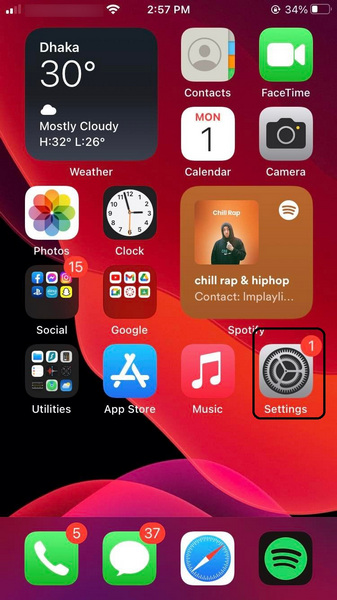
- Select notifications.
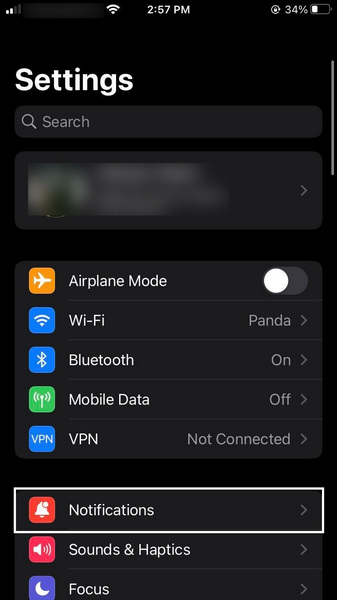
- Tap on announce notifications.
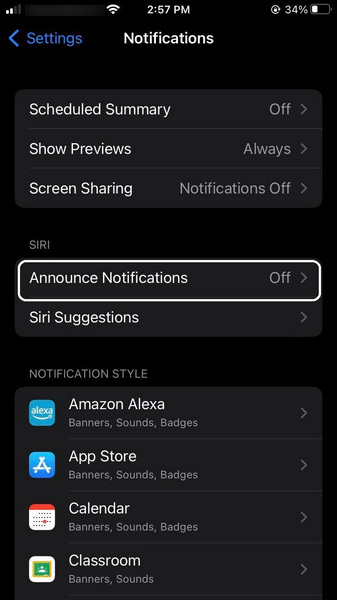
- Disable announce notifications.
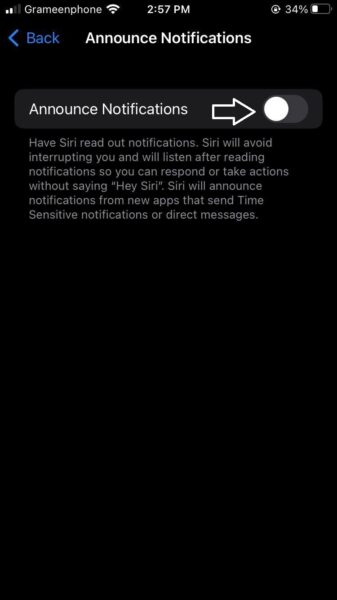
There you go, no more announce notifications in your AirPods.
Also, check out our separate post on can you use AirPods on a plane.
2. Turn off notifications for headphones
Notifications are important, so you might want to receive notifications but not just on your headphones or AirPods. Lucky for you, you can customize the settings.
Follow the steps to turn off notifications for headphones:
- Head over to settings.
- Tap on notifications.
- Choose to announce notifications.
- Turn off notifications for headphones.
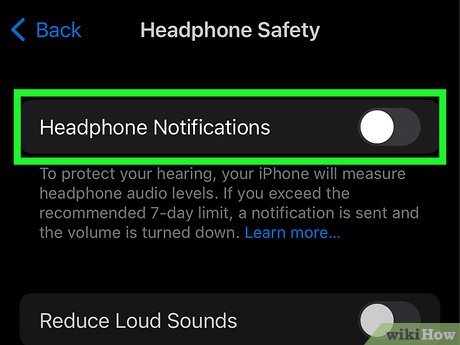
Easy, right? Now you will receive notifications on your phone but on your AirPods.
3. Turn off Siri Suggestion
If you don’t want to be bothered by Siri while you are enjoying your podcast, then follow this step.
Follow the steps to turn off Siri suggestions:
- Navigate to settings.
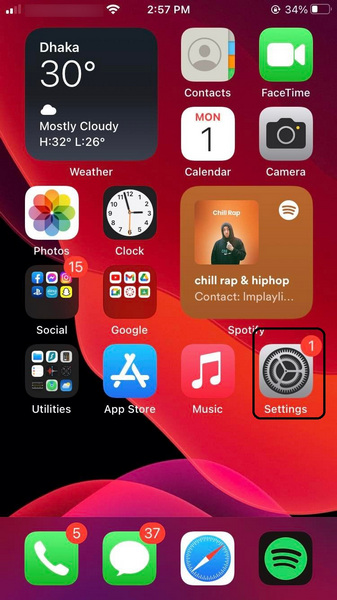
- Select notifications.
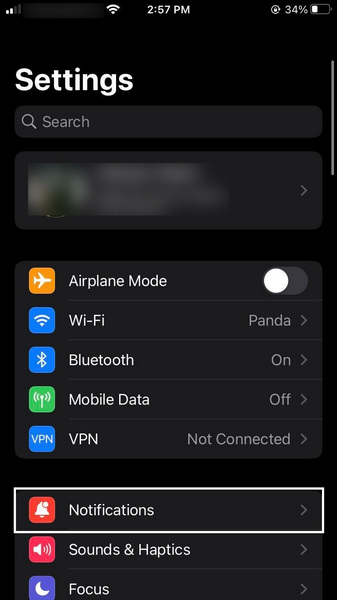
- Tap on Siri suggestions.
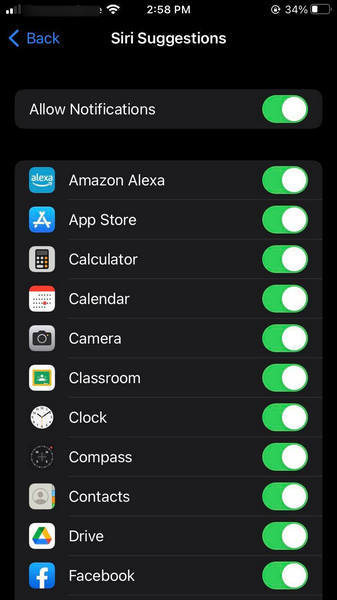
- Turn off Siri suggestions.
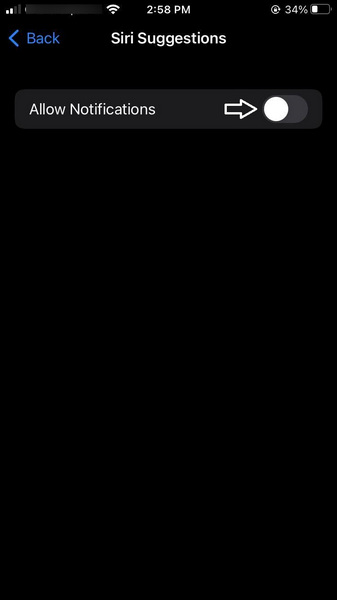
Finally! No more annoying voice of Siri in the middle of your motivational podcast session on Spotify.
4. Turn off notifications for individual application
If you don’t want to receive notification from an individual application while using your AirPods, you can also do that by following this method.
Follow the steps to turn off notifications for individual notifications:
- Go to settings.
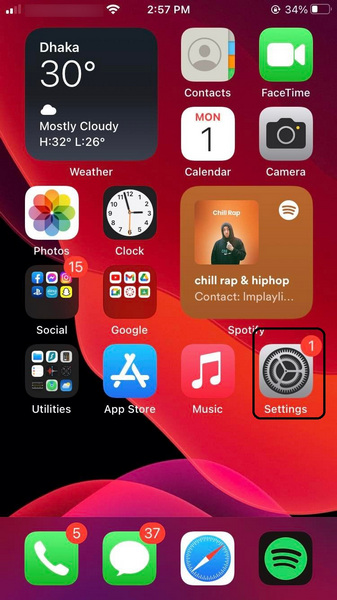
- Tap on notifications.
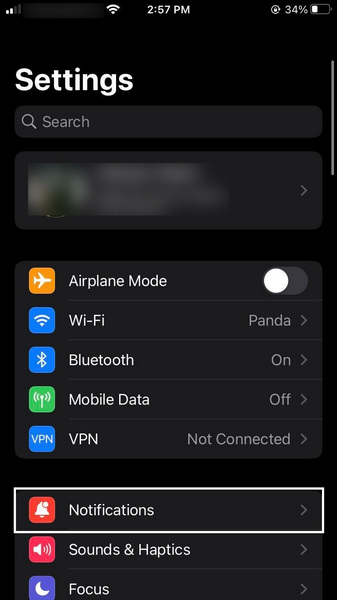
- Select the Application that you want to turn off notifications.
- Untick Allow notifications.
Similarly, you can keep on the notifications from the applications you want to listen to.
Also check our exclusive tutorial on how to fix AirPods won’t Flash Amber.
5. Turn on Do not disturb
We all want a session where we don’t want to be disturbed by anyone. So if you want to experience zero disturbance, try this step.
Follow the steps to turn on the do not disturb option:
- Go to settings.
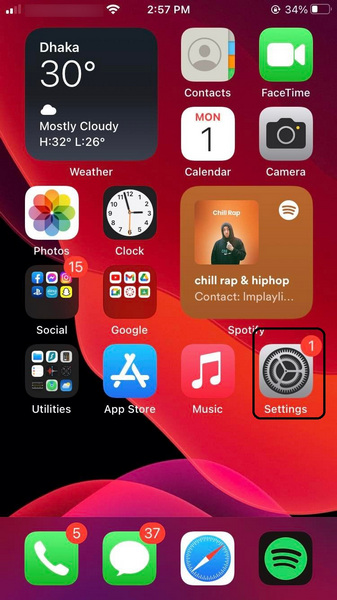
- Search for focus.
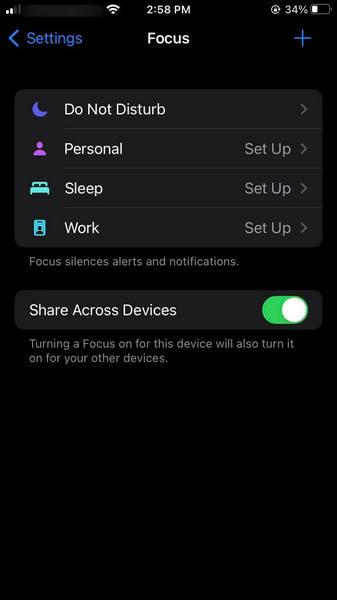
- Tap on do not disturb.
- Turn on do not disturb.
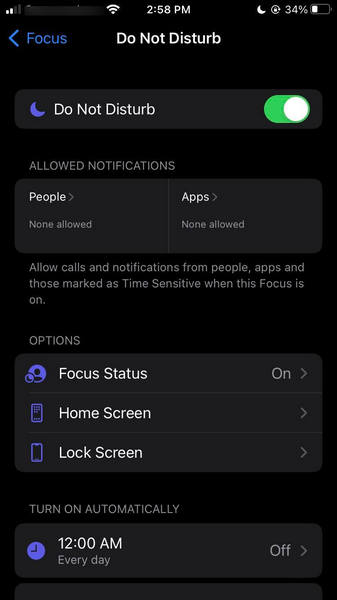
There you go! You will no longer receive notifications from anyone while using your AirPods.
Why do I keep getting AirPods Pro detected notification?
You will receive an AirPods pro-detected notification if you have the notify me when the left behind the feature is turned on in the Find My application. You receive this notification due to a system glitch.
If you have questions like, why am I receiving notify my when left behind, notification? The answer is due to the same system glitch. Well, it is going to be genuine if you are actually leaving behind your AirPods. But it turns into an annoyance if you receive the notification when you are wearing your AirPods. (custom image)
You can turn off these notifications by turning off the notify when left behind feature in the find my application.
Follow the steps to turn off AirPods pro detected notification:
- Open the find my application.
- Tap on devices.
- Select your AirPods.
- Enter into notify when left behind.
- Disable notify when left behind.
Though I suggest, you do not turn off these features because they can sometimes be really useful.
Also check our exclusive tutorial on how to fix AirPods not working with MacBook.
Final Thoughts
You can turn off the notifications in many ways. But if you want a peaceful session, I suggest you turn on the do not disturb feature.
But my friend always turns off the announce notifications directly because he said that is really convenient for him. So do let us know which step was really useful for you.