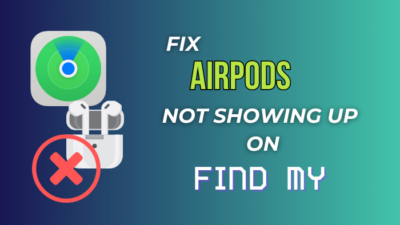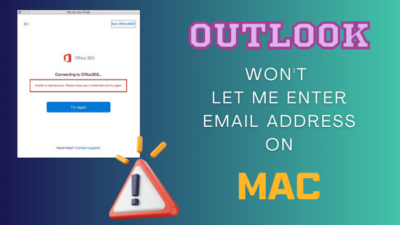AirPods are the most popular wireless earbuds on the market. Coming from Apple, one would expect the AirPods to work flawlessly.
But nothing is 100% flawless in the world of technology. AirPods have their own share of issues too.
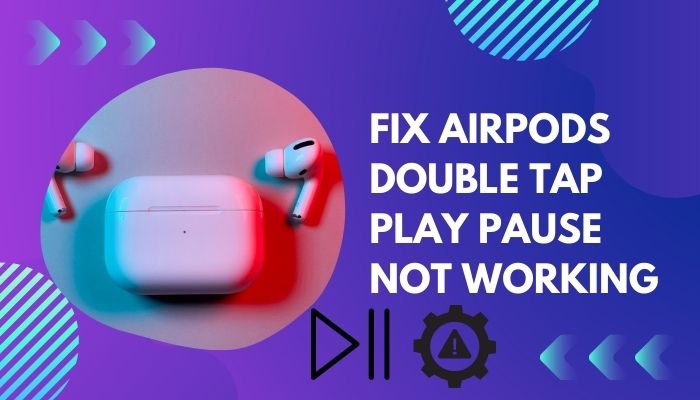
You might be reading this post since the double-tap to play, or pause is not working correctly. Luckily, I’ve researched the topic and come up with some solutions. I’ll share the answers in this post and also discuss why the issue exists.
So read the post till the end to learn in detail.
Why Is AirPods Double Tap Play Pause Not Working?
AirPods are considered the best wireless earphones on the market. Comfortable design, unique looks, rich sound quality, excellent connectivity, intuitive usage, and great battery life: AirPods check every box.
One would have high expectations while buying the AirPods. And it delivers for the most part.
However, some minor issues and nuances make the AirPods journey imperfect. One such issue is the double-tap to play/pause not working as expected.
AirPods have force sensors on them, allowing you to tap on them and perform different actions.
AirPods have the double-tap feature from the beginning. Initially, it was there to wake up Siri, the voice assistant from Apple.
But as time passed, almost everybody switched to using double tap to play/pause. It’s more practical and convenient.
To many users, using the double tap feature became second nature. So when it doesn’t work as expected, it becomes a huge issue.
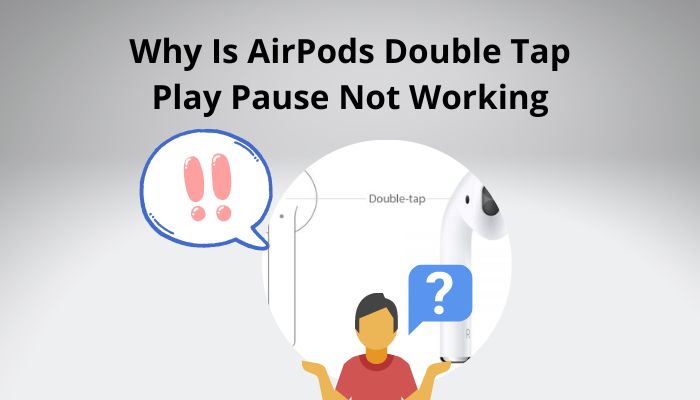
The issue comes in many forms, depending on the timeline and the app involved. Some users faced the issue with certain apps like Spotify, YouTube, or Pandora, while others faced the problem on all apps.
The double tap to play worked perfectly fine, and the pause feature was not working for some. While for others, it was the other way around.
A group of users faced an issue with both play and pause after using the AirPods for a while.
The reasons could be tied to any of the following:
- Software glitch or bug.
- Outdated AirPods firmware.
- Hardware defect on the AirPods or, more specifically, the force sensors.
- Double tap setting disabled.
- Low battery life.
- The paired device has outdated firmware.
- Bug in the app playing audio.
Refer to the next section to learn about the fix.
Check out our recent article on can you wear AirPods in the shower.
How To Fix AirPods Double Tap To Play Pause Not Working
As the issue has a broad aspect and the reasons are manifold, there’s no one fixed solution to the problem. Instead, you have to go through a series of them and figure out which one works.
Luckily, I’ve listed all the solutions below, addressing all the different reasons. So going through the fixes will enable you to get rid of the issue in no time.
Here are the methods to fix AirPods double tap to play pause not working:
1. Ensure double tap is enabled
You have to enable the double tap feature on the Settings to use it. There is an option to disable the double tap option. Hence before trying any fix, you should ensure the double tap is enabled.
Follow the steps below:
- Open the Settings app on your iPhone/iPad.
- Go to Bluetooth.
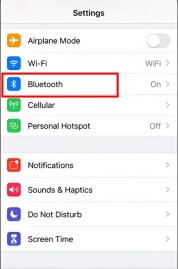
- Find the AirPods from the device list.
- Tap on the (i) icon next to the AirPods.
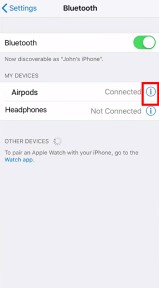
- Scroll to the Double-Tap on the AirPod section. You can configure the double tap action separately for left and right AirPods.
- Select Left.
- Select Play/Pause. The left AirPod is set to play/pause on double tap. Now let’s do the same for the right AirPod.
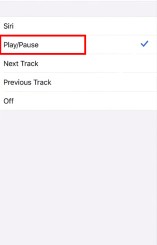
- Go back.
- Select Right.
- Select Play/Pause.
Once you have enabled the double tap to play/pause on both AirPod, it’s time to see if it works. Try to double tap for play pause.
If the issue is not resolved, go to the following method.
2. Reconnect the AirPods
Most users found the solution by reconnecting the AirPods to the device.
Do as follows:
- Launch the Settings app on iPhone/iPad.
- Go to the Bluetooth menu.
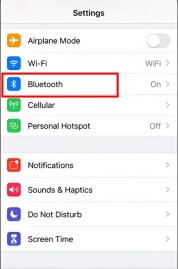
- Tap on the (i) icon next to the AirPods from the list.
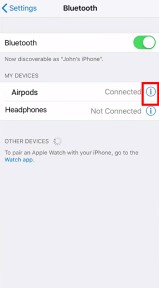
- Select Forget This Device below the Disconnect option. A pop-out will appear.
- Select Forget Device to confirm.
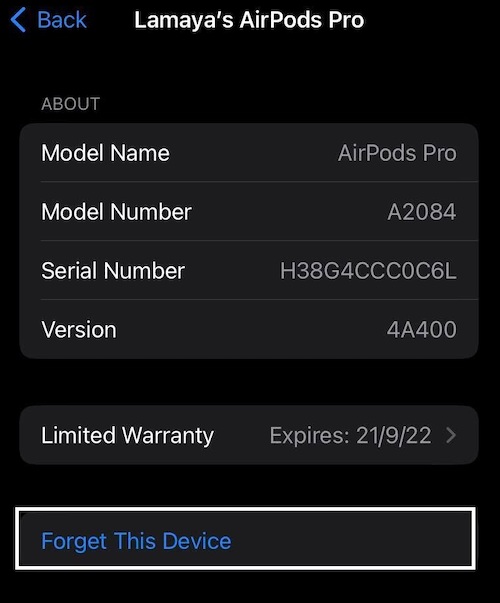
- Turn off Bluetooth on iPhone/iPad.
- Put the AirPods back into the case and close the lid.
- Wait for 30 seconds or more.
- Open the lid.
- Press down the Setup button until the status light in the case flashes Amber.
- Turn on Bluetooth on iPhone/iPad.
- Put the AirPods next to the iPhone/iPad. It will prompt you to connect the AirPods. Do it.
- Configure the double tap options as in the previous method.
Now check if the issue is fixed.
Also, check out our separate post on can you use AirPods on a plane.
3. Disable automatic ear detection
Automatic ear detection is one of the best features of AirPods.
This feature allows you to pause the music when you take one earbud out and resume when you put the earbud back into your ear.
The proximity sensors on the AirPods allow such a feature to exist. But if there is any glitch with the firmware or defect in the proximity sensor, it will make the AirPods double tap misbehave.
So you should disable automatic ear detection and see if the double tap works as expected. However, doing this will reduce the battery life of your AirPods as they’ll keep playing music when you take them off.
Follow the steps below:
- Open the Settings app on the iPhone/iPad.
- Go to the Bluetooth menu.
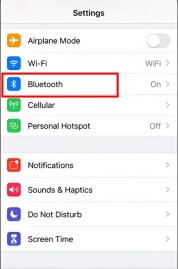
- Tap on the (i) symbol next to the AirPods.
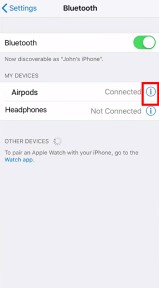
- Scroll below and find Automatic Ear Detection.
- Turn off Automatic Ear Detection.
Now test if it worked.
4. Disable app power optimization
This fix is for you if you’re using the AirPods with an Android device and face the issue.
Many users have reported that double tap is not working with certain apps like Spotify or YouTube.
There is a high chance that the power optimization of Android apps is causing the double tap not to work correctly.
So disabling the power optimization for the app will fix the issue.
Do as follows:
- Open the Settings app.
- Go to Apps.
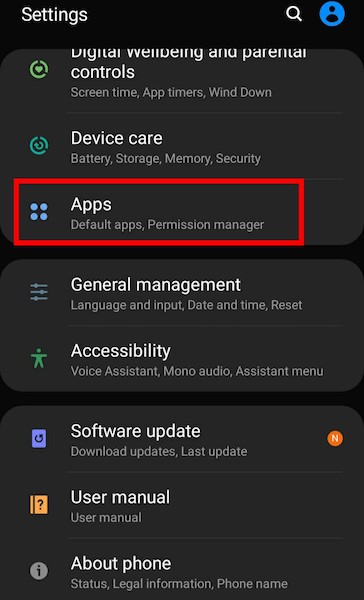
- Select the app causing trouble.
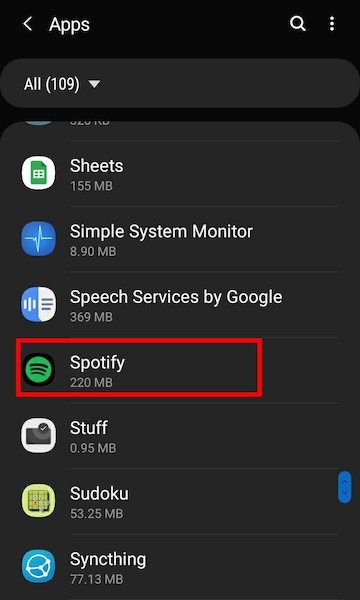
- Go to Battery.
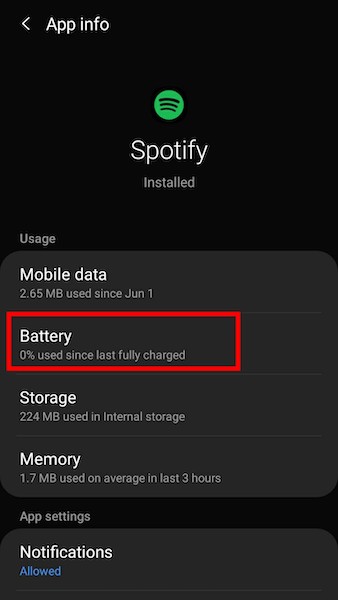
- Select Optimize Battery Usage.
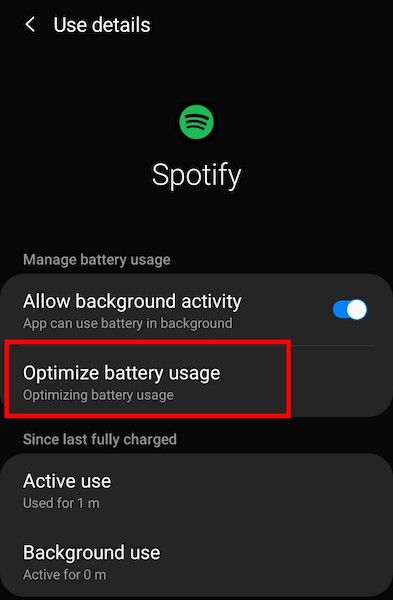
- Tap on the down arrow from the top and select All. A list of all apps will load.
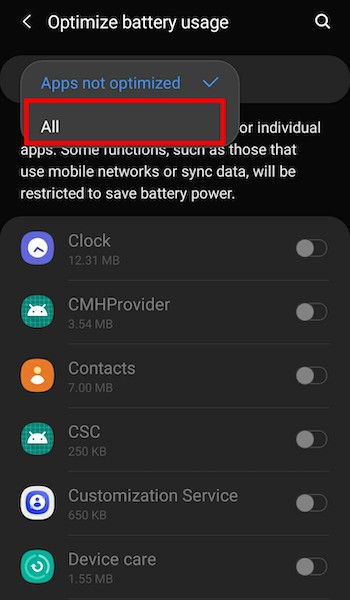
- Scroll and find the app. In my case, it’s Spotify.
- Tap on the green switch next to the app to disable the power optimization.
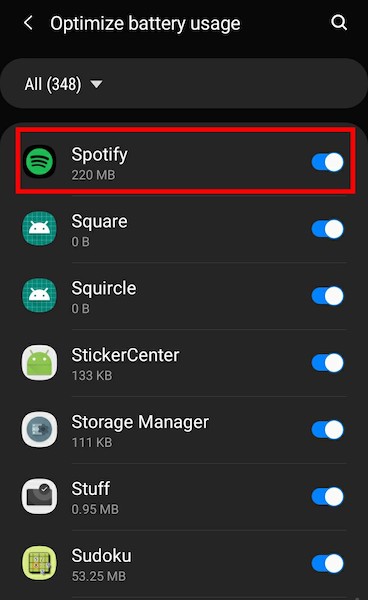
Now restart the phone and see if it worked.
But before that, go through our epic guide on why are AirPods so quiet.
5. Check if the battery is low
Most electronic devices start to behave unusually when on low batteries. AirPods are no exception.
Check the battery status of the AirPods by holding the AirPod case with the earbuds in them close to your device (iPhone/iPad). You should be able to see the battery levels of the AirPods.
If it’s low, connect the AirPods with the charger and max them out.
Then check if the issue persists.
6. Update your device OS
Whether you’re using an Android or iOS device, having an outdated version of the OS can cause so much trouble. It breaks a lot of functionalities that it’s worth keeping the OS updated.
New updates also contain improvements and fixes essential for long-term usage.
If you’re on an iOS or iPadOS device, go to Settings > About and check if there’s an update. If available, download and apply the update.
The same goes for an Android device. Go to Settings and scroll to the bottom to find About Device. Go inside it and check for updates.
Some Android manufacturer puts the Software Update option in a separate menu (like Samsung), so you might need to look for it. 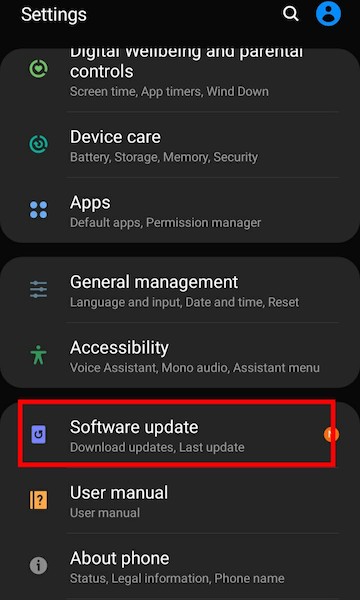
Follow our guide to fix AirPods Pro make crackling or static sounds.
FAQ
Question: Where is the double tap feature on AirPods?
Answer: Connect the AirPods to an iPhone/iPad, then go to Settings > Bluetooth > AirPods > and tap on the (i) icon to find the double tap feature.
Question: Can I tap my AirPods Pro to pause?
Answer: Yes, you can tap the AirPods Pro stem, which has the force sensor to play/pause audio.
Final Thoughts
AirPods are great to use and listen to. But sometimes, it causes unexpected issues like double tap not working as expected.
Luckily, some quick fixes can solve the issue for good.