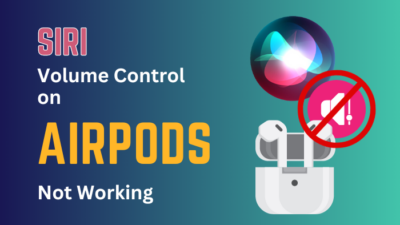The first AirPods came out in 2016. And even after six years, it is still widely popular. Though it wasn’t well-received at the beginning. Because of the price point and not having a 3.5mm port for headphones on the phone.
At first, people thought not having a dedicated port for headphones would be a massive flop. But soon, every other tech company adopted Apple’s idea after making memes and trolls and acted like this was meant to happen.
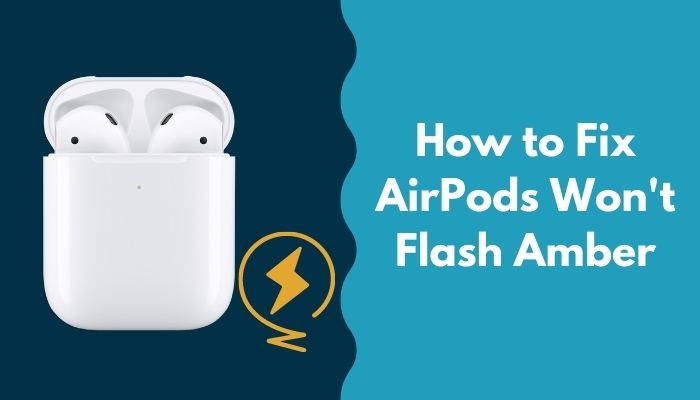
As there are many versions of Airpods, people constantly run into problems. Some with charging, some Airpods don’t blink a certain LED. And this is why I will be writing this guideline with all the answers and the solutions to these problems.
So keep reading till the end to get your desired fix.
Why won’t my AirPods case light up?
Airpods come with different LEDs. To indicate what is going on with your Airpods. Many people often ask me, what do Airpods colors mean?
While the Airpods are flashing white constantly, it means they are ready to pair with your smartphone. And when the phone is connected with your Airpods, you will see a solid white light rather than a blinking one.
A green light will tell you that your Airpods are fully charged, and if you are confused about how much charge it has, well, lucky for you, you can check it. More on that later.
When you are getting an orange or amber light, that means your Airpods are really low on charge. Amber light also can mean that your Airpods are malfunctioning. And in that case, you have to reset your Airpods to factory mode.
Find out how to know if my AirPods are charging.
To sum it up, the LED lights.
Green means the AirPods or charging case is fully charged; orange means there’s less than one full charge left. A white light indicates Headphones are in pairing mode.
Inside the AirPods’ pack, an LED indicates the headphones’ status. Remembering the light’s moods can help you understand its message. Whether you have your AirPods case open, the light will show if they’re charging. The case’s light turns on when your AirPods are out. Green means the battery is fully charged, while orange means it needs charging.
Most of the time, your Airpods will not flash any light. That means it needs a charge and a factory reset. But most of the time, Airpods doesn’t reset on its own. A damaged charging case or not removing the AirPods from their linked smartphone are common reasons they won’t reset.
Dirty Airpods case and buds are another reason. Moisture on charging device connectors or AirPods may make a factory reset harder. Grime, lint, and dust may get inside your charging case, preventing you from recharging or restoring your Headphones.
Before putting the earphones in the case, make sure they’re linked properly. If one isn’t fully connected, the case won’t detect it, and the reset button won’t work.
When inserting your AirPods in the charging case, make sure they fit properly. If it’s not properly linked, the carrying case will say the AirPods aren’t connected, and you can’t factory reset them.
If your AirPods won’t flash amber, that means your Airpods are having trouble resetting the Airpods. You may need to re-configure your AirPods if the indicator becomes amber. Follow the steps below to fix the issue.
Also, check out our separate post on how to fix AirPods won’t make sound.
How to fix AirPods won’t flash amber.
You already know why your Airpods won’t flash any LEDs. But if your Airpods won’t flash amber, that means it has a very specific problem. Which I have already explained but to shorten up, it means your Airpods won’t reset.
It can happen for many reasons, and giving just one fix is quite impossible. You have to follow all the steps and possible then you can lend a solution for this problem, from cleaning your Airpods top to charging it. So without any further ado, let’s dive into troubleshooting.
Here are the steps to fix AirPods won’t flash amber:
1. Charge your AirPods
This is the first thing you should do. Your AirPods won’t reset if you don’t have enough charge left in them. You may think your Airpods have enough charge to reset, but AirPods are notoriously famous for draining battery quickly.
You need at least a 70% charge to reset your Airpods. You may use the Lightning cord that comes with your AirPods to connect your case through a wired connection. Both a Type – c to Lightning Cable and a USB to Lightning Port are available for usage.
Next, connect the cable of the cord to a power adapter or port. This completes the process. Even without your Earbuds in the case, you may charge your device. You may charge your iPhone or iPad with a USB charger, or you can connect it to your Mac to speed things up.
When you use a Qi-certified charging pad or hook your MagSafe Wireless Charger to a charger, the status light will remain on for eight seconds. If the light on your AirPods flashes white, they’re ready to connect to one of your smartphones.
2. Check battery status
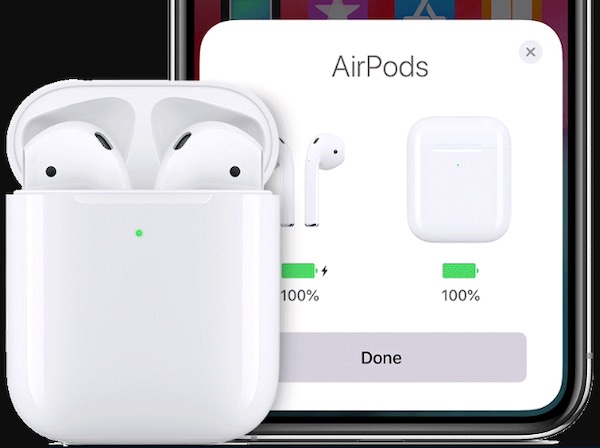
If you don’t see the green led on your Airpods, you can still manually see the battery percentage. That will give you an idea of how much charge you need for the reset.
While the lid of your case is open and your AirPods are still inside, bring your smartphone in close proximity to the case. You’ll need to wait only a few seconds before you can check the charge level of your AirPods.
You may also do so by using the Batteries toolbar on your iOS device (iPhone, iPad, or iPod touch) to check the charge state of your AirPods. Only when you have at minimum one AirPod inside of your case will you see a charge for the case itself.
If you want to assess the battery percentage when using your Mac, Flip open the lid and remove your AirPods from their carrying case. Simply choose the Bluetooth icon located in the main menu. In the menu, move the cursor over the AirPods you are using. There you will see the battery percentage alongside your Airpods name.
3. Clean your AirPods
If your AirPods connector is not clean or the case is not cleaned properly, it won’t reset. Your AirPods are just water-resistant, not completely waterproof. A few drops will do, but they are not suitable for cleaning under running water, such as in a shower. Just use liquid cleaning products carefully.
Use a lint-free cloth to clean your AirPods.
A dry cotton swab must be used to clean delicate areas such as the speakers’ mesh and the microphone. When it comes to cleaning the outside, Apple suggests using wipes with isopropyl alcohol at a concentration of 70 percent, ethyl alcohol at a concentration of 75 percent, or Clorox Disinfecting Wipes.
But before that, go through our epic guide on why are AirPods so quiet.
4. Disconnect your AirPods from previous devices
If you want to reset your AirPods, then you have to disconnect your AirPods from previous devices to perform a hard reset. If your AirPods are not resetting in the usual manner, then you have to follow this step before resetting.
Here are the steps to remove AirPods from previous devices:
- Go to your iPhone settings.
- Click on Bluetooth.
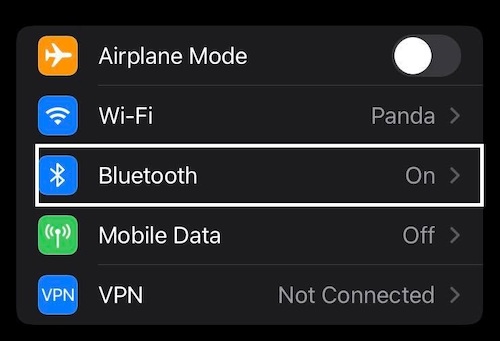
- Select your AirPods.
- Tap on it.
- Select forget this device.
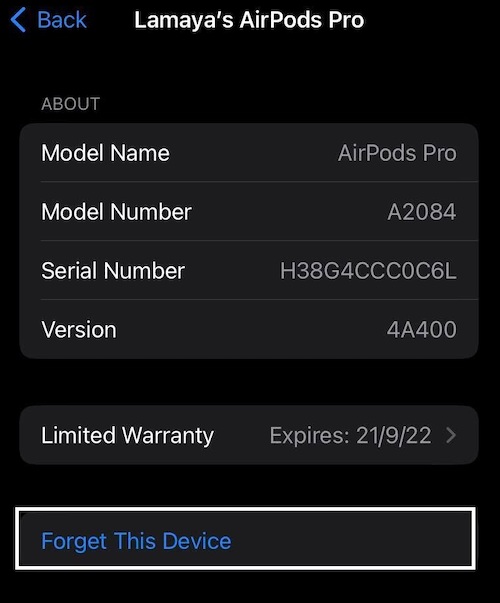
Now your AirPods are no longer connected to this device. Do this with every device you have connected with your Airpods. After disconnecting all the previous devices perform a hard reset following the steps down below.
5. Perform a hard reset
To perform a hard reset, the previous step is mandatory. Go follow the step as mentioned above first, then come to his step.
Here are the steps to hard reset AirPods:
- Open your AirPods case.
- Press the power button.
- Hold the power button until the solid white light turns into a flashing amber light.
- Release the button when the amber light turns into solid white.
Your Airpods are not set back to factory mode. One common mistake people often make while resetting the Airpods is not opening the case Airpods. So make sure to open the lid before resetting.
Follow our guide step-by-step to fix AirPods won’t reset.
Final Thoughts
Airpods are not always the device that will cause you trouble. But when it does, it can be quite hectic, to be honest.
If you follow these steps to the letter, you should be able to remedy the issue of your AirPods not flashing amber and get them working properly again. In addition, if you have any more inquiries about Airpods, please do not be reluctant to get in contact with us or visit our website.