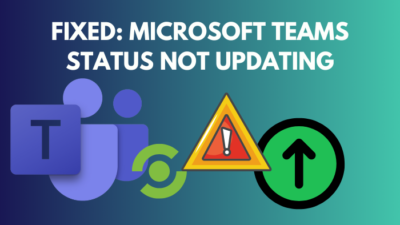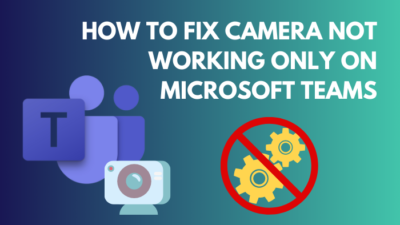Looking for ways to change the Framerate of the Zoom meeting while sharing screens?
Framerate plays an essential part while sharing your screen, a higher frame rate looks smooth and pleasing to the eye, and low framerates give a laggy vibe from the video, which is unbearable sometimes.
If you want to change the frame rates of Zoom live streams, then I assure you that you have come to the right place to get this information.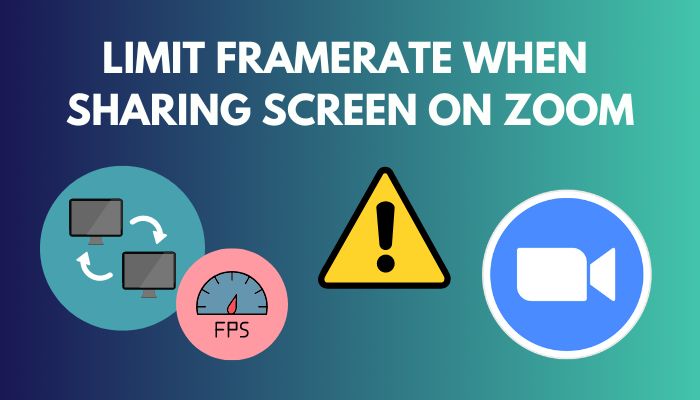 In this post, I will discuss how to change the Zoom screen share frame rate with a few clicks.
In this post, I will discuss how to change the Zoom screen share frame rate with a few clicks.
Without further delay, let’s get started!
You may also like to read about fix Zoom camera black screen.
What Is Frame Rate?
Framerate means the number of frames being shown in a second. Frame rate is a frequency where continuously still images are shown rapidly to create an illusion of a moving image or video. Framerates are also known as FPS or Frame Per Second.
For example, cartoons we used to watch as kids are made with 12 FPS, meaning for every second animator hand-animated 12 pages of image. And this tradition is still being followed by the animation industry.
However, other entertainment sectors have evolved from 12 FPS, and as the day passes, they are trying to reach beyond the limit.
The film industry uses 24 FPS for their films, and the gaming industry started with 30 FPS, then went to 60 FPS and is currently staying at 120 FPS in this generation of gaming.
Judging by the animation above, you can see the difference between 15 to 30 frame-per-second; as the frame rates increase, the video becomes more smooth and more pleasant to watch.
Different Frame Rates For Different Mediums:
- 24 FPS: Films, Default streaming video content.
- 30 FPS: News, Live Sports or TV broadcasts use 30 FPS. 30 FPS is enough to show the movements of the action in the field.
- 50 FPS: Many 1080i HD cameras typically record at this frame rate.
- 60 FPS: Games are being made to run 60 FPS at 4K resolution. 60 FPS @4K is slowly becoming the new norm for framerates in gaming. Games chose this frame rate because it makes the action more fluid and perfect for the action environments with precise details.
- Higher than 60 FPS: More than 120 FPS are used for slow-motion video capture, and this framerate is usually used for capturing high-speed objects such as a speeding bullet, breaking glass, lightning strike, etc.
Keep in mind that to see the higher frame rate, you will need monitors with high refresh rates, which means if you want to have the full experience of 120 FPS, you will need a monitor with more than 120Hz.
Related contents you should read fix Zoom Outlook plugin not working.
Why Limit Framerate When Sharing Screen On Zoom?
Higher frame rates are great and look nice when you see them with your own eyes, but you should also need to know that framerate plays a technical role when sharing your screen.
Sometimes you need to limit frame rates because streaming with a higher frame rate requires more internet bandwidth to upload from the person sharing the screen or streaming and consumes more internet data for the person watching or viewing.
This is why it’s ideal for streaming with a low framerate over Zoom, but the situation can differ from time to time because it’s a situation-based scenario.
Professors usually stream with low framerates because there could be a student with a low internet speed connection, plus educational streams don’t have much visually rich animations to show.
And you will see a high framerate when a visually rich presentation is given. So it depends on the subject or the matter.
Some more guides on how to fix Outlook Zoom add-in not working.
Prerequisites For Sharing Screen:
- At least 1.5Mbps uplink and downlink for full-screen HD.
- Play the video clip in full screen.
How To Limit Framerate When Sharing Screen On Zoom
Limiting frame rates in Zoom is simple; you can do it yourself without hassle.
All you have to do is go to Share Screen from Settings and change it according to your need. If you don’t know how to do it, then simply follow the steps as I say.
But before that, go through our epic guide on how to change text size on Zoom Chat.
Follow The Steps Below To Limit Framerate Sharing Screen In Zoom:
- Go to the Start menu and run the Zoom application.
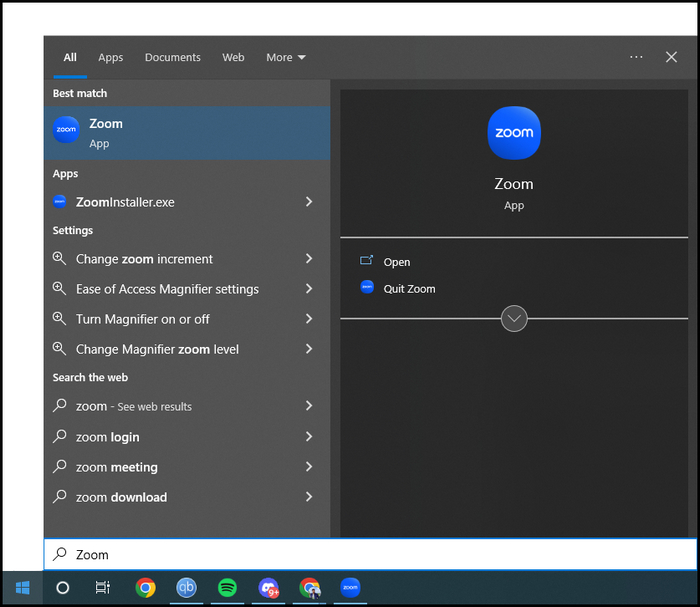
- Click on the Profile Picture or your name and select Settings from the drop-down menu.
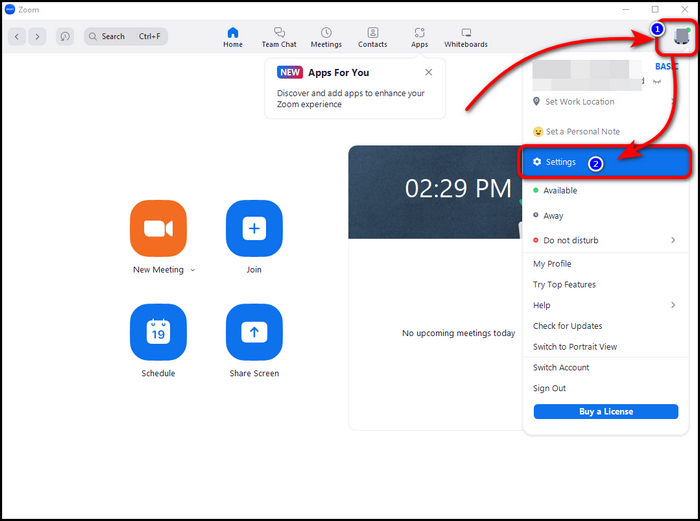
- Select Share Screen from the Navigation Pane on the left side of the Windows.
- Click on Advance.
- Click on the checkbox labeled Limit your screen share to ___ frames-per-second.
![zoom-share-screen-advance]](https://10pcg.com/wp-content/uploads/zoom-share-screen-advance.jpg)
- Select your desired frame rate, although Zoom allows you to select from 1 to 15.
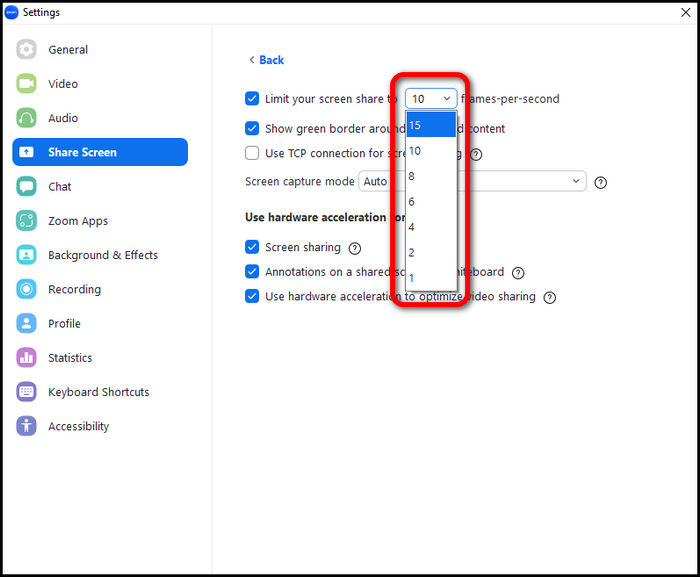
You can decrease the frame rates as you want but don’t decrease lower than 6 FPS because it will become intolerable to watch.
I recommend you set it from 5 to 10 if you consider saving data.
Also, check out our separate post on does Zoom record your screen or just the meeting?
Frequently Asked Questions
Does Zoom do 60fps?
No, Currently, Zoom does not support 60 FPS and can only support up to 30 FPS for recording and 15 FPS for Sharing screens.
How Do I Make My Screen Sharing Less Laggy On Zoom?
Optimize the Screen Sharing by Turning on the Optimize for video clip to enable from the screen share controls. This will improve Screen Sharing, and your videos will become less laggy.
Conclusion
Limiting frame rates while sharing screens on Zoom can be helpful in many ways and has helped many people who use mobile data. This is a must-use feature.
In this post, I have explained what framerate is and how you can optimize your Zoom screen share by choosing the suitable FPS.
I hope you have found the method for setting the limit to Zoom screen share from my post.
Don’t forget to comment below, If you have more questions.
Peace!