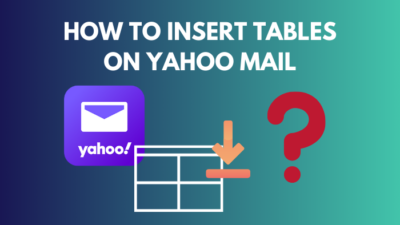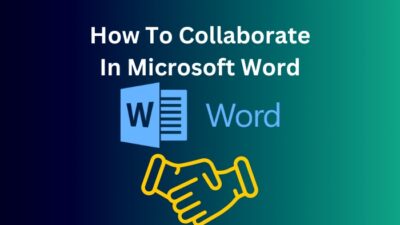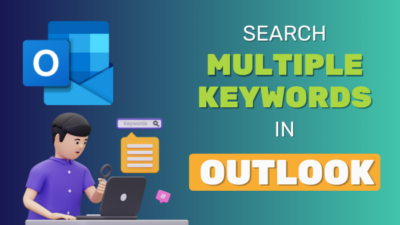Zoom is a well-known online meeting platform that came into the spotlight after the COVID-19 pandemic started. During COVID school, College, and University or office meetings, who didn’t use the application in the past two years! But, after a report published in a renowned news portal about the illegal recording of meetings and participants’ webcams and screens, it became a hot topic about what is going on!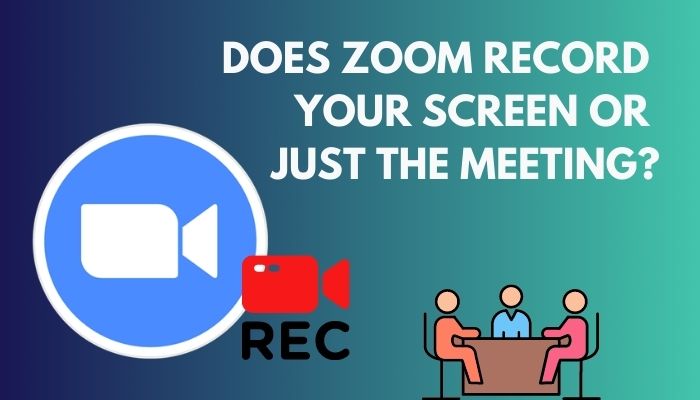 When I came to know about the report, I took the step to check what zoom was actually doing. So now, I am going to share everything I learned about the zoom recording feature.
When I came to know about the report, I took the step to check what zoom was actually doing. So now, I am going to share everything I learned about the zoom recording feature.
In this article, I will explain what zoom records actually, whether it is recording all participants or not, whether everyone can record the meeting, and whether participants get a notification when the recording starts.
So stick to the end, and gasp what you need to know about Zoom records. Let’s get started, then.
What Actually Zoom Records, Screen or Meeting?
Zoom records the meeting screen of the meeting host. So if any participant shares anything in the meeting or shows through their webcam, it is saved in the Zoom records. This implies Zoom Records does not record individual participants’ screens other than what they share in the meeting.
You may also be thinking twice after hearing about the Zooms screen recording situation. Cause it is too hard to concentrate on the meeting for the whole time. So it is natural you will like to do other tasks simultaneously at the time of the meeting.
So the question arises does a zoom meeting host has the power to record participants’ screens or not?
That mainly depends on both the host and the participant. If the host tries to record the participant’s screen, he’ll need permission from the person sharing the screen. All in all, it is not possible unless participants share their screens. And it also depends on the hosts whether he is recording or not.
Actually, anything you will share during a meeting will be captured in the recording. That can be your whole screen and webcam if you keep it turned on and anything you present at the meeting.
The host has two record options, and the functionality of these options is slightly different. So let me give you a clear picture of these record options.
Related contents you should read about fix Zoom Outlook Plugin not working.
What Are the Recording Options in Zoom?
Recording a zoom session sometimes becomes obvious to keep information for further use. Imagine yourself attending a zoom class but some of your classmates cannot join the class at that time. The host can simply record the meeting, and the absent students can watch the video lesson to cover the topic at a suitable time.
When the host is looking for the record option, he will find two available options. Then the host can select where he wants to save the record file and attachments shared during the meeting. He can also select different layouts to capture the window.
Ways to Use Zoom Recording
The host can record their meeting in two ways according to their convenience.
Here are the ways you can record Zoom meetings:
- Manual Recording: Manual Recording denotes that the host needs to click the record button from the options.
- Automatic Recording: Automatic Recording is the automated recording system that activates as soon as the host starts the meeting from a desktop computer.
Saving Zoom Recordings
You can save a zoom meeting in two ways; either on your computer or in the cloud. Zoom recordings can be saved in the following ways:
- Local Recording: Zoom saves the files directly to the host computer when local recording is enabled. This file includes video, audio, and any attachments presented at the meeting.
- Cloud Recording: When the host sets the settings for cloud recording, zoom saves the file in their server for later access. This file includes all video, audio, and attachment files presented in the meeting. But there are some limitations to cloud recording. One of them is in the basic account (free account); cloud recording is absent.
I have now discussed the recording options and layouts available in zoom. Now, you may want to know: is everyone in the meeting able to record the screen by this system? So in my next segment, I will clarify this question.
Some more guides on fix Zoom camera black screen.
Is Everyone Able to Record The Meeting?
The answer is no. Only the host can record the meeting. But when the host lets someone other than him record the meeting, the person can also record the meeting. The host can do it by making the person co-host. Making a co-host is very simple.
Follow the steps below to make a participant a co-host:
- Sign into your zoom account.
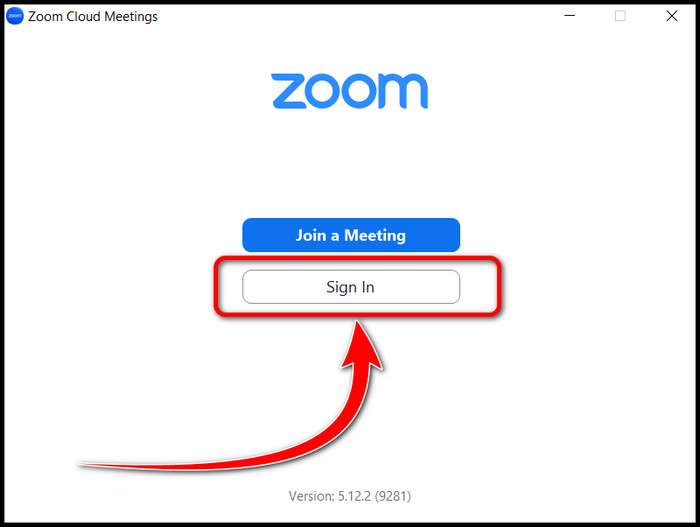
- Head to settings, Look for the Co-host section in the meeting tab.

- Enable the option; if not, click on the toggle to turn it on.
- Click on the Participants option in the meeting controls at the bottom of the Zoom window.
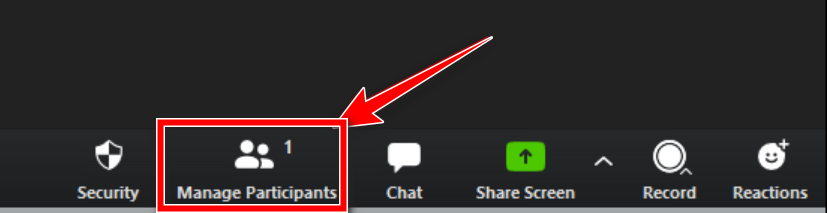
- Then, hover over the name of the participant who will be a co-host, and click More.
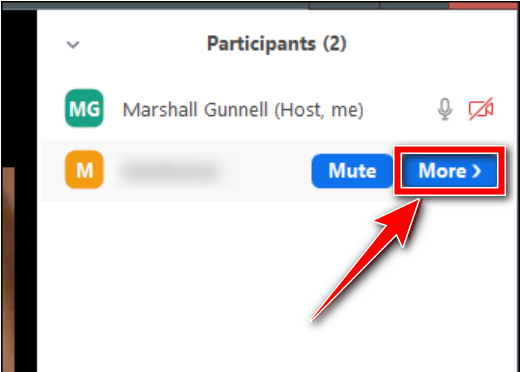
- Click Make Co-Host from the pop-up menu.

This is how a host can make a participant co-host. But you need to remember that only premium users can add additional hosts.
Only the host and co-host can use the cloud record option to capture the meeting. When the host enables automatic cloud recording, then as soon as the host starts the meeting, the zoom automatically starts recording the meeting and keeps it in the cloud for future access.
There is another option left to record the session by participants. The host can allow individual participants to record the meeting in this method.
Follow the steps below to allow individual participants to record the meeting:
- Click on the Participants option from the meeting control panel at the bottom of the zoom window.
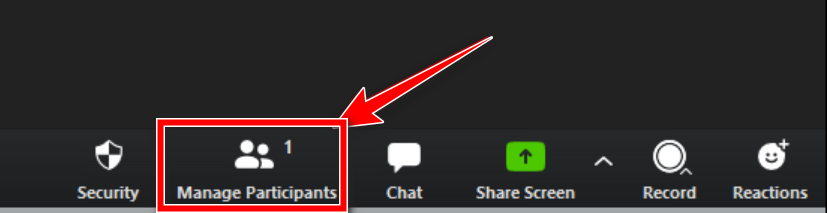
- Hover over the participant to whom you want to give record permission. An option called More will be visible while hovering. Click it.
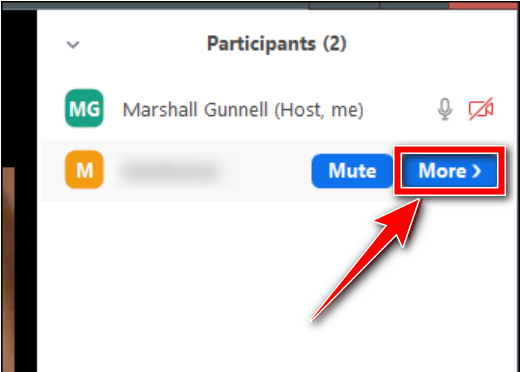
- From the pop-up menu, choose Allow Record.
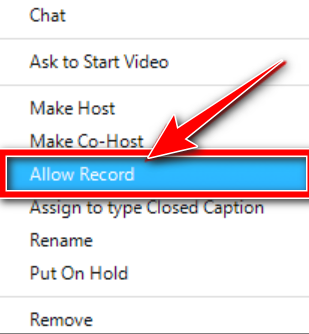
Following this process, a host can permit individual participants to record the session. The participant will get a notification regarding the permission. This permission will allow the user to record the session locally. So the file will be saved on the participants’ computer who has recorded the meeting.
Check out the easiest way to fix unable to Zoom in Microsoft Word.
How do The Participants Get Recording Notifications?
When the host, co-host, or any participant who has permission to record the meeting starts recording, the other participants get a notification on their screen. When the meeting is set for automatic cloud recording, the message appears at the time of entering the meeting.
Now, I will discuss the form of the notifications and how you can understand if the recording is going on or not:
- Audio Message That Says – (Recording in Progress)
- Text Message On the Screen.
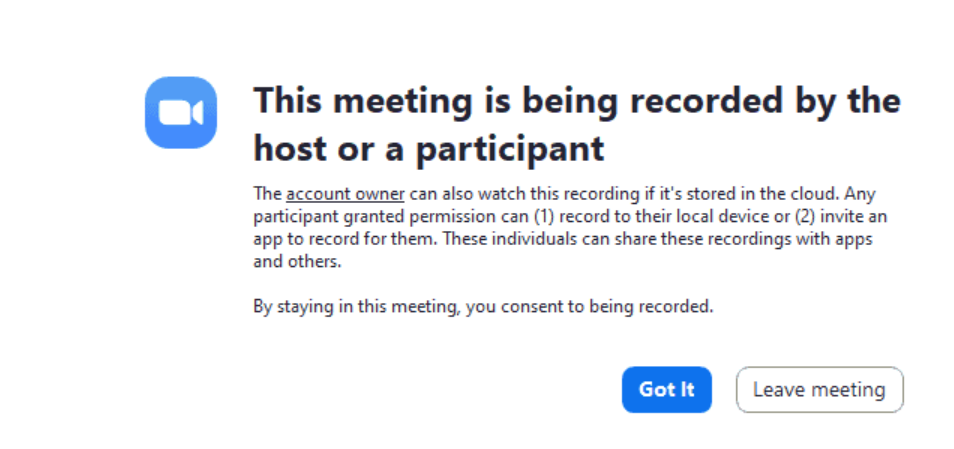
- Recording Indicator Red Icon On the Top Left Corner of the Zoom Window.
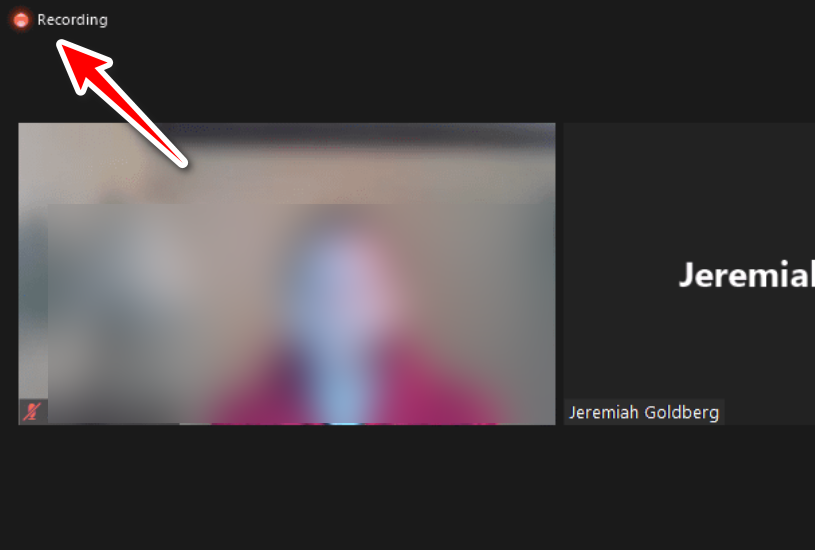
The host can turn off other notifications but cannot delete the Recording Indicator Red Icon.
Does Zoom Record From Your Webcam?
It depends on how carefully you are operating your Zoom control panel. Remember what I said earlier? Anything you share in the meeting will be recorded when the recording is on. It includes your webcam also.
If you keep the option call Video turned on at the bottom left corner of the control panel of the zoom window, then zoom is also capable of recording your webcam. Cause you are sharing your webcam in the meeting, anything you share will be captured in the zoom recording.
So turn off your Video option if you don’t want to.
But before that, go through our epic guide on how to record Discord using OBS?
Can Zoom Teachers See Your Screen?
They can see your screen if you share. Otherwise, they can’t see your screen. Similarly, they can see your activity during class if you keep the Video option turned on.
When your teacher is the host, he has the normal power that a host usually enjoys. Sometimes teachers ask you to turn your webcam on so that they can observe, and they ask you to do so to check whether you are attentive in class or not.
NOTE: When your camera is on, but you are doing something else on your PC during class, the teacher can track you by seeing the movement of your eyes! This coincidence can happen very rarely.
Does Zoom Record Your Screen Without You Knowing?
This isn’t possible if you stay careful when joining a zoom meeting. If you miss the voice or text message notification by any chance, there will be a red icon in the top left corner of the zoom window that tells you that the meeting is being recorded.
So check carefully before sharing your screen if you don’t want to allow recording your screen.
Just to remind you, Zoom can only record your screen when you share it. Otherwise, the host cant record your screen.
I think I have told you everything about zoom recording. To keep up with the changing needs, changes often come from the zoom developers to improve your experience.
Also, check out our separate post on how to fix Outlook Zoom add-in not working.
FAQs
Does Zoom Record What I am Saying During a Meeting?
Yes, zoom can record what you are saying if you keep the audion option on. That means your voice will be recorded if your audio remains unmuted and someone is recording the meeting.
Can I Record a Zoom Meeting with Third-Party Software?
Yes, You can do it. It is one kind of crime if you record a zoom meeting without telling the participants about the recording. You can easily do it by using OBS Studio and software like it.
Are Zoom’s Features the same for Both Paid and Unpaid Users?
No, the paid user enjoys a lot of benefits. Paid users can host a meeting as long as they want. They can make a co-host to help them e.g., to record the meeting, letting the participants join the meeting from the waiting room, etc. Besides, cloud recording options are also available only for paid users.
Conclusion
I hope now you are clear about what you can do and what you can’t during a zoom meeting. I have tried to tell you everything you need to know about a host’s zoom meeting recording feature.
But you need to be careful while attending a zoom session. Cause third-party software is available which can capture a meeting. So stay alert while attending a meeting.
Please comment below if I have missed something. Please advise us to improve our article further. If you need to know more about Zoom, let us know. Not only zoom, any technical problem you are facing; just let us know we will reach out to you with a solution ASAP.