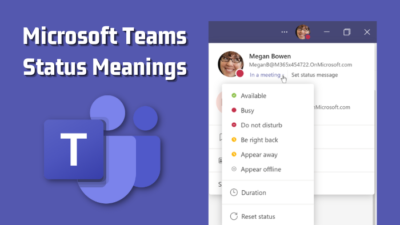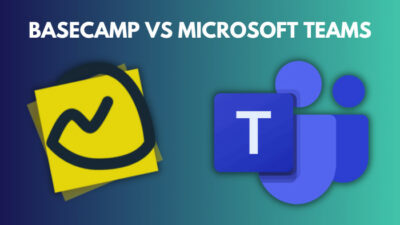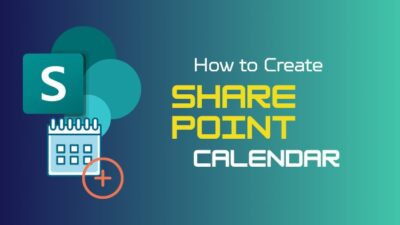I forget important events all the time. Last year I had no clue about whose birthday party I was going to until I realized it was none other than my boss. Just imagine how I felt there.
Then I found that one can schedule emails beforehand on Outlook. Turns out, I just need to compose the important emails beforehand and forget about them.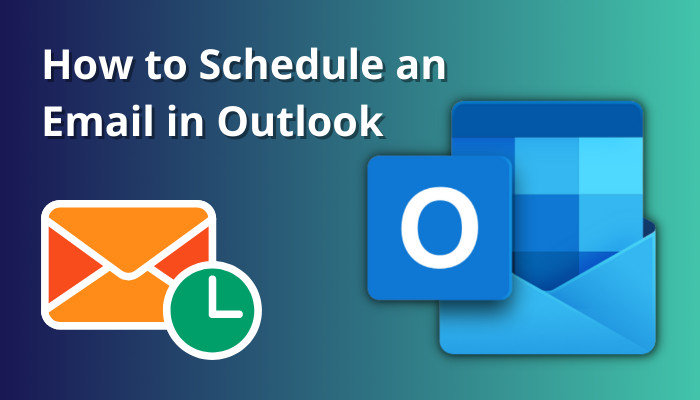
If you keep forgetting things, too, this article is tailor-made for you. And it covers all versions of Outlook.
So, let’s start.
How to Schedule an Email in Outlook
The option taking all the limelight today is Delay Delivery. When enabled, it gives you the option to choose a date and time when a certain email is sent. That way, an important message that may slip off your head will always be delivered. And not to mention the embarrassment that you are avoiding.
Outlook for Windows, Mac, and Office 365 all have the delayed email feature. The mobile app for Outlook does not get this feature. But if you want to use it on mobile, I have implemented an approach that is described in the later section.
Let’s start with Windows first.
Follow our guide to enable & disable desktop alert in Outlook.
Outlook for Windows
Follow the steps to schedule an email later on Outlook in Windows:
- Open Outlook.
- Click on New Email. Add your recipient and type in your email. Do not forget to add some funny images when wishing for an occasion.
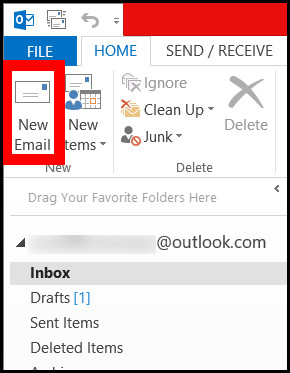
- Click the Options tab. Now open Delay Delivery.
- Place a tick near Do not deliver before.
- Set the date and time by clicking the respective fields.
- Click on Close when done.
- Press the Send button.
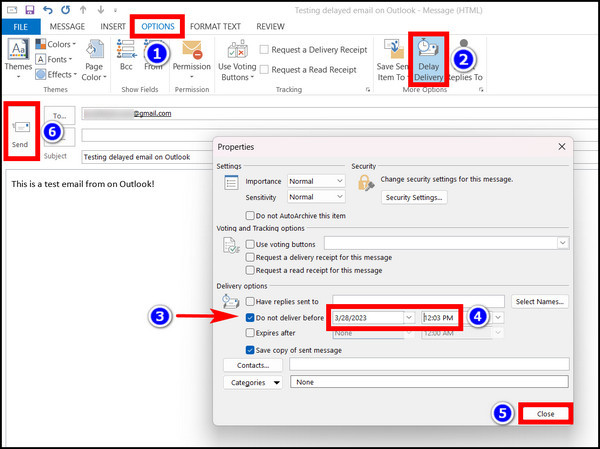
The email resides in your Outbox for now. This will be delivered on the date set by you.
Here is a simple way to categorize Emails in Outlook automatically.
Outlook for Mac
These are the steps to schedule an email on Outlook on Mac:
- Open the Outlook app. You can search quickly using Searchlight by pressing the Command and Spacebar together and then typing in Outlook. Click the icon to open it.
- Click on New Email.
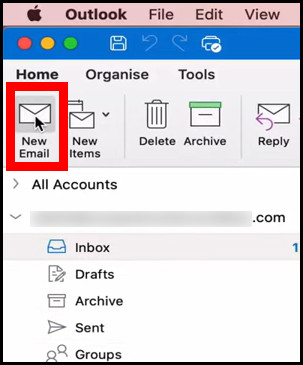
- Fill in all the details of the email. The receiver, subject, and cc (for group emails) fields should not be empty.
- Now click the little tab near the Send button and select Send Later.
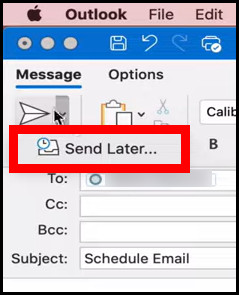
- Select the date and time when the email needs to be delivered, and press Send.
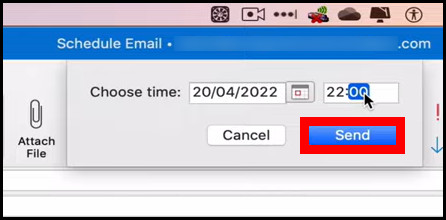
Now click on Drafts. You can see the email that you composed right now. Outlook will deliver it when the assigned time arrives.
Outlook for Web/Office 365
Here are the steps to schedule an email using Outlook for the web/365:
- Open Outlook365 from your web browser.
- Click on New Mail. Fill in all the details of the email.
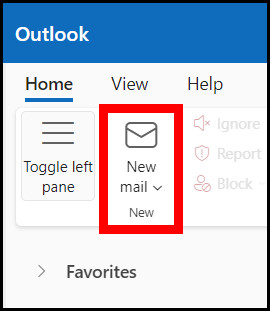
- Click the arrow near Send button. Select Schedule send.
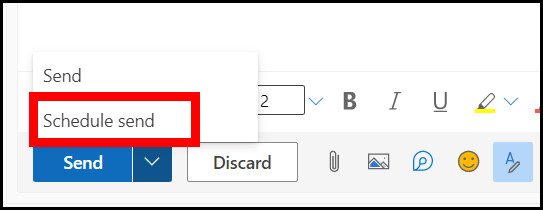
- Press Custom time.
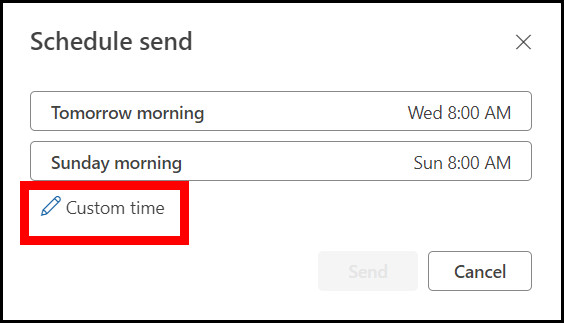
- Set the date and time from the dialog box.
- When you have confirmed all the Settings, press the Send button.
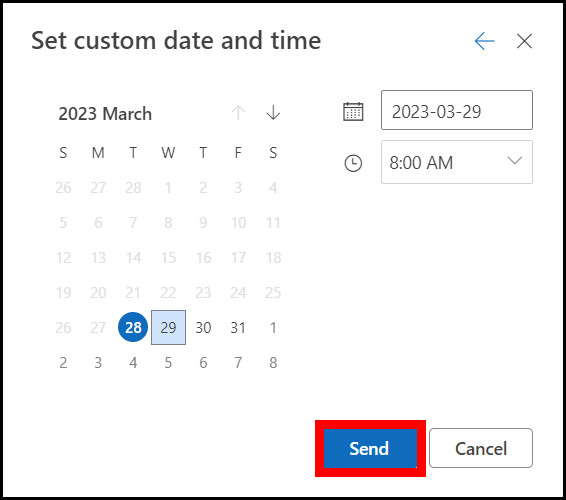
Similar to Outlook for PC and Mac, the email goes to the Drafts folder. You can go here and make any changes if needed.
Adding emojis to Outlook can introduce a fun element to your boring old emails. Learn how to do that in a separate article that we covered recently.
How to Schedule an Email in Outlook on Android
The Outlook app does not have any scheduling features. Once you hit send, the email goes to the set recipient. However, on Android, the Gmail app provides this scheduling feature.
You can log in to your Outlook account on the Gmail app, and then this feature becomes available for use when sending emails.
Let’s assume you already have Outlook logged in to the Gmail app on your Android phone. Then you just compose a mail like you normally would and then schedule it.
Follow the steps to schedule an email on Outlook using the Gmail app:
- Open the Gmail app.
- Click the Compose button.
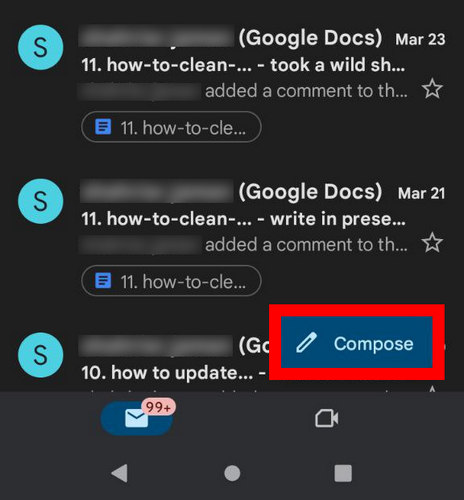
- Tap on From and select your Outlook account.
- Fill in the rest of the details, such as Destination, Subject, etc.
- Tap the three dots option on the right and select Schedule Send.
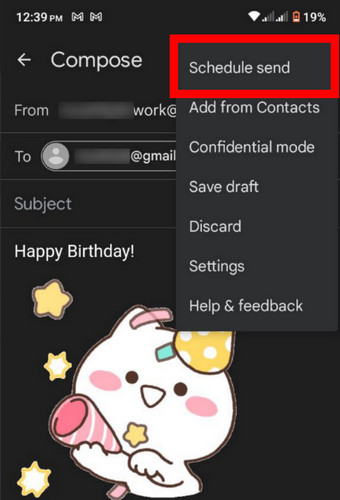
- Now select Pick date and time. Enter the time when the mail needs to be delivered.
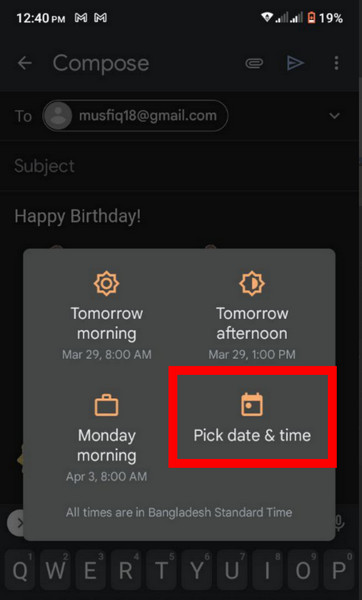
- Tap Schedule send.
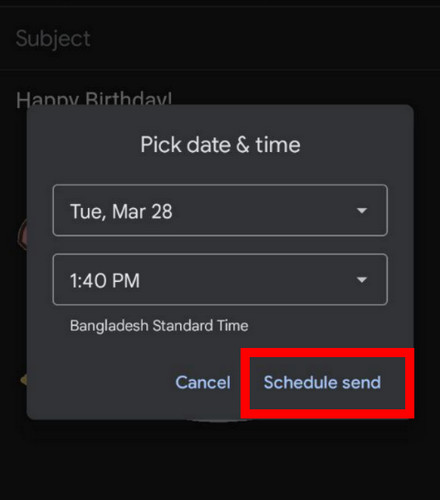
That’s it. Your work is done here. You can leave the rest to Google, which will handle the delivery part until the right time arrives.
Did you know you can save any email as a PDF file on Outlook? That means no more scrolling through the inbox to find an important email when needed. We covered this in a separate article for you to check out.
How to Schedule an Email in Outlook on iOS
We will use the default mail app on an iPhone to schedule an email on Outlook. Starting with iOS 16, the mail app has this feature that enables you to hold off an email. Previously you could do this, but that required a third-party app. Now, the default app is more capable than before and accomplishes this.
As usual, you must log in to your Outlook account from the Settings menu in iOS. Once that’s done, it’s the same old compose an email and a bit of magic that schedules your email right at the end. Here’s how it’s done.
These steps will schedule an email on Outlook using the Mail app on iOS:
- Open Mail on your iPhone.
- Tap on your Outlook inbox.
- Now press the compose email icon.
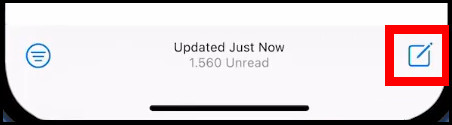
- When the details are entered, long press the send icon.
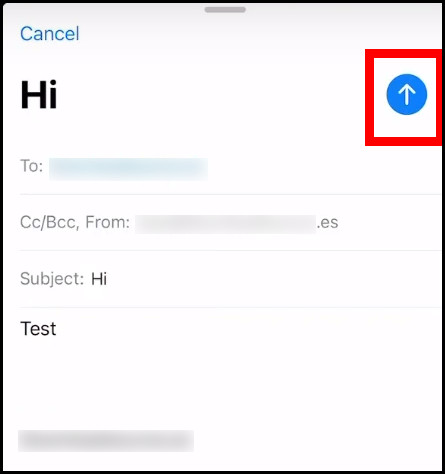
- Tap on Send later.
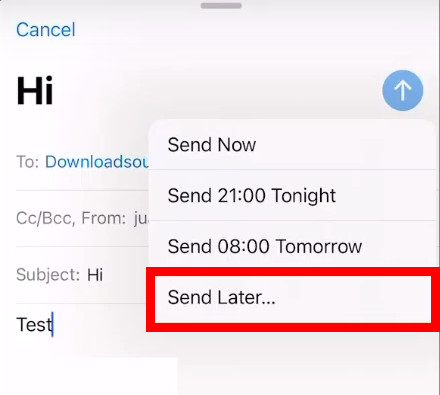
- Select the exact date and time and then tap on Done.
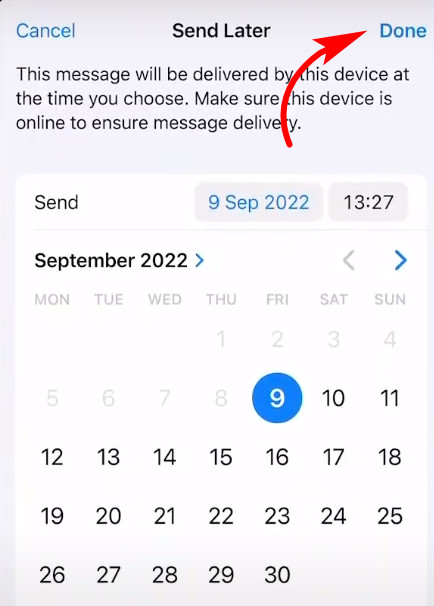
The email is sent to the Send Later folder. You can access it from the left pane to edit and make further changes to it.
Adding a picture to an email can improve its readability. Check our guide, where we show different options to add an image to an email in Outlook.
Frequently Asked Questions
Is there a way to schedule an email in the Outlook app?
The official app for Outlook for mobile devices do not have scheduling options. If you want to send it later, you have to use the default mail app that comes preloaded with an Android or iPhone.
How do I set up an email schedule on Outlook?
To set an email to a schedule, Open Delay Deliver near options. Then place a tick near Do not deliver before and select the date when you want to send it.
Concluding Words
Now you have another tool in your Outlook skillset ready to use. Apply it when necessary, and you will discover what a lifesaver it is. Kudos to Microsoft for keeping this feature in the first place. And also hope the Outlook app for mobile devices gets this in the future.
So, that’s it for today. I hope you had a great time reading this piece!