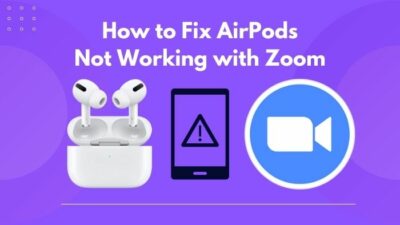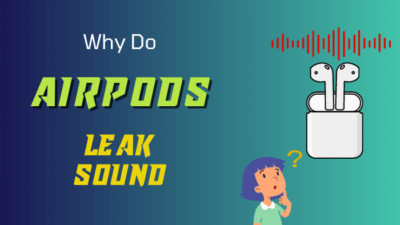Airpods have been out on the market for some time. Even the last Airpods pro came out in late 2019. So it is usually, some of them will have some bugs and errors here and there.
Some AirPods will have connectivity errors, or their battery is getting drained all the time, or their AirPods aren’t sounding the way they used to.
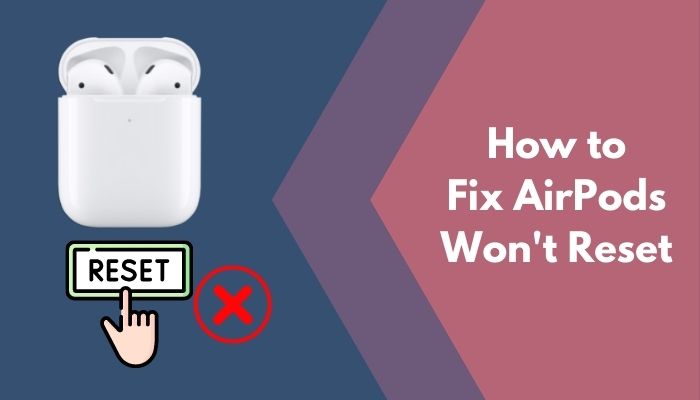
Sometimes we buy Airpods from a local shop which are usually refurbished, and when you first use them, you need to reset the Airpods to wipe out all the old settings.
And to fix all of these problems, what is the solution? Yes, you guessed it right. Resetting the Airpods. That is the common fix we see in every guide.
But what if you cannot reset them. That is a big bummer, then. And that is why as a fellow Airpods user, I will be writing this guideline on how to fix this issue and reset your Airpods.
So keep reading till the end to get your desired fix.
Why are my AirPods won’t reset?
Your AirPods won’t reset if there is not enough charge left in them. Also, previous Bluetooth connections might interfere and might block you from resetting your Airpods. If your Airpods aren’t set properly, it won’t reset in your case.
The first and most obvious cause of your Airpods not resetting is a low battery. The two pieces of your Airpods need frequent maintenance. Firstly, there are the earphones themselves, and then there is a charging case for them.
As long as the earbuds are completely charged, they can play music for up to five hours and make phone calls for up to two, while the charging case can hold 24 hours of normal usage or 11 hours of facetime or normal phone time.
While the case for your AirPods won’t tell you exactly how much battery life is left, it can give you a broad indication of how much time you have left. Under the lid, there is a single warning light to indicate if the device is paired or charging.
Look for the charging indicator light. The charging LED should come on when you first put it in the case. It will go off after 10 – 20 seconds, which is just normal. Check the charge state of your nearest connected phone.
An additional indication for charging cases is useful. To use, just remove the cover and position it near your iPhone. Both the AirPods and their case should display a full charge. Earphones and their case are charging when a lightning bolt appears next to the charge symbol. Since the case is connected in and charging, the battery symbol for the earbuds and case should have a small lightning icon should appear. Because the cover does not include a lightning bolt, it is obvious that you have a charging problem with your device. Check out our recent article on can you wear AirPods in the shower.
If you don’t see any lightning bolt on your mobile screen, then it’s conceivable that your Airpod carrying case has completely out of capacity. Use a Magsafe wireless charging pad or a normal charger that is functional with your smartphone to charge your Airpods while they are in the case. A green light should be glowing on your AirPods when they are fully charged.
The most frequent reasons for the AirPods not correctly resetting themselves include a broken charging case or the Earbuds not being removed from the device they were paired with. Additionally, moisture on the charging device connections or on the AirPods themselves might make the factory reset operation more difficult to complete. Check out our separate post if your airpods is not working with your MacBook air.
Another reason would be because of excessive dirt in the Airpods case and the buds themselves. It’s possible that grime, lint, and dust particles might make their way into your charging case, prohibiting you from powering or resetting your Headphones. Check to verify that the earphones are attached correctly before placing them back in the case. In the event that any of them do not completely connect, the case will not recognize that it is present, and the reset button will not function.
When you are placing your AirPods back into the charging case, it is extremely crucial to check and make sure that they fit in there correctly.
If it is not securely connected, the charging case will indicate that the AirPods are not connected, and you will be unable to do a factory reset on them.
How to reset AirPods
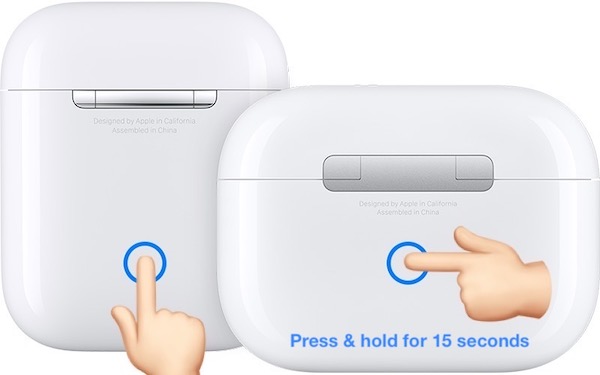
Before going into details on how to fix AirPods won’t reset, let’s try to figure out if you are doing the process the right way or not. Also, many people often ask me, How to reset AirPods?
All the AirPods follow the same process of resetting, including AirPods generation one, two, three, and AirPods pro except the AirPods max. I will explain both the steps down below.
Here are the steps to reset AirPods:
- Disconnect your AirPods from your phone.
- Press forget the device and completely erase the connection.
- Put your AirPods back in the case.
- Close the lid.
- Wait for 15 sec.
- Open the charging case.
- Press and hold the setup button until it flashes amber, then solid white.

There you go! Now your AirPods are back in factory mode. Follow the steps down below to reset AirPods pro max. If you can’t connect your airpods with Discord, then check our ultimate step-by-step guide.
Here are the steps to reset AirPods pro max:
- Disconnect your AirPods pro max from paired devices.
- Locate the digital crown and noise cancellation button.
- Press and hold the buttons for 15 sec.
- Release the button after the flashing amber light turns white.
Resetting your AirPods will break all the previous connections. You have to go through the setup process again to repair them with your phone. Just turn on your Bluetooth, open your AirPods case, and wait for the AirPods to pop up on your screen.
How to fix AirPods won’t reset
I have already discussed why your Airpods won’t reset. To sum it up, your AirPods will need a charge to reset your AirPods. Also, you have to disconnect your AirPods before resetting them. On the other, your AirPods need to be in the case. Follow the steps below in order to fix the issue.
Here are the steps to fix AirPods won’t reset:
1. Charge your AirPods

To reset them, you need to have a good enough charge left in your Airpods. You need to have at least 50% of the charge to reset the Airpods.
So put your AirPods in the charging case and make sure to connect the cable. To check the battery percentage level on AirPods, open the case near an iOS device and press the status button on the back of the case once to get a pop-up battery Status display for the case and AirPods headphones.
Connected headphones’ battery levels may be seen by opening Control Center on an iOS device and tapping AirPlay’s indication in the Music widget.
You can view the remaining charge time for all of your headphones and other devices connected to your iOS device by checking the Batteries widget on the Today screen.
2. Place your AirPods on the case
This is a very rookie mistake. Most people knowingly or unknowingly try to reset their Airpods by not placing the buds in the case.
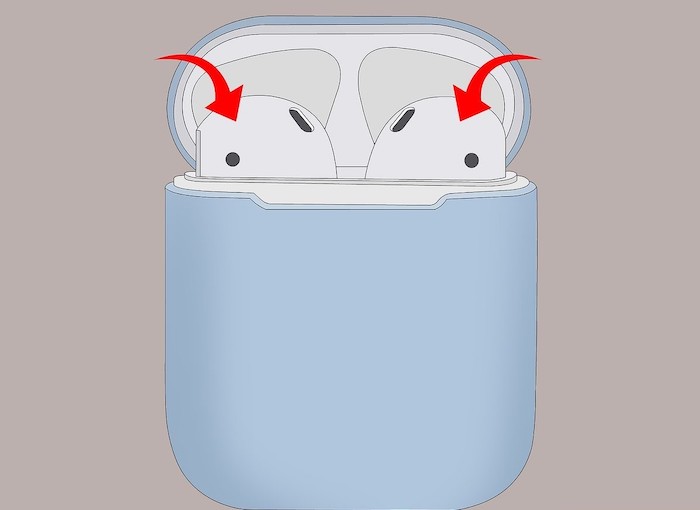
Your AirPods won’t reset until you put them Airpods in the case. And they have to fit perfectly as well. Make sure you see the green LED on the case when you put them. If the Green LED is not flashing or the Red LED if they are low in charge, then it means your Airpods are not connected to your charging case. Put a little force while putting them in the case; this will ensure fitting them perfectly.
Also, check out our separate post on can you use AirPods on a plane.
3. Clean your Airpods
If your AirPods connector is dirty, then it won’t fit properly and will not reset as a result. So you should clean your Airpods and the case to avoid the situation.

Your AirPods and charging case should be cleaned with a cotton swab; in particular, you should wipe the charging connections to eliminate any debris that may be inhibiting your Airpods from fully fitting on the charging pins of the case. The bottom points of the Airpods should also be cleaned using a microfiber cloth.
Make sure you use a lint-free cloth. Tissue or material that will shred within your gadgets should not be used. Use the wipe to clean your AirPods and Charging Case gently. You may use an anti-static brush or a fresh toothbrush to remove the more compact particles.
4. Disconnect from previously paired devices
Your Airpods need to be disconnected from the previously paired devices, or else it will interfere with the whole reset process.
Here are the steps to disconnect Airpods:
- Go to settings.
- Tap on Bluetooth.
- Select your Airpods.
- Select forget this device.
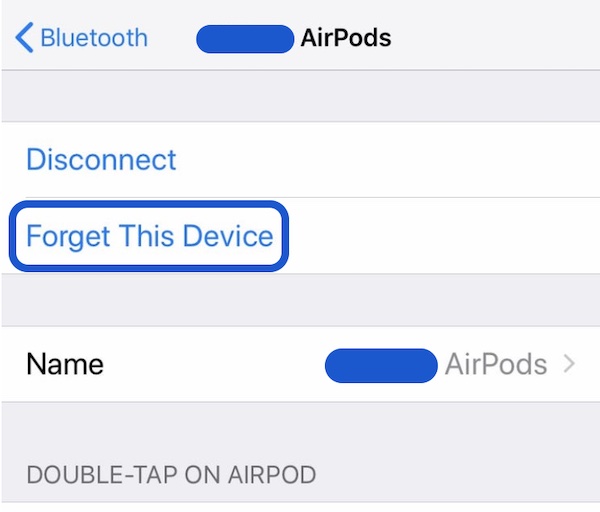
Now do this with all the nearby devices. After that, try to reset your Airpods. Hopefully, it will work.
Follow our guide step-by-step to fix AirPods case not charging no light.
Final Thoughts
As Airpods are quite old now, they need to be reset every few months or so. Because of the bugs and glitches. Also, if you are buying one from another person, then not resetting them is not even a question.
With any luck, you’ll be able to solve the problem of your AirPods not reset by following these instructions. In addition, please do not hesitate to get in touch with us or visit our website if you have any more questions on Airpods.