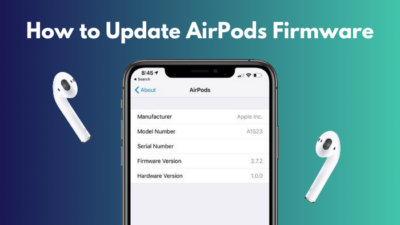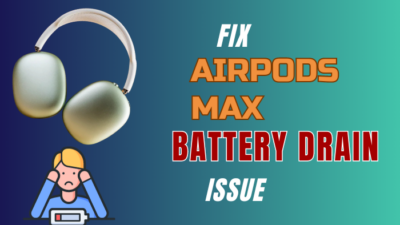AirPods are the best traveling companion you can have. This tiny thing will fit anywhere in your pocket. You don’t have to make room for it at all.
But the problem arises when you cannot find out how much charge it has and when you need to charge it. As when you are traveling, you barely have time to charge your stuff.
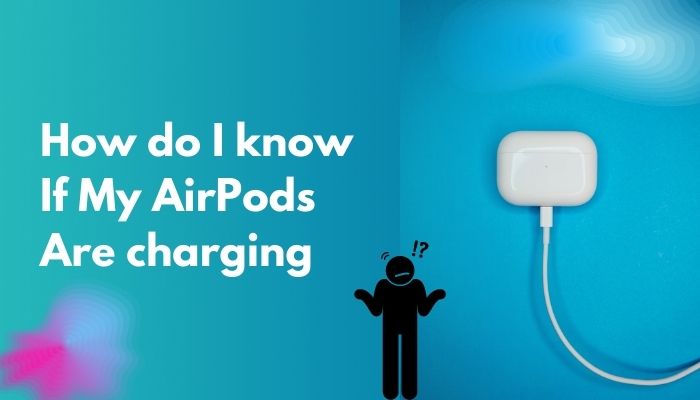
It is quite confusing for new users to find out how to check the battery status of your AirPods.
And this is why I will be writing this guideline so that you don’t have to look for the solution elsewhere.
So keep reading till the end to get your desired fix.
Also, check out our separate post on how to fix AirPods won’t make sound.
Does the AirPod light stay on charging?
No, the AirPods light does not stay on when you are charging the AirPods. The LED indicator will stay on for 8 seconds, and afterward, the LED will go away. However, you can still check if it is charging or not via tapping on the AirPods case or via your SmartPhone.
Checking AirPods battery while charging can be pretty confusing. Not only that, you will not be able to see if they are changing at all or not.
Because there is no permanent LED indicator in the AirPods case, also, there is no transparent LED screen on the AirPods case, which will let us know how much it has charged or if it is charging at all.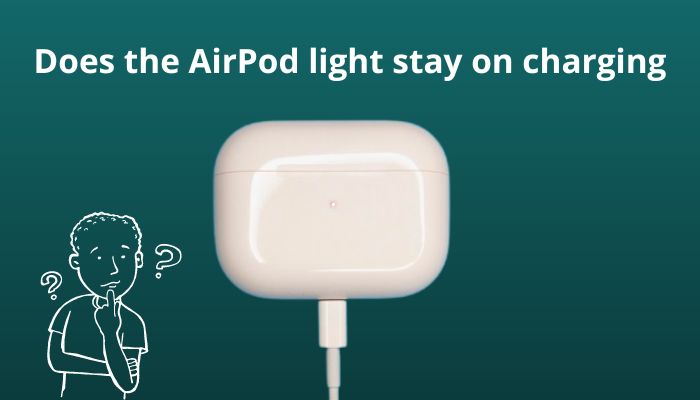
Which is a pretty bummer. Because when you spend 300$ on something, you at least expect it to show you the charging status. At least an LED that will continuously tell you that your AirPods are charging.
These features are also available on other Bluetooth earbuds, and even the cheapest one has these features. I have a 50$ OnePlus buds, and yes, it has a LED indicator that continuously turns on and says that my OnePlus buds are charging. Little disappoint, Apple!
Check out our recent article on can you wear AirPods in the shower.
But how do you know if your Airpods are charging?
When you connect the charger, the amber light will be on for about 8 seconds, which is to let you know that your AirPods are charging. The amber light turns into solid green when the AirPods are completely charged.
You will only be able to see the charging indicator going solid green if you open the AirPods case lid or tap the case if you have the newer version of AirPods. You will get to know how to check the battery percentage later on; before that, let’s learn more about the LEDs.
So if you have questions like, what do the AirPods LEDs mean? You are in the right spot.
AirPods does not have a rich variety of LEDs inbuilt into the case. It has basically five different LEDs, which you will notice in different scenarios. Even though the LEDs are pretty straightforward, you still need to know what they mean. So that you can fix the issue if you are facing any.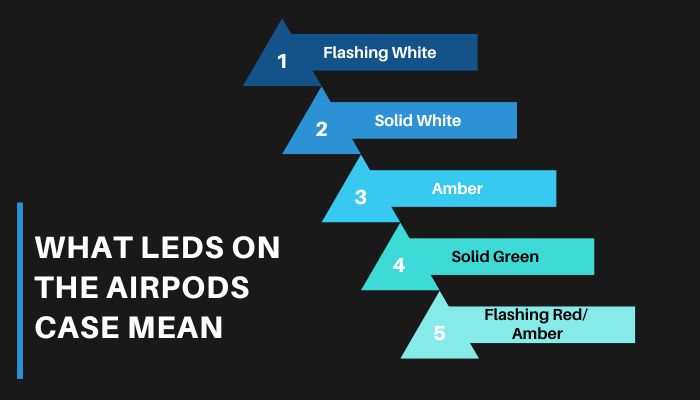
Here’s what LEDs on the AirPods case mean:
- Flashing White: When the LED begins to flash white, it indicates that the device is ready to be linked via Bluetooth.
- Solid White: When the LED turns solid white means it is connected via Bluetooth. If you want to connect another Bluetooth device, then you need to disconnect the previous one.
- Amber: When either the AirPods case or the AirPods themselves are charging, the LED will change to a yellowish-orange hue(Amber), which is also known as orange.
- Solid Green: When the LED changes from amber to green, it indicates that either the case or the AirPods have reached their maximum charge.
- Flashing Red/ Amber: Flashing Amber means the Apple AirPods or the Apple AirPods Pro has run into a problem from which they cannot recover on their own and need human assistance.
These are the basic LEDs you will see from the Apple AirPods case. Now let’s get into how to know if your AirPods are charing or not.
Here’s a complete guide on how to fix AirPods double tap play pause not working.
How do I know if my AirPods are charging
As I have said earlier, the AirPods LED does not stay on for a longer period of time. This is why you might face trouble regarding knowing if your AirPods are charging or not. Well, for new users, it can be pretty confusing.
Because when you connect the controller, after a while, the case looks like a piece of showcase, so you have no idea whether it is receiving any charge or not.
But even though it is quite confusing, you can still check very easily if your AirPods are charging or not, and if they are charging, what is the battery percentage.
The easiest hassle-free method would be asking Siri. Using Siri’s voice command “Hey Siri,” you may inquire about the battery life of your AirPods.
Siri will inform you of the battery level of both the AirPods case and the Earbuds themselves if you are not using your AirPods at the time.
For additional information, see the article how to find my AirPods sound pending.
If, on the other hand, you have your AirPods in your ears, you will need to inquire explicitly about the amount of charge remaining in either the charging case or the AirPods themselves.
Apart from that, there are many ways you can check the battery status of your AirPods.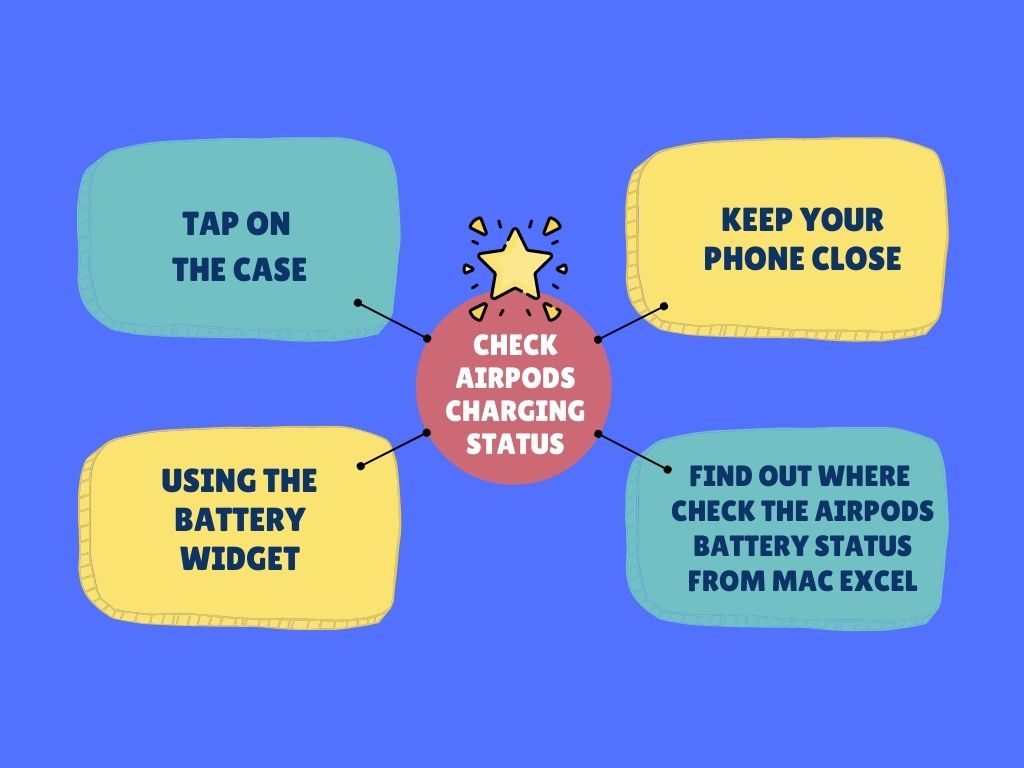
Here are the steps to check AirPods charging status:
1. Tap on the case
Whether you have AirPods Pro or AirPods 3rd generation, you may check to see if the AirPods Pro or AirPods 3rd generation are charging (indicated by an amber light) or if they are completely charged (shown by a green light) by tapping the case while it is on the charging pad.
Here are the steps to check the charging status by tapping on the AirPods case:
- Connect your AirPods with the charger.
- Wait for the LED to go off.
- Tap on the AirPods case.
- Give it a few seconds, and you will see a green or amber LED.
Easy, right? Though this step only applies if you have the Airpods or the third generation of AirPods. If you have an older generation of AirPods, follow the steps down below.
Also, check out our separate post on can you use AirPods on a plane.
2. Keep your Phone close
When your Earbuds case is alongside your iPhone, you may check the battery status of your AirPods, just as when you were connecting your Earphones with your iPhone.
Here are the steps to check the AirPods battery status by keeping it close to your Phone:
- Connect the AirPods with the charging dock.
- Make sure your AirPods are connected to your phone.
- Bring your phone close to the AirPods case.
- Open the AirPods case.
- Take a look at your phone screen.
A small window will pop up. There you will see the charging status of your case and the individual charge capacity of left and right AirPods.
Also, please be aware that the battery status or the pop-up will not display on your iPhone if an application is already running on the device. When you open the lid of the case, your phone has to be on either the Main screen or the Lock screen.
3. Using the Battery Widget
If you are using an iPhone, then you are in luck; you can also check the battery status via the built-in battery widget in the iPhones.
Here are the steps to check the Battery status from Widget:
- Press and hold the main menu of your iPhone.
- Tap the (+) icon on top of your screen.
- Search for the Battery widget in the search section.
- Add the widget to your screen.
You can now quickly check the battery level of your Earbuds, the AirPods charging case, your Apple phone, as well as other Bluetooth devices like an Apple Watch straight from the home page of your device.
But on the other hand, your AirPods won’t appear in the Batteries Widget if your smartphone isn’t paired with them. However, if you are presently using your AirPods with an iOS device, you may use this simple method to check the remaining battery life on your AirPods.
4. Check the Airpods battery status from MAC
You can also check the AirPods Battery status from your MAC. All you need to do is connect your Airpods with the mac, and the battery status will pop up in the Bluetooth settings.
Here are the steps to check AirPods battery from MAC:
- Flip open the lid, and remove your AirPods from their carrying case.
- Simply choose the Bluetooth icon located in the main menu.
- Connect your Airpods.
- Move the cursor over the AirPods you are using.
The battery status will be there up until you disconnect the AirPods from your MAC. You can use the same method and see the battery life from your Windows Desktop or laptop PC if you have the Bluetooth dongle in them.
Final Thoughts
I know that it can be quite complicated and confusing for a new user to find out whether their AirPods are charging or not. Well, it shouldn’t be, at least when you are paying a lot for these earbuds. Take some notes, Apple!
Hopefully, this guideline will help you to know the battery status of your AirPods. And for more future queries, do reach out to us!