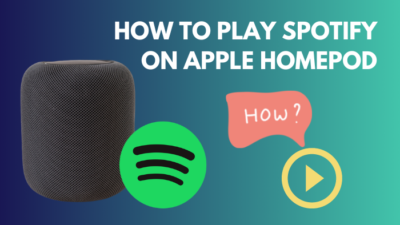Apple Airpods are notoriously famous for their size and features. Even if you think about the price, the Airpods still come, they are worth it. At least for the users who are already in the Apple ecosystem. After the success of Airpods gen one, two, and three, Apple dropped the ultimate Airpods. Airpods Pro! Criticism aside, Airpods pro is still selling like a hot cake even though they came out in 2019.

There is a slight problem, though. Many users have already reported that they seem to hear some weird sounds while they use their Airpods pro. And many assume it is coming from their Airpod pro.
Luckily, you can try some remedies at home and fix this. Also, Apple has its explanation behind this issue.
As an Airpods user, I will be writing this guideline so you can fix your issue with ease.
So put on your reading glasses to get your desired fix,
Why is my AirPods pro making static noise?
Your Airpods pro is making a static noise may be because of wireless interference. Also, if you don’t have the latest software update, you might face a problem. Sometimes active noise cancellation or transparency mode can trigger this issue.
With my AirPods Pro, I’ve had this issue. Based on what Apple describes and my personal experience, this looks to be tied to the ANC and Transparency technologies of the AirPods Pro, and the characterization of a static or snapping noise is very true.
It’s important to know that in the vast majority of situations, static noise coming off the AirPods isn’t a sign of a significant issue that cannot be fixed. The speaker in your AirPods may have been damaged if the sound is distorted or the loudness has dropped significantly.
It’s possible that your Apple device’s out-of-date software is causing static noise when you use AirPods to listen to music or make calls. Another possibility is that the AirPods and the source device’s wireless connection aren’t working properly.
With AirPods, static noise may be very damaging to your experience. Listening to music or making phone calls may become more difficult if the issue continues to be a distraction.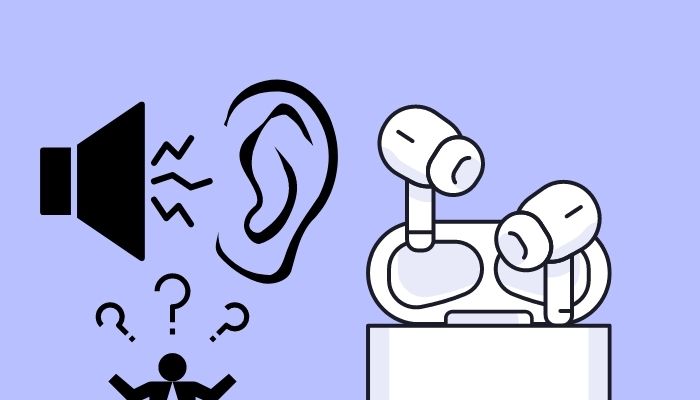
It’s annoying when your AirPods make unusual noises like crackling or static when you’re using them. To get the most out of their AirPods-enabled listening experience, music lovers need high-quality audio. Unwanted noises might sometimes make it difficult to hear people during phone conversations.Also, check out our separate post on how to fix AirPods won’t make sound.
To begin figuring out why your AirPods are making static noise, try pairing them with a different device and seeing whether the issue persists. It’s a good idea to do this to rule out the possibility that static is coming from your AirPods and not from your phone or tablet.
Another reason could be Active noise cancellation and transparency mode. Many people ask, What is active noise-cancellation on Airpods?
AirPods Pro and AirPods Max have Active Noise Cancellation. External and internal noises may be detected using microphones. Once the undesirable noises have been eliminated, you will no longer hear them.
With Active Noise Cancellation, unpleasant noise from the outside and from inside is effectively muffled. It has a mode called Transparency Mode, which enables external sounds to be heard. This enables you to keep an eye on the world around you at all times.
Active noise cancellation minimizes the noise, while transparency mode allows you to listen to the environment around you more, so these settings might pick up rattle or crackling sounds from outside and make you listen to them.
Another reason could be wireless interference which Apple listed on their website. Wi-Fi signals may be interfered with by wireless equipment such as headphones, keyboards, and mouse. A mechanism called frequency hopping allows Bluetooth to jump across the 2.4 GHz band at a rate of up to 1600 times per second.
When Bluetooth equipment jumps into the Wi-Fi frequency band, it might disrupt part of the Wi-Fi traffic and cause delays. Troubleshooting such situations is difficult since the real effect on Wi-Fi is very unpredictable because of the frequency hopping. Wireless capacity is reduced when many networks are positioned near together, such as in apartment complexes. On a 2.4 GHz wireless network, adjacent networks are the most common cause of interference. Follow our step-by-step guide if your airpods won’t reset and takes more time to connect.
Your AirPods can pick up this interference and make a static noise, which you listen to constantly in your ear while using the Airpods.
If your Airpods are not permanently damaged, well, good news for you. You can just fix them by sitting at home. On the other hand, if your Airpods are still picking noises even after trying all the steps down below, you can still get them fixed! More on that later.
How to fix AirPods pro making crackling or static sounds
At least one of the AirPods belonging to a handful of owners of the AirPods Pro has been the subject of complaints regarding rattling or static sound recently. Airpods users are complaining lately that they hear a static noise every time they connect it to their iPhone. These users say that the problem started when they updated to iOS 14.
The annoying rattling sound can be heard anytime the user moves or engages in any other activity while wearing their AirPods, making the experience all the more frustrating. Even when the AirPods are switched off, the rattling continues, which is more evidence that this is most likely a problem with the hardware.
But if the issue is not hardware related, you can still fix them. Follow the steps below and get yourself out of this frustrating sound.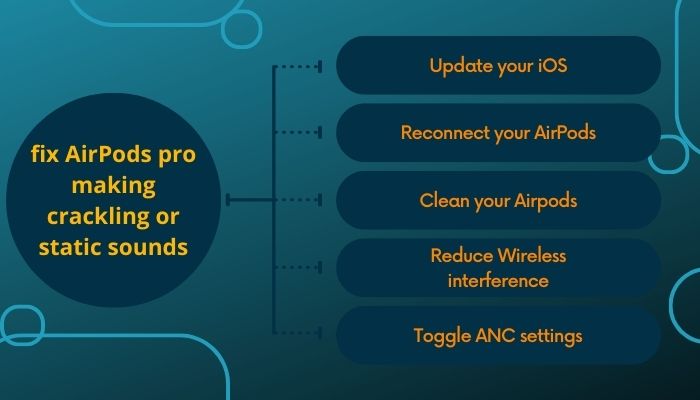
Here are the steps to fix AirPods pro make crackling or static sounds:
1. Update your iOS
This is the first remedy Apple provided in this matter. As many people randomly started hearing the static noise right after updating to iOS 14. So if you update your Apple device, it might solve the problem.
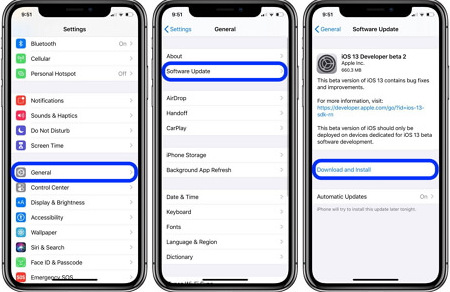
Here are the steps to update your iOS device:
- Go to settings.
- Tap on general.
- Select system software.
- Search for updates.
- Download and install the update.
After the update, connect your AirPods to your iPhone and see if the issue is gone or not. If not, follow the next method.
2. Reconnect your AirPods
You can fix the issue by simply reconnecting your AirPods with your device.
Here are the steps to reconnect Airpods:
- Go to settings.
- Select Bluetooth.
- Turn off Bluetooth.
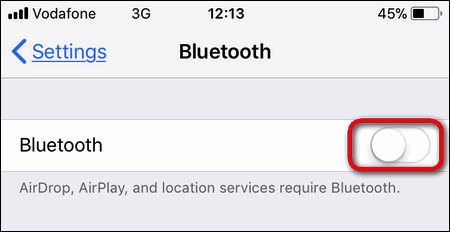
- Put your AirPods back in the case.
- Wait for a few seconds.
- Open your Airpods case.
- Turn on Bluetooth.
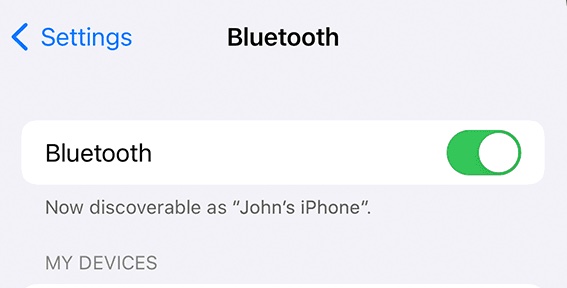
- Pair your Airpods.
Now play a song or music if you hear the static sound. Hopefully, your problem will be fixed.
Here’s a complete guide on how to fix AirPods double tap play pause not working.
3. Clean your Airpods
If something is blocking the speaker grill, you might hear a rattling sound or a crackling sound. Cleaning it will fix the problem.
To get rid of a few stray bits of ear wax, use the adhesive tape on the mesh. It’s preferable to do it numerous times, quickly, and at an angle than to simply put it and remove it. Also, the sticky tape should be applied to a clean surface so that you don’t stick to the same area.
The tape will peel off much more neatly after 10-20 repetitions. Grab a can of liquid oxygen and push at the grilles cautiously, but not directly. This should eventually clean your Airpods mesh grill.
4. Reduce Wireless interference
If you are listening to static noise because of interference, don’t give up hope. You have access to a variety of solutions at your disposal in order to solve this problem. The majority of remedies will only need a little amount of work yet have the potential to significantly improve your interference problems.
All you should do is reboot all the devices. The best option is to go into the Bluetooth and Wi-Fi settings on all of your devices, delete all of the networks, and then re-pair everything. This may take some time and is generally inconvenient. This is a great way to get rid of outdated connections that are clogging up the network.
Also, check out our separate post on can you use AirPods on a plane.
5. Toggle ANC settings
Your AirPods can pick up static or crackling sounds because of Active noise cancellation settings. Tweaking them might fix the problem.
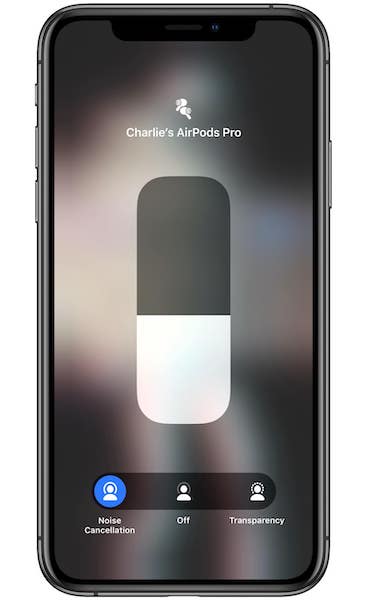
Here are the steps to turn off noise cancellation on Airpods:
- Link your AirPods Pro to your iPhone.
- Simply tap down from the top right corner to open the Control Center.
- Click the volume slider and hold it down.
- Tap Noise Control if tabs for Noise Control and Spatialize Audio system show up.
- Toggle the Off button in the middle.
Put your AirPods on your ear to see if there is any change or not. If not, then follow the next step.
Follow our guide step-by-step to fix AirPods case not charging no light.
6. Take help from Apple
The good news is that Apple officially recognizes this problem. And that is why Apple began a repair program for damaged Apple Airpods in October 2020, enabling owners two years after purchase to restore faulty headphones.
Apple’s servicing program now covers AirPods Pro for three years after purchase. Those who purchased AirPods Pro in 2020 are insured till 2023.
Apple will inspect both earphones and repair the defective one. Or you might get a full replacement if the problem is severe. Apple solved this problem with subsequent AirPods Pro models, so replacement earbuds shouldn’t have static or crackling noise coming from them.
Final Thoughts
A sigh of relief is that a big corporate giant like Apple is backing its users by providing a warranty or replacement for issues that are generated because of the company’s fault. You might not have to go through the path if you try out all the home remedies that I have mentioned in the guideline.
Hopefully, this guideline helped you to fix your problem. And for future queries, do let us know!