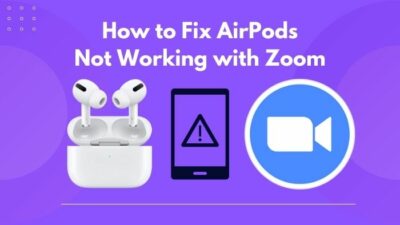You are commuting to your office or school and it’s gonna take a while. So you take out the trusty AirPods from your back pocket to listen to some podcasts or check out your shared Spotify playlist.
The last thing you want to see in this situation is an orange indicator. But you got it worse; this one’s blinking Red! You can’t believe that you are in this situation.
But don’t worry, I was able to fix mine and you’ll fix yours too in no time. Just keep a level head and follow this article till the end. I’ll explain to you how to fix the Airpod case flashing red step by step.
What Does the Flashing Red Indicator Mean?
AirPods has a few variations. There are three generations and also the Airpods Pro. But all of them have a single led indicator that changes color according to the status and issue at hand.
1st gen AirPod Case had its indicator inside the lid. The 2nd, 3rd and pro models have their indicators on the outside.
They give out static and blinking indications of different colors to define the different states or issues related to the Airpods and the case itself. 
This indicator light is the way AirPod communicates with you. The combination of their color and the static or blinking state signifies different issues and statuses of the device.
Here is the complete chart for different indicator lights and the status they represent.
| Indicator Color | Status | Condition |
|---|---|---|
| White | Flashing | AirPod is in pairing mode |
| Green | With AirPods in | The pods have more than 80% Charge |
| Green | Without AirPods in | The case has more than 80% Charge |
| Green | With Charger Connected | The Airpods and Case are fully charged |
| Amber | With Airpods in | The pods are charging |
| Amber | Without Airpods in | The case doesn’t have enough charge |
| Amber | With Charger Connected | Both Airpods and the Case is charging |
| Amber | Flashing | Airpods are experiencing a pairing error |
| No Light | — | The Airpods are not being used and ran out of battery |
As you can see from the chart, the constant orange/amber LED means the AirPods and the charging case are low on charge or being charged right now.
But the flashing orange/amber led denotes that they are having a connectivity or pairing issue with your audio source. This will cause distorted sound or no connectivity at all at times.
Follow our guide step-by-step to fix AirPods case not charging no light.
How to Fix AirPods Case Flashing Red/Orange Indicator
Flashing Red/Orange indicator on an AirPod case might seem alarming at a flash glance. After all, a flashing red light is the universal indicator of Stop; there is something wrong. In this case, we can’t pinpoint anything further than it’s a connectivity problem. But let me guide you through how to fix this issue and the blinking red menace will calm down in no time.
Here are the steps to Fix the Airpod Case Flashing Red/Orange:
1. Reset and Reconnect AirPods
The most basic but reliable way to get rid of any connectivity error is resetting your AirPods. If there are setting-related bugs or issues, resetting will solve them for sure.
To reset your device:
- Find the Setting Button at the back of your AirPods Case.

- Press the button down and hold for 15 seconds. This will factory reset your AirPods themselves.
But resetting your device means it has forgotten your audio source. You’ll have to pair this up with your phone again as well. You’ll have to do this in 2 steps.
Deleting Previously Paired AirPods Setting:
- Put your AirPods inside the case and wait 30 seconds.
- Go to Setting > Bluetooth
- Find your AirPods. It should be marked as not connected. Tap the i icon on the right side.
- Tap Forget this Device.
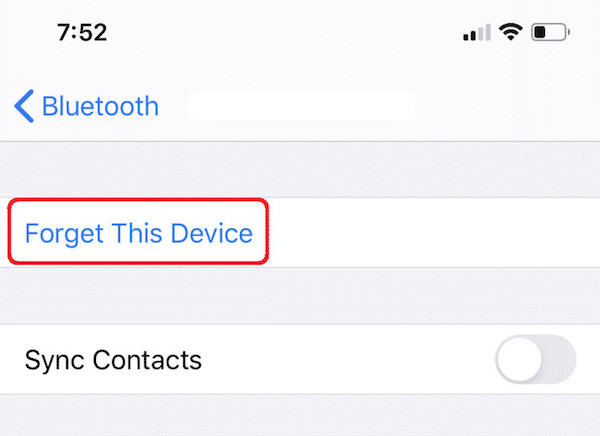
Android users go to Setting > Connected Devices > AirPods / AirPods pro > Tap Forget Pair your AirPods with your Phone:
- Open the lid of your AirPods Case.
- Press the Setting Button on the back of your case for about 15 seconds.
It will start blinking Orange and then turn White. That indicates the device is ready to pair up.
- Wait till there is a prompt pop-up on your iPhone.
- Tap Connect. The AirPods will get paired in a few seconds.
Check out our recent article on can you wear AirPods in the shower.
2. Recharge Your AirPods
If the Airpods are inside the case and the indicator is flashing red, that means there is not enough charge left to charge the AirPods at least once. A simple charge-up should fix this issue. 
To charge your AirPods:
- Put your AirPods inside the case.
- Connect the lightning Cable at the bottom of the case. You can also use a Wireless charger or MagSafe if your case supports that.
- If there is a static Orange/Red, the AirPods are charging. Wait till the Pods are fully charged, and the indicator turns green.
3. Restart Your Audio Source
Sometimes the source that you are listening from, such as your iPhone, Android smartphone, Mac Devices or DAPs can be the reason for this pairing issue.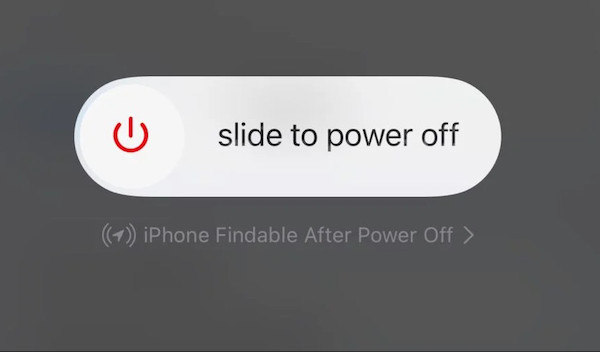
Restarting your device resets any temporary settings and removes any corrupted cache file that might have accumulated in the source itself.
Make sure to turn your Macbooks and Laptops properly, not just in a stand-by mode.
4. Make Sure AirPod’s Firmware is Updated
With every new update, there come new settings and features in iOS. It won’t be that big a surprise if the outdated AirPods firmware becomes somewhat incompatible with that.
To update your firmware:
- Insert your AirPods inside the case.
- Connect the AirPods case with the charging cable to a power source.
- Open the iPhone or Apple device that is paired with the Airpods. If there is any update available, the system should download and install it automatically.
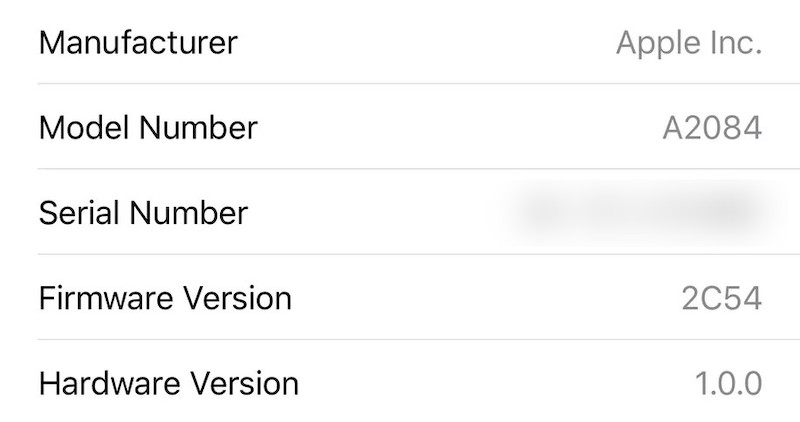
This will redeem your AirPods from any outdated firmware issues.
For additional information, see the article find my AirPods sound pending.
5. Clean Your AirPods
Your AirPods get used daily and this will accumulate dirt and debris. Sometimes they might block sensor connectivity. So cleaning them up might fix some connectivity issues.
Only use isopropyl alcohol, clean cotton cloth and cotton buds to clean your AirPods. Especially the connector at the bottom of the pods. Dirt on those will lead to a loose connection with the case itself.
Once cleaned, don’t use the AirPods or the case before the isopropyl alcohol completely dries out.
Please make sure you followed all of these methods to the point. I’m pretty confident that your Airpods Case flashing Red/Orange indicator has been resolved.
If you are still having the same issue, I’m afraid you’ll have to contact Apple Customer support. You can go to any local Apple store or contact them online from here.
Conclusion
Having any error accompanied by a flashing red light can be scary, but you don’t have to be afraid at all in this case. If you followed the instructions and everything worked out, your AirPods should be working at their full capacity.
You can now go back to listening to your podcasts, Spotify playlist or watching the latest shows from Netflix without any worry.
Next time when you see the flashing red menace, you’ll be prepared.