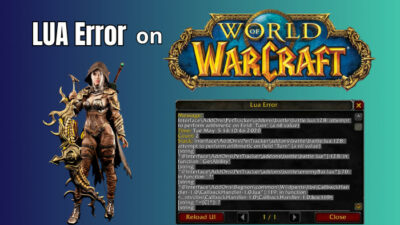FFXIV is the Final Fantasy franchise’s one of the most iconic MMORPG games. Though it is very popular, it’s not flawless. Many gamers reported that they get the following infamous error from time to time,
A Fatal DirectX error has occurred. (11000002)
If you are one of them, here you will find all the possible solutions that worked for me and the others.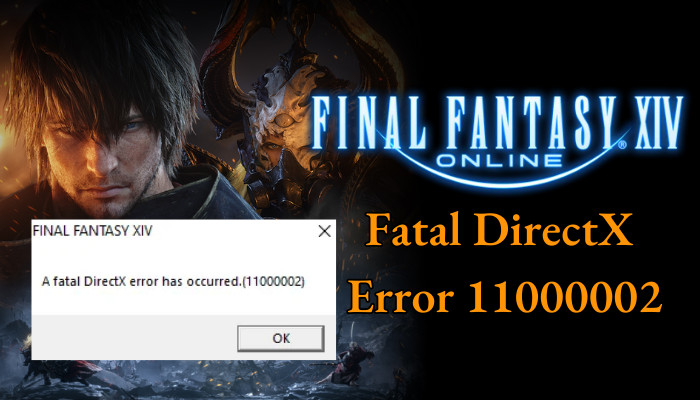
Let’s dive in.
What is the Fatal DirectX Error in FFXIV & Why it Occurs?
FFXIV Fatal DirectX Error occurs due to old GPU drivers, unstable graphics card or RAM, steam or discord overlay, conflict with SLI or CrossFire, or games running in full-screen. Moreover, incorrect versions of DirectX or multitasking can often result in the fatal error.
FFXIV, also known as Final Fantasy XIV, is vastly popular in the gamer’s arena for character customization and interactive features to converse with others.
But unfortunately, this game often breaks the smooth gaming experience by freezing the game and by popping up the Fatal DirectX error. Then the game crashes, and the players can’t play the game.
If you ask me, when does Fatal DirectX Error occur in FFXIV? Well, it can happen right after you launch the game. Most of the time, when I encountered this error, more than four characters were performing some actions like attacks.
Trials, Raids, or hunt trains basically that put heavy pressure on the GPU containing heavy activity on screen are the reasons for the DirectX error in FFXIV.
How to Fix Final Fantasy XIV Fatal DirectX Error
To solve FF14 DirectX 11 crash fix, underclock your graphics card, switch to DirectX 9, lock FPS of your game, disable overlay, and turn off NVIDIA’s SLI or AMD’s CrossFire. In addition, you can update Windows & the GPU driver or reinstall the game and Windows.
Before approaching the solutions, ensure you have installed DirectX on your PC. Then, reset your BIOS settings and load to the optimized default. This will restore any CPU OC, and XMP will be disabled. This will rule out that no hardware instability is causing issues for our game.
After booting to the system, ensure your Windows has the latest update installed. Afterward, try to launch the game, and if the issue persists, read the entire article to find out which solution works for you.
Here are the possible solutions to Final Fantasy XIV’s Fatal DirectX Error:
1. Underclock Your GPU
Many users fixed the FF14 DirectX 11 crash by underclocking their GPU, including me. Though other games worked like a charm, FF required underclock in my case.
You can use MSI Afterburner, ASUS GPU Tweak, NZXT Cam, or EVGA Precision XOC to underclock the GPU. Though for simplicity, I will show the process for my RX 580 with only MSI Afterburner, which you can download from Guru3D. The software is compatible with any GPU brand.
You won’t have to touch the GPU voltage settings, so the process is completely risk-free. You can also use MSI Afterburner to display average min and max FPS. Though any absentmindedness can cause you further trouble, so pay attention to the process.
Here are the steps to underclock GPU to solve the Fatal DirectX error in FFXIV:
- Install MSI Afterburner and run it. In the mid, you’ll find the Core clock and Memory clock slider.
- Drag the CORE CLOCK (MHz) slider to the left slightly. You can also manually input value in the box. For me, it was 1355 by default, and I set it to 1300.
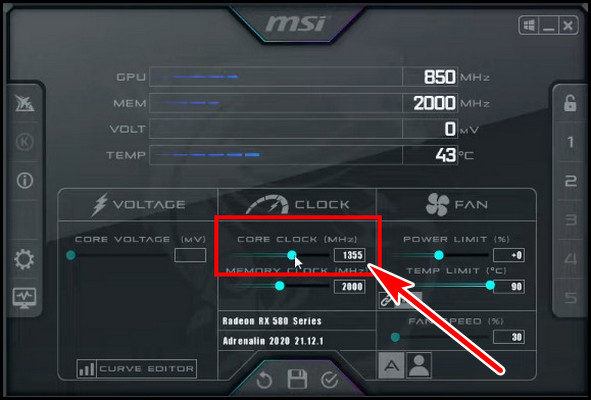
You have to set the actual core clock value for AMD graphics cards. But for the Nvidia GPU, you will have to use an offset value.
For example, for Nvidia GPUs, MSI AB will display a 0 value for both core & memory clocks. You have to use -25 or -50, which will set the core clock i.e., GTX 980’s 1216 core clock to 1191 or 1166, respectively.
Don’t reduce the core clock aggressively, or else it can lead to a system crash. Do it in a small amount. Now launch the game and verify the error should be fixed. If it is fixed, head to the MSI AB and click on the save icon from the bottom mid-section. This will also ensure an idle GPU temperature.
If the DX error persists in FFXIV, continue reading to learn the next solution.
2. Cap FFXIV Frame Rates
The FF14 DirectX error can appear randomly whether you are in a crowded area or idling in a desert. But, most of the time, FFXIV will freeze, show the fatal error 11000002, and crash when there are some GPU-intensive actions.
In such cases, one of my friends locked frame rates for the game, and the issue was resolved. Besides underclocking the GPU, I also capped my FPS, and the error was certainly fixed for me with the combined solution. You can set 60 for Frame Rate Limit from the in-game settings.
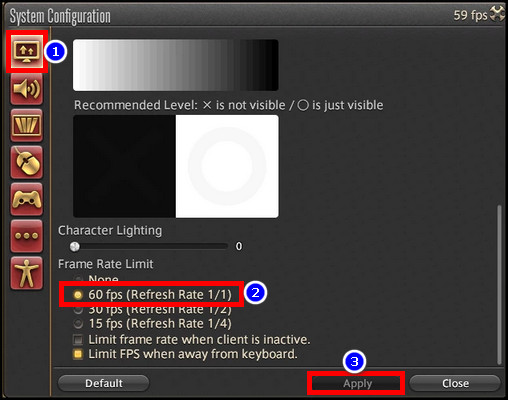
It is noted to mention that the in-game Frame Rate limiter didn’t work for me. So, as an alternative, when you install MSI AB, you can also install Rivatuner, with which you can cap the FPS to 30 or 60.
To limit FPS for FFXIV with RivaTuner:
- Run RivaTuner.
- Click Add from the bottom left.
- Select FFXIV.
- Set a value in the Framerate limit section.
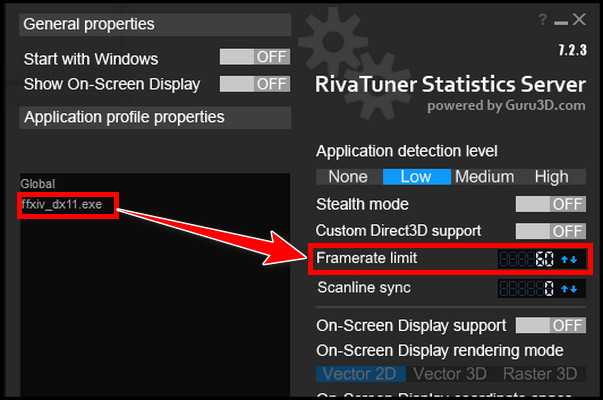
You can also bind your FPS from Nvidia Control Panel or AMD Adrenaline Software.
To cap FPS in NVCP for the Nvidia GPU, open the NVIDIA Control Panel > Manage 3D settings > Global Settings > Max Frame Rate > On > set the value to 60 and hit OK. You can also do it only for FFXIV. In that case, select Program Settings instead of Global Settings. The rest are the same.
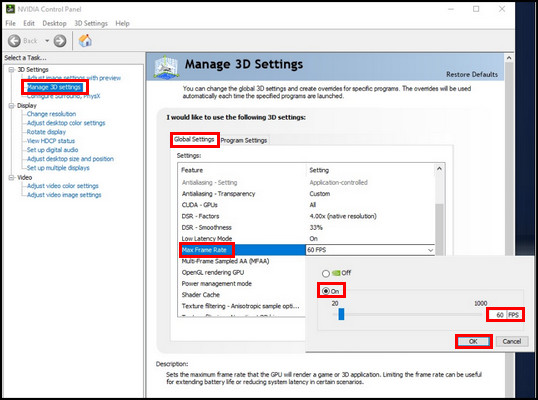
For AMD graphics cards, you can either use Radeon Chill and set min & max FPS to 30 or 60 or alternatively, you can use FRTC (Frame Rate Target Control) and set the max desired value in there.
An alternative solution is using Vsync from the graphics driver’s control panel. After you limit the frame rates to 30 or 60, check the game and see if any error occurs. If the solution is fruitless for you, follow the next method.
3. Disable Overlay
If you use any kind of overlay, this can be the possible culprit. Whether it’s Windows GameBar, Spotify, Discord, Steam, or any kind of on-screen hardware monitor overlay, these can cause issues, specifically on Windows 10, and lead to the Fatal DirectX error in Final Fantasy XIV.
So, disable those overlays. Try to close all unnecessary background apps and processes from Task Manager. Then verify if the game prompts the DirectX error.
4. Use DirectX 9 to Run FFXIV
If you use DirectX 11 to run the game and encounter continuous FFXIV DX11 errors, consider switching to DX9.
To add DirectX 9 to FFXIV’s shortcut launcher to fix Fatal DirectX error:
- Right-click on the Final Fantasy XIV shortcut executable file.
- Select Properties from the context menu.
- Click on the Shortcut tab from the top.
- Type -dx9 at the end of the path in the Target box.
- Hit Apply & OK.
You can also use the Steam launcher option to set the game launch with DirectX9. To do that, run Steam > right-click Final Fantasy XIV > select Properties and type -force -dx9 in the LAUNCH OPTIONS. Go back and launch the game with DX9 and enjoy.
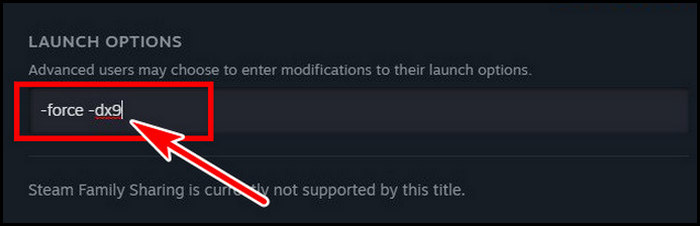
5. Launch FFXIV in Borderless Window
I’m assuming you are using fullscreen to run FFXIV. Does Fullscreen give more FPS? It’s debatable, but in most cases, games should be running in exclusive full-screen for optimum performance.
But, in our case, we have to switch to the borderless window to verify if it resolves the Fatal DirectX error in FF14.
Follow the below process to run FFXIV in the borderless window:
- Press Win+E on your keyboard and go to the Documents from the top-left Quick access.
- Find and enter FINAL FANTASY XIV folder.
- Locate FFXIV.cfg and open it with Notepad.
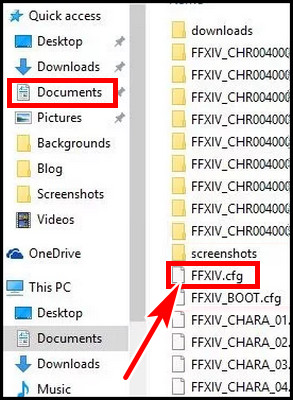
- Press Ctrl+F and search ScreenMode.
- Change the value to 2 and hit Ctrl+S to save it.
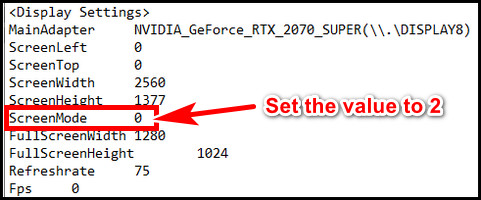
Launch the game and verify whether a fatal DirectX error has occurred in FFXIV 11000002 is fixed or not. You can hit Alt +Enter to go back to the full screen anytime. Keep reading if the error persists.
6. Update Graphics Driver and Sound Driver
Obsolete and outdated gfx drivers often cause issues with various games, and Fatal DirectX error for FFXIV can cause problems for the old GPU driver.
First, download the latest GPU driver from your respective GPU site. The latest GPU drivers are found on Nvidia or AMD’s official site. After that, disable your network device from the device manager. 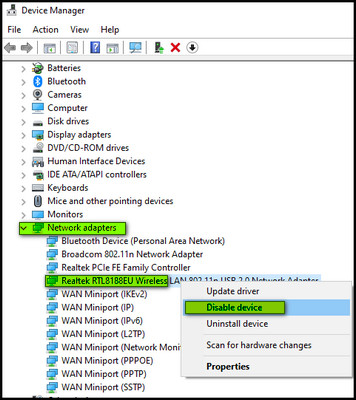
After that, You must use DDU (Display Driver Uninstaller) to clean uninstall the graphics driver from your PC. Download the software from Guru3D and open it. Select GPU from the right dropdown section and your vendor (Nvidia or AMD). Pick Clean and restart from the left side.
After restart, install the latest GPU driver. Force restart the PC, and after booting to the system, launch FFXIV. The game should be fixed by now.
In addition, you should also ensure your sound diver is updated. Press Win+X on the keyboard > Device Manager > expand Sound, video and game controller > right-click on the audio device and select Update driver.
7. Disable NVIDIA SLI or AMD CrossFire
Previously NVIDIA offered SLI technology to use multiple GPUs in one setup. If you have such a setup and SLI is enabled for you, consider disabling the feature.
Here is the process to turn off NVIDIA SLI:
- Open NVIDIA Control Panel.
- Select Configure SLI, Surround, PhysX.
- Tick the circle box for Disable SLI.
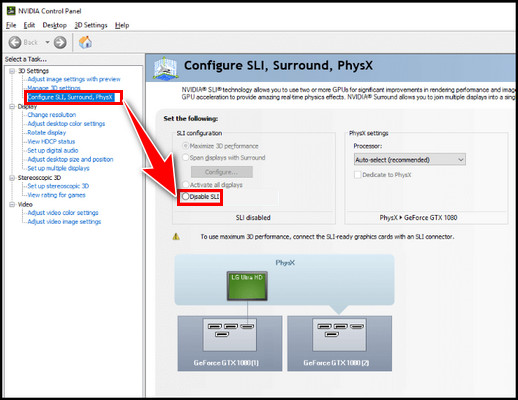
- Hit Apply.
Restart the system and check that Fatal DirectX should be fixed.
CrossFire is a similar technology as the SLI, but this is only for AMD gfx cards. To disable AMD CrossFire,
- Open AMD Radeon Settings.
- Click on the gear icon from the top right.
- Select the Graphics tab.
- Expand Advanced and toggle off AMD Crossfire.
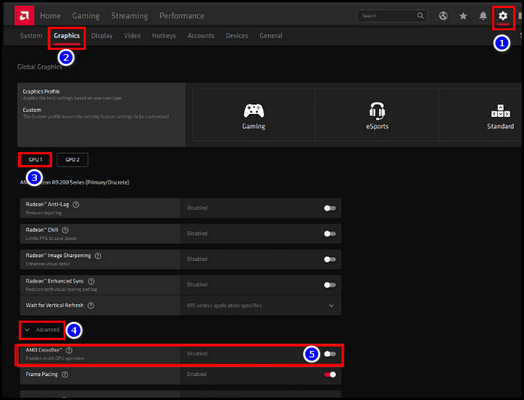
Reboot the system, and DirectX 11 fatal error in FFXIV should be fixed.
The above methods should help you to eliminate the Fatal DirectX error for Final Fantasy XIV. If those are fruitless, you can try to verify the integrity of game files from Steam, or reinstall the game.
You can also install Windows 10 on a second HDD and verify if the game is fine there. If it is ok there, then reinstall Windows on your primary storage.
FAQs
Does DirectX 12 Work With FFXIV?
You can play Final Fantasy XIV in DX11 or DX9 mode. But currently, the game is incompatible with DX12. So, you can’t play the game in DirectX 12.
Can I use DLSS in FFXIV?
Final Fantasy XIV doesn’t support any of NVIDIA’s DLSS versions. The game also doesn’t have any FSR support. However, you can use SLI or Crossfire if you have such a setup.
Final Thought
During an action fight, if the FFXIV crashes with Fatal DirectX error, it is really frustrating. Ensure you have a stable system and have installed DirectX. For further troubleshooting, you can underclock GPU, cap FPS, disable overlay or update the GPU driver.
In this article, I described all the possible solutions for fixing the DirectX error occurred in FFXIV. Let us know which one works for you.