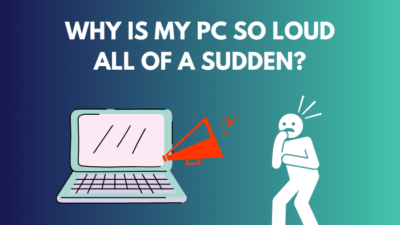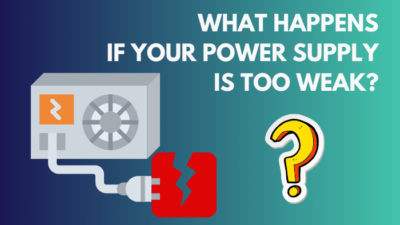A graphics processing unit (GPU) is a specialized processor that was originally created to expedite graphics rendering activities such as machine learning, video editing, and gaming.
Nothing is more annoying than your GPU overheating while doing a critical task. It is essential to keep your GPU idle temperature as low as possible for optimal performance and graphic card longevity.
So, in this article, I will discuss all of the reasons why your GPU is overheating as well as possible methods to reduce graphic card temperatures.
Let’s get started!
Related guide: how to resolve GPU overheating issues.
What is a Good Idle GPU Temp?
Around 15°C to 25°C above the indoor ambient temperature is considered an acceptable and normal idle GPU temperature. This suggests that a suitable idle graphics processing unit core temperature in a 21°C environment can range from 36°C to 46°C.
When you are not utilizing your graphics card for GPU-intensive tasks, it will be inactive. This inactive state is called the GPU’s idle condition.
Your GPU’s idle temperature should be under 60° C. The idle temperature also varies from device to device.
The laptop is more compact than the desktop, and the idle temperature of the graphics card fluctuates. As a result, the idle temperature of a laptop is higher than the desktop.
The ambient temperature, the temperature in the room, and the GPU’s condition all affect the idle temperature of your graphics card.
However, there is a good possibility that something is wrong if you detect idle temperatures that are greater than 60°C (140°F).
Remember that a graphics card’s thermal capacity varies depending on the brand and model.
Also related to this guide how to Check if GPU is Working Properly
Why Do High GPU Temperatures Occur?
The issue with the GPU’s temperature rising is mainly caused by the compact PC case, dirt and filth on the graphic card, and a humid environment. A malfunctioning heat sink, a weak power supply, and GPU overclocking are among the factors that might increase the temperature of the graphics card.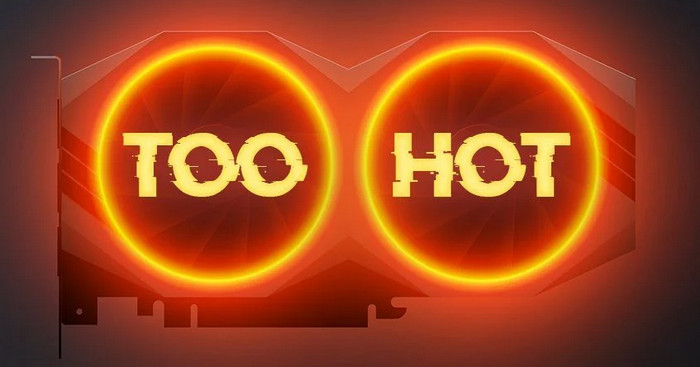
The GPU heatsink and fan become clogged with dust and grime, which traps heat and keeps the graphic card from cooling. Therefore, keeping the dust away from your graphic card will be a good idea.
The most crucial component for a graphic card is fan speed since fans transport the heat created by the GPU away from the device, allowing it to cool down.
Therefore, if your GPU’s fan is broken or improperly adjusted, hot air will continue to surround it, damaging the graphic card’s components.
Your GPU will be stressed if your computer runs too many background programs. As a result, your graphics card may be overheating.
Read more on 4 ways to fix Minecraft not using dedicated GPU.
How to Check Your GPU’s Temp
The health of your GPU is determined by the temperature at which it is operating. If your GPU is overheating, it will have a shorter lifespan.
So, measuring your GPU temperature is important if you want to maintain a stable temperature. The good thing is that you can test your GPU temperature in a variety of methods.
Here are the methods to check your GPU’s temp:
- Download any third Party app like MSI Afterburner, EVGA Precision X1, and HWiNFO64.
- Open the application and go to the GPU section.
In the GPU section, you will find your graphics card’s current temperature. You can also monitor your GPU’s clock speed and how much power your video card is using.
If you see your GPU temp is high, follow the below instruction to reduce your graphics card temperature.
Also read, Why is My GPU Usage So Low.
How to Reduce GPU Temperature
The GPU’s temperature may be lowered by turning down the fan’s speed, clearing the fan and heatsink of dust, and stopping all unnecessary background operations. Using FPS caps, increasing case fans, and underclocking your GPU will all help to reduce the temperature.
There are additional ways to lower the temperature of your GPU, which I will describe in the section below.
Here are several techniques for lowering GPU temperature:
1. Clean Dust and Dirt
Naturally, dust and grime will accumulate on your GPU’s cooling fan heatsink, storing heat and raising the temperature of your graphics card.
The desktop case itself should be cleaned first since dust accumulation on internal components will obstruct airflow and harm the components. You may clean the casing by opening it and blowing compressed air on it or vacuuming it.
You should clean any fans that are installed within the computer case and are responsible for airflows, such as the GPU blades, chassis fans, and other fans.
The GPU fans are crucial because they ensure that cold air reaches the graphics card’s heat sink.
You may also like to read about how to fix CPU fan not detected in BIOS?
2. Fix Poor Ventilation
A poor ventilation system on your casing can raise up your GPU temperature because the heat generated by internal components can not get out of lack of airflow.
Verify that all of the casing fans are operating flawlessly and that all of the fans are free of dust and debris. Clean the dust from the graphic card heatsink and make sure the GPU fan is operating correctly.
Furthermore, if your fan is pointing in the wrong direction, heated air generated by the internal parts will become trapped inside the casing.
All of your components’ temperatures will increase, including your GPU.
3. Reduce Room Temperature
Your computer’s temperature is significantly influenced by the ambient temperature of your room. During the summer, a cool environment might help keep the temperature of your computer down.
When performing graphic-intensive work on your computer, ensure your air conditioning unit is turned on.
If your room does not have air conditioning, keep your PC in the coolest part of the room and add a larger fan or a water-cooling system to your computer.
Related content you should read about do you need a CPU cooler?
4. Underclocking the GPU
Gamers often look for ways to improve their FPS in their favorite games. So, they overclock their GPU to get more performance out of it.
However, overclocking the GPU may strain the graphics card more, increasing heat production. So keep an eye on the temperature of your GPU, and if you see that it cannot tolerate overclocking, reset the setting to its default to allow the GPU to cool down.
5. Change Old Thermal Paste
To keep the temperature under control, you sometimes need to replace your thermal paste.
Because the thermal paste behind the GPU heatsink will dry out and lose its capacity to dissipate heat over time.
As a result, using a high-quality thermal paste will improve the cooling of your graphics card.
Here are the steps to apply the thermal paste in GPU:
- Open your PC casing.
- Remove the GPU from PCI express slots.
- Unscrew the screw between the GPU motherboard and the heatsink carefully.
- Reinstall the heatsink after applying the thermal paste to the processor.
But before that, go through our epic guide about fix CPU suddenly overheating.
FAQs
What is the normal GPU temperature while browsing?
The temperature of a regular GPU varies depending on the task. Generally, a temperature range of 40-65°C (or 104-149°F) is considered safe for internet browsing.
What is a good idle CPU temp?
A decent idle CPU temperature is typically considered to be at or below 40 degrees Celsius (or around 20 degrees above ambient temperature).
Is 50°C a bad temperature for a GPU when idle?
Most modern cards nowadays only activate the fans when the temperature reaches 50 to 60 °C. Therefore, a GPU shouldn’t have a problem with a temperature of 50°C when it’s idle.
Conclusion
A graphic card is essential hardware in your system. You must maintain its temperature low if you want the best performance out of it for a longer duration.
Normal or decent idle GPU temps might be about 104° F (40° C), depending on your room temperature. However, you must deal with the issue if it exceeds that limit.
To do so, you must follow the above methods I showed for decreasing graphic card temperature.
Please leave a response in the box below if you have any more ideas or queries.