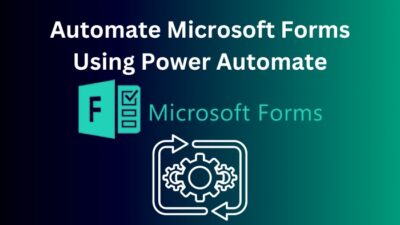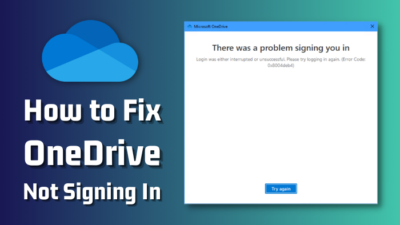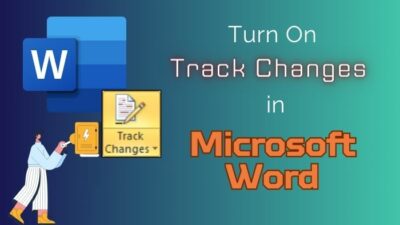Are you getting the same emails over and over again? Maybe your colleague is in a hurry for you to join the meeting. Or is there something wrong with your Outlook?
Turns out duplicate emails are the reason behind this nuisance. 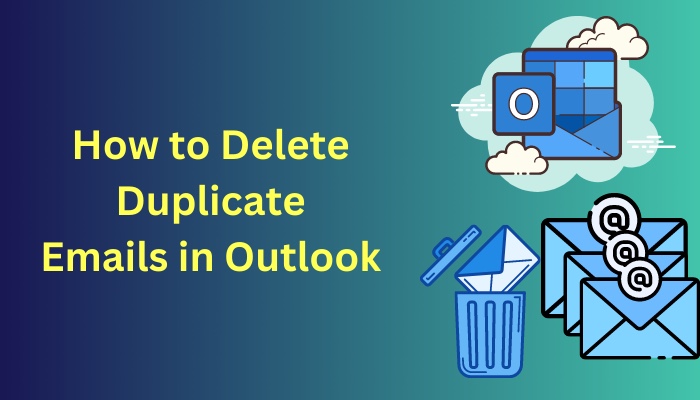
If you are looking for a remedy to this problem, look no further. Tag along as I make the duplicate emails vanish within seconds.
Let’s jump right in.
Also, check out our separate post on add meeting to Outlook calendar easily.
Reasons for Duplicate Emails in Outlook?
You can get duplicate emails if you have the same account added to Outlook multiple times. In addition, short intervals between messages, incorrect mail configuration and antivirus programs can wreak havoc and dump the same messages on your inbox.
It surely is a pain in the rear. I know I need to attend a meeting, but why pester me with the same emails again and again?
Before I lay out the blueprint for making the problem disappear, let’s visit why you face it in the first place.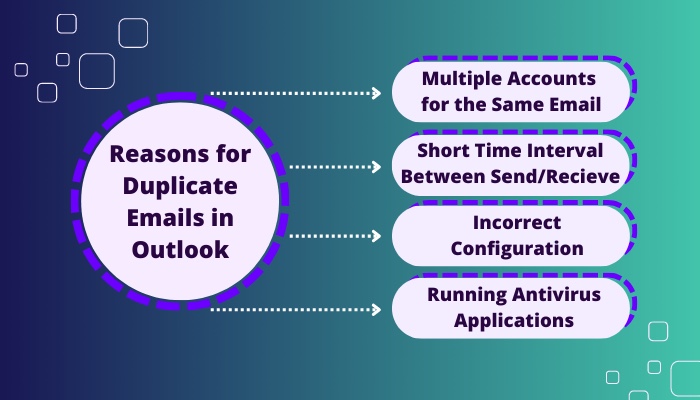
Here are the reasons for duplicate emails on Outlook:
Multiple Accounts for the Same Email
You may use Outlook on both your Laptop and smartphone. When these devices sync with the Exchange servers, this can trigger Outlook to retrieve the emails again.
Short Time Interval Between Send/Recieve
Outlook sets a time interval between which you can send and receive emails. If this is set too low, say 5 minutes, multiple requests are placed on the exchange server. As a result, the request for the first email is still processing and the second one arrives on the server.
Due to the delay in processing, you get the same emails but multiple times.
Incorrect Configuration
Outlook can experience delays in getting new emails sometimes. As a quick fix from the internet, you may add the same email account again.
While this may solve your problem temporarily, multiple email profiles will haunt you later in the form of repetitive emails. You will see the inbox getting filled with the same messages while you search the important emails.
Running Antivirus Applications
Antivirus programs can intercept outgoing requests from Outlook to the mail server. As a result, the connection will be blocked, and you will not get the new emails.
When Outlook sends a request the next time, the server processes the earlier request two times, and you will find two emails in your inbox.
Follow our guide step-by-step to add multiple emails to Outlook easily.
Why Should you Remove Duplicate Emails from Outlook?
Outlook is one of the critical applications because a lot of the communications that drive businesses happen on Outlook. If you get the same emails instead of the important ones, this hampers your work.
Just take this example; you often start the day by replying to emails that have important stakes in your business. When you receive the same emails in a larger frequency, you must scroll more to find the critical ones. In the worst-case scenario, you may not find them at all.
The same emails will also increase the size of your mailbox. The exchange server fills with unwanted emails faster. As a result, you need to pay more for the cloud storage space of Outlook.
A large mailbox means Outlook will take a long time to load and respond to your requests. The data files will be larger, which can result in corruption.
Also read how to add new Mailbox in Outlook easily.
How to Delete Duplicate Emails in Outlook
You can remove duplicate emails in Outlook by removing duplicate accounts from your mail profile. Also, do not forget to run the inbox cleanup tool, change the frequency between inbox updates and turn off your antivirus programs to stop duplicate emails from cluttering your inbox.
Let’s get to the fixes.
Here are the methods to delete duplicate emails on Outlook:
Method 1: Remove Duplicated Accounts
The Account settings contain different emails added to Outlook. You will find the address listed multiple times on this window if you have multiple emails added.
Remove these extra addresses, which should prevent multiple emails from appearing again.
These are the steps to remove duplicate accounts in Outlook:
- Open Outlook from the Start menu.
- Press on File.
- Click Info in the left pane and go to Account Settings.
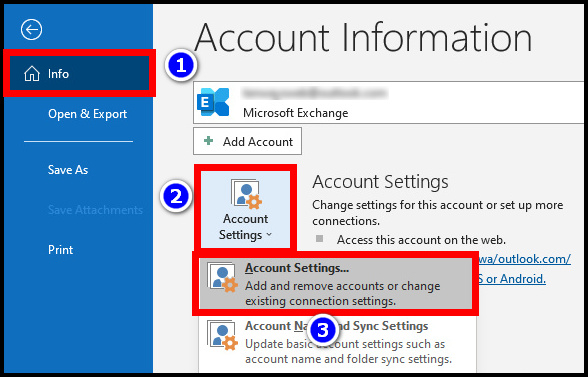
- Press the Email tab at the top and select all the duplicated email accounts.
- Click the Remove button.
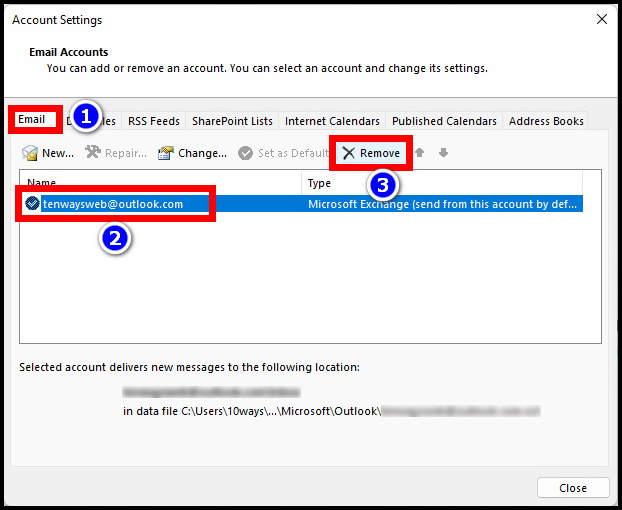
The multiple email accounts are no longer present in your Outlook.
Follow our guide step-by-step to add Teams meeting in Outlook.
Method 2: Change the Inbox Update Frequency
You should set a time to increase the duration between which Outlook sends and receives a new email. Then, the requests for individual emails are processed separately and do not jam up your inbox will multiple emails.
Here is how you can increase the inbox update frequency in Outlook:
- Open Outlook from the Start menu.
- Click on the Send/Recieve tab in the top ribbon.
- Click on Send/Recieve Groups and Select Define Send/Recieve Groups.
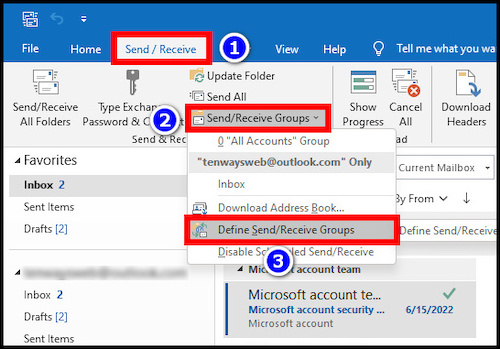
- Set Schedule an automatic send/receive every to 15 minutes.
- Click Ok to close the window.
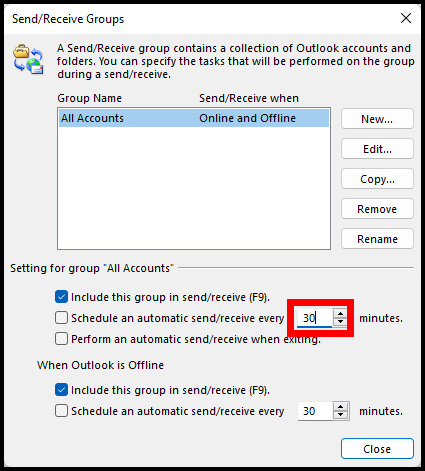
Now Outlook will process the new requests every 15 minutes.
Method 3: Run Outlook Inbox Cleanup Tool
Outlook comes with an inbox cleanup tool. This will remove the emails and unclutter your inbox from duplicate emails.
These are the steps to use the Outlook Inbox Cleanup Tool:
- Open Outlook.
- Select the specific inbox to run the cleanup task.
- Click on Clean up in the Home tab and go to Clean Up Conversation.
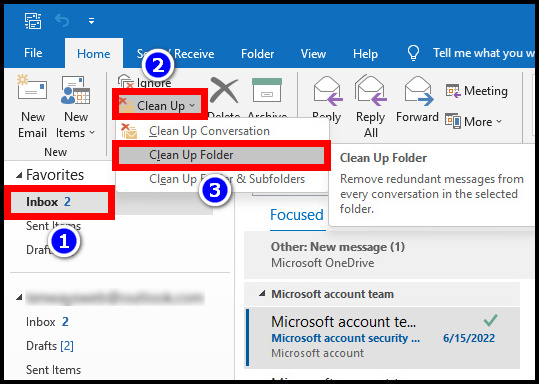
The tool will search for the presence of the same emails coming up multiple times in your inbox. Once found, they are removed to the Deleted Items folder.
Click on your inbox after the tool finishes this operation, and you will no longer see any duplicate emails.
Also read how to add someone to a distribution list in Outlook.
Method 4: Disable Antivirus
You can disable antivirus software to remove Outlook duplicating emails arriving in your inbox. For most antivirus, you can find the option by clicking on its icon in the Windows taskbar and selecting Disable Protection.
I have shown the Windows Security Center as an example.
Here are the options to disable the default antivirus in Windows:
- Open Windows Security by clicking on its icon in the Windows taskbar.
- Click on Virus & threat protection.
- Press Manage Settings present under Virus and threat protection settings.
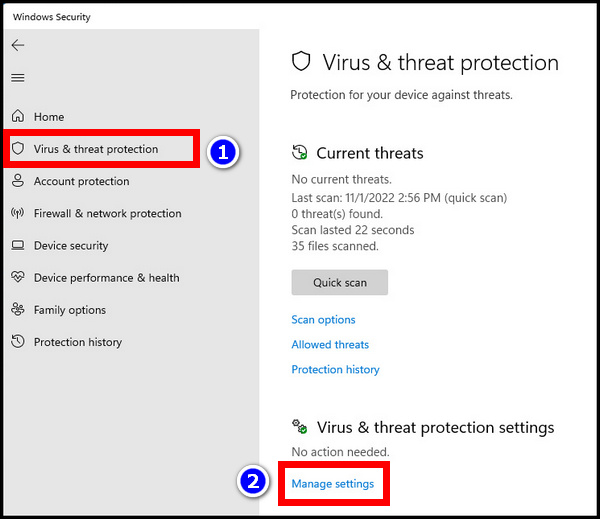
- Change the toggle next to Real-time protection to off.
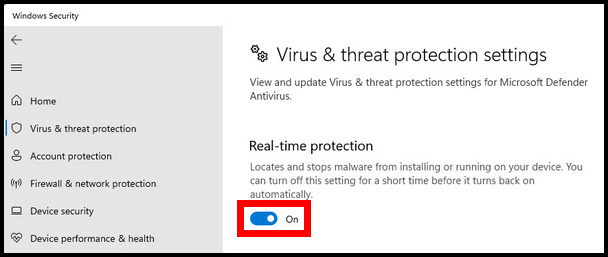
After doing this, Close all the open instances of Outlook and reopen them. Wait for the emails to arrive and see if you receive multiple messages.
If you see multiple emails again, you may need to search the emails manually and delete them. It is a time-consuming task, and you may need to do so if the above methods have not fixed the problem for you.
Frequently Asked Questions
How do I delete duplicate emails in Outlook 2016?
To delete duplicate emails on Outlook 2016, click on the inbox you want to clean. Then go to File > Clean up > Clean Up Conversation.
Conclusion
Now, the next time you open Outlook, you will find the inbox clean and free from any clutter. This will automatically boost your productivity up a notch.
In this piece, I have explained how you can free your inbox from duplicated emails. If you have any queries, feel free to let us know below.
That’s all for today. Goodbye for now.