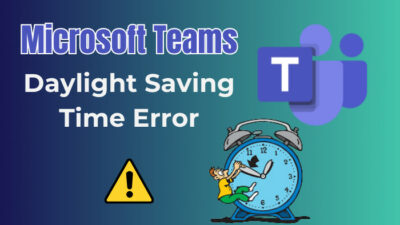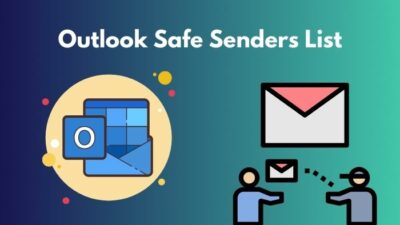Outlook provides a professional way to add signatures to your emails. You can think of this as your digital visiting card. But what if you switch jobs or change your contact number?
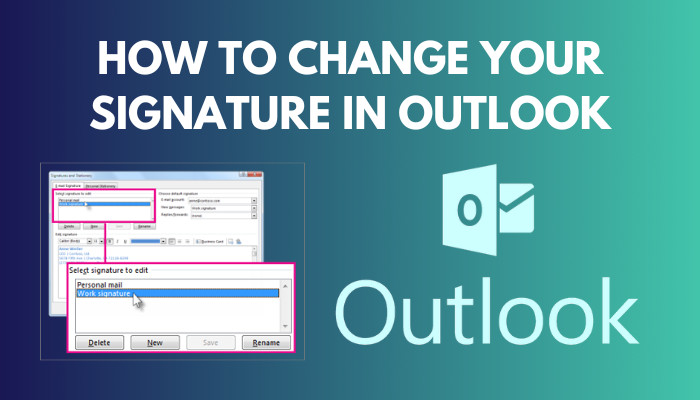
In that case, you can edit your existing signature to reflect your current job position.
Today I will show you how you can bring changes in your signatures in Outlook across all devices and platforms.
So, let us start.
Follow our guide on how to change font size in outlook.
How to Change your Signature on Outlook
You can change the signature from the Signature option present inside the Mail settings of Outlook. It can also be edited when you are composing a new email. Just go to the Signatures option in the New Email dialog box and make the changes.
Microsoft provides templates that you can use to create your own signature. Once you have created the signature, paste it into the Signature dialog box. Then you can use this on emails.
Want to see the process in action? Follow below.
Here are the different ways to change the signature on Outlook:
Outlook on Windows
The Outlook application used by people worldwide has different versions available. Outlook 2016, 2019 and 2021 are the ones that Microsoft actively supports.
You can modify your signature in any of these applications using two methods.
Check out our separate post: adjust line spacing in Outlook.
Method 1: From the Mail settings
These are the steps to change your Outlook signature on Windows:
- Open the Outlook app from the Start Menu.
- Click File and go to Options.
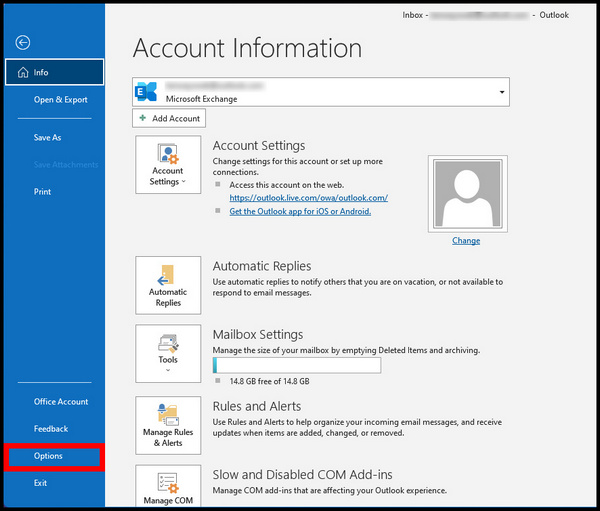
- Go to Signatures in the Mail tab on the left.
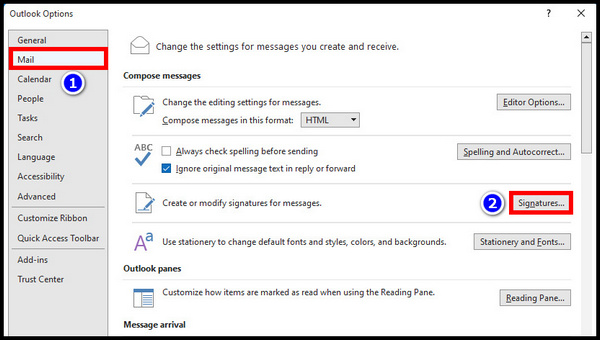
- In the dialog box, click on the signature to edit.
- Make changes to the signature in the Edit signature text box.
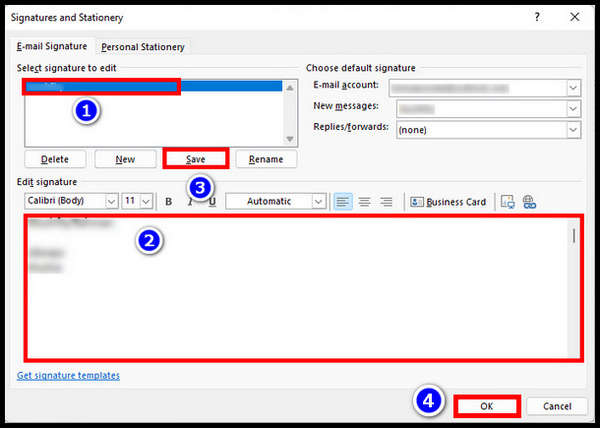
- Click Ok in the Signature and Outlook options window, respectively.
Now you can select this new signature for your emails from the Outlook desktop app.
Read more on how to change margins in Outlook email.
Method 2: From the Compose New Mail dialog box
Here are the steps to change the Outlook signature from the New Email window:
- Open the Outlook app from the Start Menu.
- Click on the New Email button.
- Press the Signature button and select Signatures from the drop-down menu.

- Click on the signature you want to edit from the list.
- Edit the signature or create a new one entirely in the text box under Edit signature.
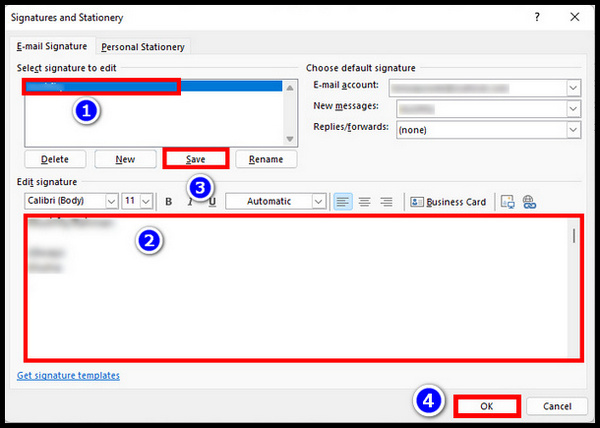
- Press Ok to close the opened Outlook windows when the edit is completed and return to your email.
After composing the email, you can select and use the new signature.
Go through our epic guide on how to change ribbon size in MS Outlook.
Outlook on Mac OS
The Outlook Mac app allows you to make changes to your signature. You can find this inside the Preference option in Outlook. Similar to Windows, you will get a dialog box where you can make the necessary changes.
Let’s take a look.
These are the easy steps to edit your signature in Outlook on Mac:
- Open Outlook and Click on Preferences.
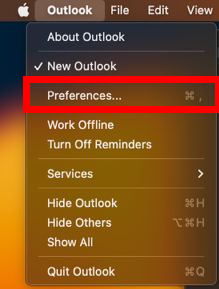
- Go to Signatures.
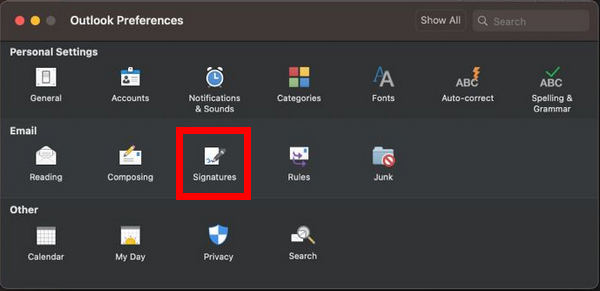
- Click on the signature to edit and Press the Edit button.
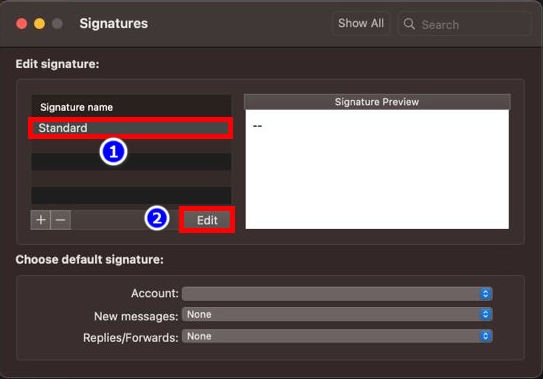
- Rewrite the Signature and format it using the tools present in the opened You can add images too.
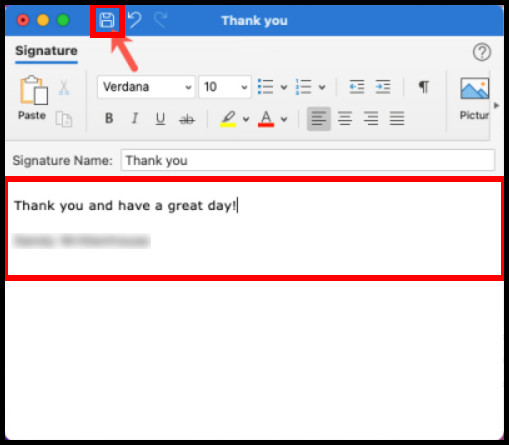
- When completed, press the save button at the top of the window.
You can preview the signature by clicking on it in the Signature window. If it looks okay, you can now use this for future emails in Outlook.
Also, follow our epic guide on how to add optional attendees in Outlook.
Outlook Web App
Outlook.com provides many functionalities of the desktop app. Among one of them is the ability to change your existing signatures. You can change it inside the settings option.
Here are the steps to change your signature on the Outlook Web App:
- Go to Outlook.com.
- Log in using your email and password.
- Click the Gear icon and select View all Outlook settings.
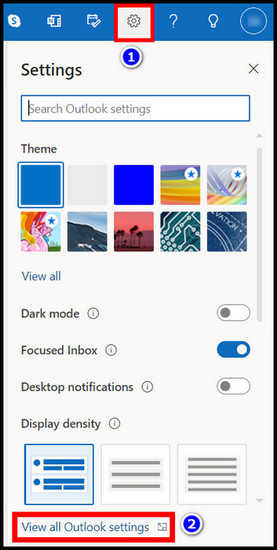
- Go to Compose and reply option under the Mail tab on the left.
- Select your existing signature from the dropdown box under New signature.
- Make the changes to the signature in the text box below and click Save.
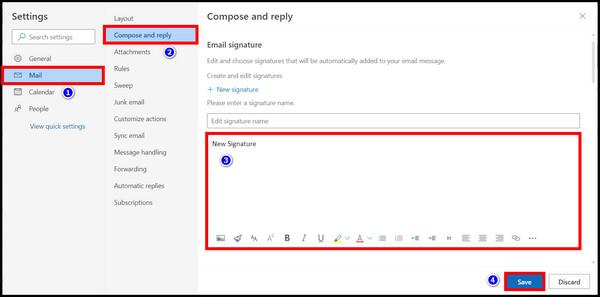
You can now use the new signature on your emails.
Outlook on iOS and Android
The Outlook app for mobile devices also allows you to change the signature. The apps for both Android and iOS are designed similarly. So the steps to change your signature also remain the same.
These are easy steps to edit signature on the Outlook app for iOS and Android:
- Open Outlook.
- Tap on your Profile icon and press the gear icon.
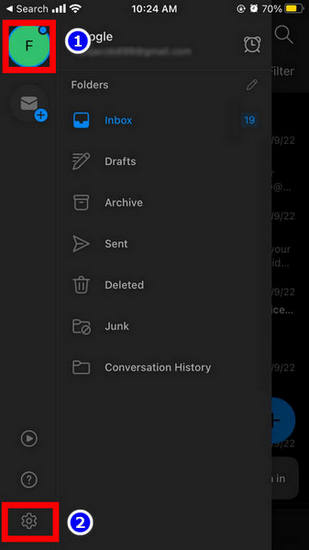
- Tap on Signature.
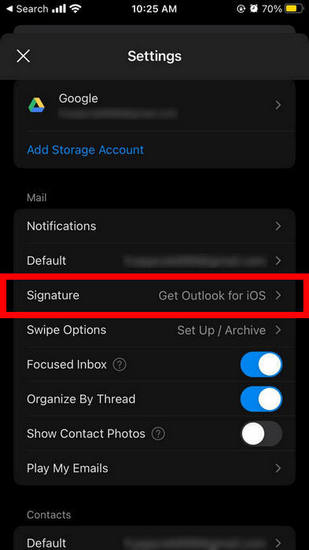
- Edit the signature or insert a new one in the text box.
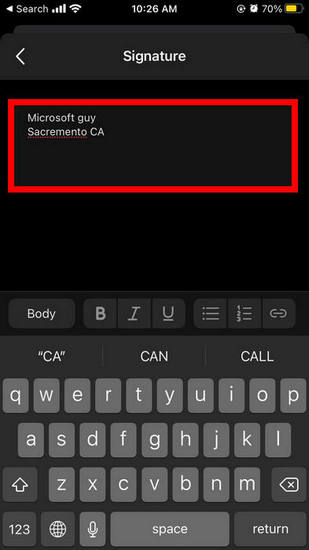
- Once done, tap on the tick checkbox.
Now you can use your updated signature on emails on the go.
Frequently Asked Questions
How do I change my signature in Outlook email?
To change your signature on the Outlook app, go to File > Options > Mail > Signatures > Edit Signature. Make changes to the signature and press Save.
Where is the signature present in Outlook?
You can access the signatures from the Signature option in Options > Mail > Signatures. You can also view this option by clicking the Signature button in the New Mail window.
Conclusion
Now you can place the brand new signature of your workplace in your emails. And people will have no problems communicating with you.
A signature is a great way to give people essential information about you and your company. And changing it is very easy using your computer and smartphone thanks to Outlook apps for these platforms.
That’s all for today. Hope to see you in another Outlook article.