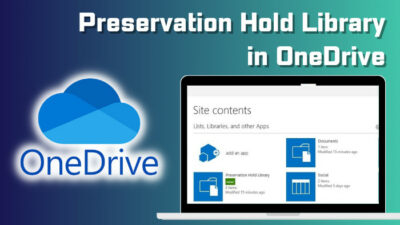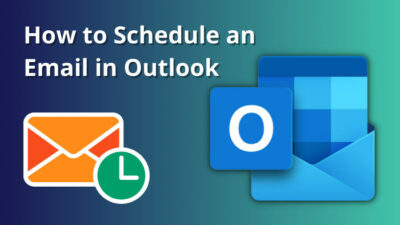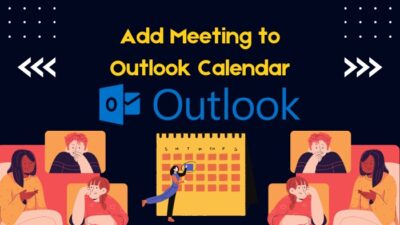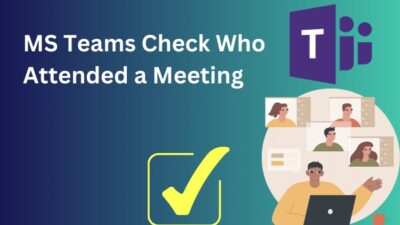To save a lot of time and work, you can make your Microsoft Forms automated with the help of MS Power Automate.
You can easily make your MS Form in such a way that when someone submits any survey or quiz, the form will automatically complete some predefined tasks. That’s why the automation process of MS Forms is very useful to some users.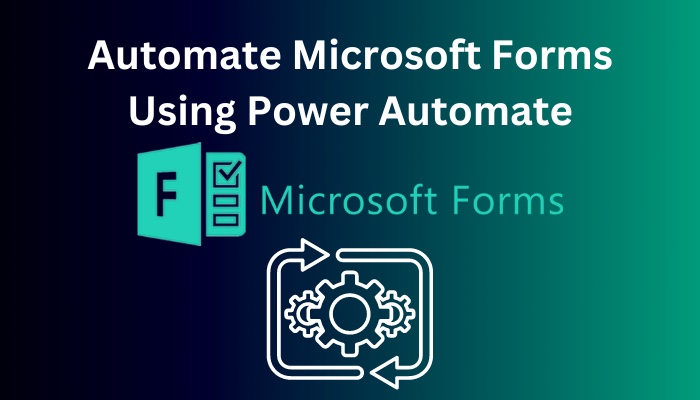 Although the process may seem hard, it’s not. Just follow this content from top to bottom, and you will be all set to make your MS Forms automated.
Although the process may seem hard, it’s not. Just follow this content from top to bottom, and you will be all set to make your MS Forms automated.
Let’s dive in!
Here’s a complete guide on how to add hyperlink in Microsoft Forms.
How to Automate Microsoft Forms Using the MS Power Automate
Making Microsoft Forms automated using Power Automate is quite simple. Navigate to the MS Power Automate web page and Create a new Automated cloud flow. Then pre-define your need and Save the flow. Afterward, any form submission will become automated according to your demand.
You can create numerous automated systems with Power Automate. But to make you understand the process clearly, I demonstrate how you can automate MS Forms in a manner that when someone submits any survey, you can see it from your email.
Let’s find out the procedures.
Here are the steps to automate the MS Forms using Power Automate:
- Move into the Power Automate website after building your desired survey or quiz in Forms.
- Select the Create section from the left navigation pane.
- Click on the Automated cloud flow option.
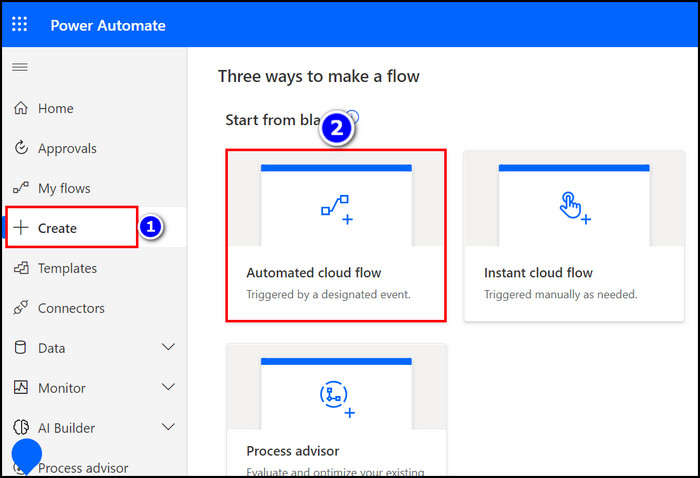
- Enter your Flow name into the box.
- Choose the When a new response is submitted option from the Choose your flow’s trigger section.
- Press the Create button to craft the flow.
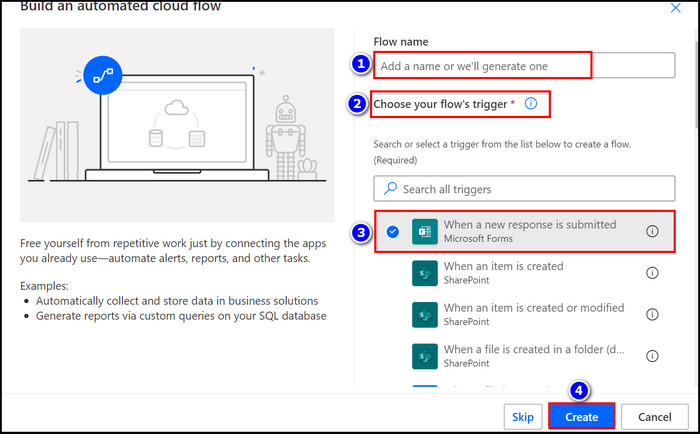
- Click on the drop-down button of the Form Id box and choose your specific form.
- Press the New step button.
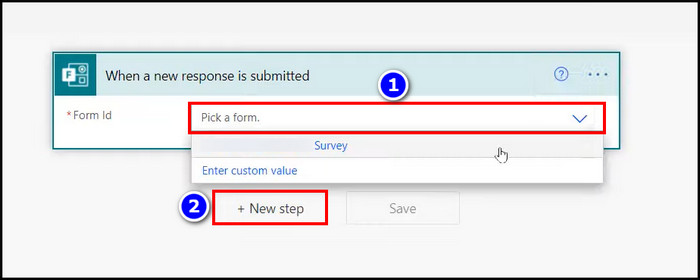
- Type Microsoft Forms into the Choose an operation search box and clicks on it.
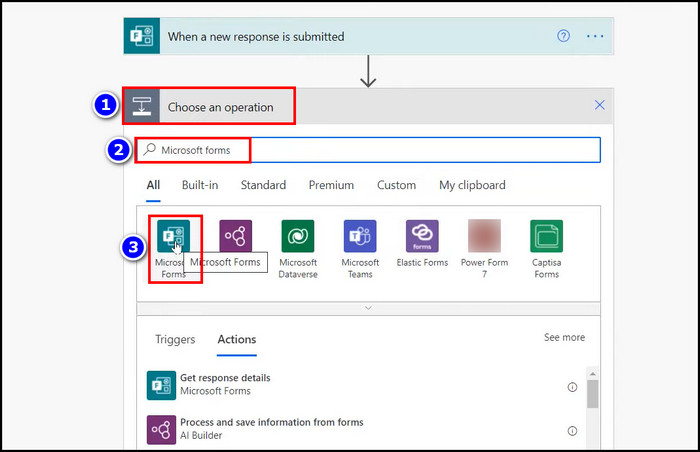
- Select the Get response details option from Actions.
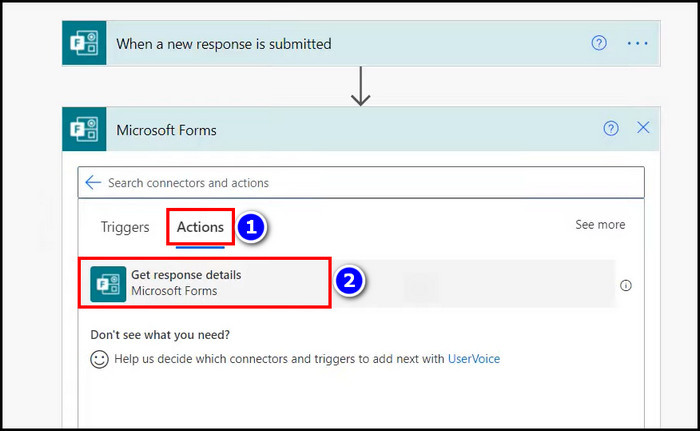
- Choose your specific form in the Form Id.
- Click on the Response Id box and choose the Response Id option from Dynamic content.
- Hit the New step button again.
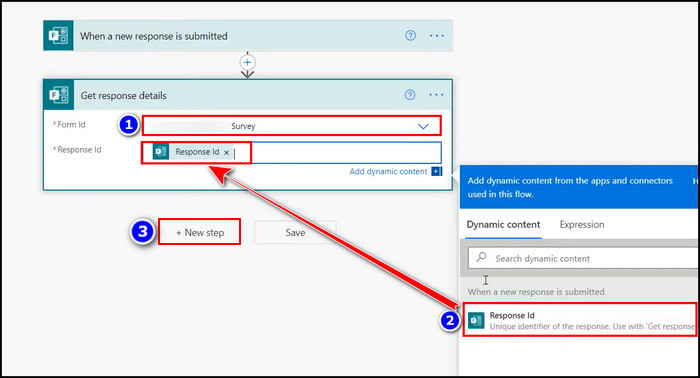
- Type send email in the Choose an operation search box and choose the Send an email (V2) option if you are using Outlook to manage your Mails.
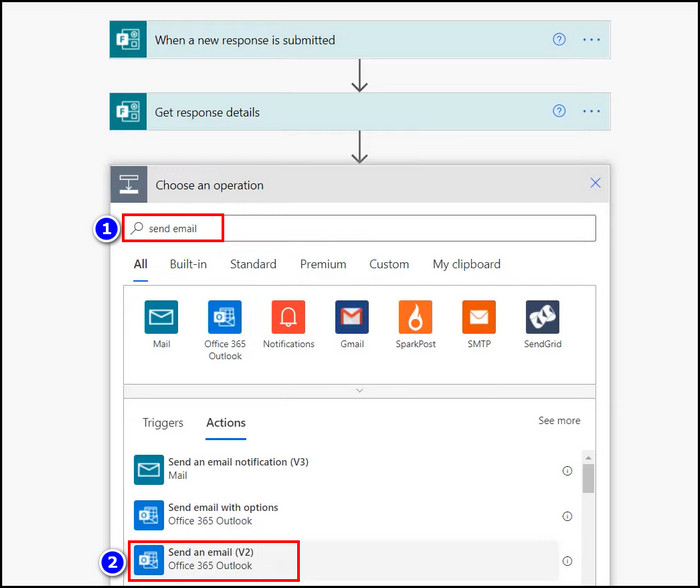
- Enter your Email id into the To box and type the Subject of the mail.
- Select the Body and choose your implemented Form’s question from the Dynamic content section.
- Press the Save button.
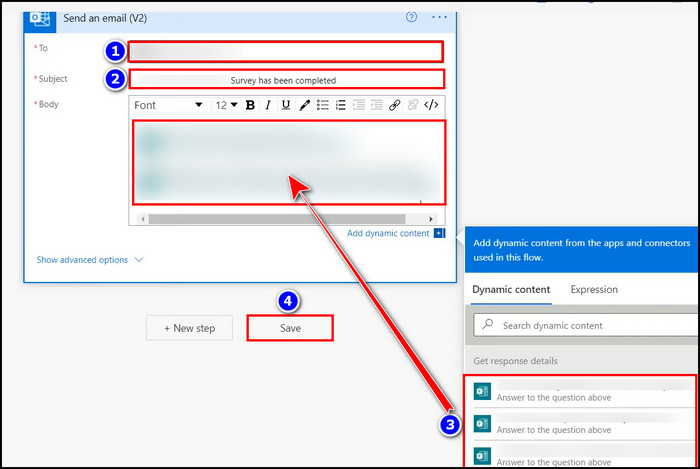
After completing all the steps, every survey or quiz submission of a specific form will automatically be stored in your email. And you can view them from your email.
If you want to use pre-automated MS Forms templates, follow the next heading.
Follow our guide step-by-step to insert checkbox in Microsoft Forms.
How to Use Pre-Automated Templates with Microsoft Forms
You can use tons of pre-automated templates on Power Automate with MS Forms. Just navigate the Power Automate website and search for your desired flow templates. And when you find the best-suited one associated with Microsoft Forms, select and use it.
Here is the procedure for using the pre-automated templates with MS Forms:
- Complete your survey, quiz or assessment in Microsoft Forms.
- Navigate to the Power Automate site.
- Select Templates from the left navigation panel.
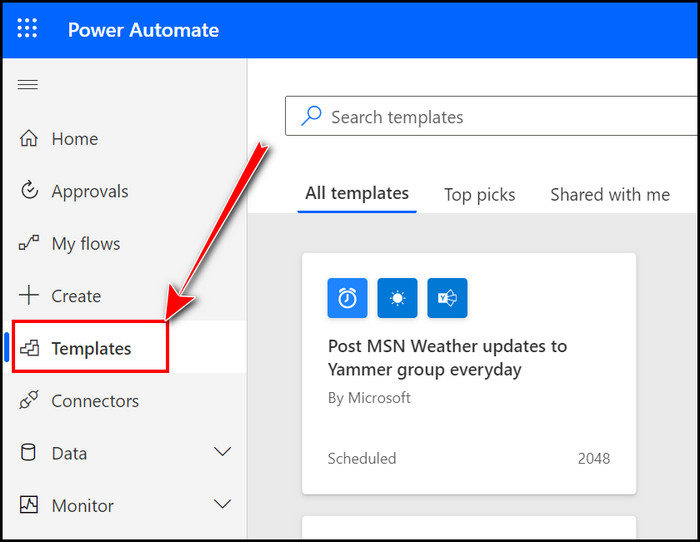
- Type Microsoft Forms into the search box located top of the screen.
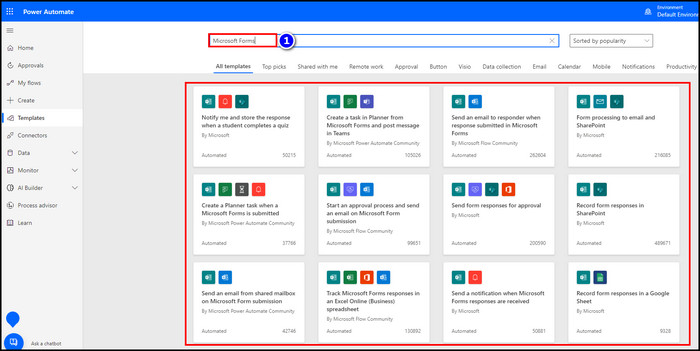
- Choose the templates that suit your demand.
- Connect the flow templates with the required accounts.
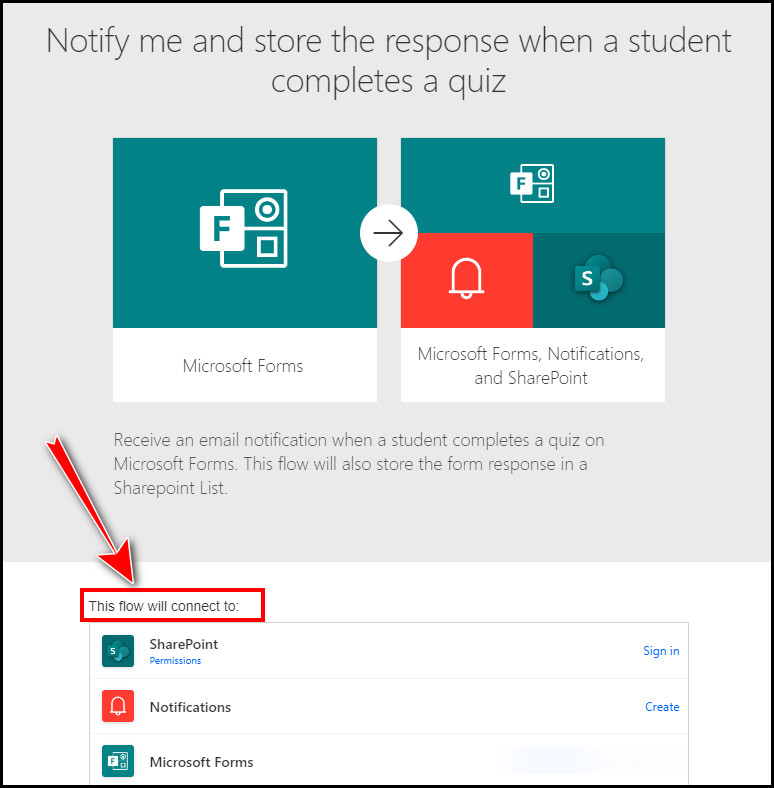
- Type your specific need into the boxes and Save the flow.
With the aid of these simple steps, you can build your desired automated MS Forms.
Follow our guide how to duplicate a form in Microsoft Forms.
FAQs
Can you automate a Microsoft Form?
Yes, you can automate your Microsoft Forms with the help of Power Automate. To accomplish that task, you must create a new flow in Power Automate and connect it to your MS Forms.
How do I get responses from Microsoft Forms in Power Automate?
To get responses from MS Forms in Power Automate, you need to create a new Automated cloud flow and connect it to your associated MS Forms account.
Final Thoughts
The automating process of Microsoft Forms is quite easy, as you already know from this article.
So follow the instructions in this article and automate your MS Forms. That will surely improve your work proficiency and save you a lot of time. The automatic process will also reduce your response time and make your survey or quiz attendees more active.
If you want to ask me any other related questions, put them in the comment box.