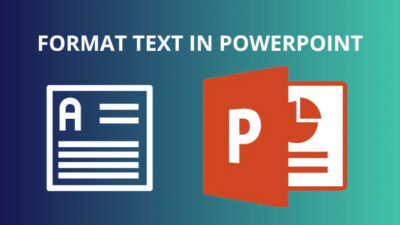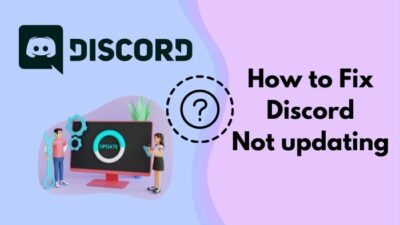Disk cloning is often used to replace or upgrade computer hard drives since it may eliminate the trouble of losing data or reinstalling Windows. However, some people found it so complex and time-consuming because of not having a perfect tutorial.
As a computer system administrator, I have to deal with many operations and services related to SSD. Additionally, I can make you comfortable with cloned SSD boot operation if you follow my simple tricks and steps.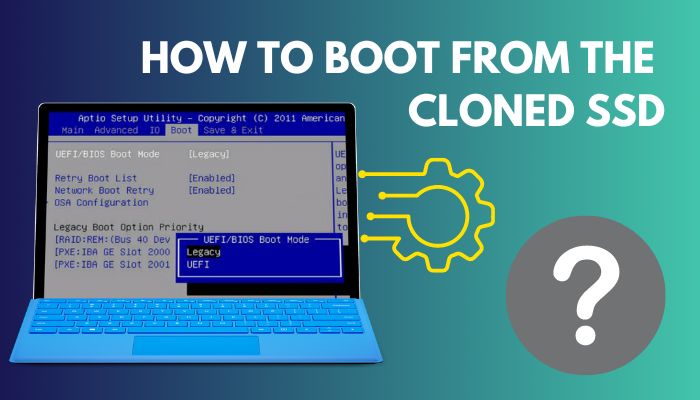
In this post, I will guide you on how easily you can accomplish the boot operation from cloned SSD. Keep reading it.
You may also like to read about 8 ways to fix M.2 SSD not showing Up in BIOS.
How to Boot from Cloned SSD?
In the beginning, you must understand that the computer’s ability to boot from the cloned SSD correctly depends on the SSD’s partitioning system (GPT/MBR) and the computer’s BIOS setting (UEFI or Legacy BIOS).
Depending on the motherboard manufacturer, all desktop PCs and laptops boot up using either the older BIOS-MBR technique or, the more modern UEFI-GPT approach.
Older motherboards often utilize Legacy BIOS settings that only accept MBR drives. UEFI-GPT and BIOS-MBR modes are supported by most contemporary motherboards, albeit often, just one mode is activated by default.
Naturally, a few recent motherboards do not support the BIOS-MBR mode.
Related contents you should read about fix Can’t Install Windows 11 on SSD.
Follow the steps below to boot from cloned SSD:
1. Initialize the SSD First
You must configure the SSD with the appropriate partition style before cloning in order to guarantee that your computer may properly boot from the SSD following the operation.
In summary, initialize the SSD using MBR if your BIOS setting is Legacy BIOS. Initialize the SSD using GPT in UEFI BIOS mode. It’s always a good idea to select a partition scheme that matches the hard disk on your computer.
Follow the steps below to initialize the SSD:
- Connect your SSD to your computer.
- Press Windows+R together to open the Run box.
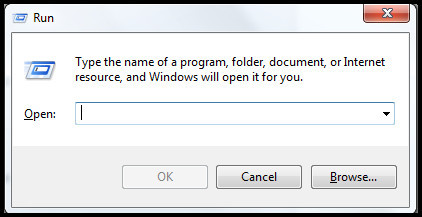
- Copy and paste this diskmgmt.msc in your Run box.
- Click on the Ok button.
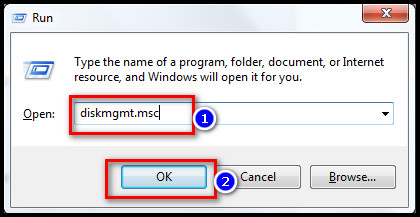
- Find your connected SSD.
- Right-click on the partition.
- Click on the check box.
- Choose the MBR option from there.
- Now click on the OK button.
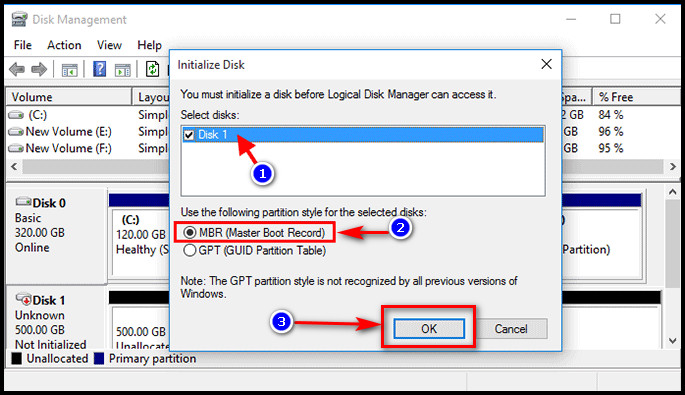
- Right-click on the space behind the new SSD.
- Click on the option named New Simple Volume.
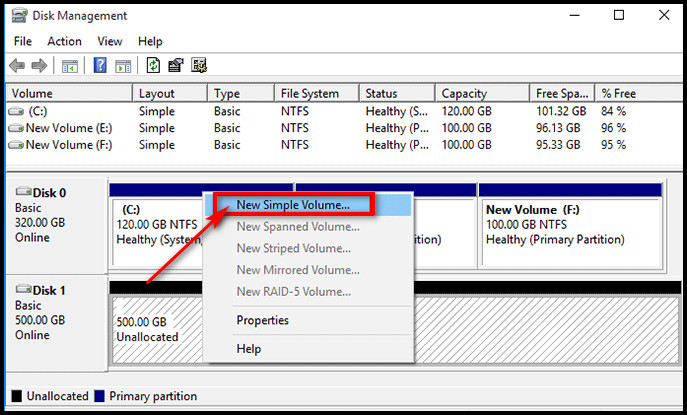
You have successfully completed the SSD initialization by following those steps. Now you have to clone your OS to your SSD.
Some more guides on fix SSD Keeps Filling Up.
2. Clone your OS to SSD
After copying Windows 10 to the SSD, you must use a competent and dependable disk cloning program to copy every piece of data required to start Windows 10 in order to ensure that the SSD is bootable.
I recommend using iSumsoft Cloner. It can precisely replicate the Windows OS and partitions while keeping the bootable target SSD disk intact.
Also, check out our separate post on how to Delete Partitions on SSD?
Follow the steps below to clone your OS to SSD:
- Download and install the iSumsoft Cloner.
- Run the application in your system.
- Select the option named Copy. It is on the upper-left side of your current window.
- Choose the source partition for your windows.
- Select a target partition where the file will be copied.
- Enable the checkbox of the Set the target partition as the boot drive option.
- Click on the Start button to start the process.
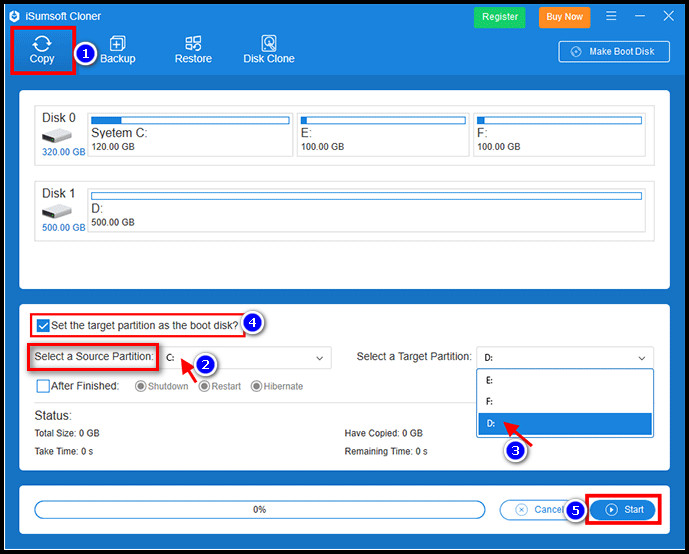
- Wait for the cloning cycle to be finished. Depending on the size of the source disk (C drive), this takes around 12 to 20 minutes.
You have successfully completed cloning your OS to SSD. Finally, you have to follow the boot process.
Check out the easiest way about how to Install a Second SSD?
3. Boot from Cloned SSD
Now you have to complete the boot process from your cloned SSD. It is an easy step.
But, before that, do check our latest post on the how to Move Files from SSD to HDD?
Follow the steps below to boot from cloned SSD:
- Restart your computer.
- Press the BIOS key whenever you need it. It will give you the BIOS interface.
- Choose the Boot option.
- Select your cloned SSD as the boot drive.
- Choose Save & Exit option.

Your computer will successfully boot from the copied SSD. In other words, you’ve made the cloned SSD your computer’s primary boot disk.
But before that, go through our epic guide on should I Partition my SSD?
Conclusion
After reading all the above information, I hope you are confident about how to boot from the cloned SSD. Check your SSD partitioning system and the boot system for your computer.
Then simply initialize your SSD. After initialization is completed, keep focusing on the cloning process to your SSD.
Finally, start the boot process from the cloned SSD. How simple it is!
Don’t forget to tell me how much time it takes to complete the full process.