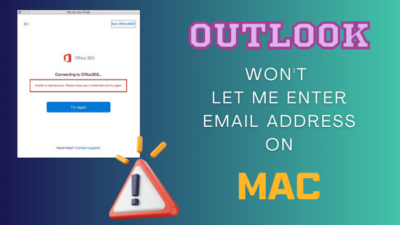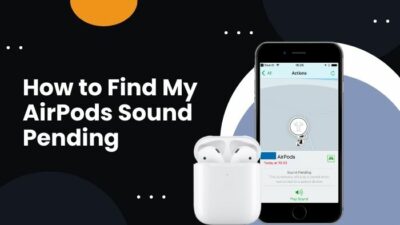As wise people say, Once you go, Mac, you cannot go back. Mac is the most convenient laptop when you are surrounded by apple products. But even the Mac can be quite troublesome.
Have you ever been in a situation where your Mac started sounding like a low-tier speaker in the middle of nowhere? Or you started a Youtube video, and you cannot listen to anything that is coming out from your Mac’s speaker?
 Yeah, I have been there. But I got my fixes pretty easily and restored the sound in no time.
Yeah, I have been there. But I got my fixes pretty easily and restored the sound in no time.
To help another fellow MacBook user, I am going to write a step-by-step guide with all the answers and solutions so that you dont have to go anywhere else.
So keep reading till the end to get your desired fix.
Why Is The Volume On My Mac So Low?
Your volume of the Macbook can be low because of the speaker settings. If your speaker is set to mute, your speaker will not make any sound. On the other hand, there is a possibility that a problem with the software or the hardware is preventing your speakers from producing any sound.
The 14-inch & 16-inch MacBook Pro include a six-speaker stereo system with 80 percent greater bass than its predecessors. Apple claims the speakers can produce deeper bass by half an octave, and they do it with the help of two bigger tweeters and four force-canceling woofers.
The microphones included in the MacBooks boast a 60% improvement in signal-to-noise ratio, which should result in noticeably less background noise on your internet conversations in particular.
Apple’s spatial audio is supported by the new sound system for viewing films and streaming to Apple Music, just as it is on the iPad and the newest AirPods 3 from Apple. Spatial audio support is the newest addition to Macbook’s speaker system.
Apple claims that the enhanced microphones and bass in the latest MacBook Pro models make it the laptop with “the greatest audio system in it.”
But all this doesn’t matter if your speaker doesn’t even many any sound. There are some reasons why your MacBook speaker won’t make any sound. You will be able to easily fix the issue if you identify the reason behind it first.
Here are the reasons why Macbook speaker volume is low:
Speakers are muted
There is this one time I was using my Macbook, and all of a sudden, I am not hearing anything from Youtube. I was so frightened, thinking that my Macbook speakers were gone for good, only to realize that I had mistakenly muted them. I have made this mistake so many times in the past. Ugh!
If the volume settings are changed, then you have to manually increase the volume from the settings.
A glitch in the system
A glitch in the system can block your speakers from making any sound. So if you are not hearing anything from your speaker suddenly, it might be a system error.
Restarting the device would fix the problem, but it depends on what kind of system glitch it is. If the system glitch is related to malware, then you might have to reset your Macbook.
Not selecting the right audio profile
If you have any external speaker connected to your MacBook, it can be why your built-in speakers are not working.
Also, if you have a wireless earbud or speaker connected to the MacBook, you have to manually select your built-in speakers in order for them to work.
Dust in Speaker grill
Dust in the speaker grill can prevent you from getting the loudest music from your MacBook speakers.
As the speaker grills are blocked due to built-up dirt inside and outside, you will hear muffled or slightly toned-down music coming from your MacBook speakers.
These are why your MacBook speaker produces low-quality music. Now that you know the reasons let’s talk about solutions.
Related contents you should read about how to fix Discord update failed on Mac.
How To Fix MacBook Speakers Not Making Any Sound
If the audio on your MacBook isn’t working, you have a few options. You should check to see if the volume on the speakers has been lowered or muted first. You might try a system restart. Installing the newest software version could fix the issue if it doesn’t work.
Various issues play a role when your MacBook is quiet or not producing sound. The relevant ones would be dust in the speaker grill and not having the updated system software. Your Volume is turned down can be another issue, or you are simply using the wrong audio profile.
We have already discussed all the relevant reasons behind the issue, so let’s get into troubleshooting.
Follow the steps to fix MacBook speakers not making any sound:
1. Check Volume Settings
Checking to see if your Macbook’s system volume was accidentally turned down or if the volume settings have been changed. You can restore the sound by raising the volume to max.
Follow the steps to check the volume level on Macbook:
- Press the F12 Button.

- Click on the pop-up menu.
- Raise the volume to maximum.
To test whether or not everything is operating as it should, you should now play some music.
Examining the menu bar of your Macbook is yet another approach you may use to determine the current volume setting. On the right-hand side of the menu bar, you’ll often see a symbol that looks like a speaker. You should click on it and set the volume to its highest possible setting when you find it.
2. Restart Your MacBook
Simply restarting the device will fix whatever it was that was giving you trouble in the first place.
Follow the steps to restart your MacBook:
- Close all applications and save your progress.
- Hold Mac’s power button to shut it off.
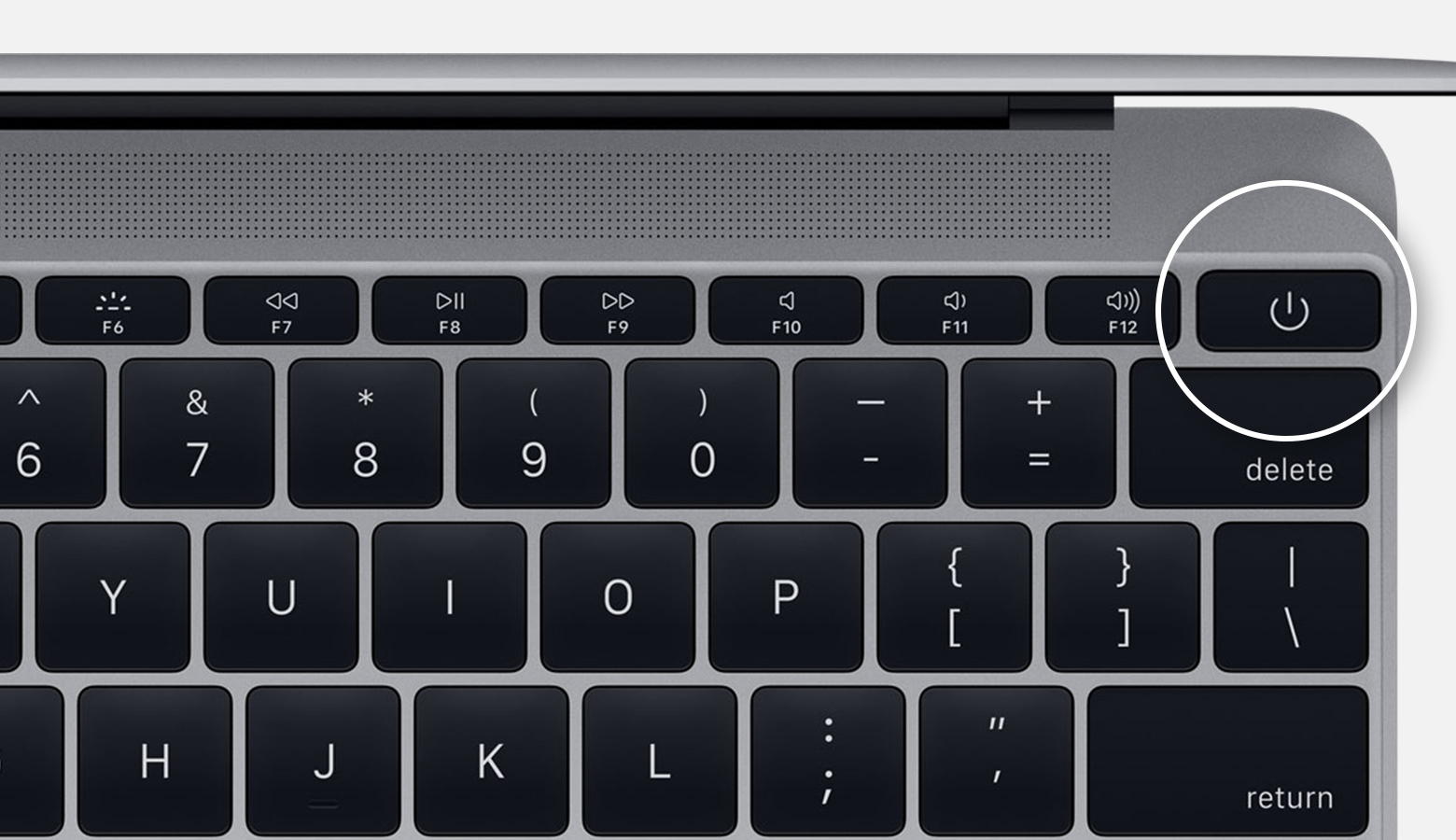
- Press the power button again to start your Mac.
By default, restarting a Mac may be done using the Apple menu. However, as indicated above, there are times when you’ll need to utilize an alternative starting technique, such as if your Mac suddenly stops responding.
You may also like to read about 9 ways to fix AirPods not connecting to Mac.
3. Update your MacBook
Verify that you are running the most up-to-date version of macOS and the applicable program. If you’re having trouble hearing any sort of sound, updating the macOS might help.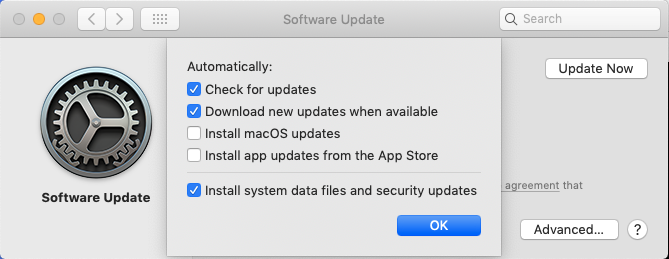
Follow the steps to update your MacBook:
- Make a backup of your data.
- Click on the Apple logo on your mac screen.
- Choose System Preferences from the Apple menu.
- Select Software Update.
After the update, try to play some music on your MacBook. Hopefully, your issue will be fixed.
But before that, go through our epic guide on upgrade to Windows 11 on Mac using boot camp.
4. Select the Right Audio Profile
In addition to the steps mentioned above, you need to verify the settings on your macOS computer to see whether the appropriate Audio output source is chosen.
Follow the steps to select an audio profile on MacBook:
- Click on Sound after you open your System Preferences.
- Select Output.
- Choose “Built-in speakers” as the output.
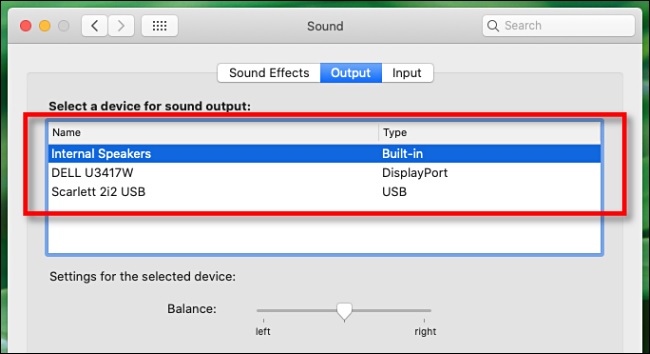
The MacBook’s sound performance can fluctuate depending on which programs are running. Some include their own sound drivers, which can conflict with Mac’s built-in settings. In this case, you’ll need to check your system’s audio output configuration.
After setting the audio profile, anything you play from your MacBook will stream through the Built-In speakers of the MacBook.
5. Clean the speaker grills
If your MacBook Pro’s speakers suddenly seem quiet, it’s probably because dust has settled in the vents. Dirt and dust on the speaker shutters might diminish the sound quality.
First, make sure there is nothing blocking the speaker’s grill. A buildup of dust, grit and other microscopic particles on the grill would significantly reduce its ability to transmit sound.
Follow the steps to clean MacBook:
- Turn off your Mac.
- Disconnect the Mac from its power supply and any other peripherals.
- Cover the keyboard with a clean, dry towel before you start typing to stop dust from getting in between the keys.
- Wipe the speaker grill with a dry, fresh, soft toothbrush.
- Use canned air, and blow off any dust or grime that may be accumulating on the speaker.
- Dust the speaker grill by using a vacuum to remove any debris.
- Clean the base of the speaker grill using a cotton swab.
Please stay away from using any liquid that can enter the speaker grill. If you cause any water damage via the cleaning process, that can void your warranty policy.
Also, check out our separate post on add optional attendees in Outlook Mac meetings.
Final Thoughts
There are a few potential causes for a muted speaker on your MacBook. It’s possible that the volume has been muffled. Using a cover or screen protector above the speakers might also prevent the device from producing sound.
If your MacBook is super quiet, try increasing the volume from the settings. Cleaning the speaker grill of the MacBook will help as well. On the other hand, if your MacBook is completely mute, it can be a reason for a software glitch. A simple restart would fix the issue and restore the sound.