Are you bothered about your PC’s loud whirring sound, as it feels almost like the sound of a jet plane?
I have suffered for a long time with the loud noises of my PC. To get rid of the noise for good, I followed some methods & applied them on my computer. I will share those in this article.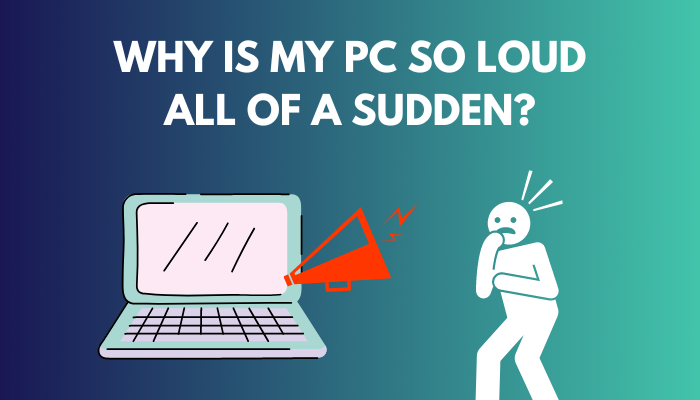
Moreover, I will also point out the reasons why your PC makes such loud noises.
So, let’s begin.
You may also like to read about used parts that you can buy to build a PC.
Why My Computer Is So Loud?
The PC generates heat due to its maximum use. To reduce the temperature, the fan kicks into high gear and makes loud noises. Also, poor airflow and a broken or dirty fan create clutter noise. Plus, Hidden malware and overclocking make the fan run faster, & you get a noisy sound from your computer.
It’s normal for a fan to make a little humming noise. It indicates that the fan and PC are working well. You should be worried If it rattles loudly.
Read the short details below to know more about the causes.
Related contents you should read about how to sell a gaming PC?
Here are the reasons the computer’s sound gets so loud:
Dirty Fans And Blocked Vents
Generally, A computer overheats more as it ages. It also can heat up if the fans and vents haven’t been cleaned up for a long time. Additionally, the way you use your laptop, like keeping it on your lap or another flat surface, and the place you keep your computer may obstruct the air vents, reducing circulation and accelerating the fan speed.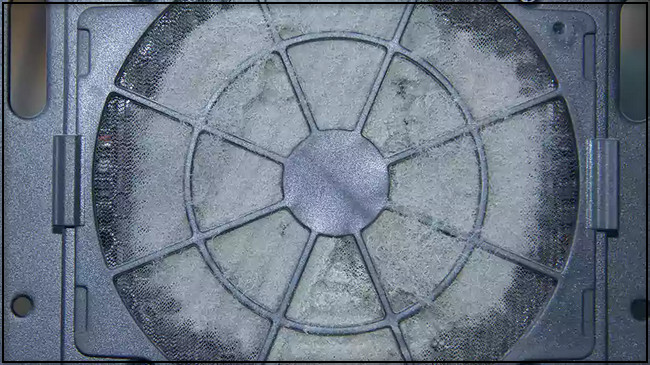
Heavy Running Games Or Software
When you install any heavy game or software like FIFA and start using it, the fans will begin to spin with a grinding noise. Even though you close the program normally, as long as it runs in the background without your knowledge, the PC will continuously make a loud sound.
Related guide on how to tell if my PC is low-end or high-end?
Too Many Open Tabs On Your Browser
If you are a heavy internet user, it’s obvious you need to open multiple tabs at a time. However, the CPU will be put under tremendous pressure and get quite hot when you use a low-buildup PC and have twenty to thirty active tabs open on the browser. In order to lower the temperature, the fan spins more quickly and creates a whirring noise while spinning.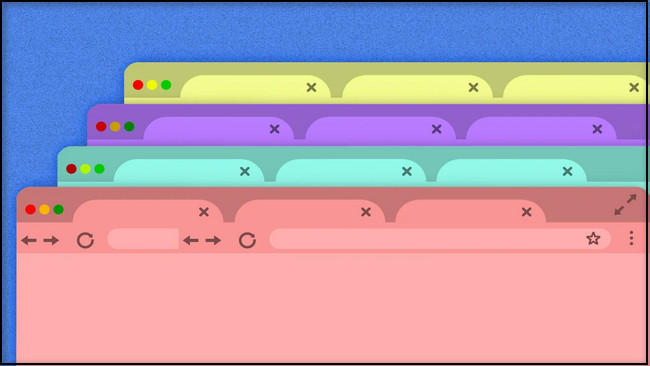
Hard Disk Failure
Another possibility is that the noise may be coming from a failing hard drive rather than the fan. When the mechanical component of the hard drive starts to malfunction, it will continuously get louder.
Overclocking
Overclocking is the process of operating a component of your computer, such as the CPU, at a higher speed than recommended by the manufacturer. As a result, your computer’s fans spin more quickly and generate more noise.
Some more guide on can I start a PC without a CPU cooler?
Hidden Malware
Sometimes hidden malware operates in the background and runs the PC function even though you are not doing anything. That’s why the fans create loud noise while it runs at high speed.
How Can I Make My PC Quieter?
I know, it’s really annoying when the PC continuously makes noise. There are several ways to stop this loudness.
My friend once asked me for a quick solution to make a PC quieter. I told him to turn off his computer. By that, all the running processes will be terminated, and the computer’s fans will become silent. You can also try that.
Try the following methods to stop the PC from making strange grinding noises again.
Here are the methods to stop the PC’s loud sound:
1. Clean the PC Fan, Ports And Vents
Fans are the leading cause of computer noise. Since the fans pull cold air into the computer and release heated air, too much dust can gather in the fan and make a loud noise while operating. To stop the rattling sound, you must clean the PC fan, the graphics card fan and any other fans.
Open the PC case. If it is screwed, use a screwdriver to open it. Use a compressed can, brush and cotton swab to remove dust from the fan. Don’t think of using a hair dryer or vacuum cleaner, as you are cleaning your PC fan, not your hair or the lawn.
Cleaning dust from the laptop fan is quite trickier than a desktop computer. You shouldn’t take a risk if you are not an expert in opening a laptop. Take the laptop to a professional technician and have the PC fan cleaned by him.
Also related to this guide on how often should you upgrade your PC?
2. Close Running Background Apps And Processes
When the PC starts to make loud noises, one of the first things you need to do is close all the running background apps. Your computer may become slower and unusable due to apps, applications, and background operations.
Here is the way to close running background apps and processes:
- Press Ctrl + Shift + Esc button to launch the Task Manager.
- Click on the CPU and Memory section to see which apps run heavily and which use too much PC memory.
- Select those apps and processes and click End task.

Once the heavily running apps are closed, the PC should become quieter.
3. Reduce CPU Load
Opening too many tabs in the browser is another key reason your computer starts creating loud hissing noise. Your computer will heat up if you have too many open tabs on your browser. Your fan should stop making noise if you close your browser.
Before you close the tab, you can save the page on your browser as a bookmark. It will help you easily reach that page whenever you open the browser. Additionally, remove unnecessary programs from the PC.
When all the tabs and programs are closed in your browser, the loud noise will end.
4. Run a Malware Scan
The next thing you need to do is to run a malware scan on your PC. Malware software may increase computer temperatures by overworking the CPU. To cool down the temperature, the PC fan runs much faster than usual, and hence you hear a loud noise from the computer.
Sometimes hackers distribute Cryptojacking software as malware in an effort to mine Bitcoin. When you try to close certain programs from the Task Manager, they suspend their operation and hide in your PC’s operating system.
You can remove malware from computers by using a trustworthy antivirus and advanced malware protection software. Alternatively, you can use the Windows built-in antivirus application to remove malware.
Here are the steps to remove malware from the PC:
- Go to the search icon, type Virus & threat protection and hit Enter.
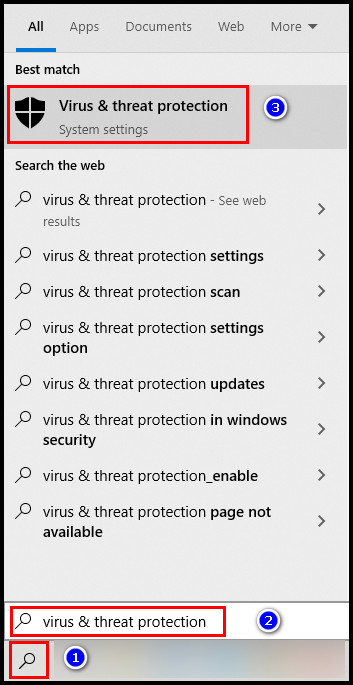
- Click on Scan options.
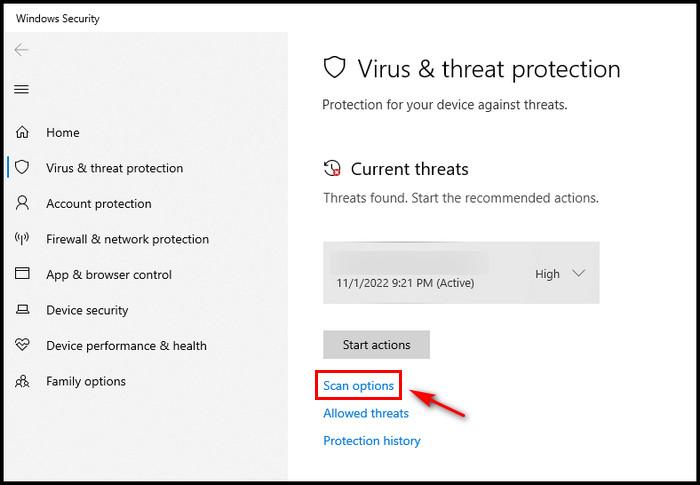
- Check the Full scan option and select Scan now.
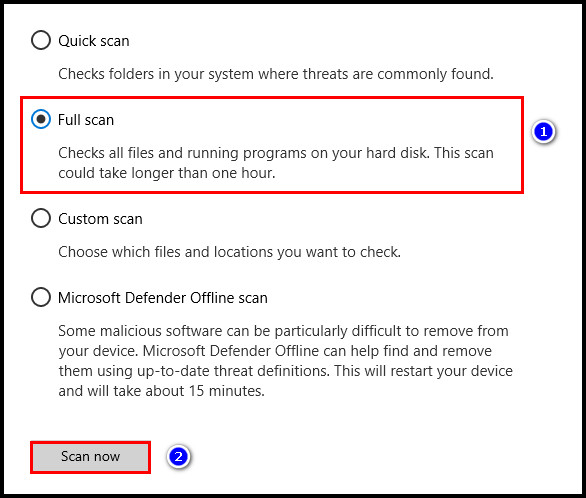
Keep your patience. It will take some time to finish. It’s better if you don’t do anything while it’s scanning. When it detects all the malware, remove those.
In order to reduce the pressure, get rid of unwanted apps and remove unnecessary cache memory files from your PC, you can use a PC cleanup tool.
Once that malware is removed, the grinding noises should be gone.
5. Increase Airflow Around the Computer’s Vents
Your computer requires a sufficient amount of cool air moving around it when it is turned on in order to release the heat it produces. Keep the PC in a place where there is sufficient airflow, and it can cool down.
Your laptop falls under this same principle. If you have to place it on your lap, floor, or any other place where it blocks its air-out area, make sure it doesn’t stay there for too long.
Also, check to see whether the bottom of your laptop or computer’s case has rubber feet. When the computer produces heat, these rubber feet help to provide some distance between the surface and the case to release heat.
Once in a while, take a look to see if the rubber has worn out or come off. To keep your laptop in good condition, replace it right away.
The PC and laptop will become much quieter when it gets proper airflow.
6. Quit Overclocking
Overclocking increases the PC’s loudness. Let me give you a short introduction if you don’t know what overclocking means.
Overclocking is a process of speeding up PC components, such as CPU, GPU and RAM. When you overclock any PC component, it runs faster and completes more operations per second.
It is risky to overclock your computer without taking the necessary precautions. Your PC fan and other hardware parts can get damaged due to overheating.
Make sure the hardware stays cool while overclocking. To increase cooling, install bigger, more powerful coolers and more case fans. If the noise doesn’t reduce, you might need to factory reset your hardware.
7. Replace the Fan
If none of the methods above can’t make your PC quieter, you need to consider changing your PC fan. But before you rush towards the tech shop to buy a fan, it’s important to remember that smaller fans are typically louder. So wait before making assumptions.
Additionally, changing the fans might violate your warranty. Do some study and take advice from a technician or tech geek friend to see whether the fans need to be replaced.
Moreover, if your power supply is not compatible enough to handle the added load of updated components, consider purchasing a new power supply that has a fan to help in cooling.
FAQs
Is it bad if my computer fan is loud?
No, a mild loud noise fan is not bad for the computer. But excessive noise that persists for several hours is a bad sign for a computer.
Why is my computer fan so loud but not hot?
The computer fan is so loud but not hot because too much dust is stored inside the case and the PC fan. Also, If any internal wire is stuck with the PC fan, you will experience loud noise from your computer.
How to stop my PC from making loud noises?
To stop the computer from making such loud noises, you must keep your PC clean, close all the unnecessary running background apps, place the computer where it can get proper airflow, quit overclocking and replace the fan.
Conclusion
Don’t open multiple high-graphics games and massive software at a time. PC’s hardware component will generate so much heat and slow down your computer’s operating system.
Also, keep the PC in a clean place and remove the dust from inside the case once every two or three months. Keeping the PC clean will increase the computer’s overall performance.
Let me know in the comment section if you have any queries.
Peace Out!



