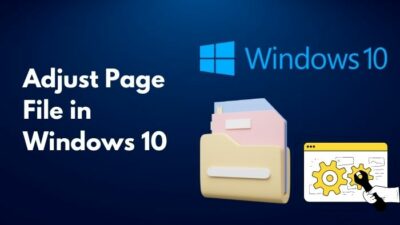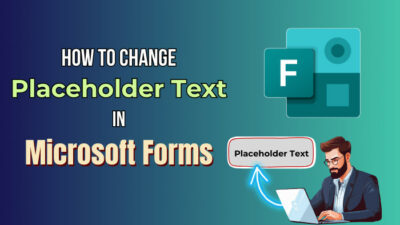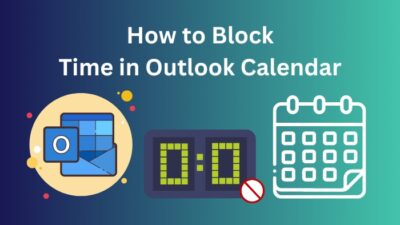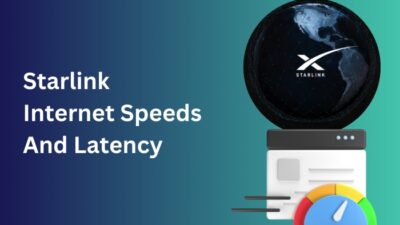Like every electronic device, your PC gets hot when you use them. Getting to a temperature of 60 to 70-degree celsius is pretty standard for your CPU.
However, if your CPU suddenly becomes extremely hot, it could be a sign of a severe issue. The overheating issue can cause problems like your PC cruising, shutting down, or working slower than it should.
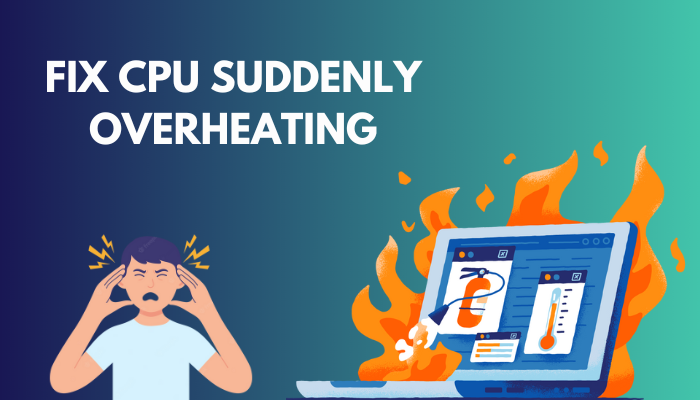
Don’t worry; I’m here to help.
Several factors can make a CPU run hot suddenly, but you can prevent and fix it by taking the right precautions and caring for your computer.
In this article, I will show you the best way to solve your CPU overheating issue and how you can prevent it from happening again. So without any further delay, let’s jump into the article.
Why Is your PC Suddenly Overheating?
A vast majority of CPU overheating issues come about by one of three means. Either improper cooler mounting, poor cable management, or malware attack. Also, a small number of users faced this overheating issue for not applying thermal pests on time or residing in tropical zones.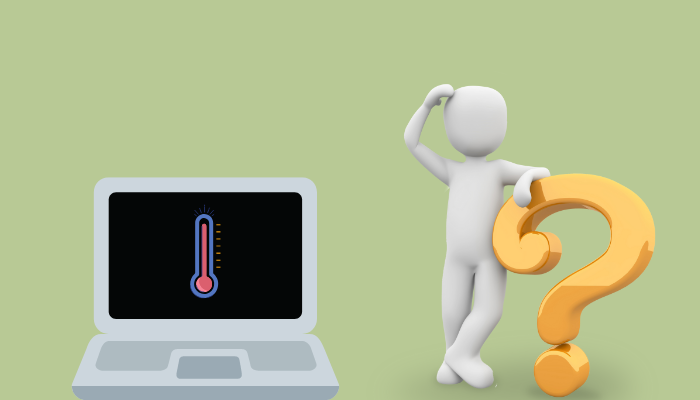
In this section, I will show you the factors that cause the overheating problem in your PC. It will help you apply the right fix at the right time.
Here are the reasons behind the PC overheating problem:
- Your PC is dusty, and the cooling fans can’t function properly.
- You didn’t do proper cable management. For this reason, the PC doesn’t get popper airflow.
- You are running too many applications running simultaneously.
- You are running too many tabs on your browser.
- The cooling fan of your PC isn’t working properly.
- You have blocked air vents in your PC.
- You are using an outdated version of Windows.
- Viruses or other malware are heating your PC.
As you can see, your PC can get overheated for both hardware and software reasons. So after determining which one caused your heating problem, you need to apply the right solution.
Some more guides on about how to tackle Laptop overheating issue?
How to Fix CPU Suddenly Overheating Problem
When your PC is overheating, the first thing you need to do is shut the PC down and let it cool. After the device reaches room temperature, you should apply the hardware fixes like cleaning the device, applying thermal paste, managing the cable, etc. Then open your PC and apply the software fixes.
In this section of the article, I will give you a step-by-step guide for each method of fixing the CPU heating problem. You can use any method you like. Let’s see how to do it.
Here are the methods to fix the CPU suddenly overheating issue:
1. Check the Cabinet Fans
In most cases, your CPU overheats because the cooling fan isn’t working properly. So you need to check if your cooling fan is working or not when your CPU is at a high temperature.
Here are the steps to check whether the cooling fans are working or not:
- Shut down your computer, unplug the power cables, and open the case.
- Clean the fan using a Brush.
- Move the fan rotor with your hand to make sure of its movement.
- Plug the connections in again and turn on the system, checking if the fan is working or not.
When your fan isn’t moving at full speed, you should change it.
2. Unblock the Vents
Your PC case has vents in the back in order to maintain proper and sufficient airflow. It also saves your PC from overheating. But those tiny holes can easily get blocked by dust and poor cable management.
So you have to ensure nothing blocks these airways by inspecting everything inside or outside the case. Also, don’t push your PC case against a wall.
3. Increase Cooling Fan Speed
The normal fan speed won’t fulfill your needs if you are a heavy-duty user or play graphics-intensive games. In that case, you can increase your fan speed from your computer.
There are two ways to increase CPU fan speed. They are using BIOS and using 3rd party apps. In the below section, I will explain both methods.
1. Use BIOS
You need to find the hidden fan settings in the BIOS when you don’t want to install any 3rd party software. Depending on your Motherboard manufacturer, you might need to look under different options to increase the fan speed.
While some manufacturers let you select the RPM of your fan, others instruct you to turn off the CPU fan’s silent mode to get the fan to spin at its highest speed.
2. Use 3rd Party apps
You can install some 3rd party applications on your PC to change the fan speed as per your needs. There are some softwares that can increase your fan speed like SpeedFan, Asus Armoury-Crate etc.
4. Reapply Thermal Paste
You’ll face CPU temperature issues when the thermal paste gets old and dry. Thermal paste isn’t difficult to reapply, but it does require a fair deal of ability and experience to do so correctly.
Here are the steps to apply thermal paste:
- Shut down your PC and remove all the wires from your computer, including the power cord and connection cables.
- Remove Your PC case’s side panel.
- Disconnect the motherboard cables and remove the cooling fan screw.
- Rub the CPU gently with a cloth to remove the old thermal paste.
- Apply enough thermal paste to cover the whole heat sink without spilling on the CPU screws.
- Wait until it dries, then fit the CPU and attach all cables.
After that, open your PC, and you will see the heating problem is gone. But It’s best to leave it to a professional if you aren’t confident enough.
5. Run PC in a Cold environment
You need to run your PC in a cold environment. Otherwise, the PC will generate more heat than usual. Like when your room temperature is 40°C, your PC’s temperature will vary between 60-80°C.
So you should run your PC in a cooler environment.
6. Reduce PC pressure
Running too many background applications in the background can cause PC temperature issues. Also, when you run heavy software and games, your PC overheats.
So you should close the unnecessary application to reduce PC heat.
7. Run a Virus Scan
Sometimes malware can increase the CPU pressure of your PC. to avoid situations like this. You can check the Task Manager for which application uses the most disk. If the program is unknown, you should scan your PC using antivirus software.
Also related to this how to fix CPU fan not detected in BIOS?
What Happens If the CPU Overheats?
When your PC suddenly overheats, it loses its functionality. You will face issues like your OS slows down, freezes, strange graphical artifacts displayed on-screen, or a blue “screen of death”. In extreme cases, your CPU may melt in the process.
Two parts of your PC tend to run hot: your CPU and GPU. The more workload you give your CPU, the hotter it will get.
But how hot is too hot?
Well, your CPU operation temperature should ideally run between 30 to 40 degrees celsius for normal work. But if you are a gamer, then the temperature can get 70 °C to 80 °C. Anything above that, especially in the 95 °C zones, results in throttling and failure.
In this part, I will tell you what happens when your PC overheats:
- Your PC works more slowly than usual.
- Your game will lag and lose FPS.
- Your PC will shut down suddenly.
- You will see the blue screen of death.
- Your CPU and GPU can melt down.

- Your PC can get electrified.
You can see the overheating problem can cause heavy damage to your device. So you should maintain your PC’s temperature all the time.
How to Stop Your CPU from Overheating
Overheating problems harm your component permanently. But applying some precautions can prevent a PC’s heating problem from happening. If you manage your PC cable properly, apply high-quality thermal pest on the processor or install additional color, your PC won’t overheat.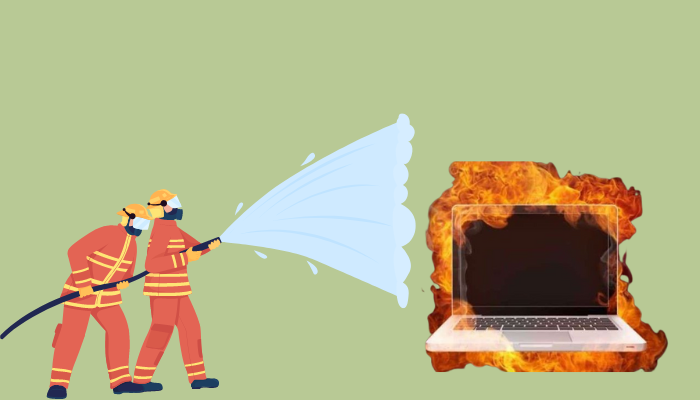
In the above section, I told you what to do when your PC is overheating. In this part, I will show you the ways to prevent heating issues from happening.
Here are the tips to prevent your CPU from overheating:
- Don’t Overclock your CPU without upgrading your CPU fan.
- Manage your cable properly while building a PC. It will ensure good airflow.
- Apply high-quality Thermal Pests because they latest longer and reduce the heat.
- Buy a case with more Vents to relay the heat in the environment.
- Install additional coolers to make the PC cool.
- Clean your PC more often so that the dust can’t block the fans.
These are the tips you need to follow to prevent the thermal issue of your CPU.
You may also like to read how to resolve GPU overheating issues?
FAQs
Is 90 Degree Celsius Hot for a CPU?
No, it’s in the safe zone. Suppose you are hovering around 70 to 80 degrees Celsius. But when your average temperature is below 60C, then It’s alarming.
How Hot Can a CPU Get Before it Shuts Down?
Depending on the processor, usually, a CPU shuts down from 70 to 100 degrees Celsius. But for heavy-duty processors, the temperature can get above.
Is 65°C Too Hot for a CPU?
No. Running a computer in the 60-70°C range is normal. You should be concerned if the PC temperature gets above 90C.
Conclusion
In short, CPU overheating issues can happen mainly for faulty cooling fans. Also, dust, poor cable management, viruses, or old thermal pests can cause thermal issues. You can increase your fan speed, clean your device or add an additional cooling system to prevent this issue.
After reading this article, I’m sure now you know how to fix the CPU overheating issue and prevent it from happening again in the future. Comment below for any other quarry.
And for everything else, stick with 10PCG.