In today’s time, emails are the most dominating platform to send and receive messages in corporate and personal life. And Outlook and Gmail are the top two dominating services in the Email Market.
One focuses on the corporate need, the other on personal usage. That’s why both Outlook & Gmail have a more significant user base compared to their competitors.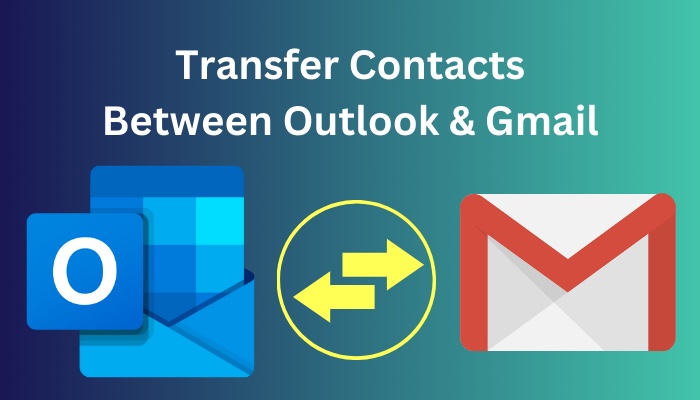
However, one question keeps poking up: Can you exchange contacts between Outlook and Gmail?
Nowadays, it’s easy to switch between Google Gmail and Microsoft Outlook. Both apps make it possible to transfer all your contacts in one go, so you don’t need to re-create them in the other app one by one.
In this article, I will show you the quickest way to interchange contacts between Outlook and Gmail. So without further due, let’s jump in.
Also read how to add new Mailbox in Outlook easily.
How to Export Contacts from Outlook to Gmail
Exporting contacts from Outlook to Gmail is divided into two parts. You must first export your contacts from Microsoft Outlook as a CSV file. After that, you need to upload that file to your Gmail account. But make you save the CSV file so you can find it when uploading.
In this portion, I will give you a step-by-step guide for both parts you need to follow to export contacts from Outlook to Gmail.
Here are the steps to move or transfer contacts from Outlook to Gmail:
Part 1: Export Contacts from Outlook
To save contacts from Outlook, go to the Import/Export menu from the File option. Choose export to a file and save it as CSV. You can select a custom name to identify the saved file later. But make sure to save the file in a friendly place; otherwise, you can’t find it later.
Here are the steps to export contacts from Outlook:
- Open your Outlook desktop app.
- Go to File > Open & Export > Import/Export.
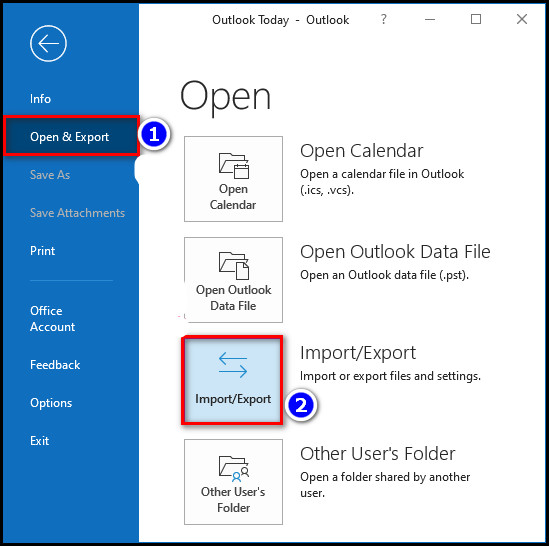
- Select Export to a file and click Next.
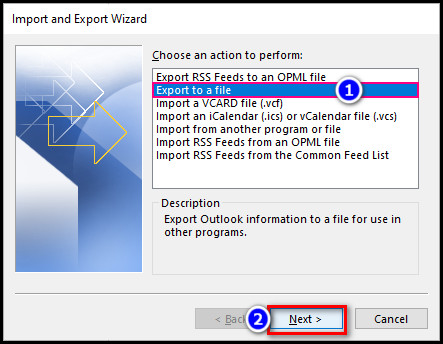
- Choose Comma Separate Values in the options list, then click Next.
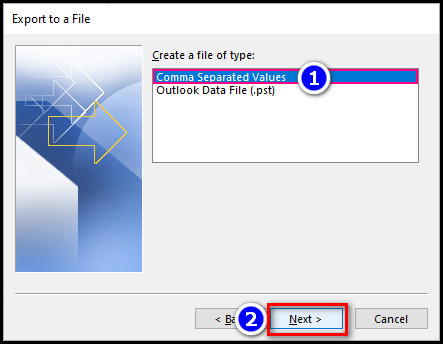
- Select the Contacts folder from the folder list and click Next.
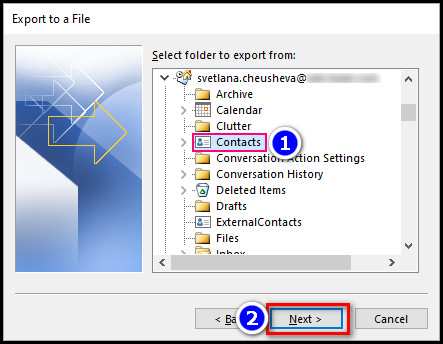
- Choose a location on your computer to temporarily save the file and use the default name or type a custom name for the exported file.
- Click on the Next button.

- Click Finish.
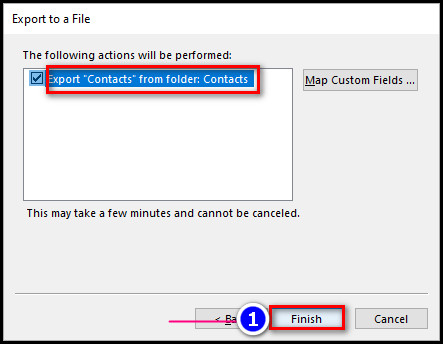
After completing the steps, you can find the file on your computer. And now, you need to upload it to Gmail.
Read more on why Outlook rules not running automatically on shared mailbox.
Part 2: Import Contacts to Gmail
To import your Outlook contacts into Gmail, go to the contacts application from the Google app list and select the export option. Then upload the Comma Separate Values file you downloaded from Outlook, and you will see the contacts in Gmail.
Here are the steps to import contacts to Gmail:
- Open any browser.
- Log in to your Google Gmail account.
- Click the Google apps icon (9-dots icon) from the upper-right corner of the page and select Contacts.
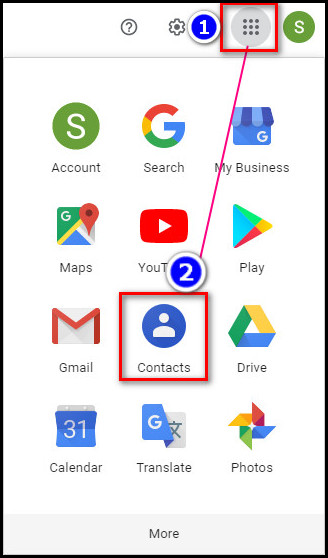
- Click Import from the left-hand menu.
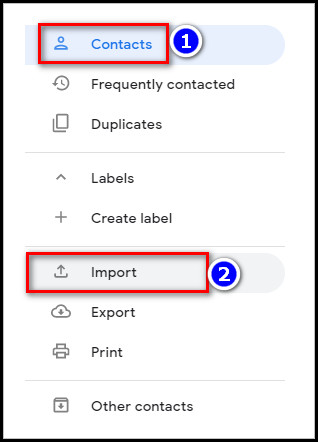
- Click on the Select file option and choose the CSV file exported from Outlook.
- Select the Import button.
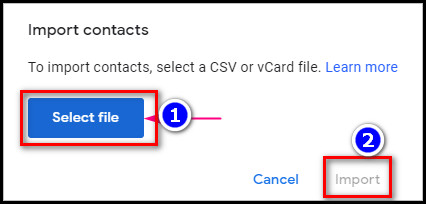
After completing the steps, you will see the Outlook contacts in your Gmail.
Follow our guide to fix Outlook zoom add-in not working.
How to Import your Contacts from Google Gmail to Outlook
There are two steps to exporting contacts from Gmail to Outlook. You must first export your Gmail contacts as an Outlook CSV file. The next step is to upload the file to your Outlook program. But be sure to preserve the CSV file so you can locate it after uploading.
In this portion, I will give you a step-by-step guide for the two steps you need to complete to move the contacts from your Gmail account and paste them into the Outlook application.
Here are the steps to transfer or move contacts from Gmail to Outlook:
Part 1: Export Contacts from Gmail
To save the contacts from Gmail, you must go to Google Contacts. From there, choose export, save the file as Outlook CSV, and give a custom name to identify the saved file later. But make sure to save the file where you can find the files easily.
Here are the steps to export contacts from Gmail:
- Open any browser.
- Go to your Google Contacts.
- Navigate to Contacts from the left.
- Click the Export option.
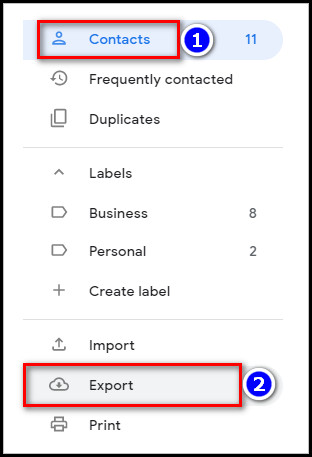
- Select Outlook CSV from the Export contacts window.
- Select the Export button.
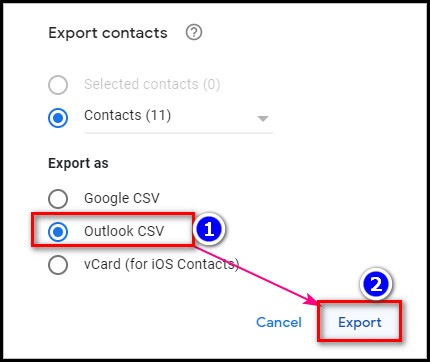
- Save the CSV file to any folder on your PC.
After completing the steps, you will be prompted to open the file in Excel or see the downloaded contacts.csv file at the bottom of the page, depending on your browser.
Check out our recent article on Gmail spell check not working.
Part 2: Import Contacts to Outlook
To import your Google contacts to Outlook, you should go to the Import/Export menu, select Import from the program or file list, and upload the CSV file exported from Gmail. When the upload completes, you will see your Gmail contacts in Outlook.
Here are the steps to import contacts to Outlook:
- Open the Microsoft Outlook application.
- Navigate to File > Open & Export > Import/Export.
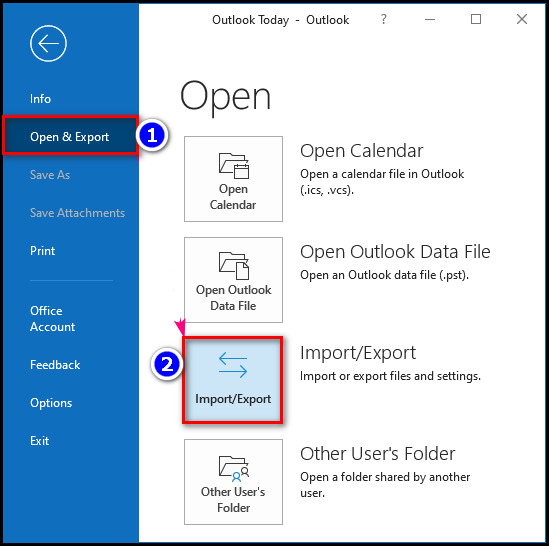
- Choose Import from another program or file in the Import and Export wizard.
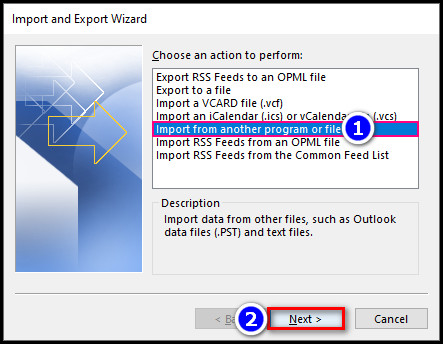
- Select Comma Separated Values, then click Next.
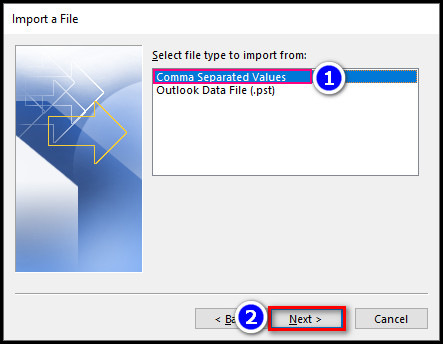
- Click the Browse button and select the CSV file exported from Gmail.
- Choose how to deal with possible duplicate contacts in the following menu.
- Click the Next option.
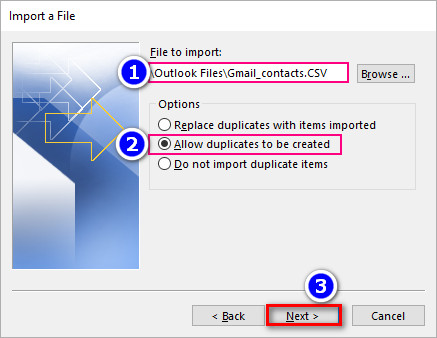
- Go to the Contacts folder and select where you want to import Gmail contacts.
- Select Finish.
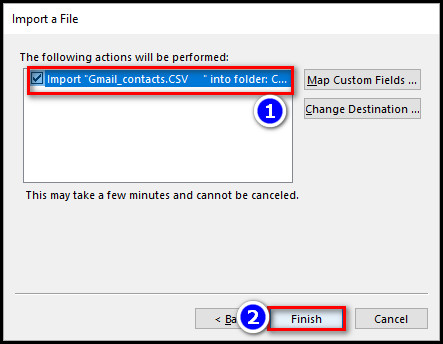
After completing the steps, you will see the Gmail contacts in your Outlook application.
See our most recent post on Gmail signature images not showing.
What is the Difference Between Outlook and Gmail?
The main difference between Outlook And Gmail is in nature. Gmail is an email service provider that mainly provides the service of sending and receiving emails. On the other hand, MS Outlook is an application that consumes the services of all email service providers.
In this part, I will show you the key differences between the Outlook application and the Gmail web service. It will help you to determine which one is better for you.
Here is the key difference between Outlook and Gmail:
| Outlook | Gmail |
|---|---|
| Microsoft Outlook is an email client that utilizes the services of every email service provider. | Gmail offers the ability to send and receive emails as an email service provider. |
| Outlook can configure any email service provider like Yahoo Mail, AOL Mail, Zoho Mail, Hot Mail, etc. | Gmail can configure only those accounts that have the @gmail.com extension. |
| You can add multiple folders in an email account in Outlook, and in those new folders, you can group similar emails. | Gmail groups similar emails in the labels option. |
| Using the flag option, you can mark a vital message and put different colors in the flag menu. | You can mark a vital message using the Star option. |
| In Outlook, you manually transfer all spam emails into the junk email folder. | In Gmail, you can apply the label filter to the email account that sends spam emails, and it will automatically move the mail into junk. |
| Since outlook is a subscription service, there is no space issue. | Gmail gives you a limited space of 15 GB free. |
These are the main differences between the Outlook app and the Gmail service. After reading the differences, I’m sure you can make a decision between Gmail and Outlook.
Follow our guide step-by-step to fix spell check not working on Gmail.
FAQs
Can I transfer contacts from Outlook to Gmail?
Yes, you can transfer contacts from Outlook to Gmail. To transfer, download the contacts file in Comma Separated Values (CSV) format from Outlook and upload it to Gmail.
Why don’t I have the option to Export in Outlook?
If you’re using Outlook on a computer at work or school, the export option may be restricted by the Systems Administrator. Ask your IT admin.
Can Outlook 365 sync with Google Contacts?
Yes, Outlook 365 can be synchronized with Google Contacts and other online services.
Does Google keep in sync with Outlook?
Yes, Google keeps in sync your mail, contacts, calendar events, tasks, and Outlook notes are stored both in your Google Apps account in the cloud and Outlook on your computer with the help of the Google Apps Sync system.
What is the Outlook contacts file called?
All your Outlook data, including emails, calendar events, contacts, tasks, and journals, is stored in a single file called Outlook.pst. But you can change the name.
Conclusion
In conclusion, you can interchange the contacts between the Outlook and Gmail applications. Just download the file in Comma Separated Values (CSV) format from the application you want to copy the contacts and upload it to the other application.
After reading the article, I’m sure you now know the methods to transfer contacts between Outlook & Gmail. Comment if you face any issues while applying the steps.
Peace!