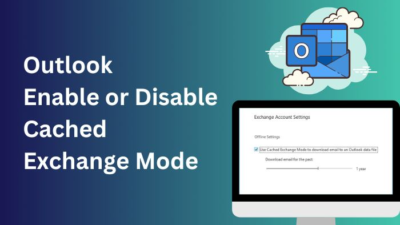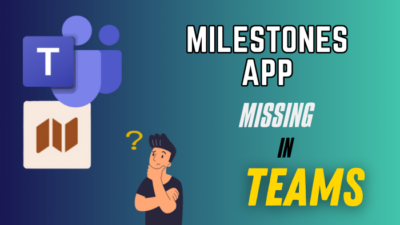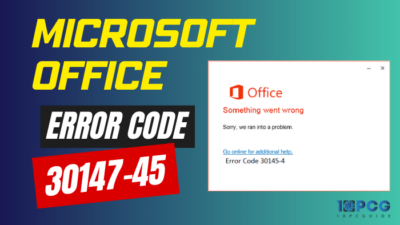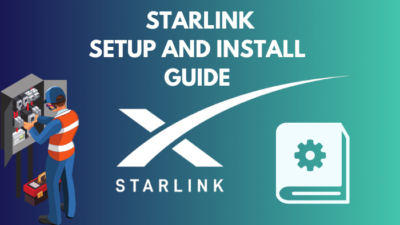SSD is a very fast memory system nowadays. That’s why people always try to boot from SSD instead of HDD. Because it will boot your computer fast and after OS installation, you will experience a faster response in your day-to-day task.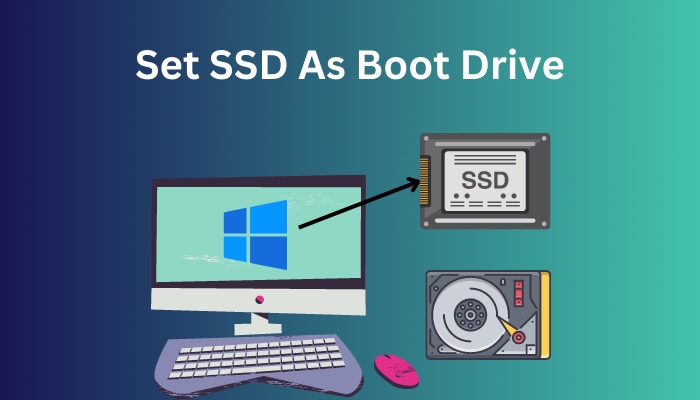
As a software engineer, I always need a faster computer than a normal one. That’s why I always try to boot from SSD instead of HDD. It is a very simple process.
This post will give you an end-to-end user guide; thus, you can boot windows on your SSD. Keep reading.
Also read how to move files from SSD to HDD.
How to Set SSD as Boot Drive
Now, if you want to get rid of the old Drive and use the new SSD as your boot drive, you must first migrate your operating system to the new SSD. Then, switch the boot drive from an HDD to an SSD in the BIOS configuration.
Follow the Process below to boot from SSD instead of HDD:
1. Move OS from HDD to SSD
I strongly suggest AOMEI Partition Assistant Professional, a powerful piece of disk management software. Using this robust utility, you can clone the full system disk to SSD or migrate just the operating system to SSD.
After that, you may boot from your new SSD by altering the boot sequence.
The target drive must have free space in order to move the operating system from the C disk to an SSD. A single component must be explicitly created in all other cases by removing or decreasing partitions.
Follow the steps below to move OS from HDD to SSD:
- Download and install the AOMEI Partition Assistant software.
- Run the application.
- Find the Wizards section.
- Select the Migrate OS to SSD option from there.
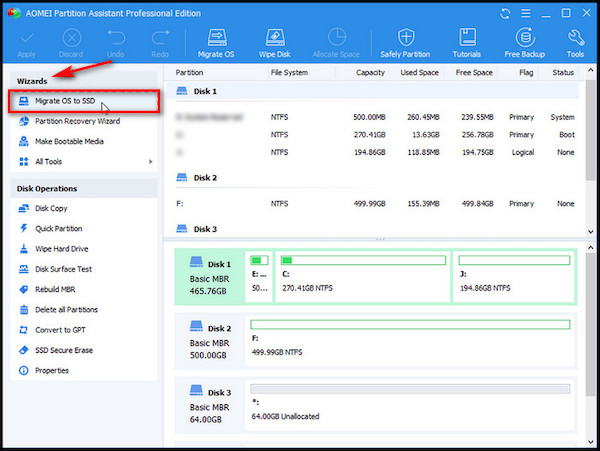
- Set the SSD as your destination partition.
- Choose the marked option if the SSD has partitions.
- Click on the Next button.
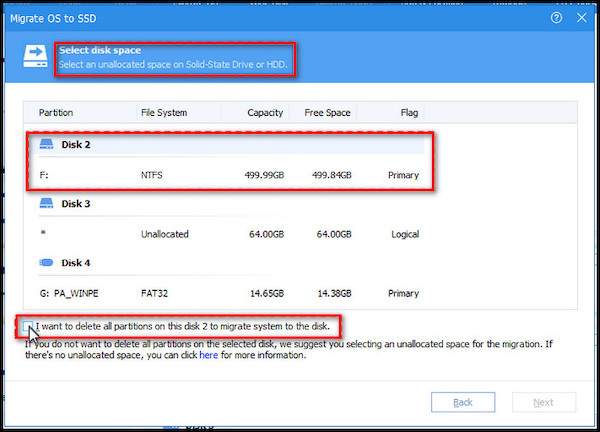
- Resize the partition. You can also leave that portion.
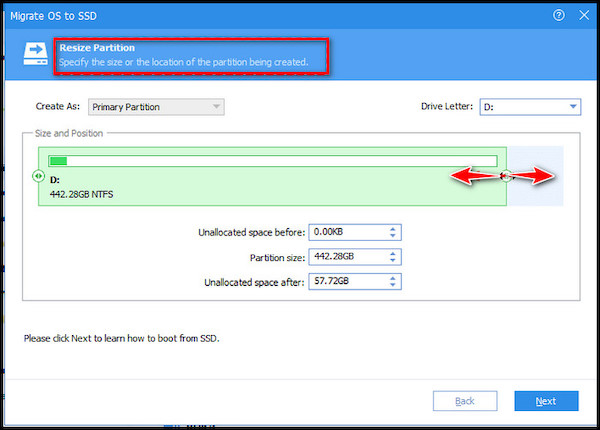
- Click on the Next button.
- Read the popup notes.
- Click on the Finish button.
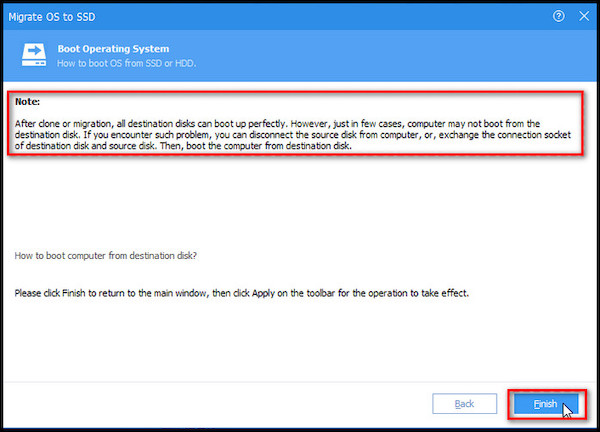
- Click on the Apply option to save the changes.
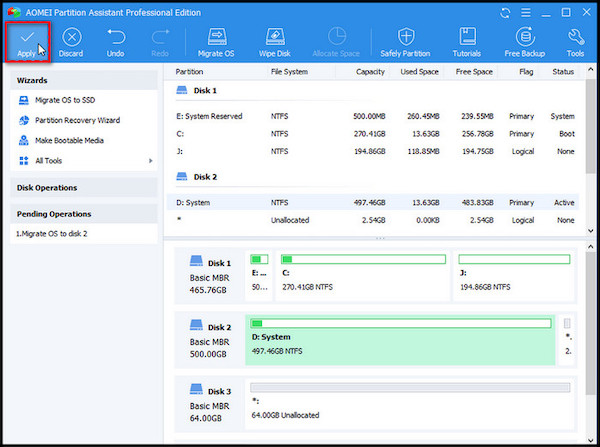
- Try the Disk clone tool if you wish to transfer entire data, including applications, personal files, and operating systems, to an SSD.
Quickly check our epic post on access SSD from another Computer.
2. Set SSD as a Boot Drive in BIOS
Your machine will still boot from the old Drive if you haven’t removed it after migrating the OS from the HDD to the SSD.
Therefore you’ll need to alter the boot order manually; If you replaced your HDD with a new SSD and your computer still won’t start, you should think about alternative possibilities.
Follow the steps below to set SSD as a boot drive in BIOS:
- Restart your computer.
- Press the BIOS key whenever you need it. It will give you the BIOS interface.
- Choose the Boot option.
- Use your arrows from the keyboard to set your boot option. Choose SSD as the first boot option.
- Press on the Commit changes & exit option.
- Press ESC to Exit now.
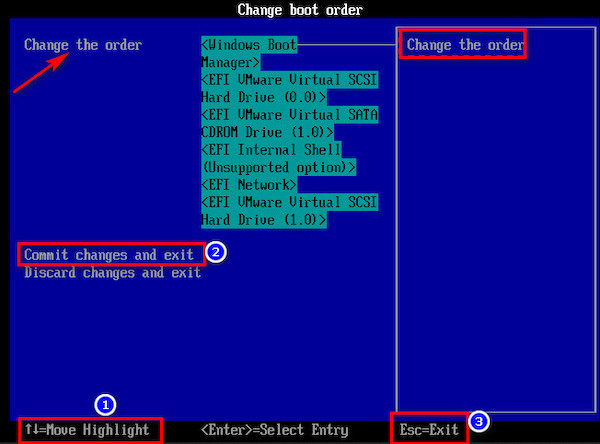
- Restart the OS again.
Follow our ultimate guide if you want to fix M.2 SSD not showing up in BIOS.
Can You Use an External SSD as a Boot Drive?
Yes, you can use an external SSD as your boot drive. Even the most basic computer users may complete this task with ease. Compared to alternative boot devices, the starting time and booting speed can be enhanced using an SSD. There are some excellent benefits if you can do so.
The files required to start the computer are held on a boot disk, also known as a boot device. This is where the computer’s operating system, such as Microsoft Windows, Linux, or macOS, would be found. The machine won’t start up correctly if the files are not on the boot device.
Although a boot drive might be SSD, a hard disk is the most typical boot medium.
There are several benefits and drawbacks to utilizing each external source as a boot media and numerous variations in the configuration procedures. Speed, cost, durability, and compatibility are some variables that should be considered.
Boot disks are essential for launching a computer and, if not configured properly, can lead to several problems. There are several benefits to utilizing an external drive as a boot drive, and seasoned computer users suggest solid-state drives (SSDs).
Also, check out our separate post on how to boot from the cloned SSD.
Why Should You Use an SSD as Your Boot Drive?
You should use an SSD as your boot drive because it is a very fast process. All the files can be processed and managed very quickly. Also, SSD has no moving part. So you won’t face any noise issues, and there are small chances for any mechanical failure.
Whether using an SSD as a boot drive or for basic data storage, there are several benefits to doing so. The expense of an SSD would be the only significant drawback, as they are significantly more costly than a hard disk drive (HDD).
They are not mechanical, unlike HDDs, and do not rely on rotating platters coated with magnets. This quality offers a variety of advantages, such as:
- Less tension from moving parts results in less heat and sound as byproducts.
- SSDs are more resilient and can handle greater vibration and stress.
- Mechanical failure is less likely than with HDDs.
- File loading and transfer are rapid.
- Faster read speeds or reading times.
- Shorter boot-up time for the PC
- Applications load more quickly now.
Here’s a complete guide on use NVMe M.2 SSD without M.2 slot.
FAQ
Question: Why is my SSD not a Boot Option?
Answer: Your SSD may not be included in the BIOS startup priority for a number of reasons. They can be difficulties with your BIOS settings or SATA driver issues. Maintaining your driver with the most recent version and configuring the SSD settings in the BIOS are the solutions.
Question: Can an SSD be a Boot Drive?
Answer: On a PC or Mac, you can indeed boot from an exterior SSD.
Question: Should I Use External SSD as Boot Drive?
Answer: It should have no trouble booting to an external SSD if the computer is from the last 9 to 10 years, in most cases. It can differ on an older pc based on the particular BIOS and how sturdy it is. Some very old laptops just couldn’t boot to USB.
Conclusion
Using the SSD as a boot drive is always a good option. It will be a great alternative if you are worried about your slow computer.
First, install the SSD correctly in your system. It is your very first step. You can also use an external SSD in this case.
After installing the SSD, move your operating system from HDD to SSD. You can use the third-party software named AOMEI Partition Assistant. Moving the OS from HDD to SSD will be so easy if you use any third-party software.
Then go to your BIOS setting. From the setting, set your SSD as a boot drive.
Don’t forget to tell me how much time it takes to boot from SSD instead of HDD.