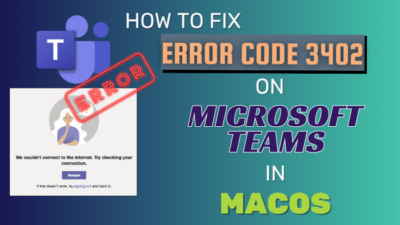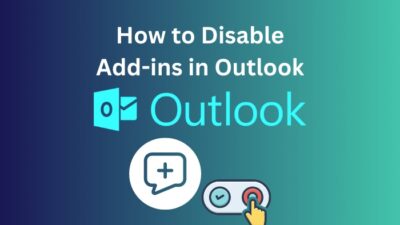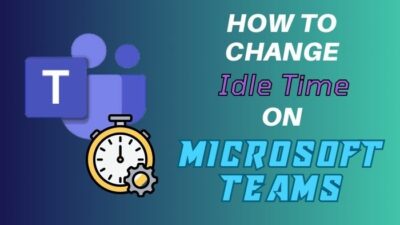No matter how big or small a project is, you can always trust the Microsoft Milestones service to provide a quick glimpse at the concurrent progress. And with the added integration to the Teams app, it can be a great way to keep all collaborators up to date with the ongoing tasks.
Unfortunately, Microsoft’s recent change to its Teams app policy has impacted the availability of this service within the Teams app. As a result, people have been wondering why the Milestones app is missing in Teams or how they can get it back.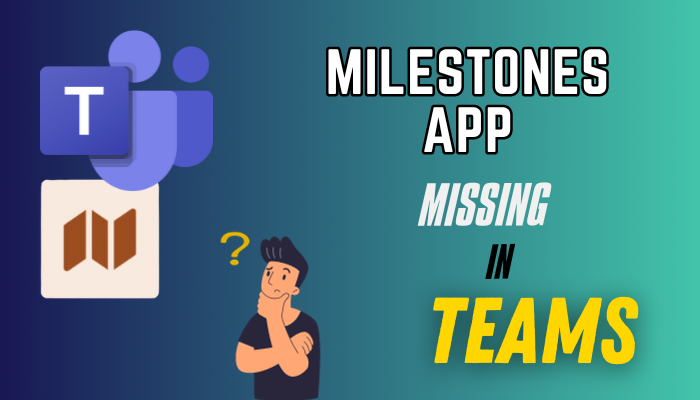
Let’s dive into this article & find out the answers, shall we?
What Happened to the Milestones App in MS Teams?
Microsoft has recently made some changes in its Office policies, which have restricted the visibility of the Milestones app from the Teams’ Apps section. Meaning, this app has been officially depreciated and is no longer discoverable by the end users from the Teams app store.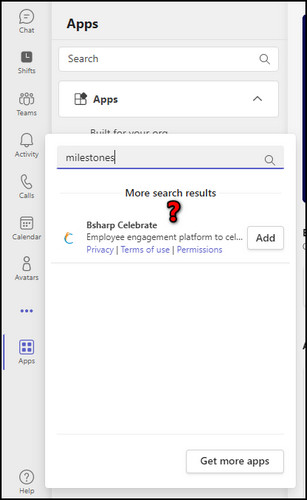
After additional inspection, I’ve noticed that even after allowing the Milestones app from the Teams Admin Center, it still won’t show up in the MS Teams program unless you add it back to a Team.
It goes without saying that this is not a technical issue, so don’t go around performing unnecessary troubleshooting to get it back. The only way to recover this service is by going to the Microsoft 365 Admin Center & manually adding it back, which brings us to our main topic.
How to Fix Milestones App Missing in Microsoft Teams
If you haven’t used the Milestones app before or can’t find it anymore in your Teams channels, the said app needs to be manually enabled for both your account & the Teams group from the Microsoft Admin Center; provided that you have an admin account.
If not, contact the IT admin of your organization and inform them to re-enable Microsoft Milestones by following the below-mentioned steps.
Here’s what to do when the Milestones app is missing in Teams:
1. Add Milestones to a Team from the Admin Center
If you can’t see Milestones from the Teams app even after manually searching for it, you’ll need to go to the Admin Center and add it to your Teams from there. Here’s how:
- Go to the Microsoft Teams Admin Center and sign in with your credentials.
- Click on Teams apps from the left side pane.
- Select Manage apps and search for milestones.
- Choose Milestones from the search result and click on Add to team.
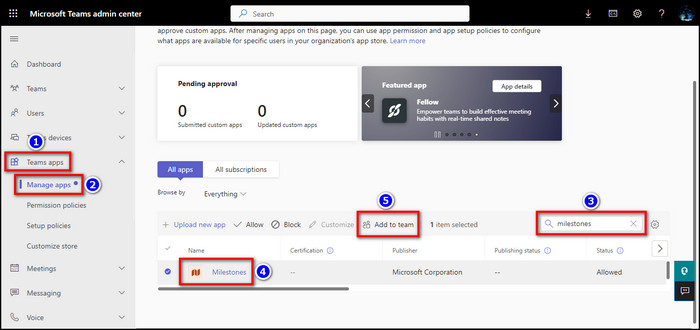
- Search for the Team where you want to add the app.
- Click on Add > Apply.
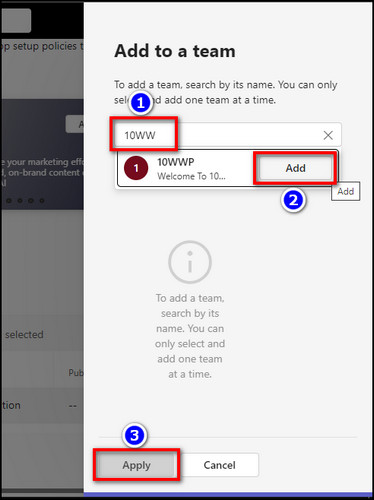
Keep in mind, it’ll take some time for the changes to be registered from Microsoft’s server. Hence, you might not immediately see the app when you search for it in Teams. So I’d recommend waiting a few hours in case you still can’t find Milestones.
That being said, if it still doesn’t appear after a long period of time, you might need to go back to the Teams Admin Center & ensure it’s enabled for your account, which I’ve discussed in the next method.
2. Enable Milestones for your Account from the Admin Center
There’s a good chance that the Milestones app has been removed from your organization, especially if you can’t find it in your account after adding it to Teams. In that case:
- Go to Microsoft Teams Admin Center.
- Click on Users > Manage users from the left side pane.
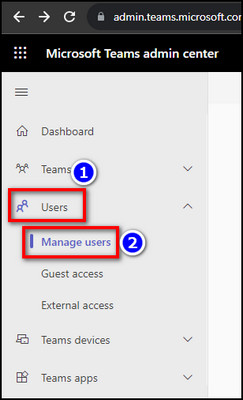
- Find and select your account.
- Go to the Policies tab.
- Make sure all the sections are set to Global(Org-wide default).
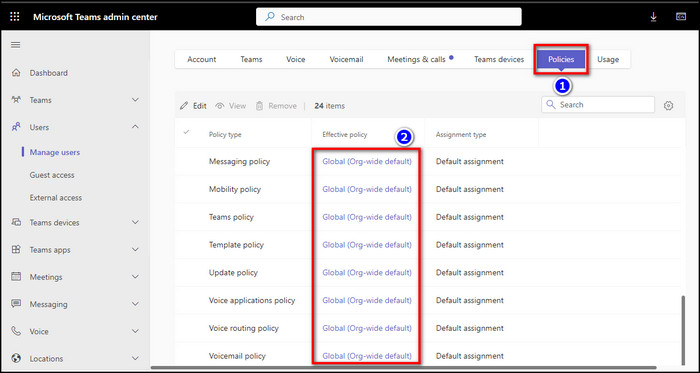
Done! Now, the waiting game begins again, but only for a few minutes though. And this time, the Milestones app should re-appear when you search for it in Teams.
Speaking of appearing, check out what to do when the sidebar disappears in Teams.
How To Add The Milestones App To A Team In Microsoft Teams
After enabling the Milestone app from the Microsoft 365 Admin Center, you’ll need to add it to your team before you can start using it. Here’s how to do it:
- Search for Milestones from the Teams’ search bar and select it from the search result.
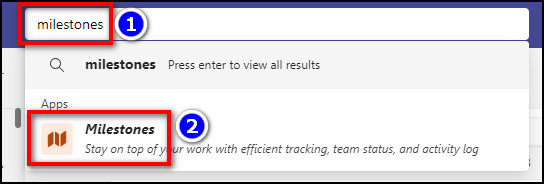
- Click on Add to a team.
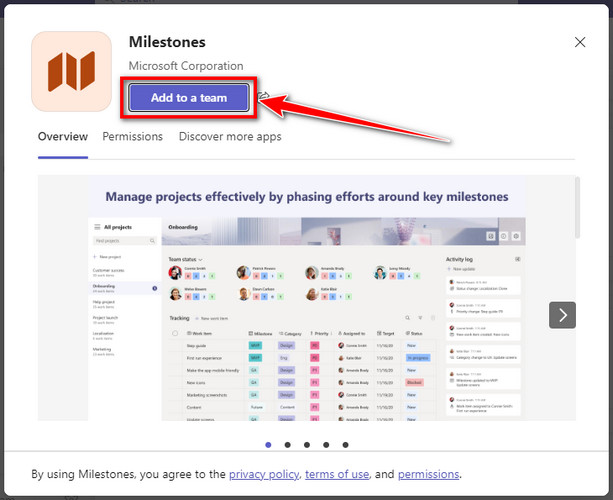
- Search for the team where you want to add this app and select it.
- Click on Set up a tab.
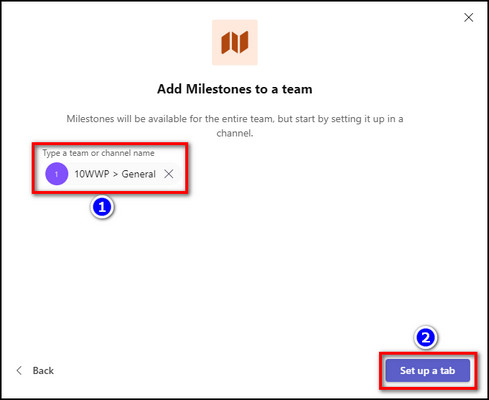
Voila! A new tab will be created for the Milestones app, where you can create or manage any tasks for the said service.
On a side note, check out how to integrate Cisco video conferencing in MS Teams.
Wrapping it Up
Although the method listed in this write-up is bullet-proof, some users may unfortunately still not be able to discover the Milestones app for their Microsoft Teams. For those individuals, go to the Power Apps support page and open a ticket to seek help directly from Microsoft customer care.
Anyway, that’s it for today. Hopefully, this article has provided you with the definitive solutions for the aforementioned issue.
Have a nice day!