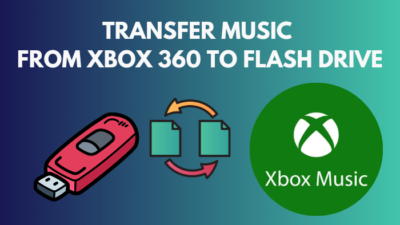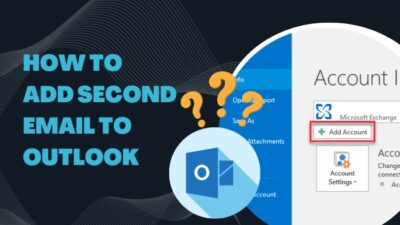Microsoft allows Exchange users to log in to their Outlook account on multiple devices. Therefore, most people use their account on mobile, Mac, and Windows to maintain flexibility.
However, the problem appears when you change the password and log in to your account from another device. It shows a 2604 error and mostly happens for Mac and iOS users.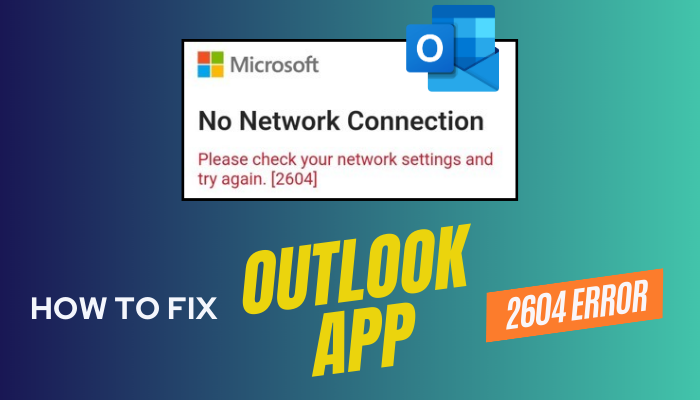
In this article, I’ll describe the error and provide definitive solutions to the Outlook 2604 error.
So, let’s begin.
What is Outlook Error 2604?
Microsoft Outlook error 2604 is a network connection issue that occurs when the user has changed the account passwords recently and is trying to log in using another device. The error code 2604 primarily appears in the Outlook client on iPhone and Mac.
The issue is very common in the Apple device. But why do you keep getting the error 2604 in Outlook?
To know the reason, consider reading the passage below.
Here are the causes behind Outlook error 2604:
No Internet Connection
The error 2604 shows a No Network Connection error in the Outlook client.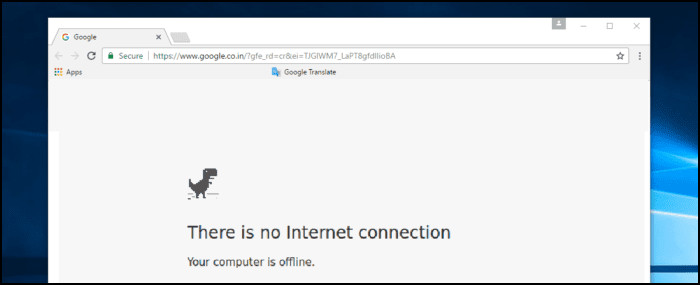
When the internet connection is down or very slow, the app cannot establish a valid connection. As a result, it produces a 2604 error.
Sign-in Issue
After setting a new password in your Outlook account, it requires some time to register the changes.
If the user tries to log in to another device using the account information, it fails to retrieve the account details and shows the error 2604.
The solutions to the problem are very straightforward, and the following passage will describe them in detail.
How to Fix Outlook App 2604 Error
To fix the Outlook client error 2604, you must ensure a good and working internet connection and turn off the VPN service. In addition, you need to sign out of your Outlook account from every device, change the password, and re-login on your Apple device to solve the problem.
You must follow the steps below to fix the error 2604 in Outlook successfully. First, you need to check the network connection and then change the login information.
Here are the procedures to fix the Outlook application 2604 error:
1. Check Internet Connection
Microsoft Outlook requires an active and good internet connection to operate well. Check your internet speed and run other applications or services to monitor the network.
If the internet cuts out for a second or you have an issue establishing a connection, contact your ISP provider to fix the internet service.
2. Turn Off VPN
Users may run a VPN in the background to access different services and get better security. But sometimes, it blocks certain connections and slows the speed of your application, such as Outlook.
If your internet is slow but runs fast on another computer, the VPN may be the culprit behind the issue. In that case, you must disable the VPN connection and retry logging into the Microsoft Outlook client.
Fixing the internet connection issue will solve the error 2604 issue, and you can sign in with any issue. But if the problem remains, consider following the below methods.
3. Sign Out Outlook from Everywhere
Microsoft Outlook will show error 2604 when unable to get the newly changed account information from the server. To solve the issue, you need to sign out from every logged device and wait for the registration of the sign-out session.
Here is the way to log out from Mac:
- Launch Outlook client on Mac.
- Go to Tools and click on Accounts.
- Choose the Outlook account and press the ( – ) button.
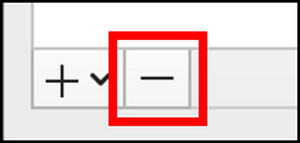
- Click on Delete or Sign out.
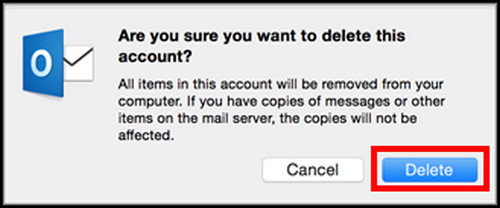
Similarly, you must log out of the account from your iOS, Android, and Windows. After that, wait for 30 minutes to complete the sign-out process.
4. Change Login Information
After waiting thirty minutes, log in to your account using a computer. You have to change and choose a strong & unique password.
You can follow our other helpful article to reset and change your Outlook account password. After changing the login details, you should wait some minutes to let the server register the changes.
5. Sign-in to Your Account
Now, it’s time to re-login to your account on your iPhone or other devices. Add your Microsoft Outlook account and use the new password to sign in to the device successfully.
As you’ve waited sufficient time to make the changes in the Exchange server, it will let you enter the account without showing the 2604 error.
6. Reinstall Outlook App
However, if the issue persists, you must reinstall the Outlook application from the Apple App Store.
Follow the process below to reinstall Outlook App on Mac:
- Navigate to the Application folder.
- Click and hold on to the Outlook icon.
- Press the ( X ) from the corner of the Outlook icon.
- Click on Delete.
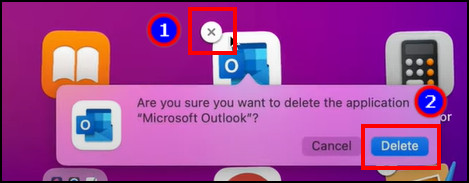
- Open the App Store and search Microsoft Outlook.
- Press on GET and complete the installation.
You can follow the same procedure in the iOS and reinstall Microsoft Outlook.
Now, enter your login information and use the app without any 2604 Network error.
Wrapping Up
Error 2604 in Microsoft Outlook shows the issue with the network connection and login information. It blocks your signing in Outlook clients, mainly in iOS and Mac.
But you can fix the 2604 error in the Outlook app by ensuring a good internet connection, changing passwords, logging out from all devices, and re-signing to your account.
I hope the mentioned methods have resolved your issue and you are using Outlook without any errors. Cheers!