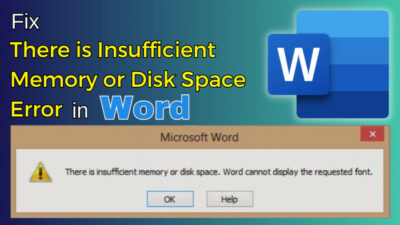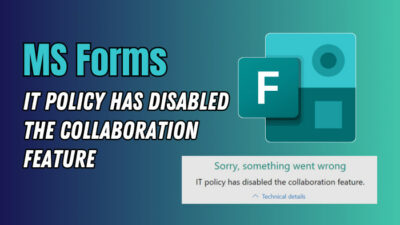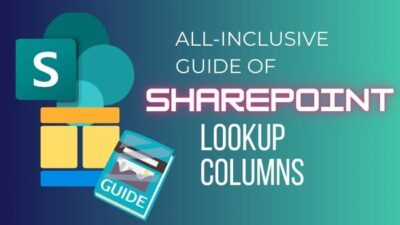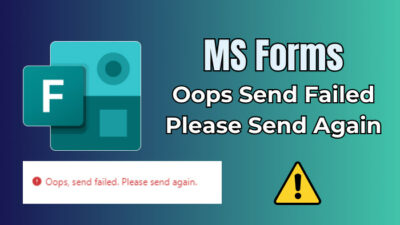Xbox 360 is not only a gaming console but also serves as a media streaming platform. Here, you can watch TV, record videos and listen to music files whenever you want.
Besides, you can also store necessary files on its built-in hard drive.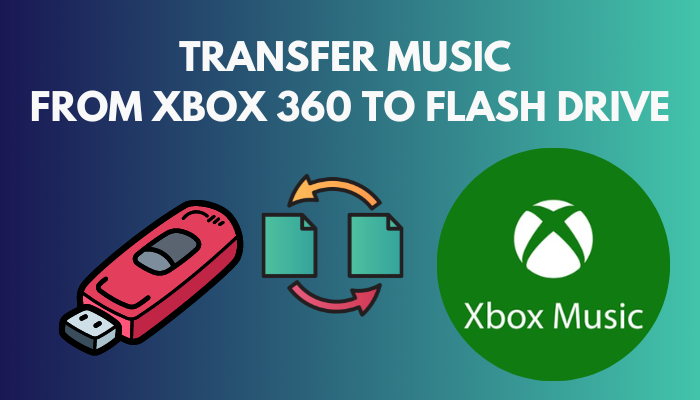 But just like any other hard drive, it’s impossible to move data from Xbox to other devices because the devices are not properly formatted.
But just like any other hard drive, it’s impossible to move data from Xbox to other devices because the devices are not properly formatted.
Wondering how you can transfer music from Xbox 360 to other devices?
Stay along with the article to get your desired solution.
Why Can I Not transfer Music From Xbox 360 to Flash Drive?
There are some causes for which your Xbox may not be able to transfer music to your flash drive. First, make sure that the flash drive is properly formatted and has the correct driver installed. Because when the file formats place contradictions, you can not transfer music files from Xbox 360 to a flash drive.
If the flash drive is not properly installed, it will not be visible on Xbox or will be prompted as an unrecognized device.
If you’re using a new flash drive for your work purpose, always make sure to install the required drivers from the manufacturer. Additionally, make sure that the Xbox has proper power. If you’re still having trouble, please reach out to Xbox Support for assistance.
Related contents you should read about connect Xbox 360 controller to PC without receiver.
How to Transfer Music from Xbox 360 to Flash Drive
To transfer music from Xbox 360 to a flash drive, initially, you’ll have to format the drive as NTFS. After that, connect the driver to Xbox and navigate the media tab. Besides selecting and adding music to your home screen, you can transfer music to a flash drive.
Here are the steps to transfer music from Xbox 360 to a flash drive:
- Start your Xbox 360, and insert a flash drive.
- Select Systems.
- Move to Storage.
- Select your USB flash drive. After selecting, a prompt window will appear saying remove all contents from the device and configure it for Xbox 360 storage.
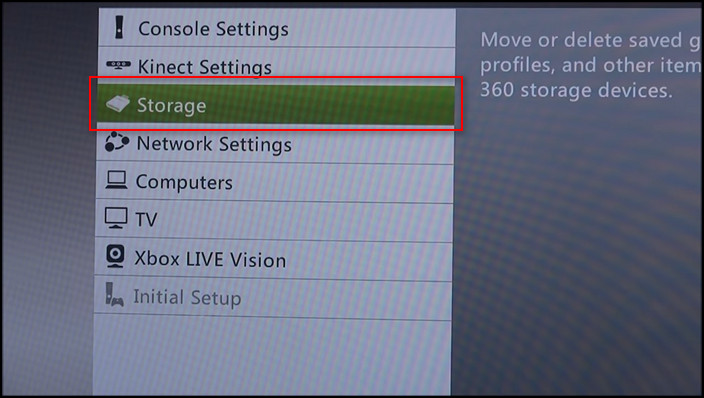
- Select Yes. This will take a few minutes.
- Press OK if your device is ready to use.
- Press the Y button to transfer content.
- Click on Start.
- Select Yes, transfer to console when window pop up and your transfer is done.
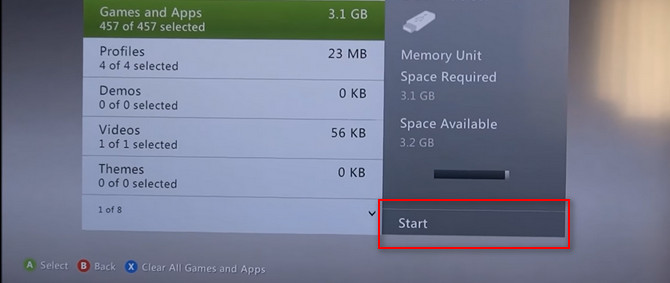
If you follow the above steps carefully, you’ll be able to transfer music to a flash drive without hassle.
How to Transfer Music from Xbox 360 to PC
If you’re trying to transfer music from Xbox 360 to PC, you will need an Xbox file transfer cable. You can get this from nearby official stores. However, Microsoft doesn’t recommend you to use any third-party cables because it reduces the data transfer rate.
Here is how to transfer music from Xbox 360 to PC:
- Turn off and unplug the console.
- Remove the Xbox hard drive.
- Connect one cable end to the removed hard disc drive and another to your PC’s USB port.
- Open drive management to see an unknown drive.
- Right-click on the drive and click on recognize drive. It’ll identify the Xbox 360 hard drive so that you can access its content.
- Open the new device on your system.
- Select your music files to copy or move.

Check out the easiest way to know can you use PS5 controller on Xbox?
How to Import Music to an Xbox 360 Console
You can import music to an Xbox 360 console by following the steps such as ripping music from disc to Xbox 360, playing music from a USB and many more. Furthermore, these methods are not too much time-consuming.
Don’t get confused, As I will explain them in the next section.
Here are the methods to import music to an Xbox 360 console:
1. Rip Music from Disc to Xbox 360
Copying music from disc to Xbox is known as rip music. Follow the below steps carefully to rip music from the disc to Xbox.
These are the steps to rip music from disc to Xbox 360:
- Grab your CD and put it on the tray.
- Close the tray. Your disc will start reading.
- Click on Play CD.
- Click on the Rip CD button, and it will ask you which songs you want to rip.
- Select Rip all, and Xbox 360 will start ripping your song.
- Click Done.
- Click on the home menu button.
- Go to Media and select Start Music.
- Move towards the Hard drive.
- Select Albums or Play All to listen to your songs.
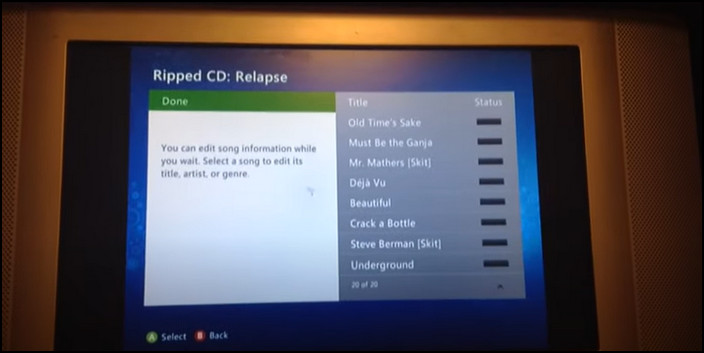
2. Play Music From a USB
Microsoft lets you stream music tracks from your USB to Xbox, but it doesn’t allow copying them. You can only access the music while you’re connected to the drive.
Here is how you can play music from a USB:
- Start your Xbox.
- Plug in the USB drive.
- Click on the Xbox button on your controller.
- Go over to your media.
- Click on Select Music.
- Select Portable device.
- Select Play on your favorite song. And it will start playing.
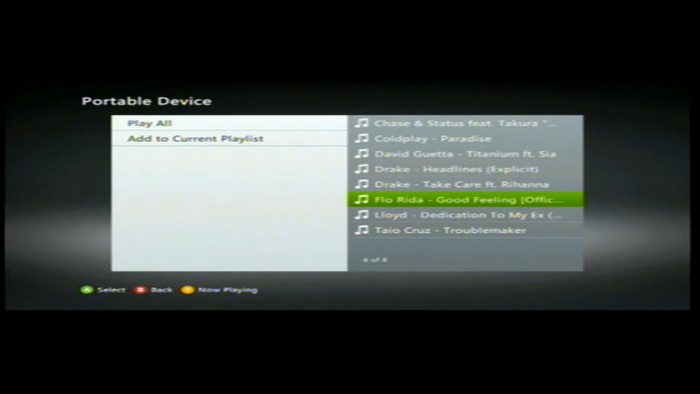
3. Play Music from the PC
To play music from the PC, you will have to connect your Xbox and computer under the same network so that it will be recognizable by your system.
Here is how to play music from the PC:
- Turn on your Xbox and connect it to your computer. Simply go to Settings Devices > ConnectedDevices > Add a Device.
- Head towards the media player.
- Select Stream from the upper toolbar.
- Select More streaming options and scroll down to the Xbox 360 option.
- Change it from Blocked to Allowed to share your music library.
- Select OK.
- Go to your Music Player from the Xbox.
- Choose Songs.
- Play whatever you have on your player list.
4. Download Music with Xbox
Xbox allows you to download music straight from your console. You don’t need to face trouble copying music or repeatedly pairing Xbox with your PC.
Here is the way to download music with Xbox:
- Sign in to your Xbox console with your Microsoft account.
- Open the Groove Music app.
- Choose the song you want to add.
- Select Add song by pressing the A button on your controller.
- Select Collection with the A And your song should now show up in your music collection.
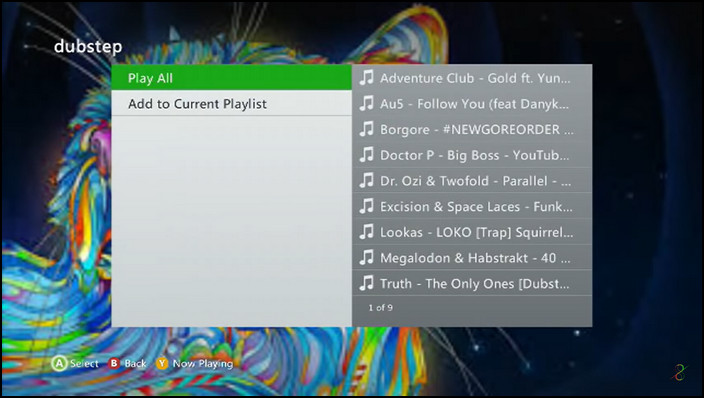
Follow our guide to know how to fix Xbox one controller driver won’t install?
How to Move Files from Xbox 360 to USB
You can transfer files and use them on other devices if you move files portably through a USB. Moving files from Xbox 360 to USB will take approximately a minute or two.
Here are the steps to move files from Xbox 360 to USB:
- Plug a USB flash drive into your console.
- Open My Xbox, go to Settings and click on System.
- Click on Storage.
- Choose the storage device from which you want to transfer files.
- Press the Y button on your controller.
- Select Transfer Content to view the file transfer menu.
- Select your desired content type.
- Highlight the items you want to transfer. You’ll see a few options to delete, copy, or move the items on the bottom.
- Select either Move or Copy.
- Select the name of the storage device you’ve inserted into the console.
- Tap the Start button on the right and wait until the process completes.
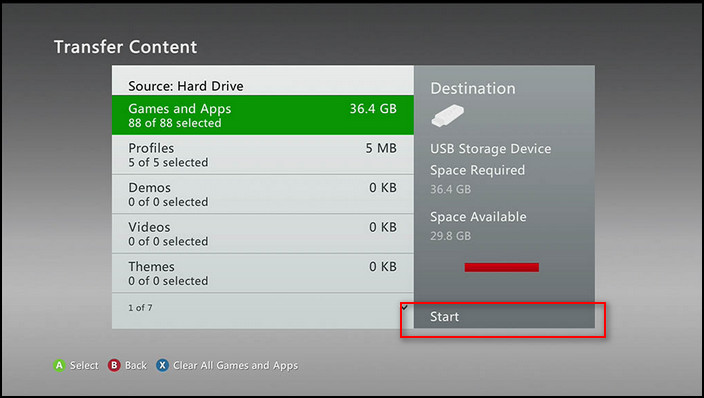
Also, check out our separate post on How Long Does an Xbox One Last?
FAQs
What format does Xbox 360 use for USB?
Xbox 360 uses the FAT32 file system for USB storage.
Can you transfer music from Xbox 360 to USB?
No, you cannot copy or transfer the files from that drive or device. The Xbox 360 can only play the music files from your flash drive.
Can Xbox 360 play audio CDs?
Yes, Xbox can play audio CDs, and you can listen to music on your Xbox 360 console by connecting a portable media player, inserting a CD, or playing music from your console’s hard drive.
A Final Thought
Many people think that Xbox is just a game-playing machine, but there are a lot more things to do with the Xbox.
After reading this article, I believe you can transfer files and music from Xbox 360 to a flash drive. And you also know how to import music to an Xbox console.
I am sure this article has answered all your queries and helped you to fix your problem without difficulties.
If you have any further questions, feel free to comment below.