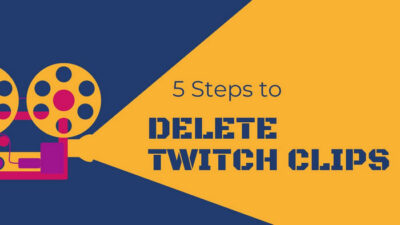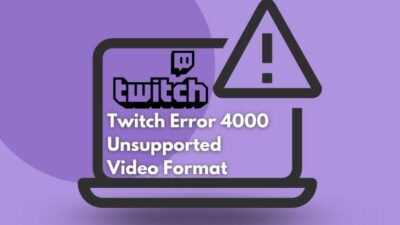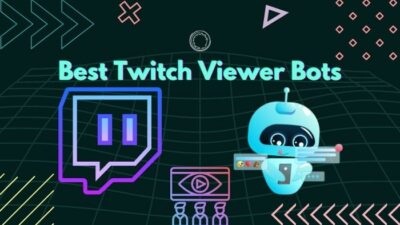Linking Twitch with Discord has some great benefits, whether you’re a streamer or not. So if you’re in doubt about whether to connect them or not, I’ll say you must do it.
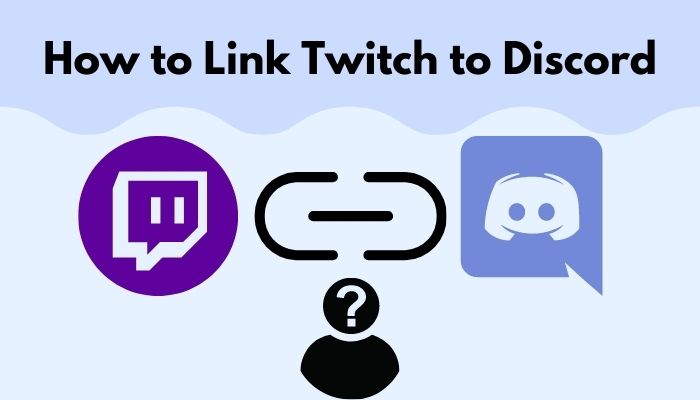
There is no harm to it, and the process takes a couple of clicks. Therefore, in this post, I’ll show the process of linking Twitch and Discord. Following this guide, you can connect the two services on both desktop and mobile. You’ll also know about the related pieces of information that’ll help you out.
So keep reading the post till the end.
Why Should You Link Twitch And Discord?
You should link Twitch and Discord to join the Discord servers of subscribed channels and get a unique subscriber role in the server. If you’re a streamer, you must link them to enable your subscribers to get the unique role. You can also attach Discord chat to your Twitch stream.
Twitch and Discord are two pillars of the current gaming scenario. These two platforms have come a long way, and it’s hard to find a gamer not using them.
Communication is a must in online gaming, and Discord fulfills the need successfully. Not only that, it goes beyond helping everyone create communities online and stay in touch.
Game streaming is an integral part of the current gaming scenario, and Twitch is the biggest online streaming platform. You’ll have a hard time finding a game that’s not streamed on Twitch.
Naturally, connecting the two platforms creates a new plethora of opportunities. And both Twitch and Discord know that. If you’re having trouble with a Twitch black screen issue, there are chances that you lost your internet connection or something is wrong with your streaming device.
That’s why 2 years ago, Discord came up with the Twitch integration. Streamers and regular viewers can unlock a bunch of benefits by linking the two platforms.
As a Twitch streamer, you should link Twitch to Discord. It will enable unique Discord server roles for your subscribers.
Hence, you can create a common place for your subscribers where they can interact and have fun. It’s another step towards building your community and fan base.
If you want to feature the Discord voice chat or the Discord server chat on your Twitch stream, you must connect the two platforms. Follow our ultimate guide if you want to know the trick to change twitch name color.
As a Twitch user, you might have subscribed to many channels. The streamers of these channels will have a Discord server.
Linking your Twitch account to Discord will allow you to browse the Discord servers of the subscribed channels.
Moreover, you can join those Discord servers with a special subscriber role. The streamer might also have extra perks for you; who knows?
All in all, connecting Discord with Twitch enhances the overall experience. Let’s jump into the next step, which describes the process of linking step by step. So, your twitch following list is not working? Find out the cause and solutions to your problem real quick by checking our epic guide.
How To Link Twitch To Discord
The Twitch Discord integration process is as seamless as it gets. You can perform the process both from the desktop using the browser/app and the mobile apps.
I’ll show the linking process for the desktop here. Refer to the next section to know how to do it on the mobile app.
We can divide the process into two categories: one for the Twitch streamer (which involves configuring the server for their subscribers) and another for the regular Twitch user (to avail of the special subscriber role).
Therefore, I will describe the linking process in two methods, one for each category. Depending on whether you’re a streamer or a regular user, follow the corresponding method.
Here are the methods to link Twitch and Discord:
1. For Twitch users
If you’re a Twitch user, linking to Discord will allow you to browse the list of subscribed channels from Discord and many more.
If the streamer configured a Discord server as subscribers-only, you must link Twitch to Discord; otherwise, you can’t access the server.
So let’s link the Discord and Twitch accounts to avail of the benefits.
Follow the steps below:
- Open the Discord app and sign in. You can also use a desktop browser.
- Open the User Settings by clicking on the settings icon. It’s located beside your username in the bottom-left corner.
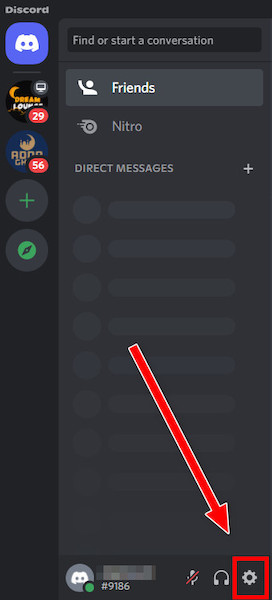
- Click on Connections from the left menu.
- Click on the Twitch logo. If you’re not signed in to Twitch, it’ll show you the Twitch login page.
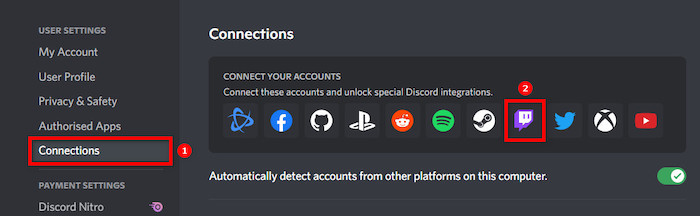
- Log in to Twitch. You’ll see an authorization page asking for authorizing Discord.
- Click on the Authorize button.
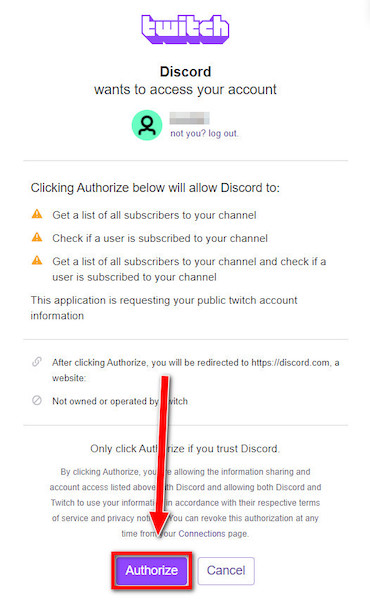
Now Discord will sync with your Twitch account. Once the synchronization completes, you’ll see a list of all your subscribed Twitch channels on the Discord Connections menu.
Moreover, there will be a Join Server button beside the channel names. Clicking on the button will join you to the server with a special subscriber role.
If you’re already added to the server, but can’t see the unique role assigned to you, don’t panic. Wait for an hour for the change to kick in. Twitch error code 6000, also referred to as unsupported browser error playback can occur due to an Outdated graphics card. Follow our separate post to know more about this error.
2. For Twitch streamers
As a Twitch streamer, you can link your Twitch account to Discord and offer your subscribers a special role.
Any subscriber that has linked their Twitch to Discord will automatically get the subscriber role on your server upon joining.
But you need to set up the server for that purpose.
Here are the steps:
- Open Discord and Twitch app. You can also open these two in the same desktop browser.
- Ensure you’re logged in to both platforms.
- Go to the Discord app.
- Open User Settings by clicking on the cog icon beside your username at the bottom-left.
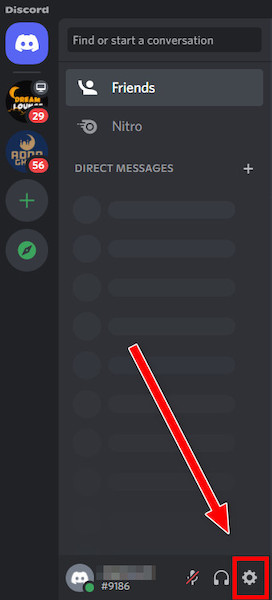
- Click on Connections from the left menu. You’ll see a list of platform logos, and clicking on these logos will connect Discord to the specific platform.
- Click on the Twitch logo. Since you’re signed in, it’ll ask for authorization.
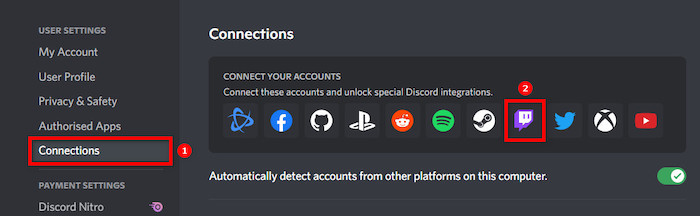
- Authorize Discord for Twitch. The linking process is completed. Now you need to set up the server.
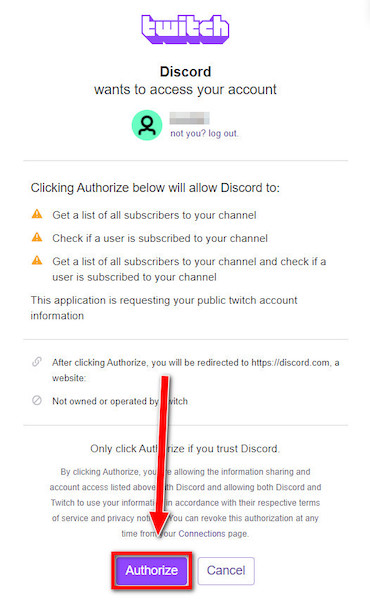
- Select a server you’d like to integrate with Twitch, and your subscribers can join. Ensure you’re the owner or admin of the server. If you don’t have one, create a server now.
- Right-click on the server from the left list to open the context menu.
- Go to Server Settings > Integration.
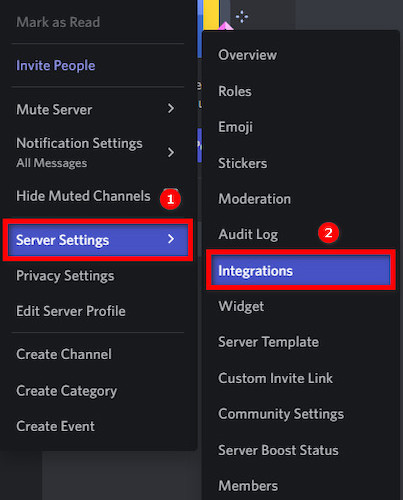
- Click on Twitch and complete the process.
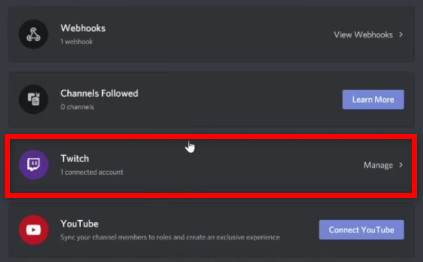
After completing the above steps, you’ll see a unique role has been created for your Twitch channel subscribers. You can check it out by going to Server Settings > Roles.
You can’t add or remove people from the role. Discord will handle it based on your subscriber list. However, you can rename the role and edit the permissions.
Last but not least, if you’re using the Twitch Studio app for streaming, you can connect it to Discord through the same method. Setting up the audio while using Twitch studio is sometimes problematic. Follow our expert’s advice to fix the twitch studio audio not working error.
How To Link Twitch To Discord On Mobile
Linking Twitch to Discord is relatively easy on the mobile app.
But there is a catch. You need to sync the server with Twitch from the desktop first. Only then can you see the changes in the mobile app.
Hence you cannot complete the process fully on the mobile app alone, and you need to go to the desktop to finish the process.
If you still want to connect Twitch to Discord on mobile, here are the steps:
- Open the Discord app and sign in to your account.
- Tap on the hamburger menu from the top-left, or swipe from the left to open the menu.
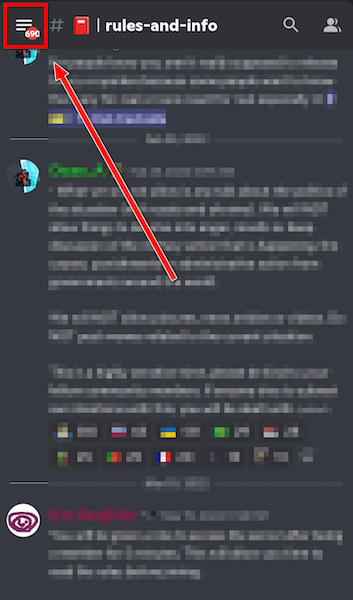
- Tap on your avatar at the bottom-right corner.
- Select Connections.
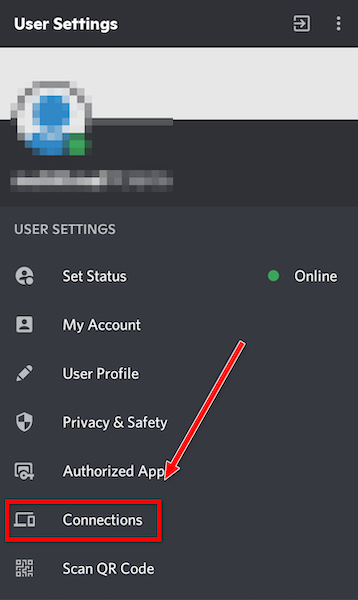
- Tap on the Add button at the top.
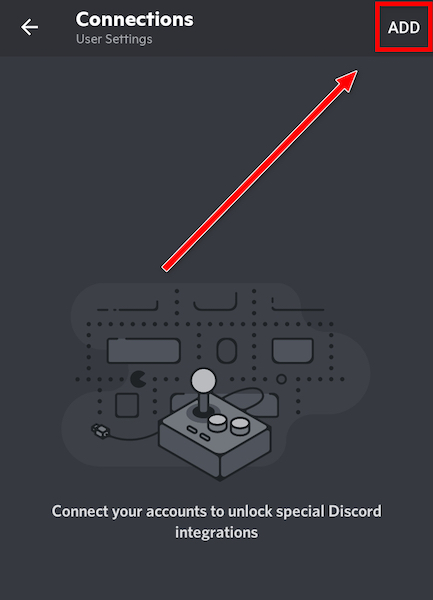
- Select Twitch. You’ll see the Twitch login page load.
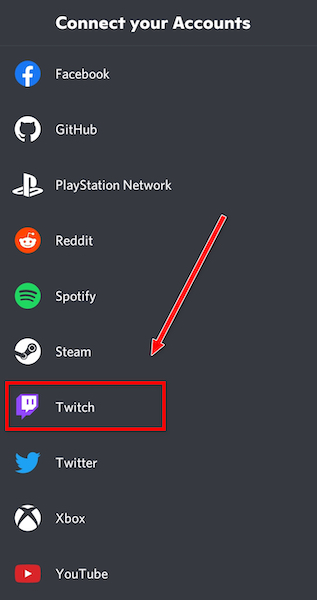
- Sign in to your Twitch account and authorize the connection.
You need to go to the Discord desktop app or open Discord in a web browser. After logging in, you need to sync the servers with Twitch.
Once the process is complete, you’ll be able to access the subscribers-only servers and join the servers directly from Discord. While fixing twitch errors, you saw that chrome is not loading twitch anymore. Quickly check out our expert’s provided solution to fix the error.
How To Use Twitch Emotes On Discord
After integrating a Discord server with Twitch, you can also use the Twitch emotes on Discord.
But it requires turning on a setting on the Discord server. Check out our separate post to fix adblock not working on twitch anymore on Chrome.
Follow the steps below:
- Open Discord and go to the server where Twitch is integrated.
- Open Server Settings by clicking on the server name.
- Go to Roles.
- Turn on Use External Emoji.
- Set the permissions as appropriate.
That’s it. Now Twitch emotes can be used on the Discord server.
How To Unlink Discord From Twitch
Unlinking or disconnecting Discord from Twitch is only a matter of a couple of clicks. You can do so as follows:
- Open Discord.
- Click on the gear icon next to the username to open User Settings.
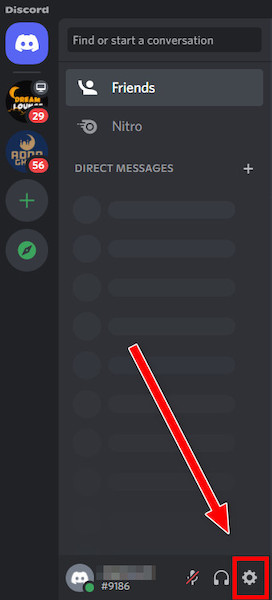
- Go to Connections from the left menu.
- Click on the cross sign next to the Twitch integration.
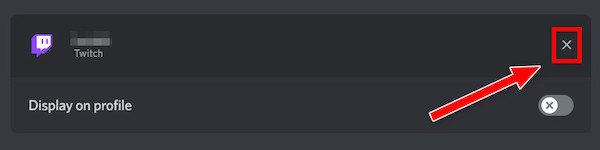
- Confirm by clicking on the Disconnect button.
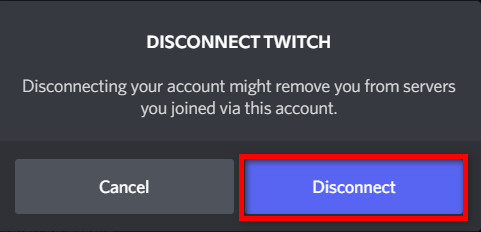
How To Manage Twitch Subscriber Role In Discord
Your Twitch subscribers will get a unique role in your Discord server if you’ve integrated Twitch and Discord.
But subscriptions are monthly, and people can be late in paying. Also, someone can cancel the subscription anytime. What happens to the special role, then?
If you’re confused about it, refer to the steps below to manage all the different cases:
- If the subscription of your subscribers expires, you can give them extra time to renew the subscription. Go to Server Settings > Integration > Twitch and extend the Grace Period.
- If any Twitch user doesn’t renew the subscription, you can either use the Remove Role or the Kick option from the Server Settings > Integration > Twitch > Expired Sub Behavior. Remove Role takes away the subscribers-only role, and Kick removes the user from the server. To connect twitch to an encoding app, you need a twitch stream key to go live.
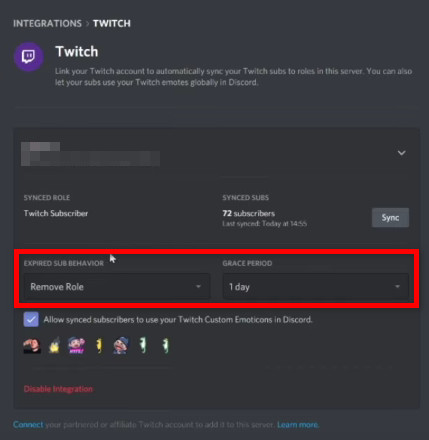
FAQ
Question: What to do if I don’t see the latest Twitch subs on Discord?
Answer: If you don’t see the latest Twitch subs on Discord, go to Server Settings > Twitch Integration and hit the refresh button beside Synced Subs. You can also wait for an hour, and it’ll automatically come through.
Final Thoughts
Twitch and Discord both have a vast user base. Modern gamers use both platforms daily.
Integrating or linking the two platforms unlock several benefits for the end-user. It also helps a streamer to grow a community and expand the fanbase.
The linking process is relatively seamless and won’t take more than a minute to complete.