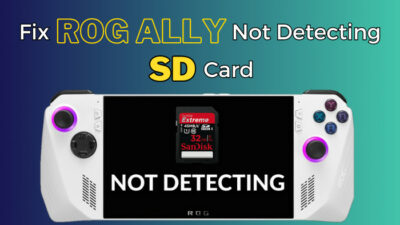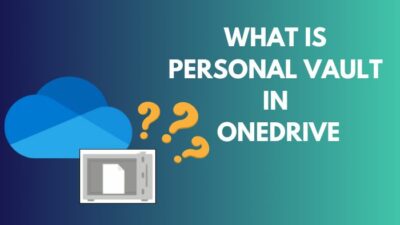Many people complain about their machine’s blue screen of death (BSOD), low performance, and frequent crash issues.
If any of these problems seem familiar, read along as bad RAM can cause these problems. In this post, I’ll tell you the signs of bad RAM and the ways to diagnose them. I’ll also mention possible fixes.

Let’s dive in.
What are the signs of RAM Failure?
The main sign of RAM failure is low performance. On top of that, frequent crashes, graphics issues, and corrupted files can be the signs of failing RAM. Sometimes, system freeze, bluescreens (BSODs), and random restart can also be the symptoms of RAM failure.
RAM is responsible for keeping the running apps and services in memory and transferring data faster than a long-term memory like a hard drive or SSD. If there’s a memory problem, you’ll face a multitude of issues with the computer.
Here’s a quick look at the common symptoms of bad computer memory:
- Blue screen of death (BSOD).
- Low performance.
- Frequent crashes and reboots.
- Graphics issues (distorted or no display).
- Corrupted files.
- System freeze during RAM-intensive tasks (gaming, editing).
- The system fails to boot or long beeps.
The above problems can arise from other PC components as well, but the probability of RAM error is greater. So it’s necessary to know in detail about how a defective RAM can cause these issues. Then you’ll be able to diagnose a memory error more accurately.
So let’s take a deeper dive into the symptoms of memory failure you might encounter
Blue Screen of Death
Bluescreen of Death (BSOD) error is common when you install new hardware or software. But if the error seems to appear without any hardware installation, it means that the memory is facing some problems.
Bluescreen error shows up along with the blue background and white texts. These warning signs disappear in a few seconds. However, the reason behind this has been found to be resource-heavy applications draining the system’s memory.
Related content you should read about 5 proven ways to check RAM in Windows 11.
Random Restarts
Random restart is another sign of defective memory. This can appear all of a sudden when you are performing a task or not literally doing anything.
However, this can be featured by other hardware problems as well. Especially the hard drive. But if the reboot seems to occur immediately after the machine initializes, it is a sign of bad memory.
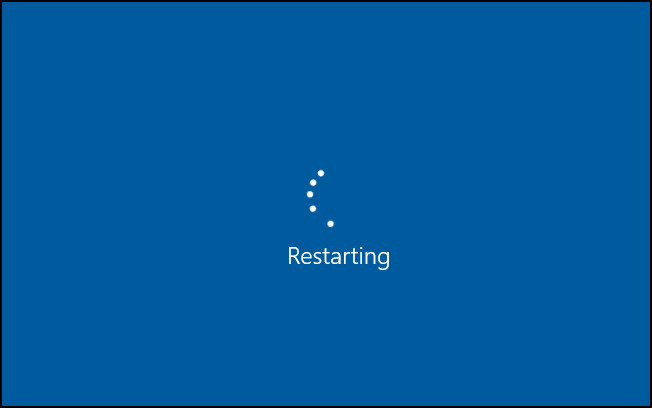
Low Performance
A defective RAM can be identified from a sudden decrease in the machine’s performance. Your PC may run fine when you start the computer, but as soon as you start using it, you notice the performance gradually decreases and some apps fail to load.
This is especially noticeable when using intensive applications such as Photoshop and video editing apps.
Frequent Crashes
Since there can be numerous reasons behind computer crashes, it is always difficult to pinpoint the exact cause.
If the crash occurs randomly and without any warnings, it could be a sign of defective RAM. Particularly these types of crashes appear when using memory-consuming applications.
But, before that, do check our latest post on is ADATA RAM good?
Corrupted Files
Corrupted files present on your system can be an indication of a failing RAM. Specifically, the files you access and save frequently may get corrupted.
It is one such problem that will get worse day by day. You may start noticing more corruption of files each day. This usually happens when faulty RAM fails to keep the accurate data in memory and saves the corrupted data to the hard drive or SSD.
System Freeze
Memory problems can also manifest in the form of system freezing. Even the keyboard and mouse can become completely unresponsive. This could happen at any time, no matter what application you use.
Beep Noises
If your motherboard has the feature, when you turn on your machine, you may hear beep tones given by the computer. This indicates that all the hardware components are recognized and working properly.
Unlike the usual single beep, if there are sequences of beeps, it can be a sign of a failing RAM.
However, these beep codes vary depending on the manufacturer. You have to search the codes to find out whether they are related to the RAM.
On my machine, I use Corsair Vengeance LED. This is a DDR4 16 GB 3200 MHz RAM, which gives 3 beep codes when it detects faulty RAM symptoms .
Installation Failure
When the RAM faces problems, you won’t be able to use or install new programs. The operations will be interrupted by different error codes.
In case you try to install a new operating system, you could also end up with some odd error messages.
Some more guide on why is only half of My RAM usable?
How to Check If RAM is Bad
If you undergo any of the above mentioned problems on your machine, it’s because your RAM is faulty somehow. But we can’t come to a point without having a proper diagnosis. The following methods will help you to identify the problem.
Here are the methods to determine if RAM is bad:
1. Clean and Re-Insert the RAM
RAM might go bad because of dirty RAM. If your system is showing signs of faulty RAM a memory problem, the first step is to remove it from the slot and see whether it is dirty or not.
If you find it dirty or rusted, clean it. You can use isopropyl alcohol to remove the corrosion.Now, insert it again and check whether you get the above problems again or not.

Check out the easiest way to ship RAM safely.
2. Run the Windows Memory Diagnostic tool
Windows has a built-in RAM testing tool. It’s a simple and effective tool for finding memory issues.
I was facing almost 2 bluescreens a day for a few months. As I told this scenario to one of my friends, he advised me to run the memory diagnostic tool to figure out the issue. I took the initiative to find the error codes which pointed to my new RAM. After that, I changed to a different RAM, and my problem got solved.
Important Note: Before starting, save all your data because you will have to restart your PC.
Here are the steps to run the Windows Memory Diagnostics tool:
- Go to the Search bar and type Control Panel.
- Navigate to System and Security.
- Head toward Administrative Tools.
- Search for the tool called Windows Memory Diagnostic.
- Double-click on it to run.
- Select Restart now and check for problems.
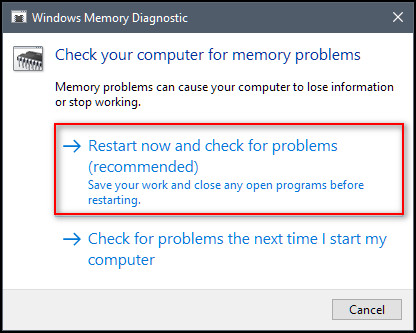
The memory test will take several minutes to finish. After completion, your system will power back into Windows 10 automatically. The result of the memory diagnosis will be available in Windows Event Viewer.
Here’s how to find the RAM check report in Event Viewer:
- Go to the Search box.
- Type Event Viewer and hit enter.
- Expand the Windows Logs section on the left side and click on the System.
- Wait until the Event Viewer loads all Windows logs.
- Click on the Find option on the right side. A popup window will appear.
- Type MemoryDiagnostic in that window and click Find Next. It will show you the result of the memory diagnosis.
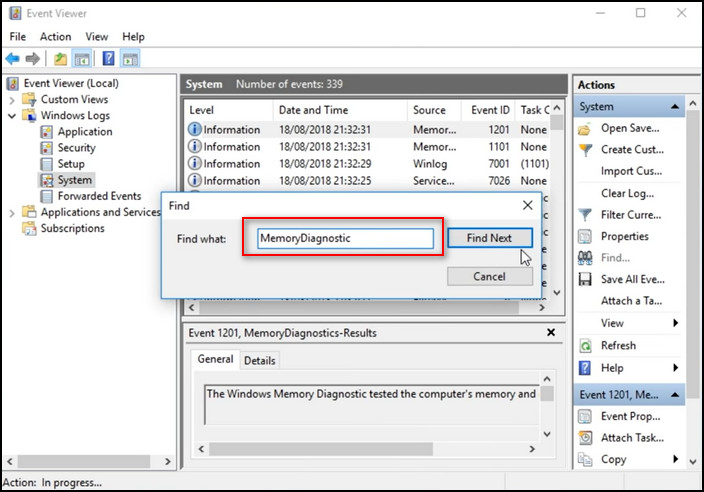
Instead of the Windows test, you can test your RAM using Memtest86 which gives a robust diagnosis of the memory modules in your computer. Memtest86 is regarded as an industry standard to test RAM modules.
You can download Memtest86 from their official website. You’ll need a USB stick to store the Memtest86 files and then boot from it if you want to test.
How to Fix Bad RAM
The first thing you should do to fix RAM is reseating the RAM. Many issues are seemingly caused by faulty hardware and can be attributed to RAM that isn’t correctly inserted in the desktop DIMM slot.
Here are the steps to fix the faulty RAM problem :
- Power off your computer and flip the switch on your Power Supply Unit.
- Disconnect the cable from the computer.
- Open the side panel of the PC and remove all the necessary things to access the motherboard.
- Pull out the RAM from the DIMM slot.
- Remove your RAM sticks one stick at a time rather than trying to do multiple RAM and test them.
- Use compressed air to clean the RAM slot and the motherboard.
- Blow away dust or mess that might be impeding the performance.
- Put the sticks of RAM back into the motherboard.
- Press the clips to secure them into their slots.
- Close the side panel and power up the computer.
- Test your memory to check whether your RAM performs better

If one of the RAM is not working, you need to replace it. Since failing RAM can create so many issues with your computer, it should be a priority fix when multiple sticks of RAM are facing issues. If the RAM is still under warranty, send it for RMA.
FAQs
Does replacing RAM delete everything?
No, replacing RAM doesn’t delete anything.
Do I need to change BIOS when upgrading RAM?
No, you don’t need to change BIOS when upgrading the memory.
Will the motherboard work without RAM?
No, the motherboard or computer won’t work without RAM.
Does RAM worsen over time?
Yes, RAM worsens over time. For example, the time to load the same app will increase or amount of RAM can decrease (as parts of it fail). You can go through RAM tests to check their current condition of them.
Can RAM sticks fail?
Not all the time, but sometimes memory sticks can get worse or fail altogether.
A Final Thought
RAM is one of the key components of any computer, so when it starts failing, RAM issues like random computer restarts and low-performance start occurring — even if you have the best RAM.
Hopefully, after reading this post, you’ll know how to quickly troubleshoot and check your RAM that causes problems.
If you have further queries, comment below. And don’t forget to check our latest articles on PC components.