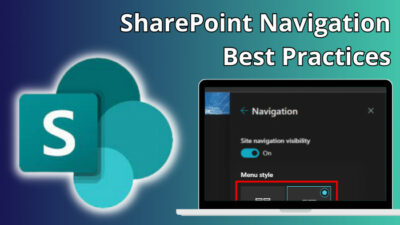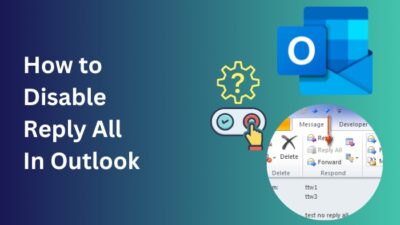When downloading a 100 GB game on your handheld gaming, an external SD card is a must.
For the new handheld gaming console monster, ASUS ROG Ally—it’s no different. But recently, many users have reported that ROG Ally isn’t detecting the memory, and they can’t play any games.
As soon as I heard about the problem, I dug deep into the issue and discovered its reasons. The findings have helped me solve the problem, and here I’ll share how I did it.
So, let’s begin.
Why is Micro SD Card Not Appearing on ROG Ally?
The ROG Ally isn’t appearing or detecting SD cards because of excessive thermal stress and high temperature. In addition, a corrupted driver, faulty or broken SD card or SD card reader, and outdated or malfunctioning ROG Ally firmware can create the SD card not recognizing problems.
Many users have reported they are facing issues with the SD card detection on ROG Ally. ASUS stepped on seeing a large number of complaints and confirmed the SD card problem on their official Reddit post. 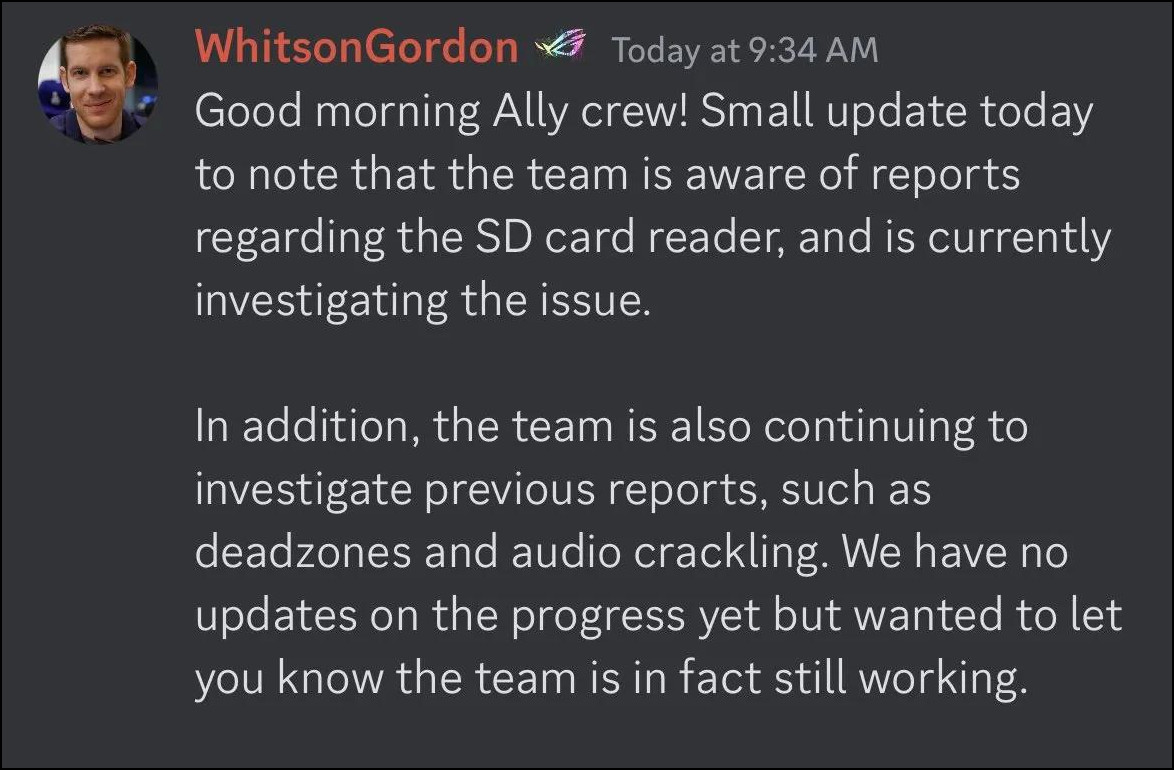
There are some valid causes behind the SD card detecting problem, and the following passage will describe them in detail.
Here are the reasons behind the micro SD card not appearing on ROG Ally:
- Excessive Temperature: The primary reason behind the SD card recognizing issue in ROG Ally is excessive temperature and thermal stress.
The fan curve in the ASUS handheld gaming console is incorrect, which significantly increases the temperature and fails to detect the SD card.
- Faulty SD Card: SD cards are very fragile and can break very easily. If you insert a broken or corrupted SD card, it won’t detect the memory card.
Also, ASUS ROG Ally won’t recognize the SD card if you’re using a defective SD card reader.
- Corrupted Driver: The behavior of the external storage primarily depends on the driver. It helps make contact with the operating system and detect the SD card.
If the SD card driver becomes faulty or corrupted, the ASUS ROG Ally will fail to recognize the external memory card. - Firmware Issue: ASUS ROG Ally is facing multiple issues in their firmware. The SD card detection issue is one of the major problems in it. The device won’t detect the SD card if you use problematic firmware.
The reasons may seem complicated to resolve. But luckily, there are solutions to the problem, and the following passage will describe them.
How to Fix ASUS ROG Ally Not Recognizing SD Card
To fix the ASUS ROG Ally SD card not working or recognized issue by checking the temperature and providing a cooling facility. Also, updating the card reader driver and Windows, installing the latest firmware, and upgrading the BIOS will resolve the SD card detecting issue.
There are additional solutions to the problem. But before starting to do so, restart the ASUS ROG Ally and see if Windows detects and shows the SD card.
However, if the problem remains, consider following the methods below.
Here are the ways to fix ASUS ROG Ally not detecting SD cards:
1. Check SD Card/Reader
Before inserting the SD card or card reader into your ASUS ROG Ally, you need to check the physical condition of the memory. Ensure it’s in good condition and there’s no scratch on the memory, or it’s not broken.
Also, you should check the memory slot to ensure the ROG Ally SD card slot isn’t broken. If everything is alright, the operating system will detect and show the SD card in the storage.
2. Ensure Sufficient Cooling
The thermal solution is a tricky and challenging method for the handheld gaming console. The ASUS ROG Ally isn’t different from this problem.
Due to its compact size, the console gets warm very quickly. Many users have reported the ASUS ROG Ally is frying microSD cards, and the SD card reader isn’t working.
To fix the ROG Ally SD card overheating issue, you must ensure sufficient airflow to the fan and maintain a low temperature. It would be best if you play at the optimal room temperature and avoid the overheating environment.
3. Update the Card Reader Driver
When the ASUS ROG SD card reader does not work, you need to download and update the ROG Ally SD card driver from the official website.
Here is the process to download and update the card reader driver on ASUS ROG Ally:
- Go to the official ASUS ROG Ally driver & utility webpage.
- Choose RC71L from the BIOS model name.
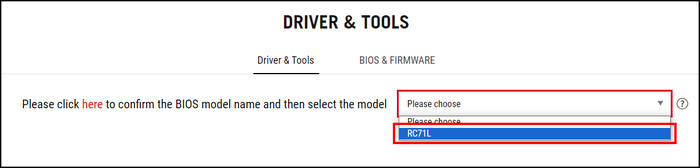
- Select Windows 11 from the OS.

- Download XG Mobile Card Reader Driver.
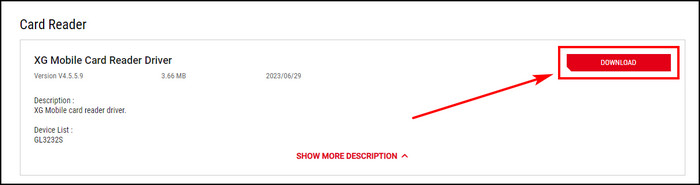
- Navigate to the download folder.
- Install the card reader driver.
After installing the latest driver, restart the ASUS ROG Ally and see if the SD card is visible in the storage.
4. Upgrade BIOS or Firmware
The old BIOS or firmware had lots of issues with the SD card. ASUS is gradually deploying updates and resolving the memory card-detecting problem. You need to update the outdated BIOS/firmware to fix the ROG Ally SD card not reading issue.
Follow the procedures below to upgrade the BIOS or firmware on ROG Ally:
- Go to the official ASUS ROG Ally BIOS & Firmware webpage.
- Select RC71L from the BIOS model name.
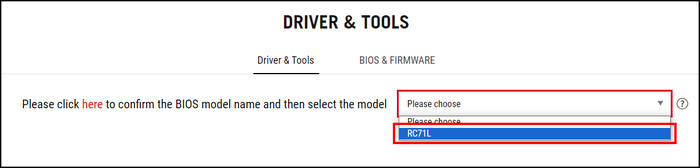
- Download the BIOS Update (Windows) and install it.
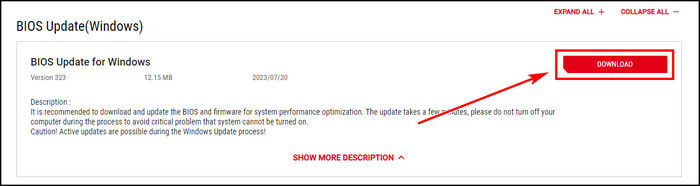
It will restart the handheld gaming console after the installation. Now, open the file manager and check if the SD card detects and shows as storage.
5. Enable Turbo Mode
The Turbo Mode unleashes the maximum performance out of the ASUS ROG Ally. Many users have said that enabling the Turbo mode has detected the SD card in their console. If the Micro SD card is not appearing on ROG Ally, consider following the process below.
Here is the way to enable Turbo mode in ASUS ROG Ally:
- Press the Control Center Button from the left side.
- Click on the Operating Mode and choose Turbo.
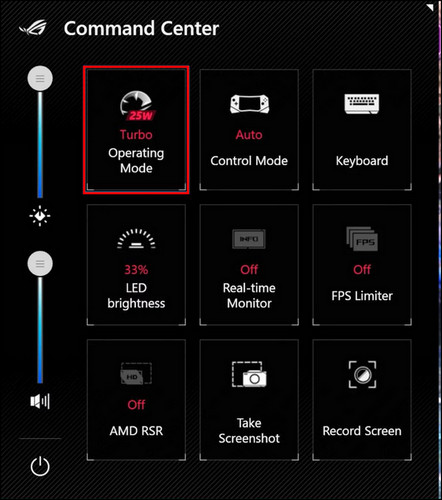
After enabling the turbo mode, open the File Explorer and check if the memory card shows on the storage.
6. Update Windows
Updating Windows 11 on ROG Ally is the same as every PC and laptop. You need to go to the Windows Update option to download and install the latest version.
To update Windows on ASUS ROG Ally:
- Press the Windows Start button.
- Go to Settings.
- Click on Windows Update from the left pane.
- Press on Check for updates.
- Download the latest update.
If Windows has any problem with the driver, the update will fix the ROG Ally won’t read SD card issues.
7. Factory Reset ROG Ally
In case the problem remains for you, reset the ASUS ROG Ally and recover all the settings and drivers.
Read the following procedures to factory reset ROG Ally:
- Power on the ROG Ally.
- Hold the volume down button while booting up to open BIOS.
- Press the Y button to enter the Advanced BIOS Menu.
- Navigate to the Advanced tab and click on ASUS Cloud Restore.
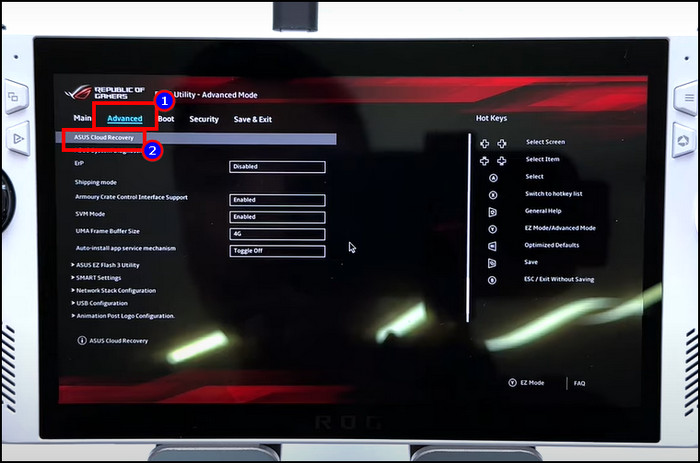
- Complete the network connecting process.
It will download the Cloud Recovery file and complete the factory reset. Afterward, go to the File Manager and see if the ASUS ROG Ally not recognizing the SD card is resolved.
8. Contact Support
I hope all the above solutions have resolved your issue. However, if the issue remains, you should wait for the firmware update to fix the thermal and driver issue.
To receive additional guidelines and technical information, you can contact ROG Ally support. They will provide technical support for your product and your upcoming updates.
Frequently Asked Questions
What is the SD card issue on ROG Ally?
The ASUS ROG Ally SD card issue is happening due to excessive temperature and poor thermal solutions. Also, problematic memory or SD card reader, corrupted SD card driver, and firmware or BIOS updates can cause the SD card problem in ROG Ally.
What is the maximum SD card for ROG Ally?
The ASUS ROG Ally supports storage expansion via Micro SD cards. It supports up to 2 TB of MicroSD UHS-I & UHS-II cards. You can insert the memory in the slot, and the device will detect it as external storage.
How to format a Micro SD card in ASUS ROG Ally?
The Micro SD card in ASUS ROG Ally works as external storage. To format the MicroSD card, go to File Explorer > hold on the micro SD card > Format > OK.
Conclusion
The ASUS ROG Ally highly depends on external micro SD cards for storing large games. But when the console fails to detect the memory, it will create a mess, and all your games will halt.
Fortunately, there are solutions to the problem, and I’ve provided all of them in this post. Following the methods will resolve the SD card issue, and you’ll be able to play the games stored on the external memory.
Cheers!