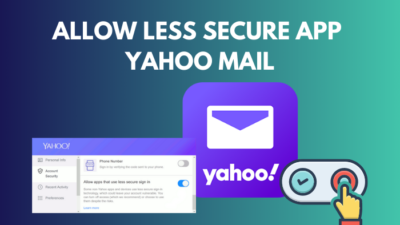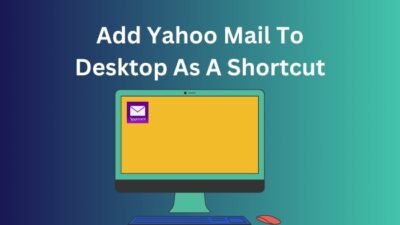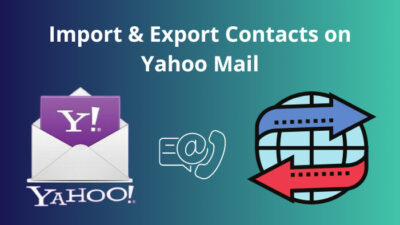Are you stuck in the infinite loading wheel loop whenever you open the Yahoo Mail app? Or the app simply crashes as you attempt to open it?
Well, your phone probably needs a spring cleaning to get the app running again. With time, the app accumulates a ton of cache, which can sometimes cause hindrances whenever the app tries to load new emails.
So, join me as I show you different ways to clean the app cache on the Yahoo mail app and desktop browsers.
Follow our easy step-by-step guide to delete folders from Yahoo Mail.
How to Clear Cache in Yahoo Mail
To clear the cache on the Yahoo mail app, you need to go inside the application’s settings. There you will see the app and data cache listed. You will also see the size of the files listed next to them. You will be surprised to see just how much space the app cache devours nowadays.
App caches are temporary files downloaded by the app, which in this case is Yahoo mail. These files aid the application in loading the assets faster if you view them later. I, for example, open the same emails multiple times to view the attached documents.
When you delete the app cache, it removes the temporary files. However, if you remove the app data cache, all your login credentials are removed from the device. You will need to log in again to view your emails.
Here are the methods to clear the Yahoo Mail cache:
On Yahoo Mail for Android
You can clear the cache files from within the Yahoo app or the Settings menu in Android. The easiest would be to fire up the app and clean the cache from there.
Let’s look at how it is done.
Follow the steps to clean the Yahoo mail cache on Android:
- Open the Yahoo Mail app.
- Tap on your user name icon and go to Settings.
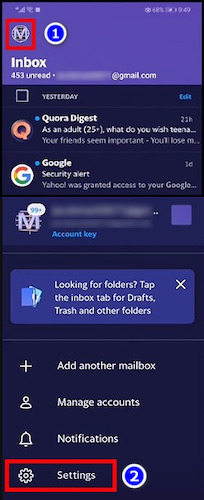
- Scroll down and tap on Clean cache.
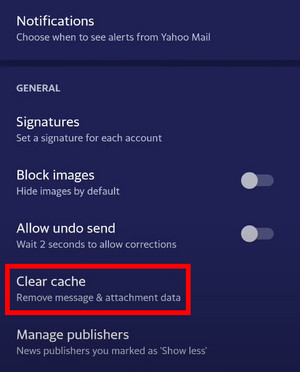
- On the next screen, press the Clear cache button.
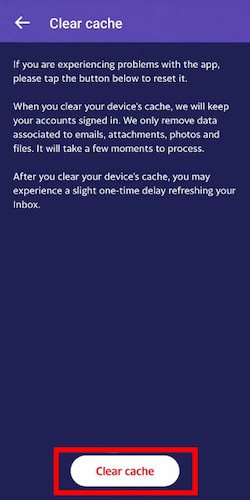
This should clean the cache memory occupied by Yahoo Mail. Close the app and reopen it to see if it loads new emails.
Quickly check our epic post on Yahoo Mail sort by sender.
However, if you cannot get past the app loading screen, use the second method to clean the temporary files on Yahoo Mail.
These are the steps to clean the Yahoo mail cache from Android Settings:
- Open Settings from the Notification tray or the app launcher and go to Applications.
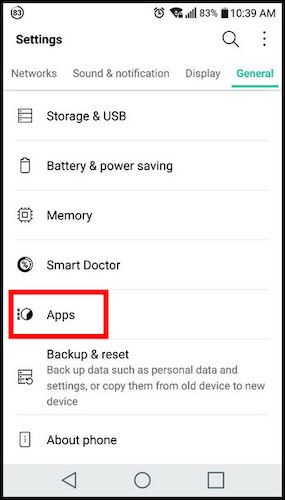
- Find Yahoo Mail from the list of applications.
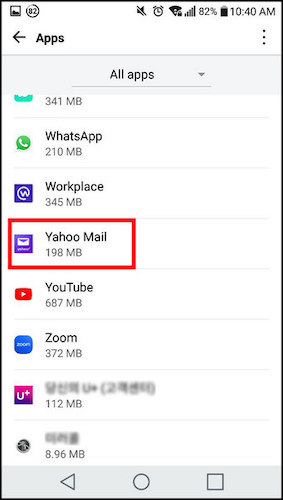
- Tap on Storage.
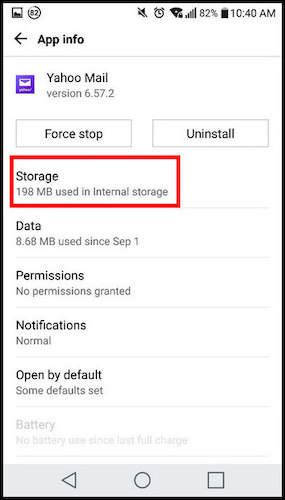
- Press Clear cache.
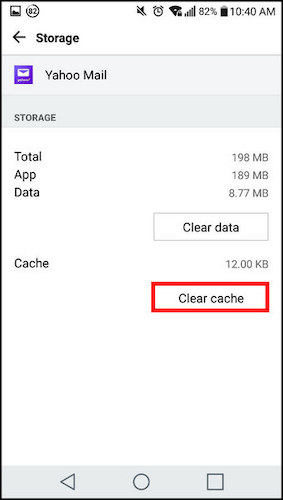
The Yahoo Mail cache will no longer remain on your device.
On Yahoo Mail for iOS
If you are on an iOS device, the steps are slightly different from Android users. But they will serve the same purpose and ensure that Yahoo Mail starts working again.
Here are the steps to clean the Yahoo Mail cache on iOS:
- Go to Settings by tapping on the gear icon.
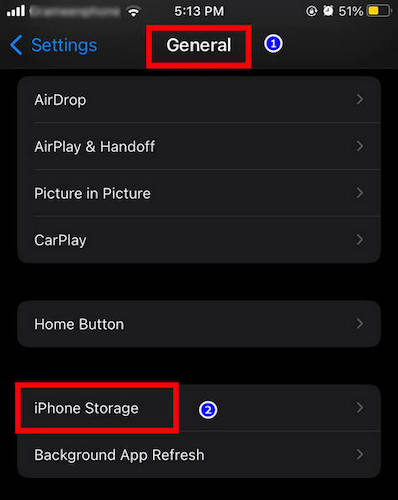
- Navigate to General > iPhone Storage > Yahoo Mail.
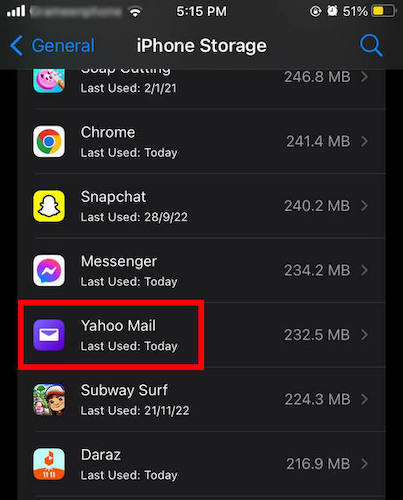
- Tap on Offload App.
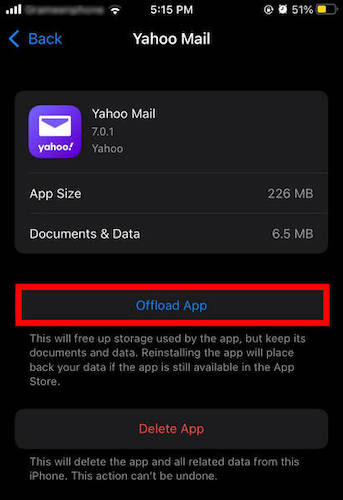
This removes the cached data related to the Yahoo Mail app. As with Android, restart the app to see if this fixes the app crashes.
Follow our ultimate guide if you want to delete contacts from Yahoo Mail.
On Windows/mac OS
Yahoo does not have a dedicated mail application for Windows or macOS. But you can access Yahoo Mail from innumerable browsers present for desktop OS’es.
If Yahoo mail does not load correctly on your browser, you can clear the cache and try reloading the website. This is the easiest way for Yahoo Mail and any web application.
Here I have listed the methods for three popular browsers. For others, the steps will not be any different.
Let’s take a look.
For Chrome
When clearing the browser cache, you can select the time duration. You can also choose to keep the cookies so that you do not need to enter passwords every time if you haven’t saved them before.
Here I have selected the option to remove everything from Chrome.
The steps below will clear the browser cache for Google Chrome:
- Click the three-dot button.
- Under More Tools, go to Clear browsing data.

- Select the checkboxes next to Cookies and Cached images.
- Under the Time Range dropbox, select All Time.
- Once done with the above steps, click on the Clear data button.
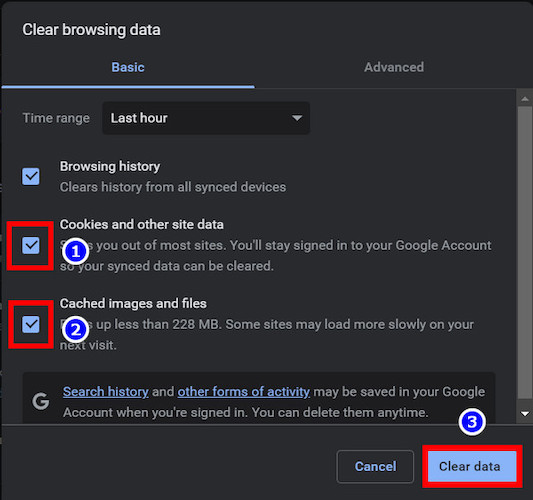
Close the browser and re-open it. Yahoo Mail should load in an instant now.
Check out some of the best ways to move emails to a folder in Yahoo Mail automatically.
For Safari
Mac users can select to delete the cache data for individual websites from Safari. But since the browser will re-download the data anyways, why not clear all of them at once?
This solves the problem when a particular website has difficulty loading on your computer. Here I have selected to remove all cache data from Safari.
Follow the steps to remove the browser cache from Safari:
- Open Safari.
- Click on Safari from the top menu bar and go to Preferences.
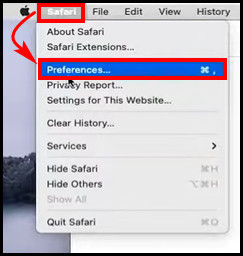
- Press on Privacy and go to Manage Website Data.
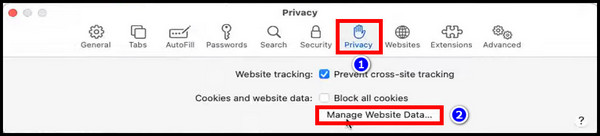
- Click on Remove all.
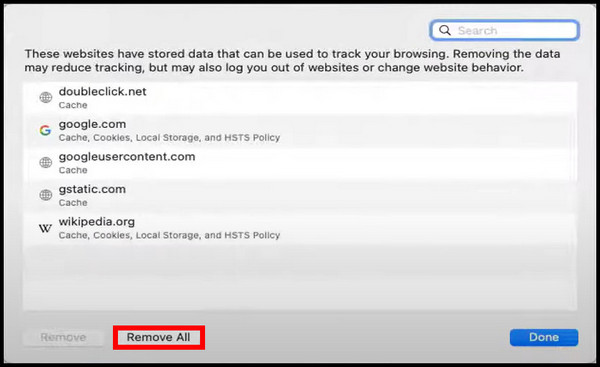
- Press the Remove Now button from the confirmation box.
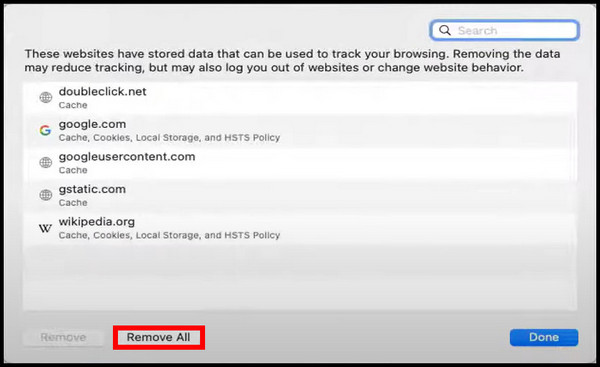
All the cached data from websites will be gone from Safari.
For Mozilla Firefox
Firefox also allows you to remove the browser cache easily. All you need to do is find the option from Firefox Settings.
Here are the steps to clear the browser cache for Firefox:
- Open Firefox.
- Click the gear icon to go into Settings.
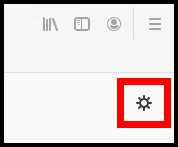
- Click on Privacy and Security from the left pane.
- Scroll down and click on Clear Data under Cookies and Site Data.
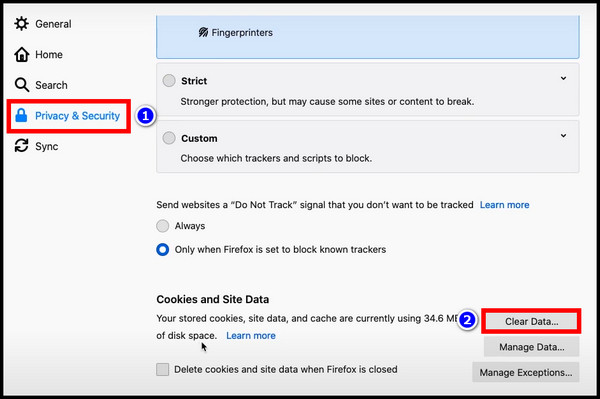
- Tick the checkboxes near Cookies and Cached Web Content.
- Press the Clear button.
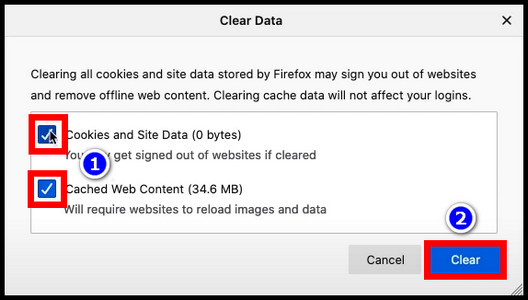
The website cache and cookies will no longer be present on Firefox. Re-launch Firefox, and Yahoo Mail should have no difficulties in loading again.
Frequently Asked Questions
How do I clear my cache in Yahoo Mail iPhone?
To clear the Yahoo Mail cache on your iPhone, open Settings and go to General > iPhone Storage > Yahoo Mail > Offload App.
Does clearing the cache delete emails?
No, when you clear the cache files, the temporary files used by the mail app are removed. The emails and calendar entries remain in your mail as before.
Concluding Words
Clearing the app cache is a simple yet easy way to ensure that Yahoo Mail starts working again.
Even if you are on a computer, clearing the website cache will yield the same results.
That’s all for today.
Do not forget to comment if you have any further queries.