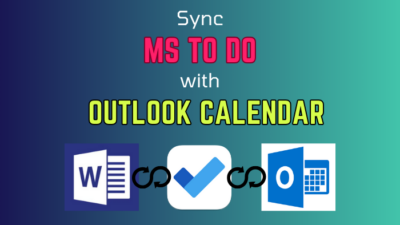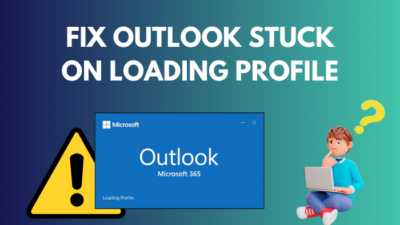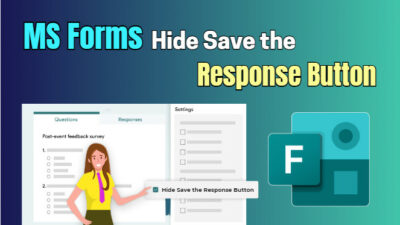Though we send emails to many addresses, not every one of them is needed all the time. So, it’s expected our contacts become filled with unused emails.
Well, the problem arises when we have tons of contacts and cannot find the right one to send the email to. Thus the needed contact can become hidden in this list.
To solve this problem, you can delete your unused email contacts.
Well, deleting the contacts in Yahoo Mail is a very easy task. In this article, I have compiled all the methods you can use to delete the contacts in your Yahoo Mail.
Let’s get started.
How to Delete Contacts of Yahoo Mail on Windows and Mac
You can delete the contacts of your Yahoo Mail using the Mail app for Windows. The contacts can be deleted, too, using the web app from the browser.
In both cases, log in to your Yahoo Mail and click the contacts icon. Select the contact you want to remove and click the three-dot menu. Press delete. And you are done.
For deleting multiple contacts, you need to switch to the basic version of Yahoo Mail. It is located in the additional settings menu.
Here, the contacts will have a trash icon next to them. Click on them, and you are done. You can use this process to remove multiple contacts easily.
Here are the ways you can delete contacts in Yahoo Mail:
1. Use your Browser (PC and Mac)
You can use any browser to access your Yahoo Mail account on a computer. Chrome and Firefox are popular in Windows. For Mac, you can use Safari or Chrome. Using any other browsers will not affect this process.
Here are the steps to delete Yahoo Mail contacts in your browser:
- Go to mail.yahoo.com.
- Click the Contacts icon in the right panel.
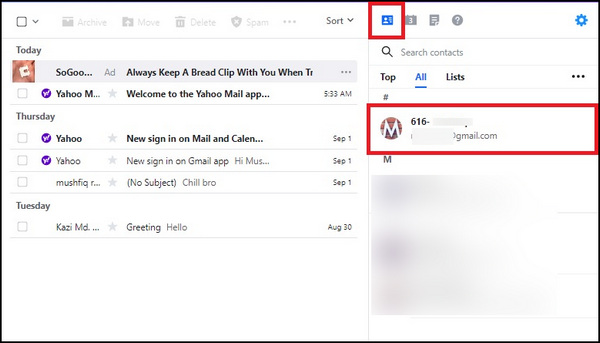
- Select the Contact to delete.
- Click the Menu icon under the contact.
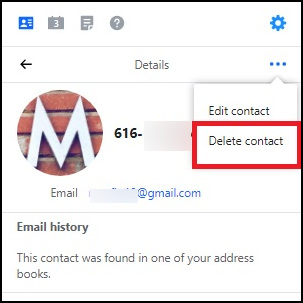
- Click Delete and press Ok if prompted.
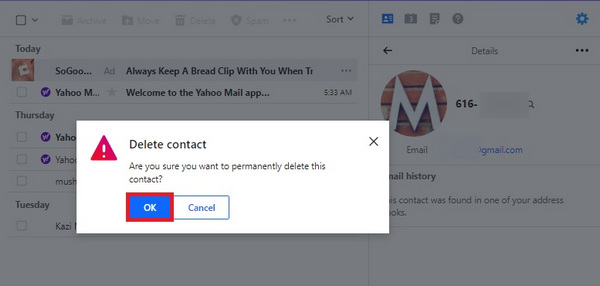
Also, check out our separate post on Move Emails to a Folder in Yahoo Mail Automatically.
2. Use the Mail app (Windows)
The People app will open if you click the contact icon in the Mail app. It contains all your Yahoo Mail contacts. Right-click on the contact you want to remove and select delete. It will be removed.
Here’s how to delete Yahoo Mail contacts in Mail (Windows):
- Click on the Start menu and search Mail.
- Open Mail and click the Contacts icon.
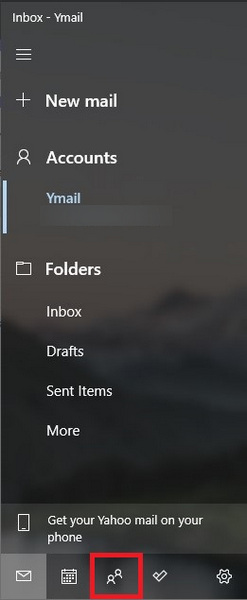
- Right-click on the contact in the People app and select Delete.
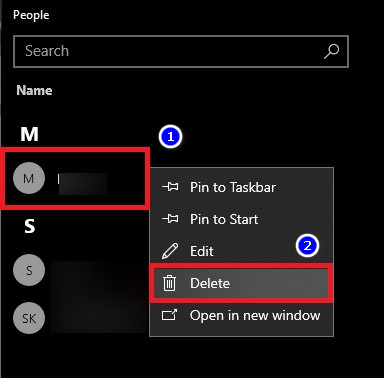
- Press Yes if prompted.
You will not see the contact pop up in Yahoo Mail again.
Check out our separate post on fix Yahoo Mail error code 0x8019019a Windows 10/11.
How to Delete Multiple Contacts in Yahoo Mail
If you want to delete more than one contact, you must use the web app on a PC or Mac. There is an option that will allow deleting multiple contacts quickly. It is a lifesaver if you want to remove old or spam contacts that you do not need.
On mobile devices, you cannot select multiple contacts simultaneously. The contacts can only be deleted one at a time. It is a time-consuming task if you have a huge list of contacts.
It is advised to use a computer for this work.
Yahoo has a basic version of its email that will allow you to delete multiple contacts. You can find this option under Settings.
The Contacts page will have a delete icon. Just click the delete icon next to the contact you wish to remove. It will allow you to remove many contacts in a minimal time.
Here are the steps to delete multiple Yahoo Mail contacts:
- Go to mail.yahoo.com.
- Press More Settings under the Settings icon.
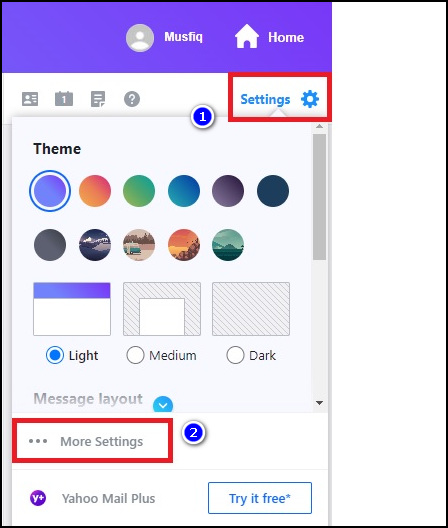
- Click Switch to basic Mail tab on the left side.
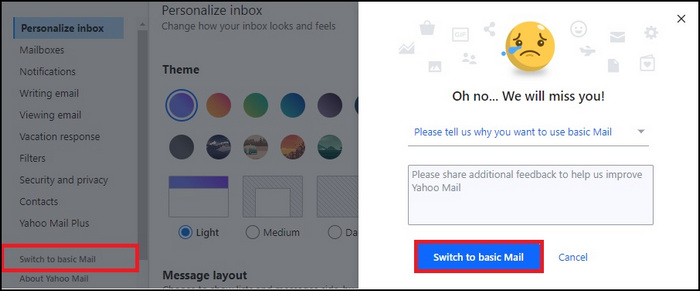
- Click the Contacts tab next to Inbox.
- Click the Trash icon next to each content you wish to remove.
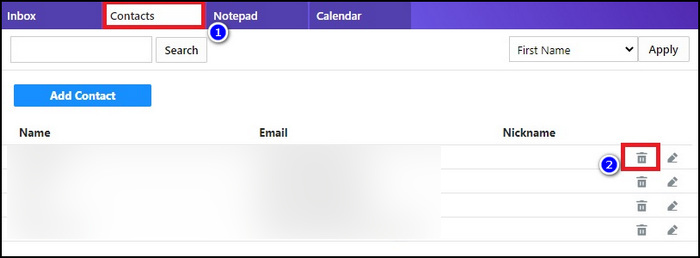
Repeat the steps for all the contacts you wish to remove.
How to Delete Contacts on Yahoo Mail from Android or iOS
To delete a contact, you will need the official Yahoo app. Log in to your account using your credentials. You can see all your email and contacts. To delete a contact, go to the Contact section. Tap on the contact you want to remove and select delete.
Using the default mail app present, you can also access your Yahoo Mail account from your phone(Android and iOS). But you cannot remove the contacts using these apps.
If you are on iOS, the process will be the same for iPhone and iPad. They use the same app but on different aspect ratios. The app interface is the same across the board.
Here is how you can remove contacts in the Yahoo Mail app:
- Open the Yahoo Mail app.
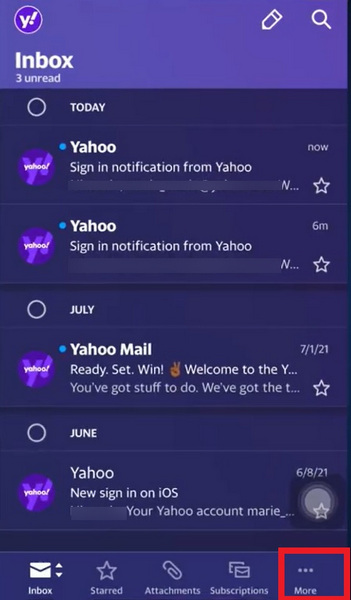
- Tap the 3 dot menu and press Contacts.
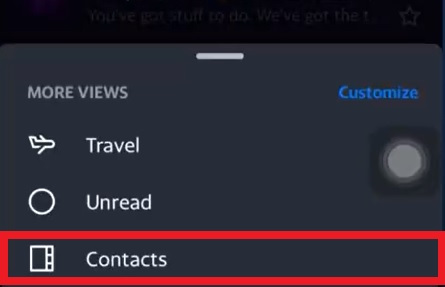
- Tap the Contact to delete.
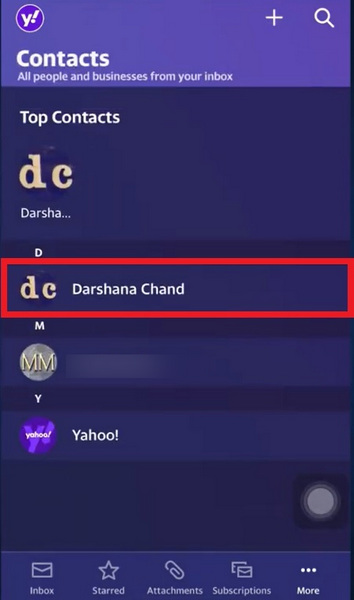
- Tap Delete under the 3 dot menu.
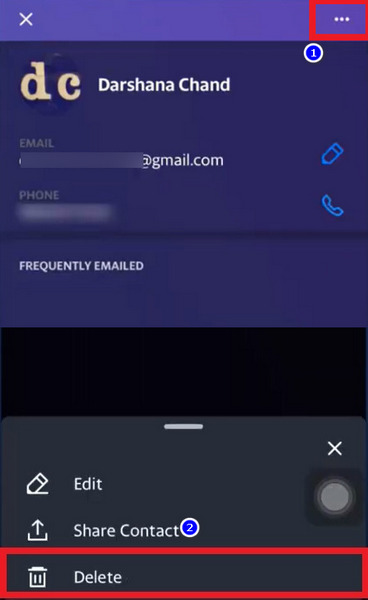
- Press Ok when the app asks for confirmation.
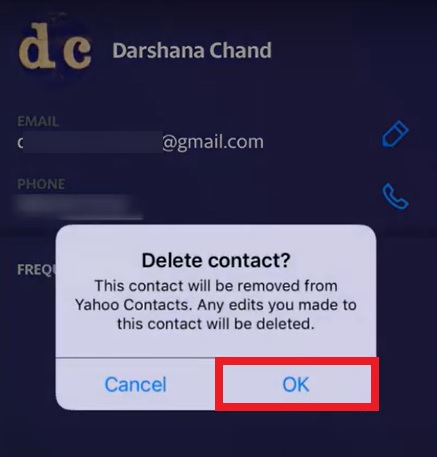
Note: If you are using an iPad, the Yahoo Mail app can remove the contact in the same process as in an iPhone.
Frequently Asked Questions
Why am I unable to delete Yahoo Mail contacts?
You cannot delete the account if the contacts are added from a different email or service. Even if you delete the contacts using the Yahoo app, they will be added when it syncs to the server.
How to delete Yahoo Mail contacts?
You can delete contacts from your Yahoo Mail by going to the contacts and removing them. To delete a contact, go to Contacts > Select the contact > Delete Contact
Can I delete Yahoo Mail contacts in Gmail?
You cannot delete the Yahoo Mail contacts in your Gmail app. The app on Android only allows you to view and edit emails.
Closing Thoughts
I have tried to explain how you can delete contacts in Yahoo Mail in this article. You can delete the contacts on both web and the app. Use any of the methods, and you can accomplish the task.
Hope this article helps you out. For additional queries, comment below.
Till then, it’s a goodbye.