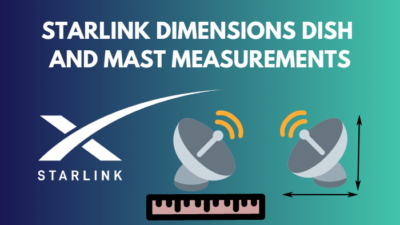Even though Starlink has launched more than 3,000 satellites currently orbiting the earth, it can still face connection issues from time to time. And when you open the Starlink app, you are greeted by the infamous Starlink Disconnected error message.
But no need to worry anymore.
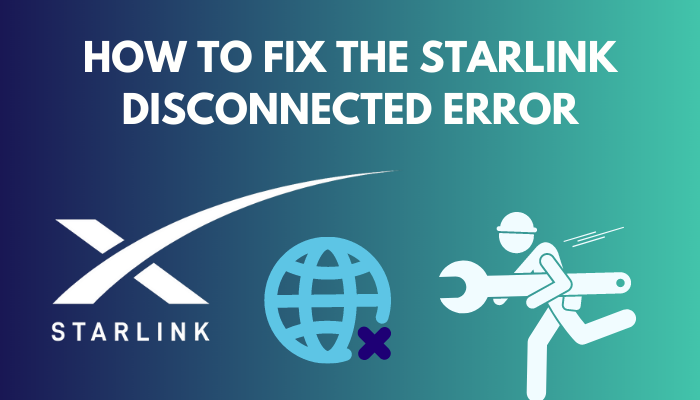
Because in this article, I have provided all the possible reasons that can interrupt your Starlink internet connection to help you understand what you are dealing with.
I have also laid out all the solutions chronologically. Just go through them once, and the problem will be fixed indefinitely.
Without further ado, let’s begin!
What are the Reasons for Starlink’s Disconnected Error?
The most common cause for the Starlink app showing STARLINK DISCONNECTED is if there’s a communication issue between the router and dish or the dish and satellite due to any cable being loosely or incorrectly connected or the connector being damaged.
Below I’ve listed all the reasons that can disconnect your Starlink internet so you may know what you need to do to fix it.
Here’s why your Starlink gets disconnected:
Damaged Cables
Forcing the cable into the port can easily damage it and cause disconnection errors. You can gently wiggle the cable side to side to connect but never force it.
Defective Starlink Dish & Router
A faulty Starlink dish won’t be able to send and receive information to the satellites, and a defective router won’t connect to your device, causing network issues and disconnections.
You may also like to read how long is the waitlist for Starlink?
Loose Cable Connection
If the cable is loosely connected to the Starlink dish, you won’t be able to use Starlink internet, and the app will show Starlink Disconnected.
Improper Starlink Dish Position
Not placing the satellite dish in a high position or somewhere with obstructions can cause disconnection issues.
Starlink Server Down
Even though Starlink has so many satellites, it can still face server issues, and when the server goes down, your Starlink unit will obviously get disconnected.
Bad Weather
Another reason that causes connection issues with Starlink is the bad weather. If you are getting heavy rain, storm, snow or cloudy skies, it is expected that your satellite internet will get affected, and you can do nothing but wait for the storm to pass.
Related content you should read Starlink Vs. Viasat.
How to Fix Starlink Disconnected Error
To solve the Starlink connection issues, you first need to check all the cable connections and ensure they are tightly connected. Make sure your dish location has no obstruction. If the problem persists, unplug the router and replug it after several minutes.
Below I’ve explained all the steps you need to perform when the Starlink app tells you that Starlink is disconnected.
Here are the steps to fix the Starlink Disconnected problem:
1. Check Cable Connections
Make sure the cables are correctly connected to the Starlink dish. A dirty port or a loose connection is the most common cause of disconnection errors. So, checking the cable connections will most probably fix it.
Never force the cable to connect it to the dish. If you are having trouble, you can use a piece of paper to slide the connector into the plug.
Here’s how to correctly connect the Starlink cable to the dish:
- Take a piece of paper, and fold it.
- Cut it into a long strip.

- Put the paper on the dish port.

- Slide the cable on the paper into the port of the dish.

- Pull the paper out when the cable is properly connected.

The paper method will help you to align the cable connector to the dish port.
Also, check the cable connection to the router. Make sure it is tightly connected without any wiggles or gaps between the connector and the router port.
2. Power Cycle the Starlink Unit
If the problem still persists even after setting the correct cable connections, try to power cycle your Starlink system. To do that, you need to unplug the router from the power supply, leave it like that for a few minutes and plug it back in.
It will re-establish your Starlink connection and might solve the issue.
Follow our guide for can you cancel Starlink internet anytime?
3. Check for Starlink Dish Obstructions
The Starlink app can visualize the area surrounding your satellite dish, which helps to find exactly where the dish is getting blocked from, and you need to remove that object.
Here’s how to check for obstructions for the Starlink dish:
- Launch the Starlink app on your device.
- Tap on VISIBILITY.
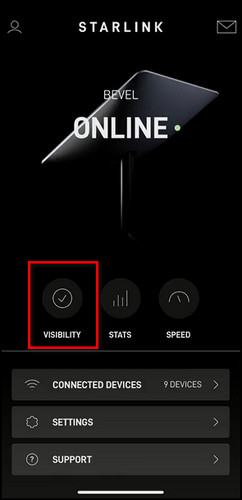
Now you will see a 360° view around your dish. The blue area depicts Clear View, and the red area represents Obstructions. So, anywhere there is a red area or obstruction, you need to remove it.![starlink-visibility-blue-red]](https://10pcg.com/wp-content/uploads/starlink-visibility-blue-red-1.jpg)
In most cases, the obstruction is a tree or a branch; you need to trim it. If a building is causing the block, you’ll need to move the dish to a location with absolutely no obstructions.
4. Check the Starlink Server
If the Starlink server is down, obviously, the Starlink app will show a connection error.
To keep track of the Starlink server, you can check out the Downdetector Starlink page. It will show you the number of reports of server problems like total blackouts and bad receptions.
You can also follow SpaceX on Twitter. They make regular tweets about Starlink and its server status.
5. Reset the Starlink Dish
Putting the Starlink dish in the stow mode and then unstowing it after a few minutes will reset your Starlink system, and the dish might look for a new satellite in the constellation to fix the connection issue.
Here’s the process to stow & unstow the Starlink dish:
- Open the Starlink app.
- Tap on SETTINGS.
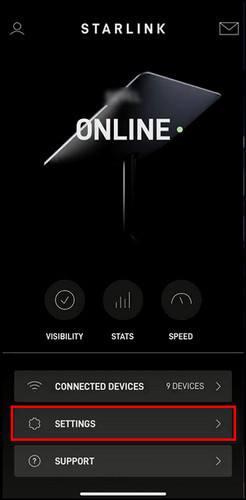
- Scroll down and select STOW.

- Tap OK to confirm your decision.
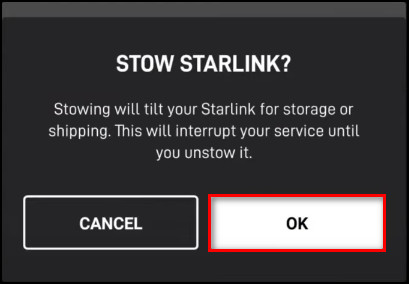
- Select UNSTOW after 15 to 20 minutes.
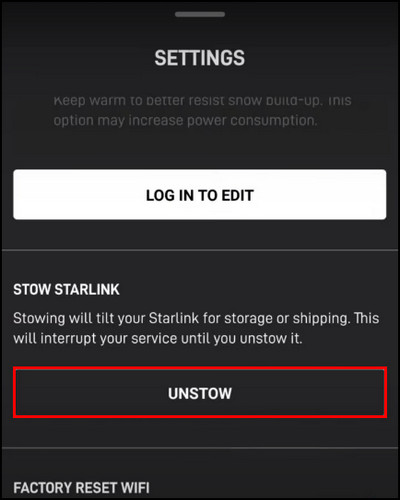
Now the Starlink dish will unfold, face the sky again and re-establish the connection to the satellite, which might solve any type of connection issue.
But before that, go through our epic guide on Starlink for gaming-is it good or bad?
6. Reset the Starlink Router
If you are facing connection problems frequently, the best thing you can do is reset the router. For Gen 1 routers, you can use the reset button, and for Gen 2 routers, you have to plug & unplug the power cable repeatedly.
Here are the steps to reset the Gen 1 Starlink router:
- Connect your router to the power source.
- Press and hold the reset button for about 10 to 15 seconds. When the lights on the router turn off and back on again, the router will complete its reset process.
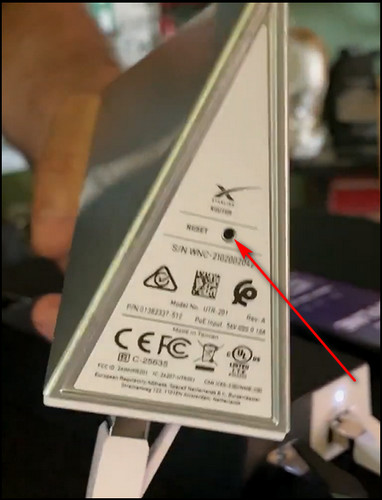
Here’s how to reset the Gen 2 Starlink router:
- Connect your router to the internet cord and power supply.
- Unplug and replug the power supply cable of your Starlink router 3 times. Do it very quickly.
![starlink-router-power-plug]](https://10pcg.com/wp-content/uploads/starlink-router-power-plug-1.jpg)
After these steps, your router will reset, and it will reboot after a minute or two; the Starlink dish will find a satellite and focus on it.
Now open the Starlink app and check whether the connection error is gone.
7. Contact Starlink Support
If the Starlink app still shows Starlink Disconnected, you can contact customer support and tell them about your situation. They will walk you through the troubleshooting, and if you face connection problems due to faulty hardware, they will replace it.
Here’s how to contact Starlink support:
- Sign in to the app or website with your Starlink account.
- Choose SUPPORT.
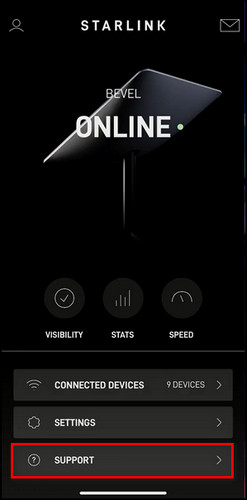
- Pick the support topic that mostly resembles your situation.
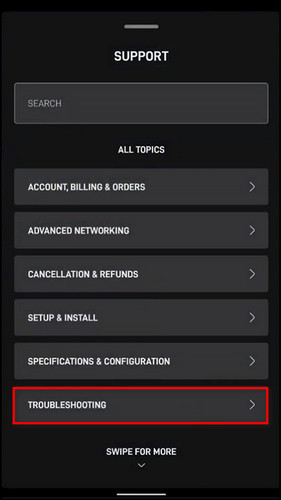
- Click the thumbs-down icon on the additional topic.
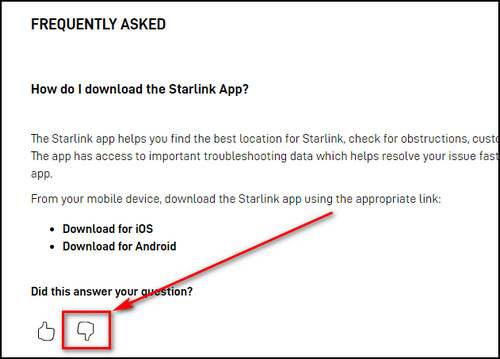
- Complete the NEW MESSAGE form and click SUBMIT.
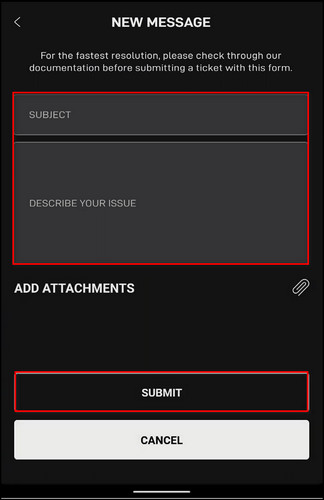
After these steps, Starlink support will contact you and let you know what to do. Don’t worry if they don’t reach you immediately. Sometimes, it takes a few hours.
FAQs
How long does it take for Starlink to connect?
After the installation process, Starlink can take up to 12 hours to reach the optimal connection. During this time, Starlink downloads the latest drivers, scans the satellites around the dish and calculates the best positions to communicate with the different satellites above.
Why is my Starlink disconnected?
Your Starlink usually gets disconnected if any cable is loosely or incorrectly connected. You typically get this error when there’s a communication issue between the router and dish or the dish and satellite.
What does red light on Starlink router mean?
The Red light on the Starlink router means that the router has lost connection to the Starlink dish.
Final Thoughts
Despite having so many satellites surrounding the earth, Starlink has still got connection issues.
Most of the time, this problem fixes itself. Yet there are steps you need to perform that will fix the Starlink connection errors, which I’ve explained in this article.
Let me know if you have further questions regarding Starlink or other services. See you in the comment section.